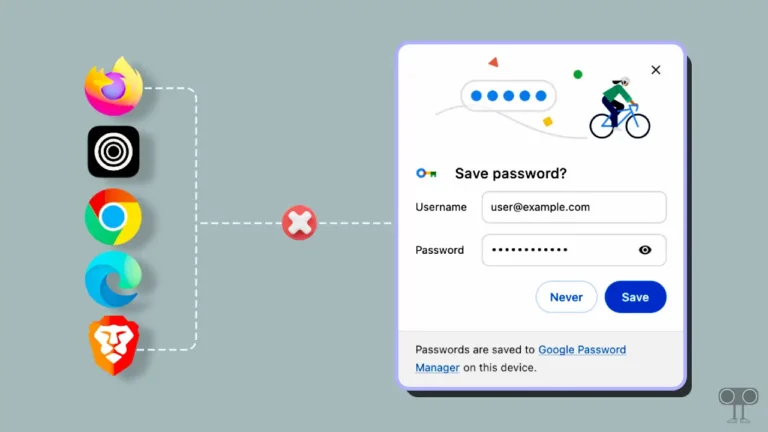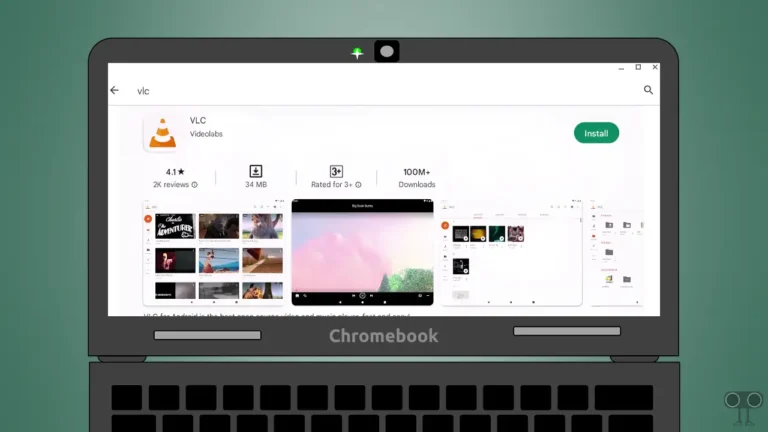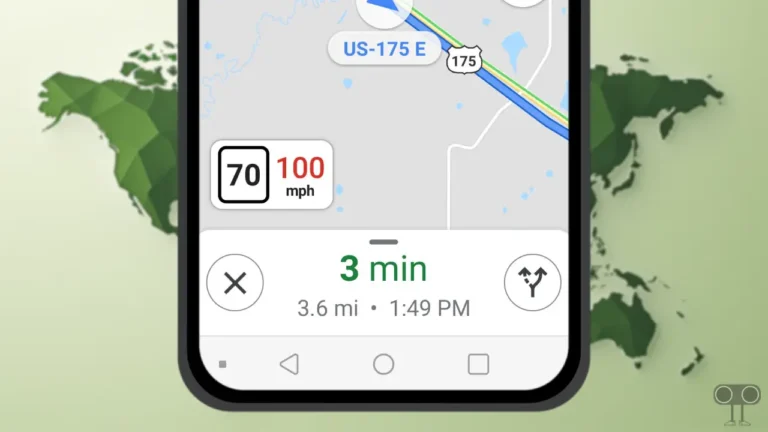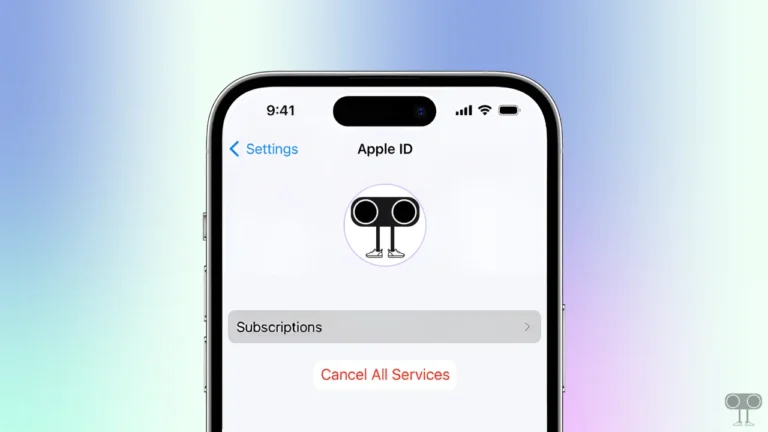How to Turn ON or OFF Eye Tracking on iPhone
Apple’s latest iOS 18 update has many innovative features. One of these features is ‘Eye Tracking’. This new eye tracking feature from Apple gives iPhone users a more intuitive and hands-free experience. In this article, I have shared how to turn on or off eye tracking on iPhone step-by-step.
Eye tracking is a hidden feature inside the iPhone’s accessibility settings. Apple’s Eye Tracker feature allows users to use their eyes to control iPhone, such as navigating the screen, selecting content, and performing actions.

This feature was earlier present in the iOS 18 Developer Beta. But now it is available for iOS 18 public beta users. If your device supports the iOS 18 update, then you can enable this feature on your iPhone by following the steps given below.
How to Turn On Eye Tracking on iPhone
Before following the steps below, make sure that your iPhone is up to date with iOS 18.
To enable Eye Tracking on iPhone on iOS 18:
1. Open Settings on Your iPhone.
2. Scroll Down and Tap on Accessibility.
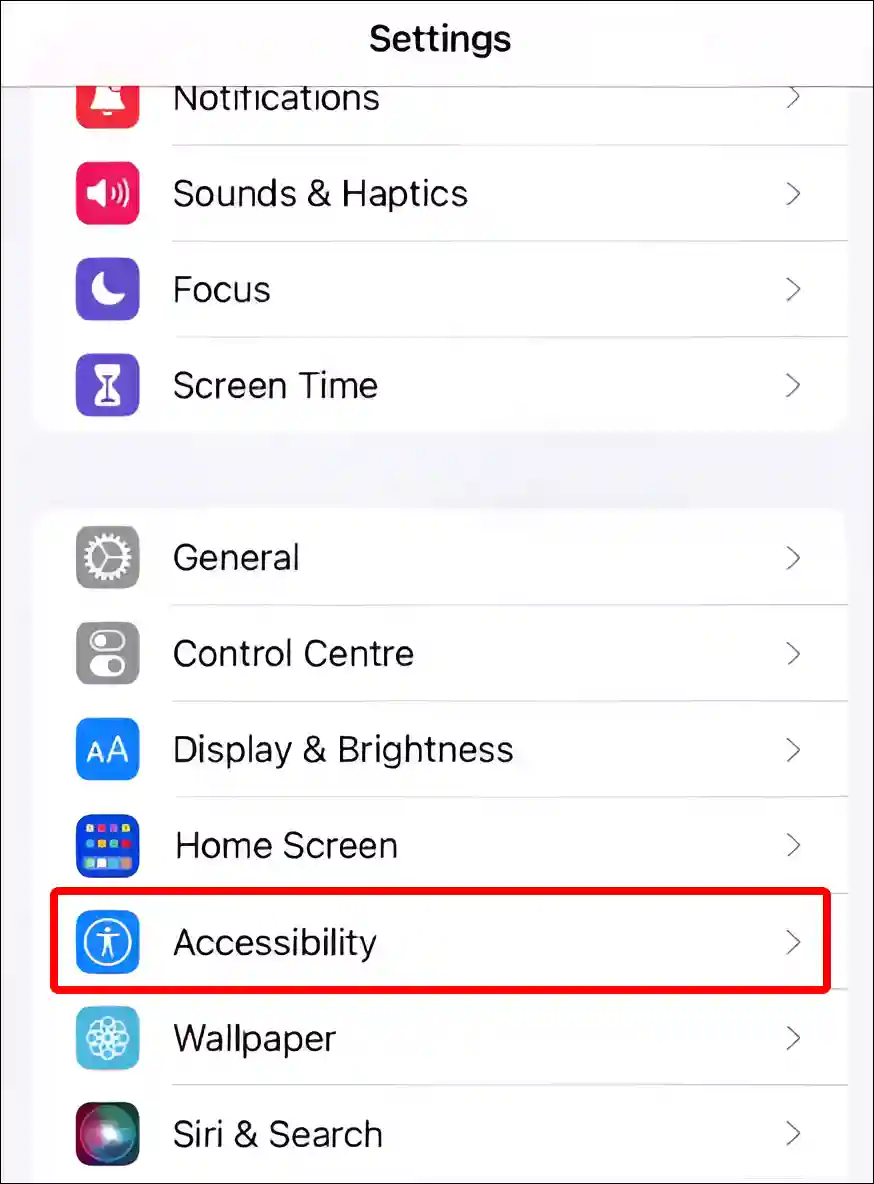
3. Tap on Eye Tracking under the PHYSICAL AND MOTOR Section.
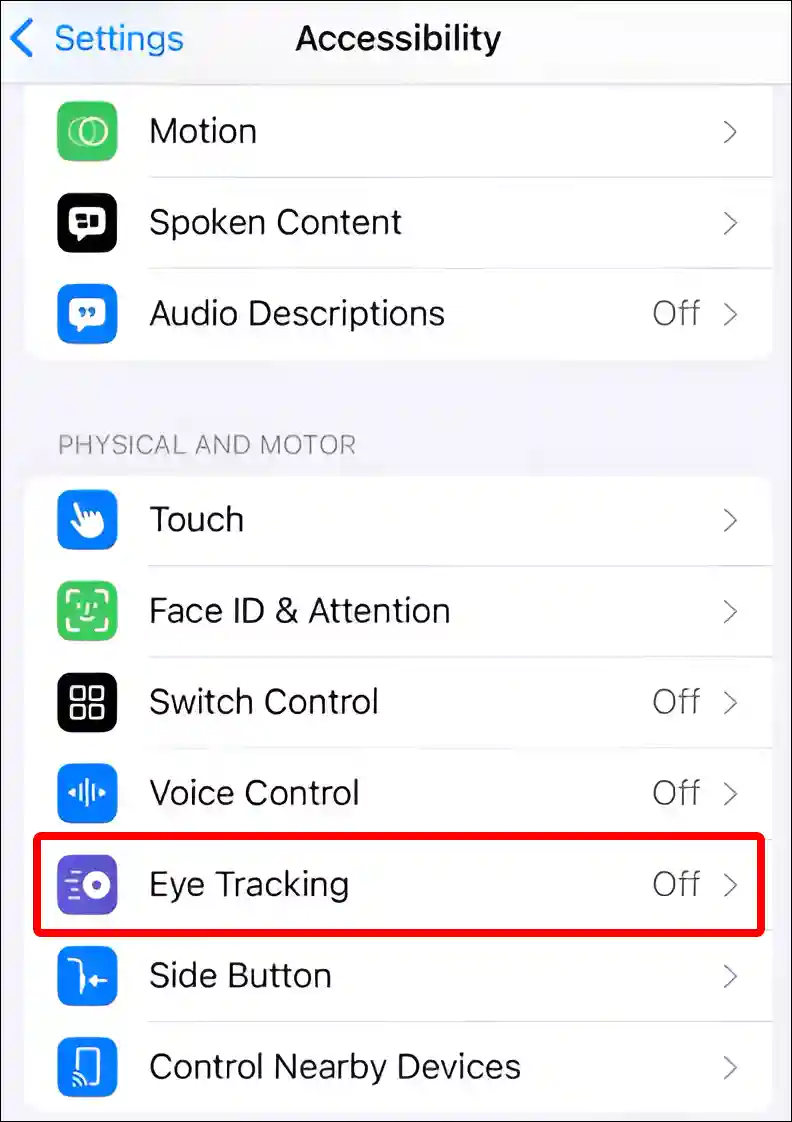
4. Turn On Toggle Switch next to Eye Tracking.
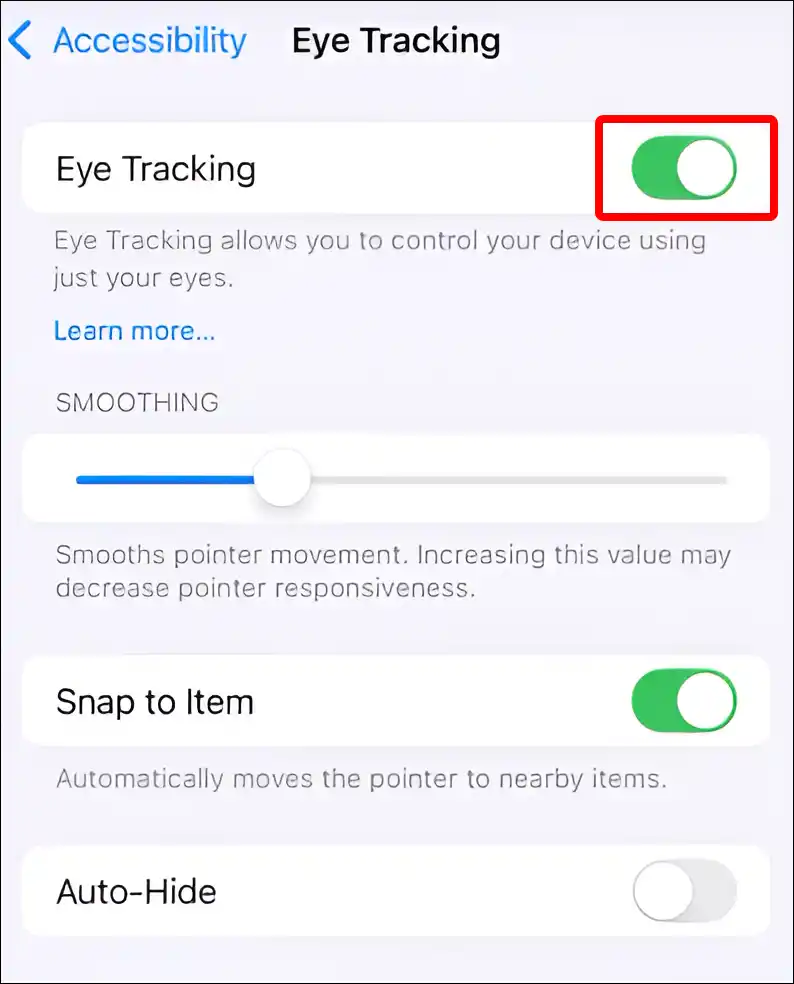
5. Once You Turn on the Toggle, It’s Going to Take You to Setup the Process. Where, You Have to Follow the Dot with Your Eyes as It Moves Around the Screen.
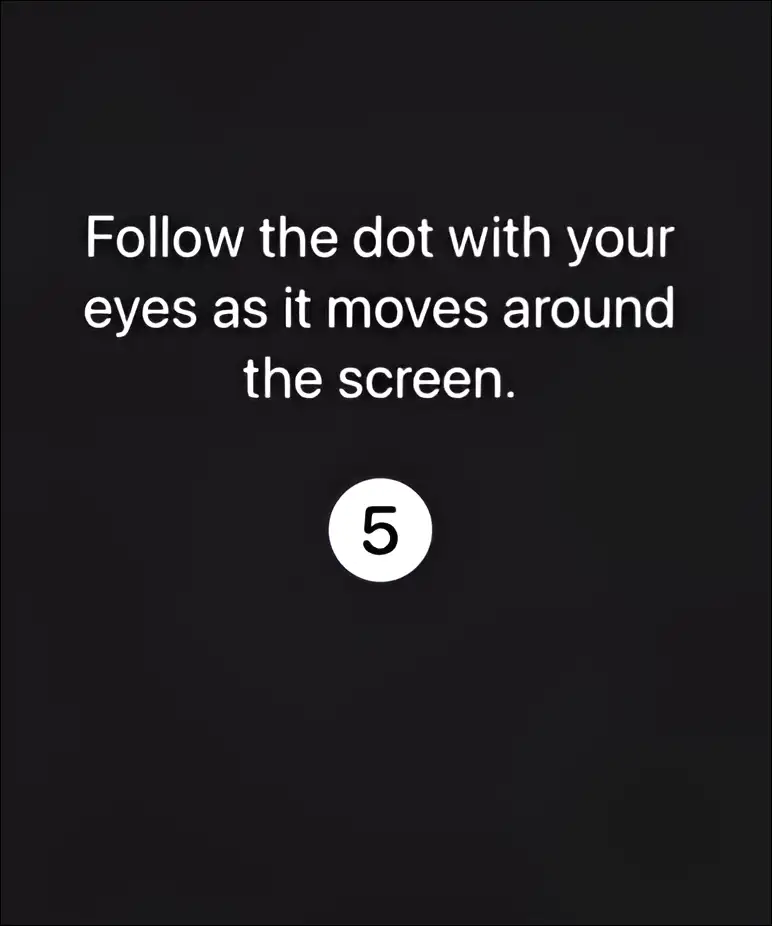
6. Once You Follow the Dot and the Setup Process will be Done.
That’s all! As soon as you follow all the above 6 steps correctly, the Eye Tracking feature gets activated on your iPhone. Now, whatever option you look at on the iPhone screen, that option will be selected.
Also read: How to Hide App Names on iPhone Home Screen
How to Turn Off Eye Tracking on iPhone
Have you also enabled Eye Tracker on your iPhone, and now you want to turn it off? So it is a very easy process. For this, follow the steps given below carefully.
To disable Eye Tracking on iPhone on iOS 18:
1. Go to Your iPhone’s Settings and Tap on Accessibility.
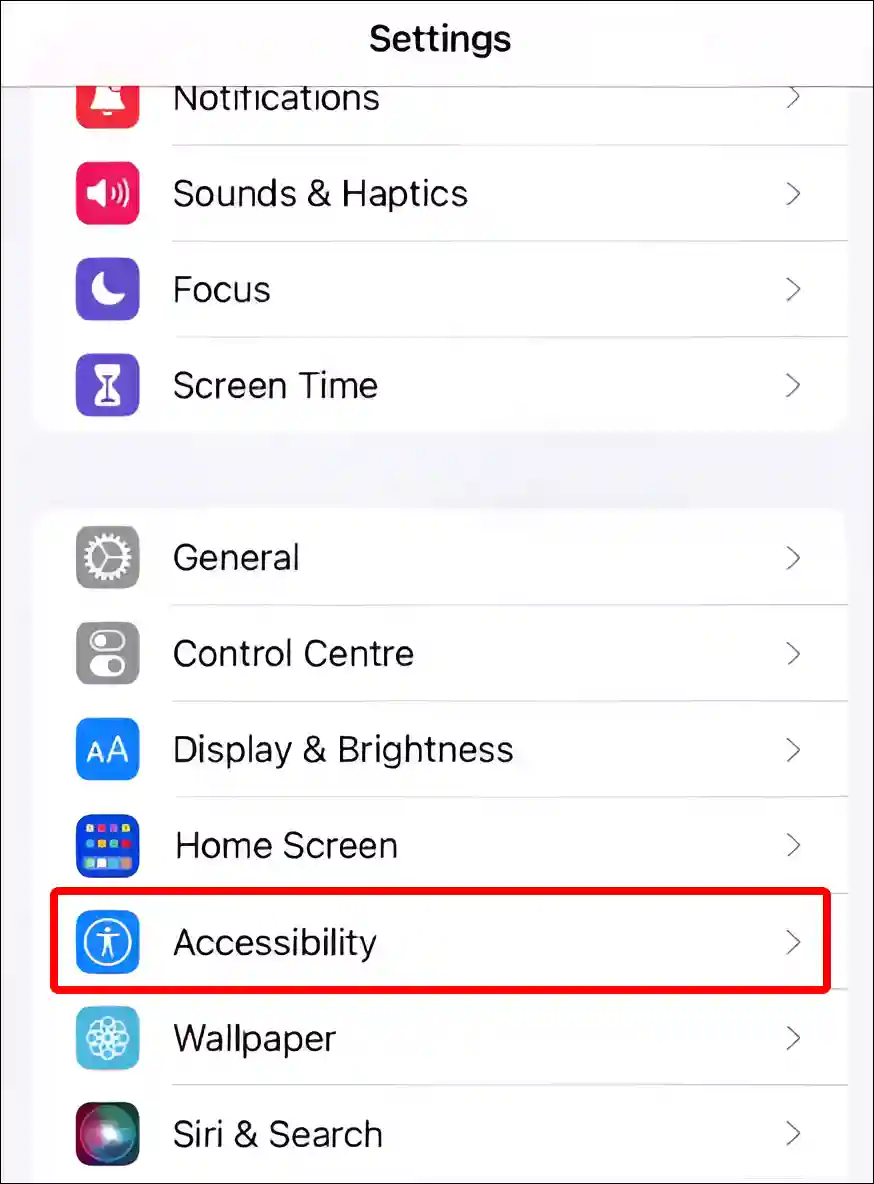
2. Tap on Eye Tracking under the PHYSICAL AND MOTOR Section.
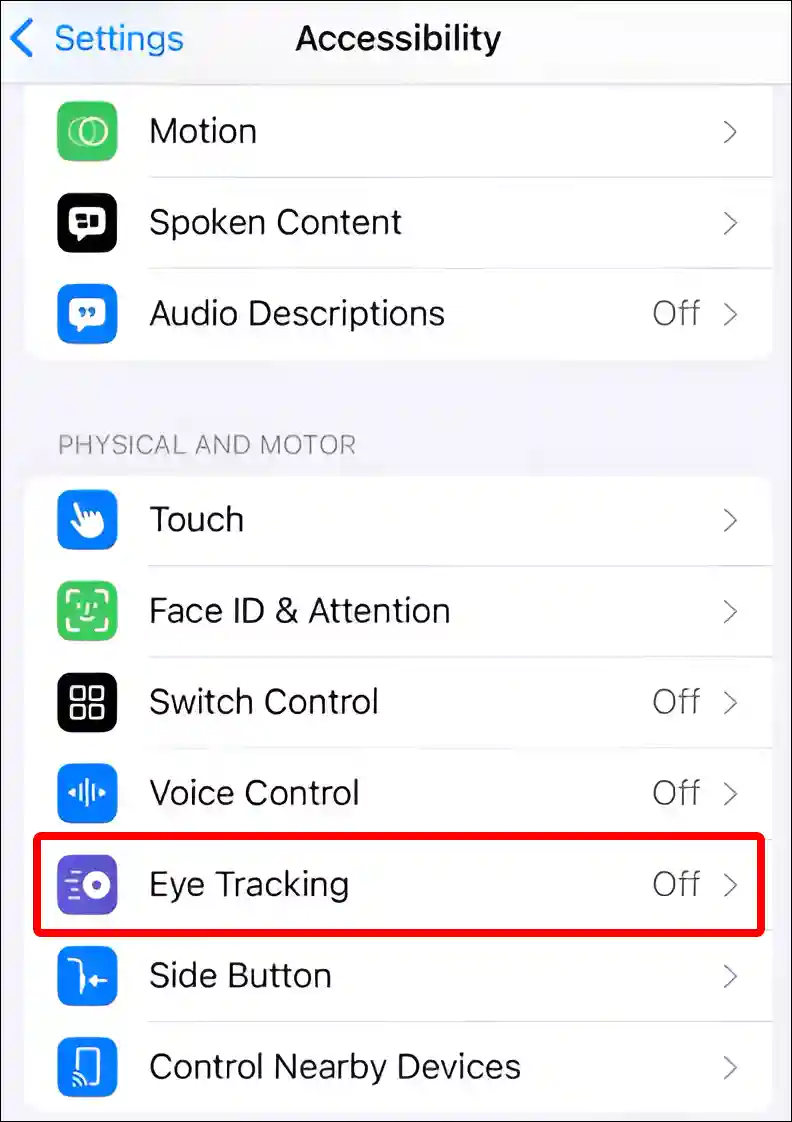
3. Turn Off Toggle Switch next to Eye Tracking.
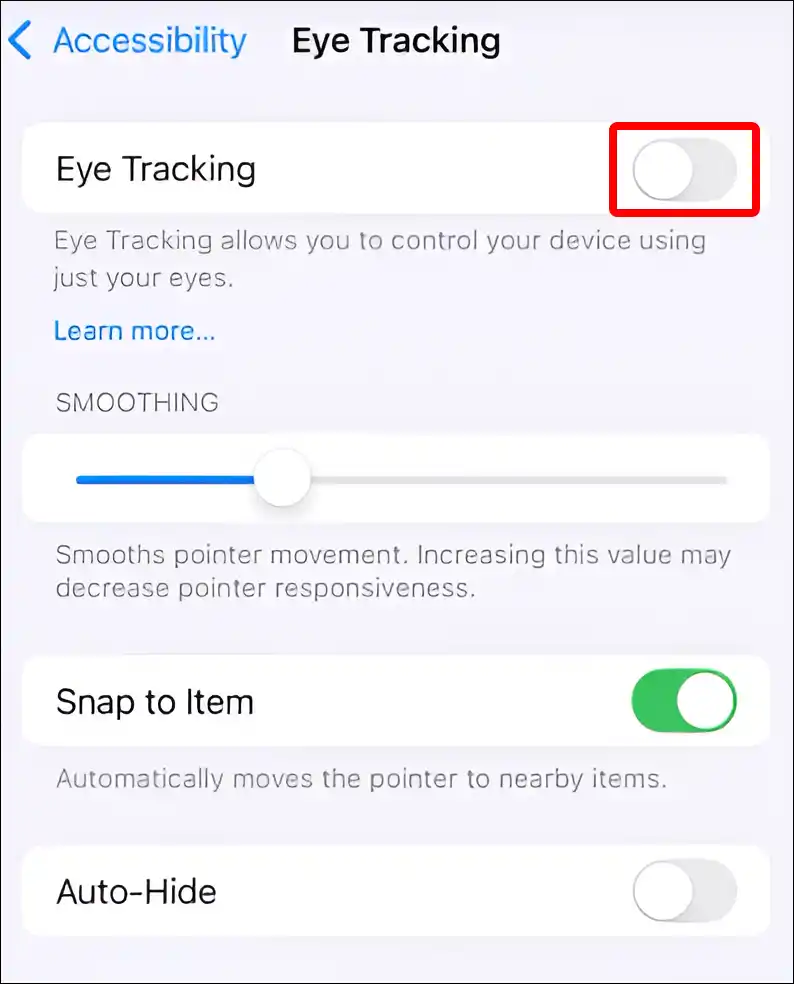
4. Now a Pop-up will Appear on Screen for Confirmation. Tap on Yes.
That is all! Now Apple’s Eye Tracking feature has been successfully deactivated in your iPhone.
You may also like:
- How to Turn ON or OFF Stolen Device Protection on iPhone
- How to Turn Off Autocorrect on iPhone and iPad
- How to Change Hotspot Name on iPhone
- How to Enable Speedometer on Google Maps
- How to Turn On or Off RCS Messaging on iPhone
I hope you have found this article very helpful. And you have learned how to turn on or off eye tracking on iPhone on iOS 18. Please share this article on social media.