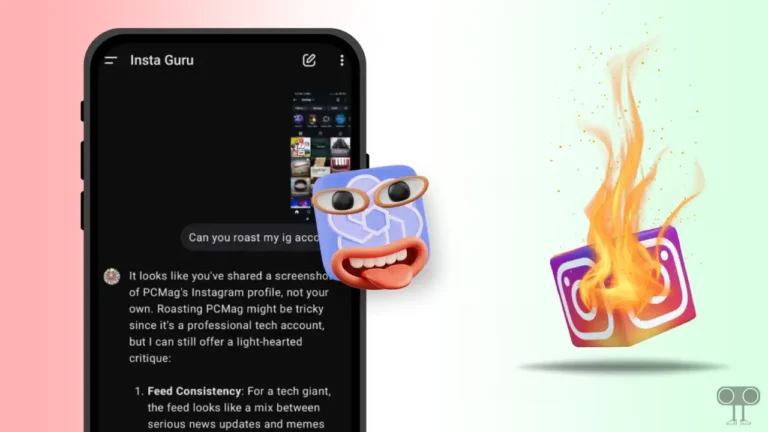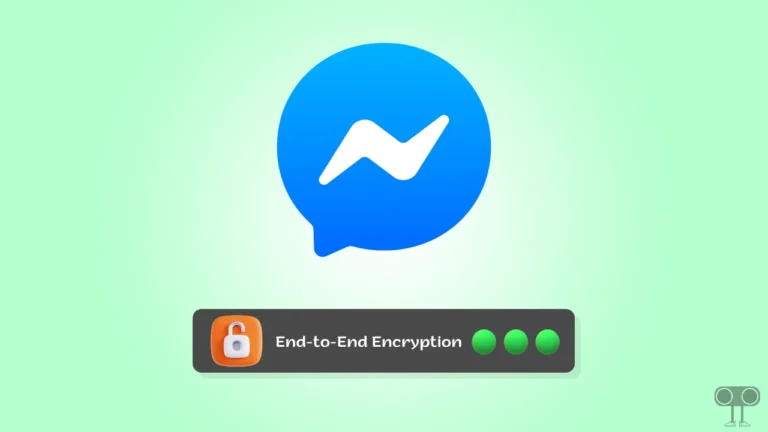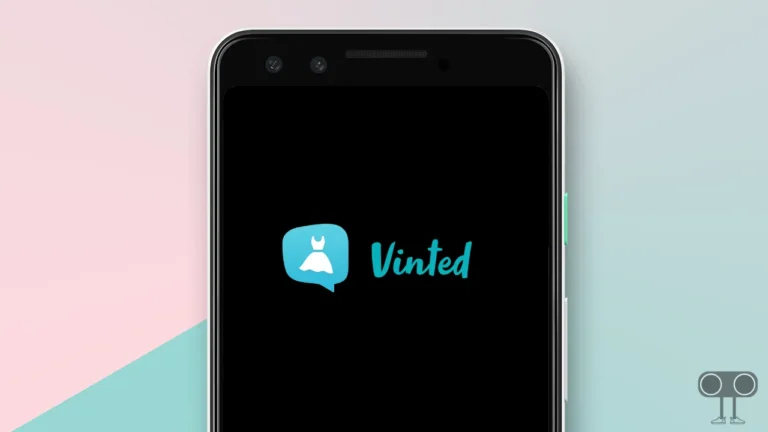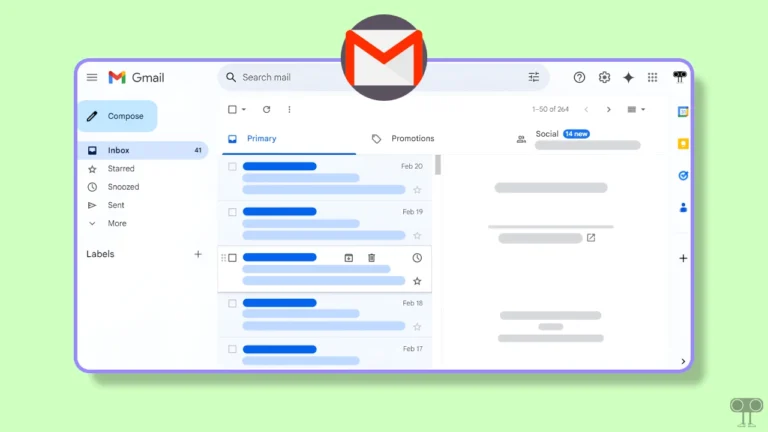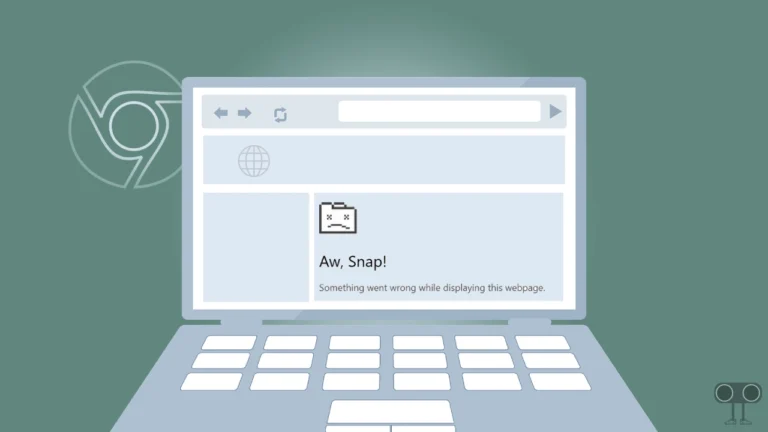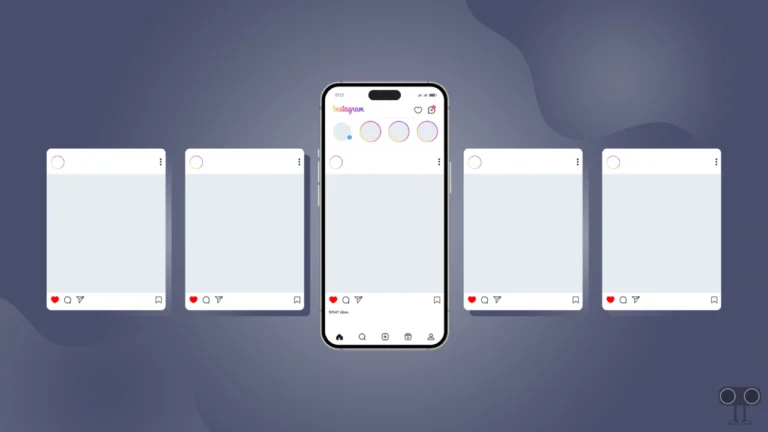How to Turn On or Off Screen Distance on iPhone
Apple gives a special feature called “Screen Distance” mode to its iPhone users. Many people also know it as “screen-to-eye distance”. This feature measures the distance between your eyes and the iPhone screen. And shows warning notifications when the screen is too close. In this article, I have shared how to turn on or off screen distance on iPhone.
Let me tell you that this feature works at different distances for all iPhones. That is, according to the size of the iPhone, this Screen Distance feature gets activated and displays an alert notification on the screen. The Screen Distance feature is available in iPhones as well as iPads. This feature helps in keeping your eyes safe.
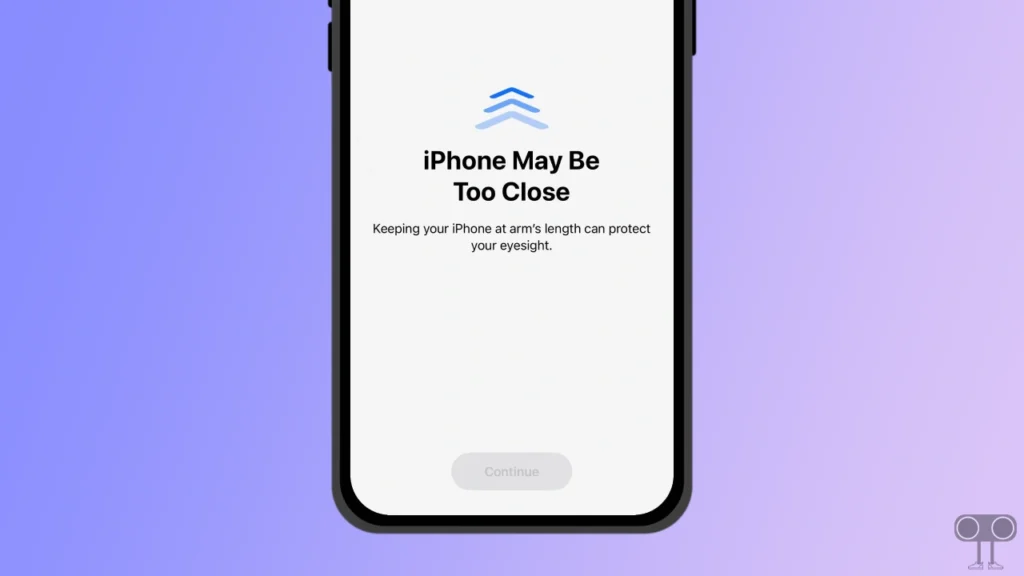
Apple launched the Screen Distance feature with iOS 17 and iPadOS 17. If you or a child uses the phone at a distance of less than 12 inches from the eyes, the Screen Distance feature will shield your entire screen. And you will be asked to move the iPhone or iPad.
Once you’ve moved your iPhone more than 12 inches away from your eyes, you can remove the screen shield by clicking the Continue button. You may see two types of alert messages on the screen, which are as follows:
iPhone is Too Close
Keeping your iPhone at arm’s length can protect your eyesight.
Continue
or,
iPhone May Be Too Close
Keeping your iPhone at arm’s length can protect your eyesight.
Continue
Also read: How to Turn Off Inverted Camera on iPhone
How to Turn On Screen Distance on iPhone
Screen Distance is a part of the Screen Time feature in iPhone. This feature gets enabled automatically whenever the phone is updated. However, you can also turn it on manually in an iPhone. To do this, read and follow the steps given below carefully.
1. Open Settings on Your iPhone.
2. Scroll Down and Tap on Screen Time.
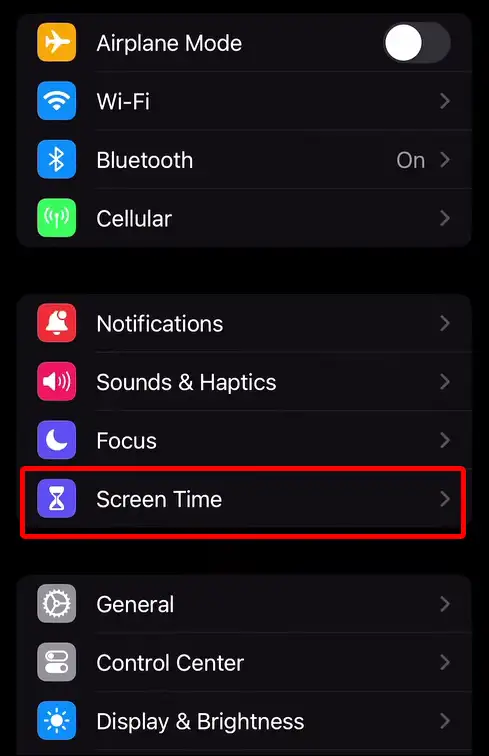
3. Tap on Screen Distance under LIMIT USAGE.
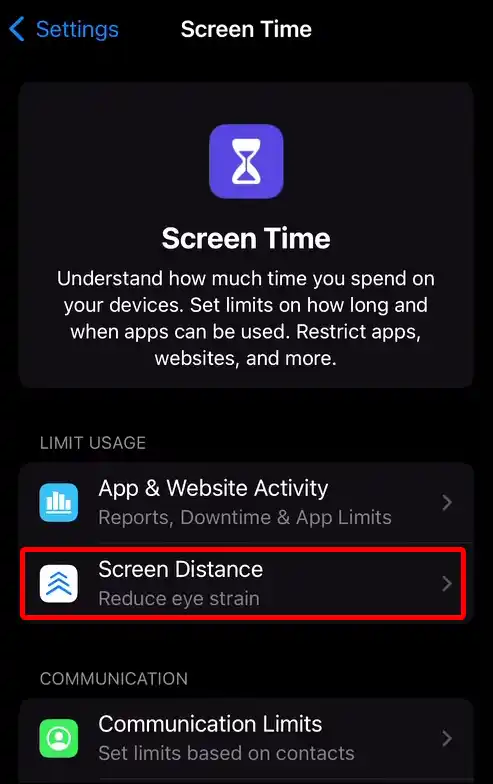
4. Now Turn On Toggle Switch Next to Screen Distance.
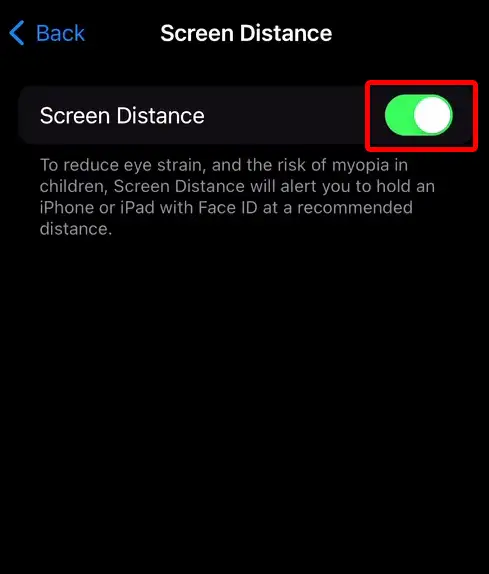
That’s it! your work is done. As soon as you turn on the toggle button, the Screen Distance feature will be activated in your iPhone.
Also read: How to Hide Betting Odds in Apple Sports App on iPhone
How to Turn Off Screen Distance on iPhone
However, this Screen Distance feature is very helpful for the users. But many users get upset with this feature, and they want to disable it. If you also want to turn off Screen Distance mode in your iPhone, then follow the steps given below.
1. Open Settings on Your iPhone.
2. Scroll Down and Tap on Screen Time.
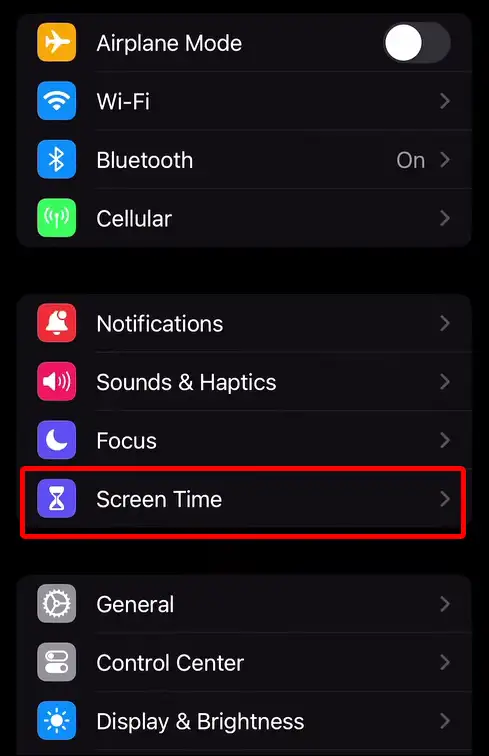
3. Tap on Screen Distance under LIMIT USAGE.
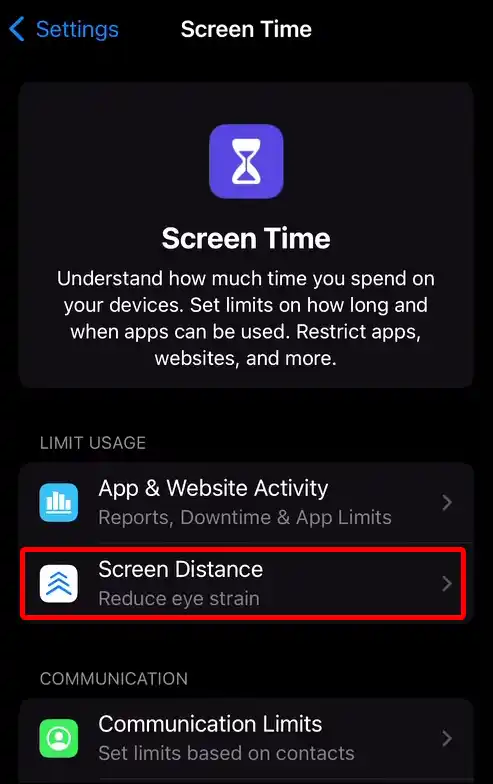
4. Now Turn Off Toggle Switch Next to Screen Distance.
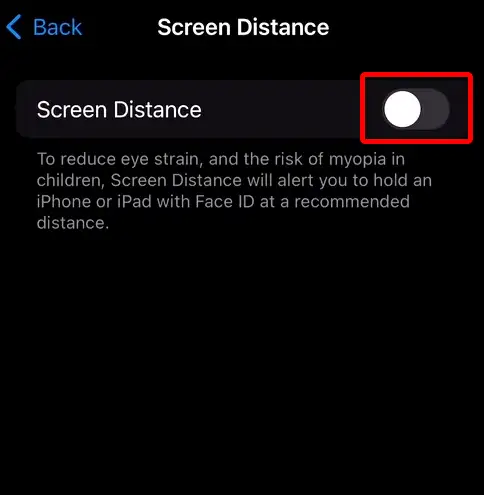
That’s all! now Screen Distance mode has been deactivated in your iPhone.
Also read: How to Pin a Post on X (Twitter) for iPhone
I hope you have found this article very helpful. And by following this article, you have learned How to Turn On or Off Screen Distance on iPhone. If you are facing any kind of problem related to this feature, then let us know by commenting. Share this article as much as possible.