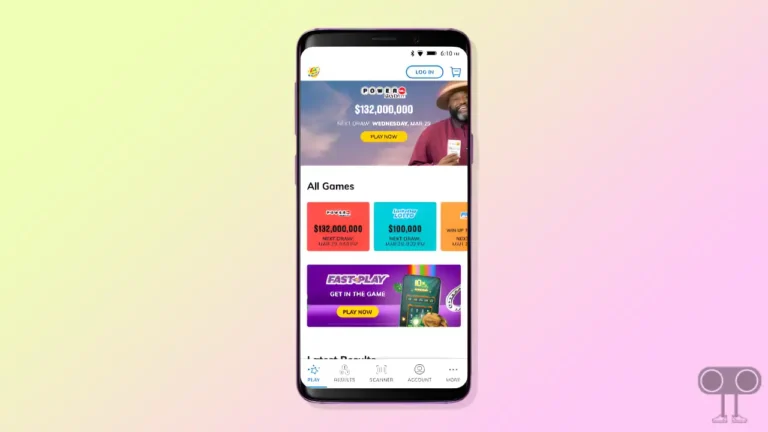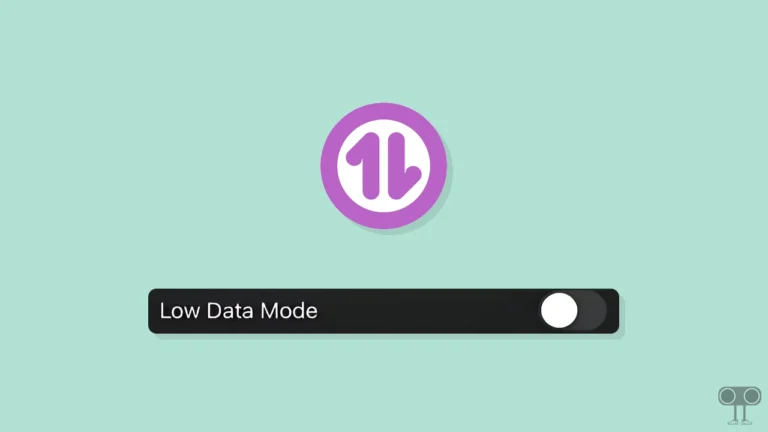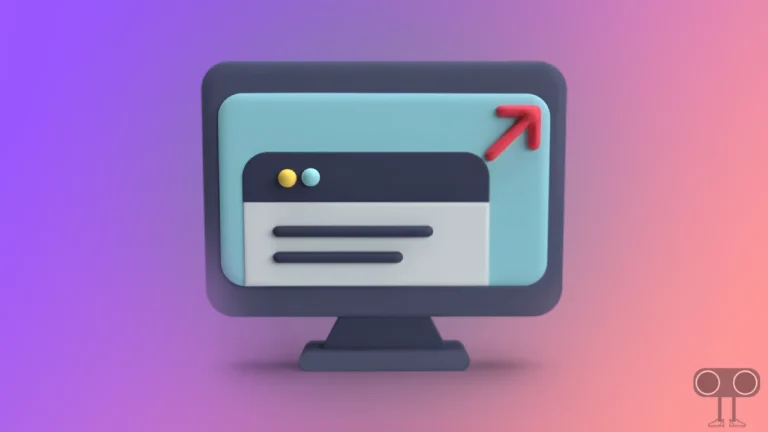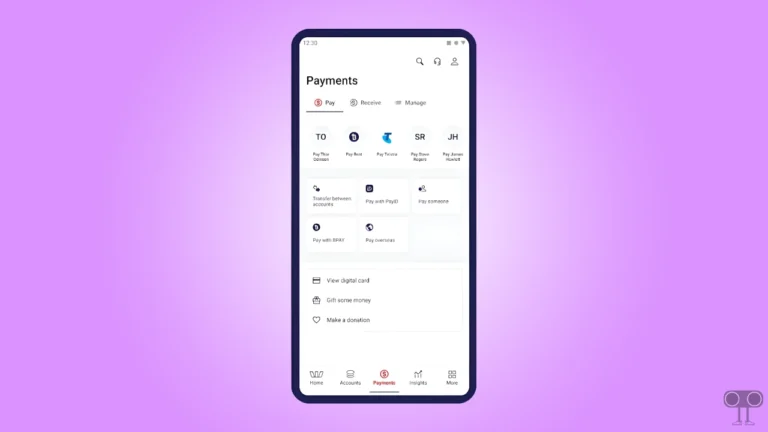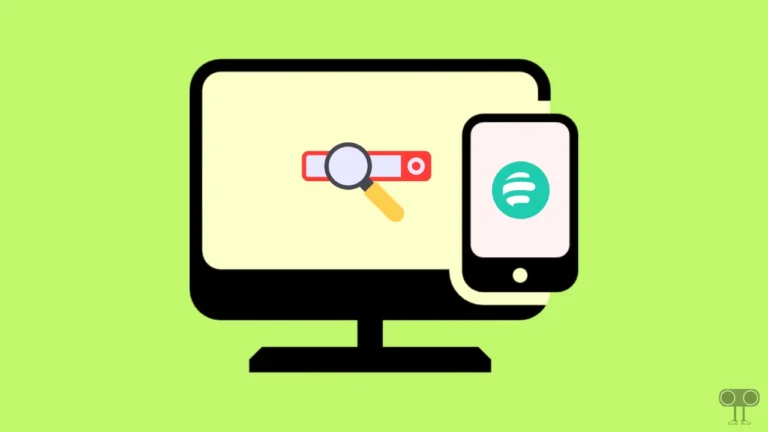How to Turn On Voice Chat in Roblox Mobile and PC
If you are a Roblox user and want to activate the Voice Chat feature, it is very simple. In this article, I have shared how you can enable voice chat in Roblox games on mobile and PC. For this, all the steps are given in detail below.
Turning On Voice Chat in Roblox Game 2025
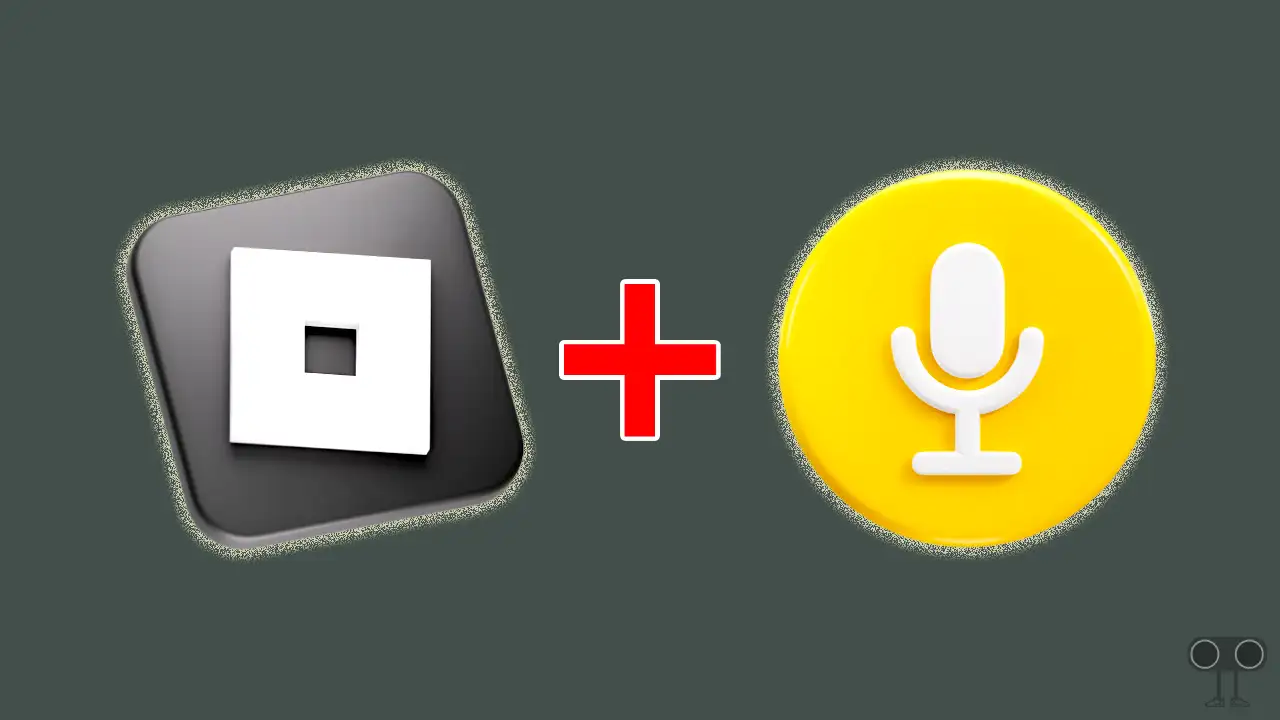
The new voice chat is a feature in Roblox that lets you talk to other users or your friends while playing games. Voice chat is an important part of video games, whether you are saving your friend from the enemy or killing the enemy in the game.
But there are some rules for enabling and using Voice Chat in Roblox. Like your Roblox age should be at least 13 years or more. In Roblox, you can verify your age by using a valid ID document.
In addition, if you don’t have any ID documents, Roblox allows you to verify your phone number and email address. For this, go to Roblox Settings > Account Info and then verify your phone number and email address.
Once you verify your Roblox account age or phone number and email, the voice chat feature will be unlocked on your account. After this, you can easily get Voice Chat mode with the help of the steps given below.
How to Turn On Voice Chat in Roblox Mobile
If you use Roblox on an Android phone and tablet or iPhone or iPad, the steps below will help you turn on voice chat on the Roblox mobile app. Just follow these steps.
To enable voice chat in Roblox on a phone:
- Open Roblox App on Your Phone or Tablet.
- Tap on Three Dots (•••) at Bottom Right Corner.
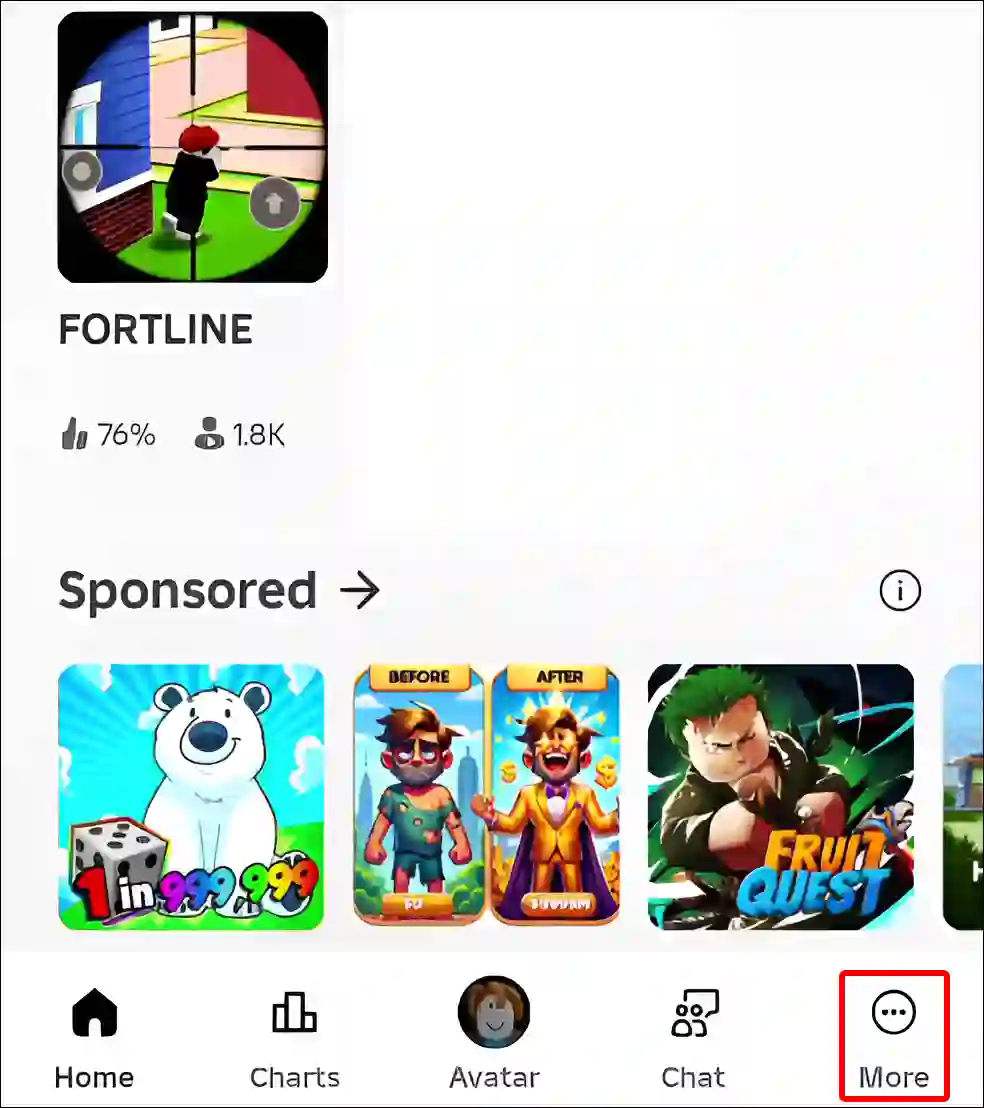
- Tap on Settings.
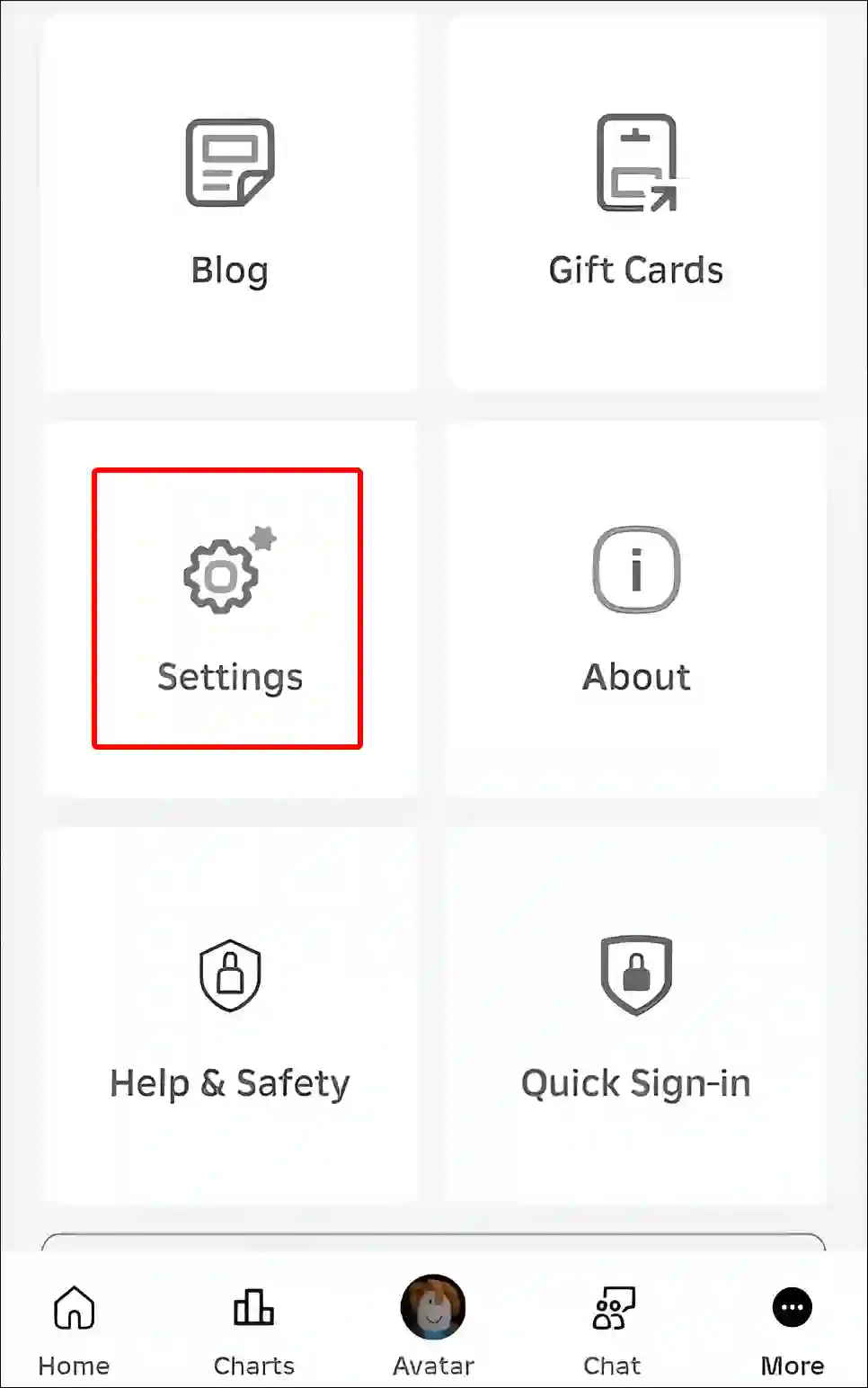
- Tap on Privacy.
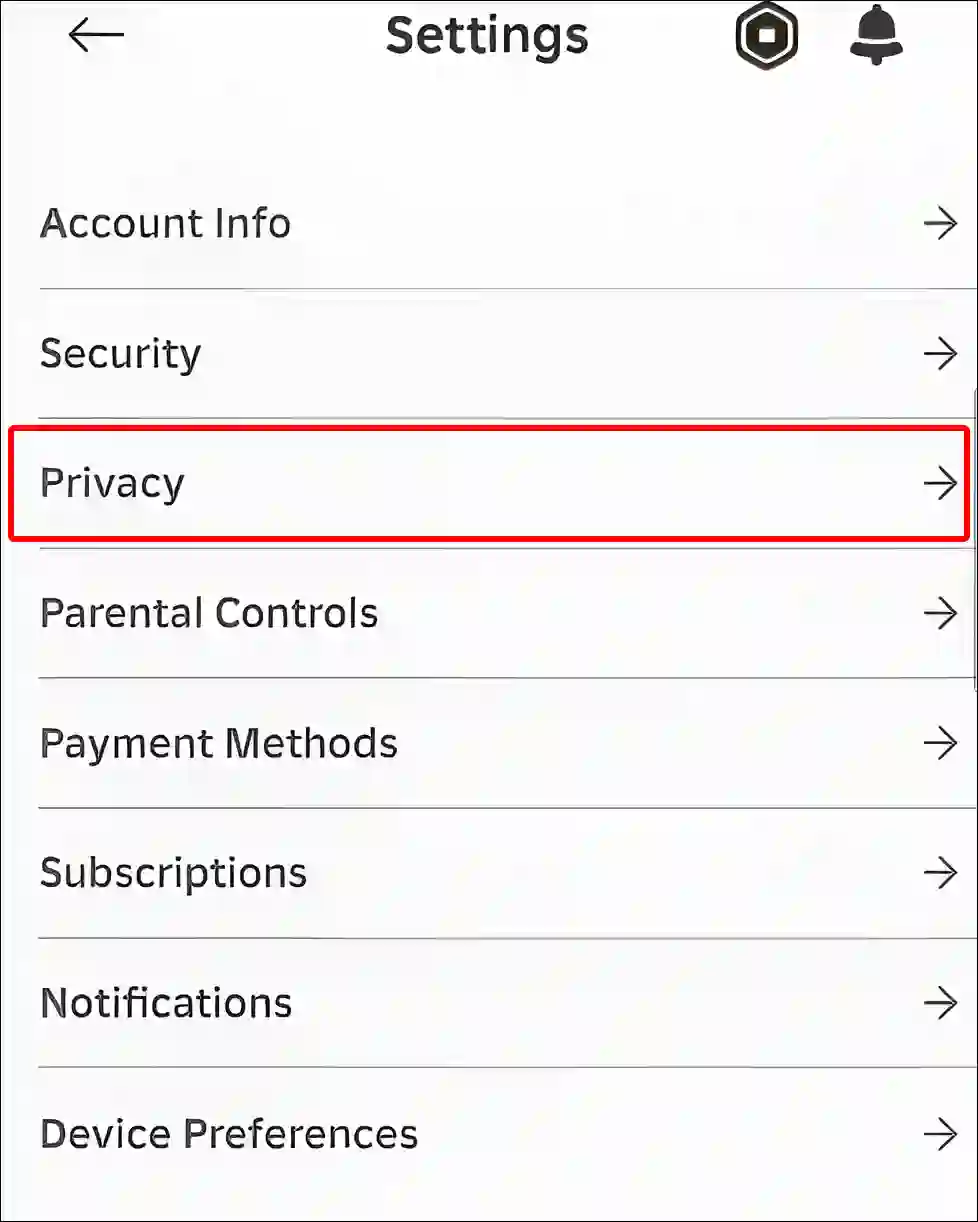
- Tap on Communication.
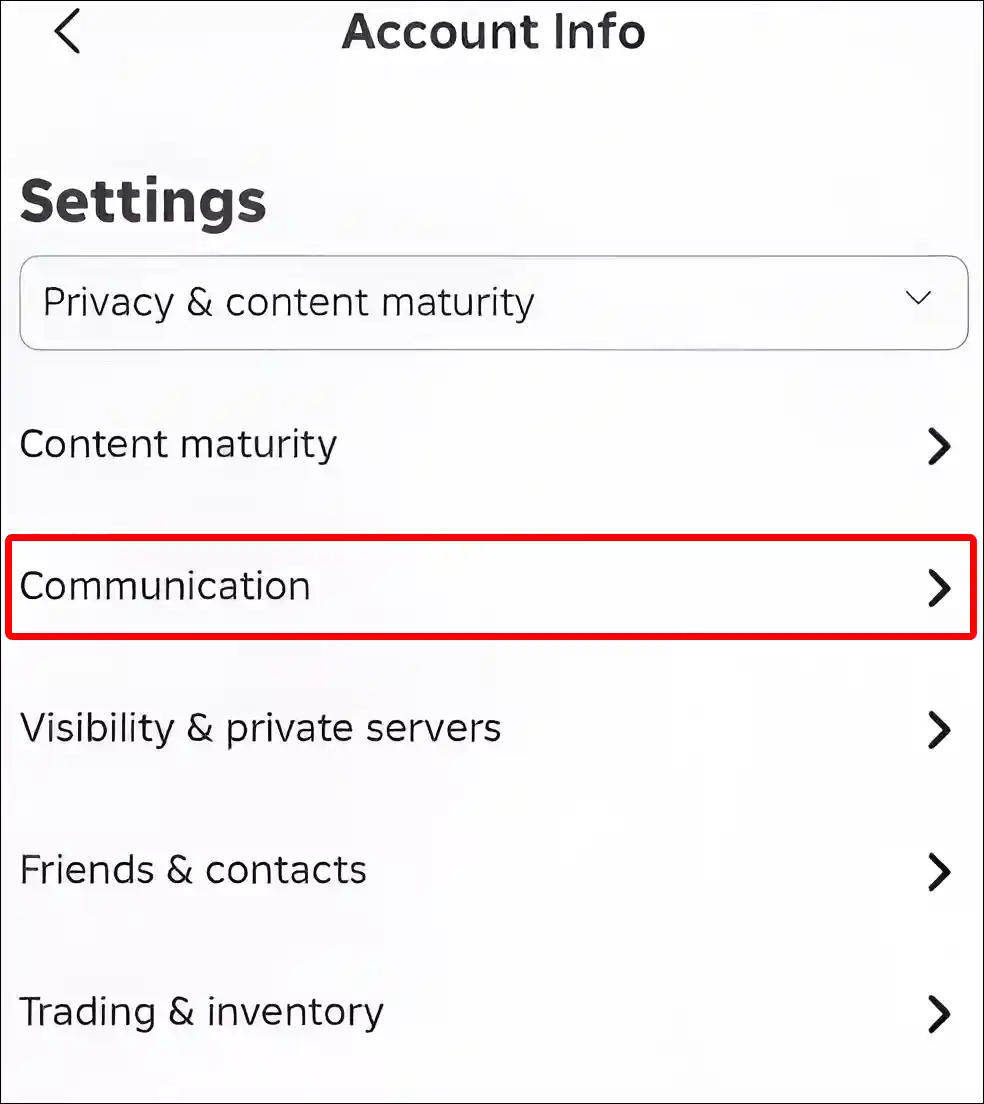
- Tap on Voice Chat Option.
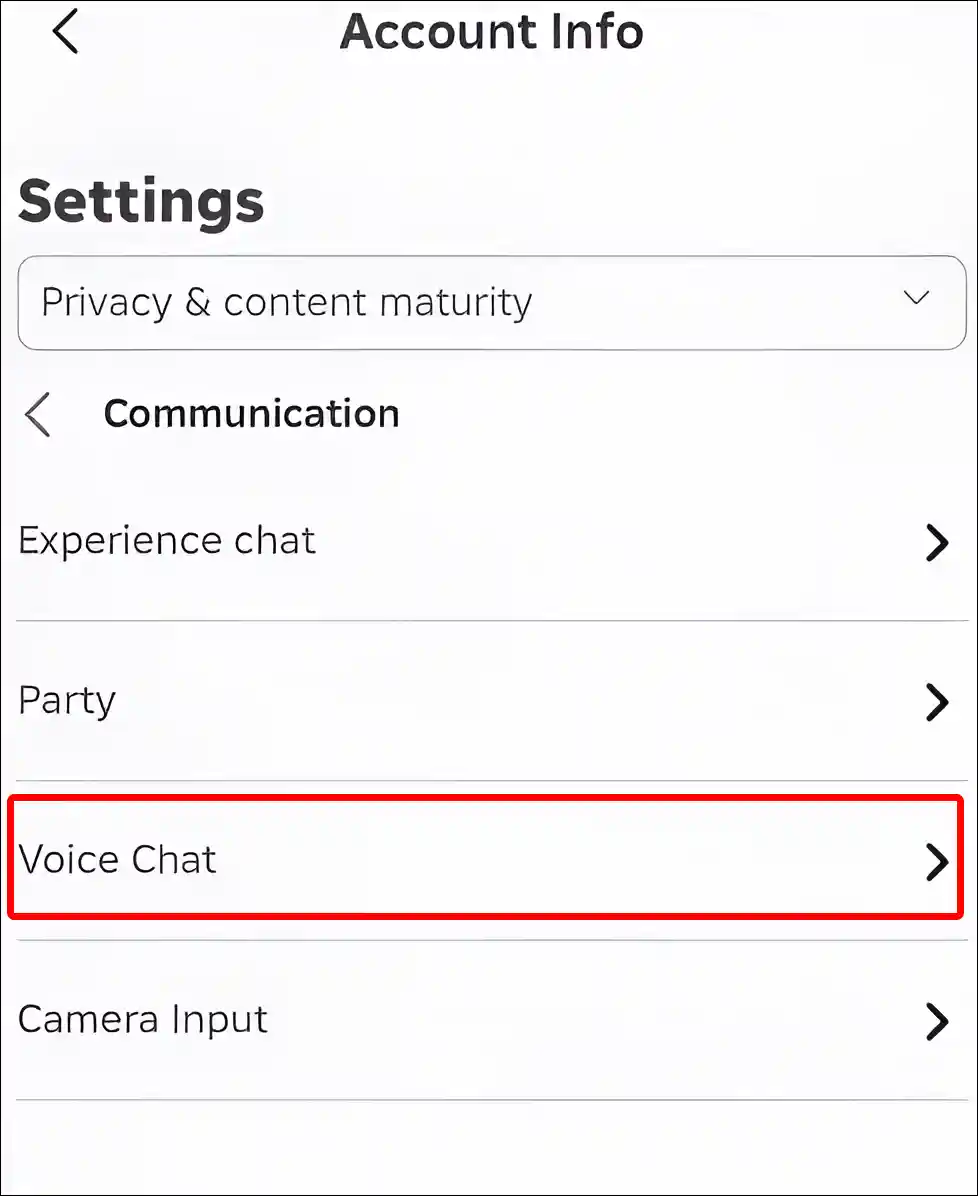
- Simply, Turn On the ‘Enable Microphone’ Toggle.
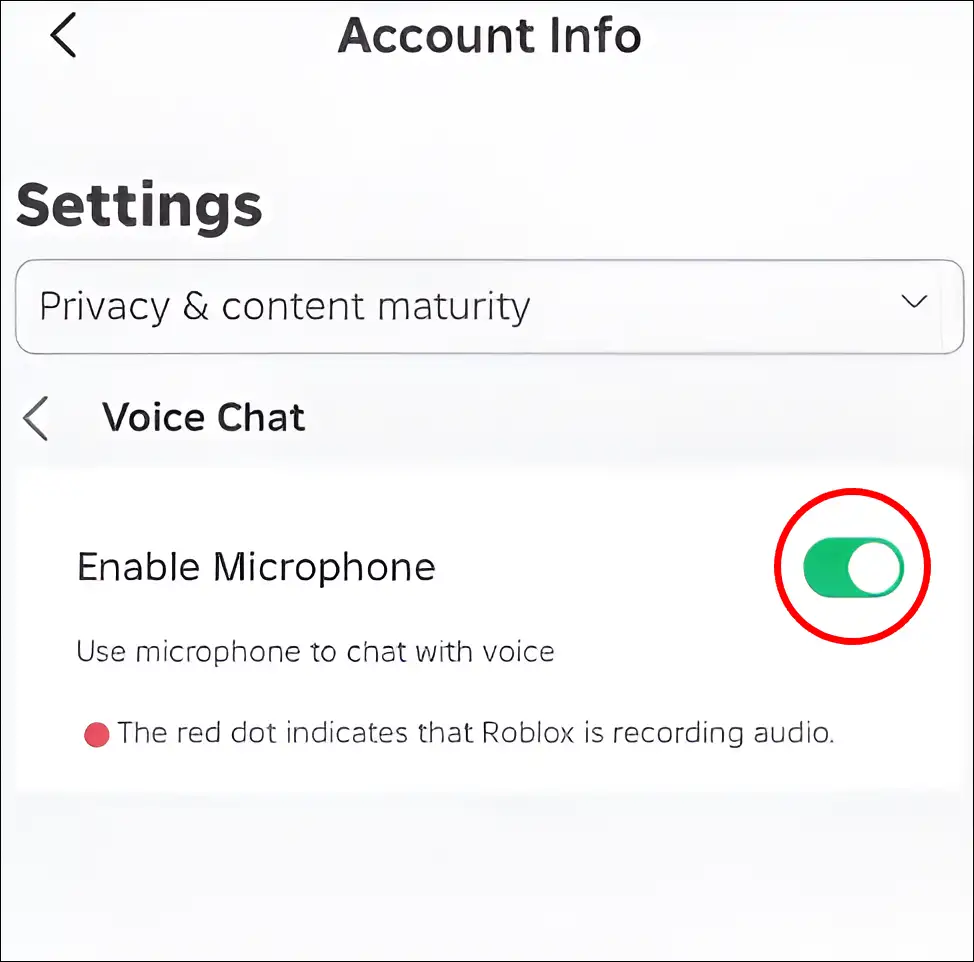
Woohooo! The voice chat feature is now activated on your Roblox mobile.
Also read: How to Fix ‘Content not accessible’ in Roblox
How to Turn On Voice Chat in Roblox on PC
If you use Roblox on a PC, laptop, computer, or MacBook instead of a mobile phone, the steps mentioned below will help you enable voice chat. Enabling Roblox voice chat on a computer is also quite simple.
To get voice chat in Roblox on computer or Mac:
Step 1. Open Any Desktop Browser on Your Computer and Go to Roblox Website ↗.
Step 2. Now, Sign in to Your Account.
Step 3. Click on Gear Icon on Top Right Corner and Select Settings.
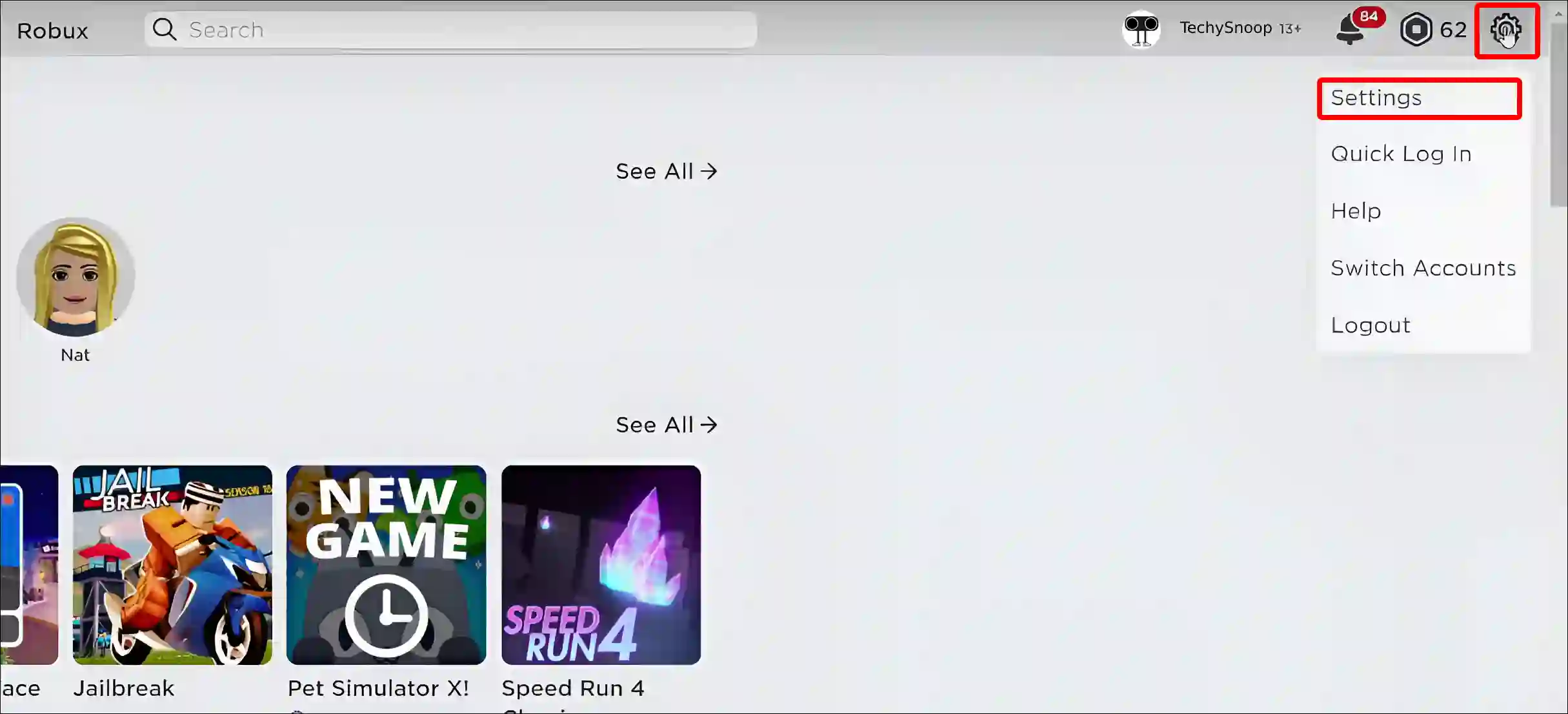
Step 4. Click on Privacy & Content Maturity.
Step 5. Click on Communication.
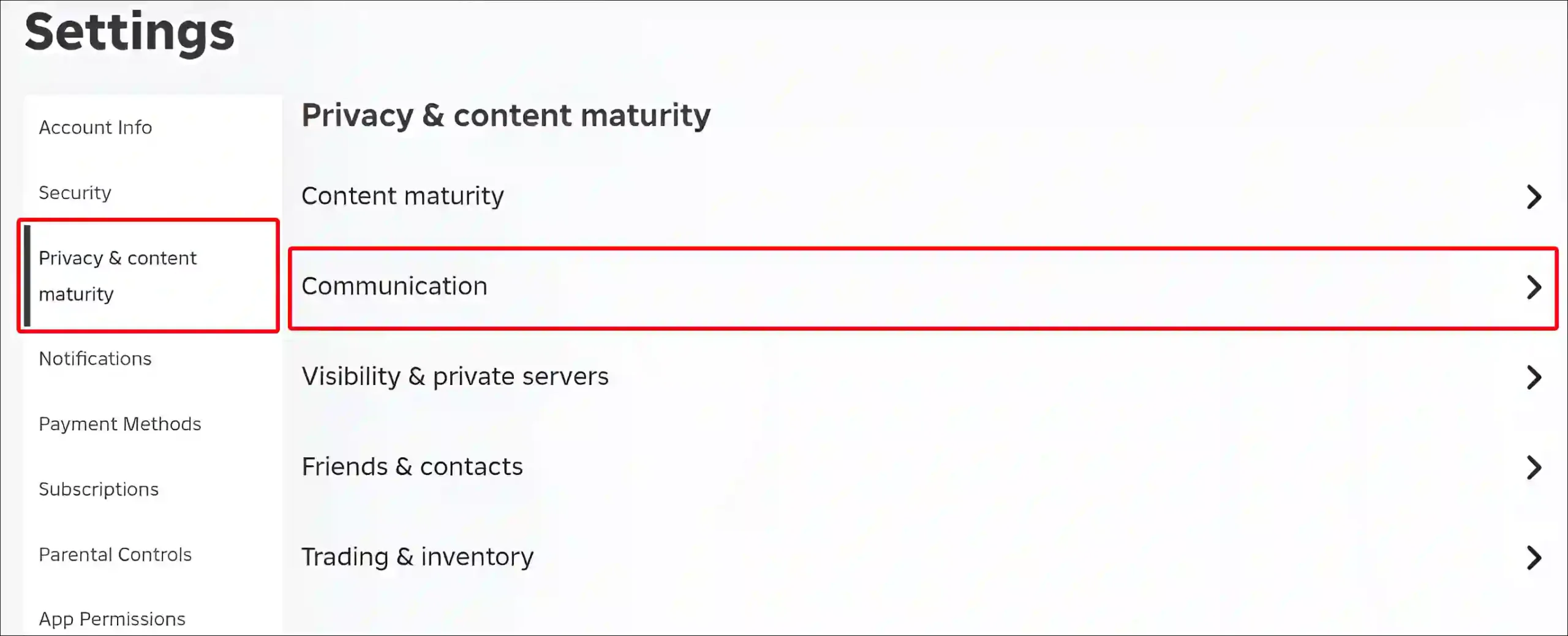
Step 6. Click on Voice Chat.
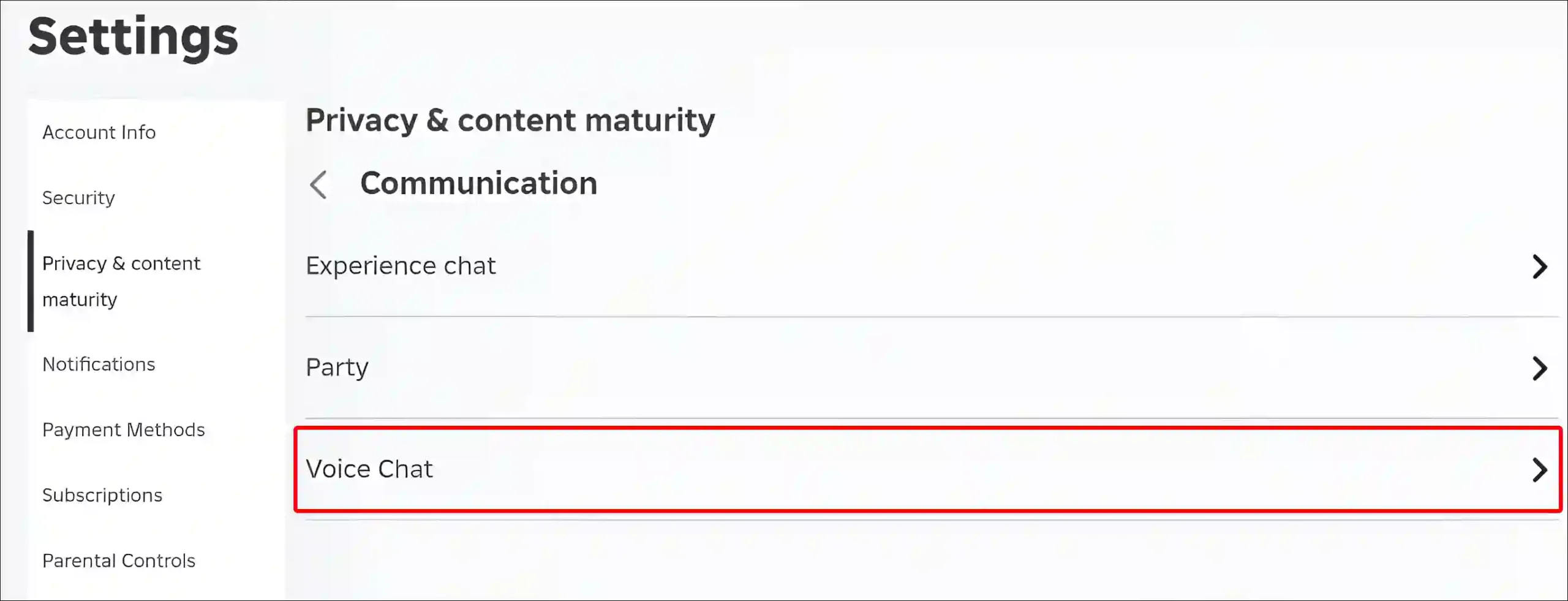
Step 7. Now, Turn On the ‘Enable Microphone’ Toggle.
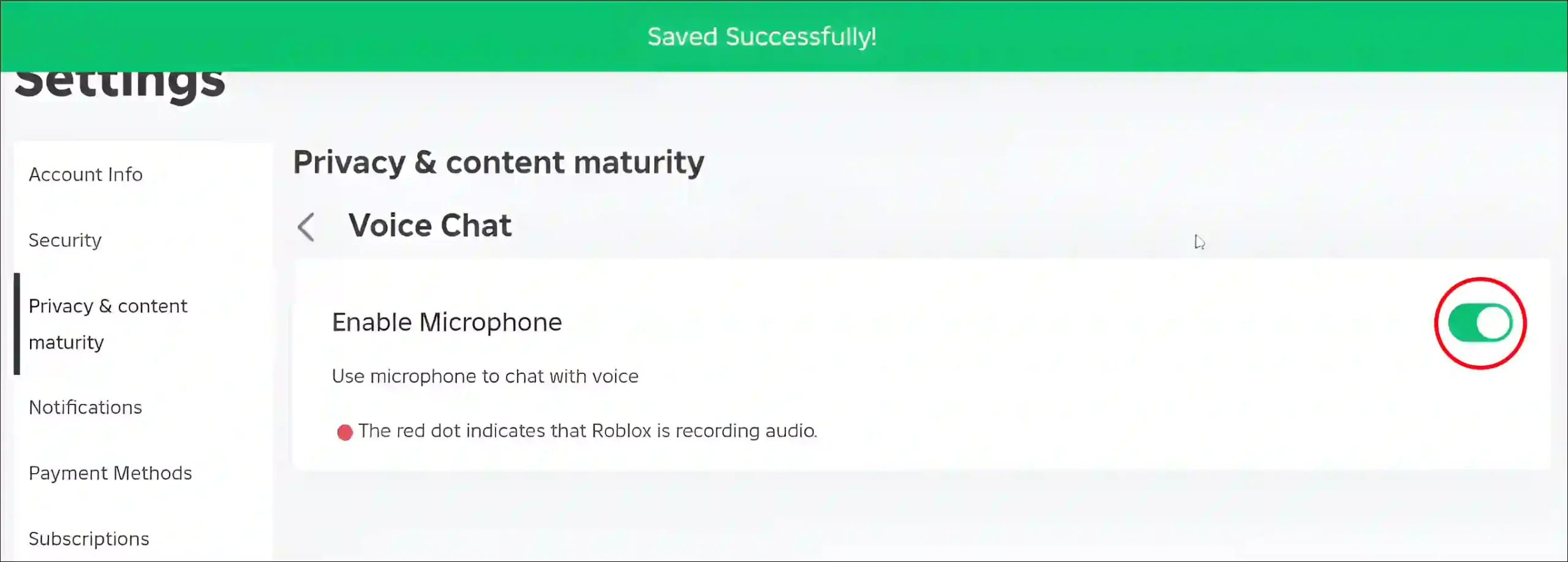
That’s all! Now voice chat on Roblox web has been successfully activated.
Also read: How to Disable Parental Controls on Roblox
FAQs
Q 1. What ID can a 13 year old use for Roblox voice chat?
Answer – To verify your age for Roblox voice chat, a 13-year-old can use a government-issued photo ID like a driver’s license, passport, or residency card.
Q 2. Is Roblox voice chat only for 18+?
Answer – No! Roblox voice chat is for users 13 and older, not just 18+. It’s available in several countries, but you must also verify your phone number to use it.
Q 3. Can I get voice chat on Roblox if under 13?
Answer – No! To use voice chat on Roblox, you need to be 13 or older. If you’re still under 13, you’ll have to wait. Once you turn 13 and verify your account with an ID or phone number, you’ll get access when the feature is fully available.
I hope you found this article helpful and learned how to enable voice chat on Roblox mobile and PC. If you are facing any problem, then let us know by commenting below. Share this article as much as possible.