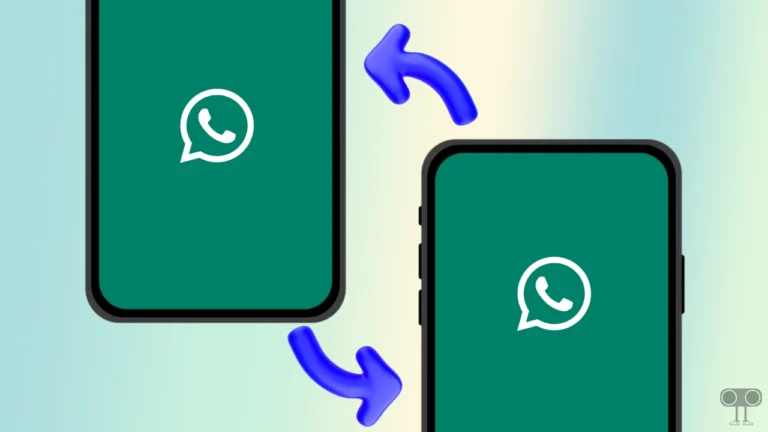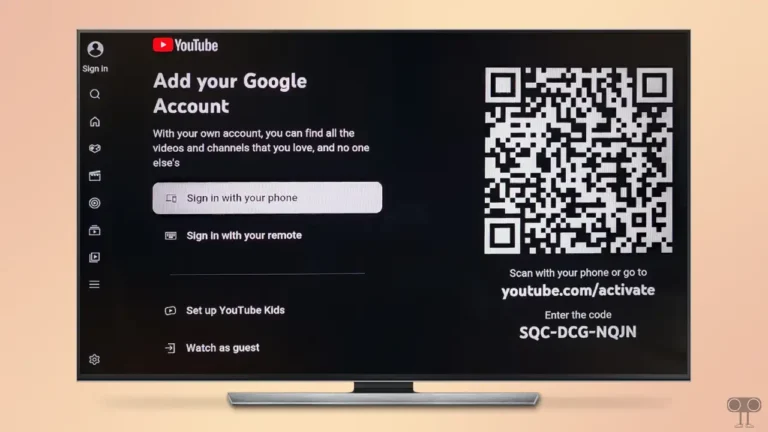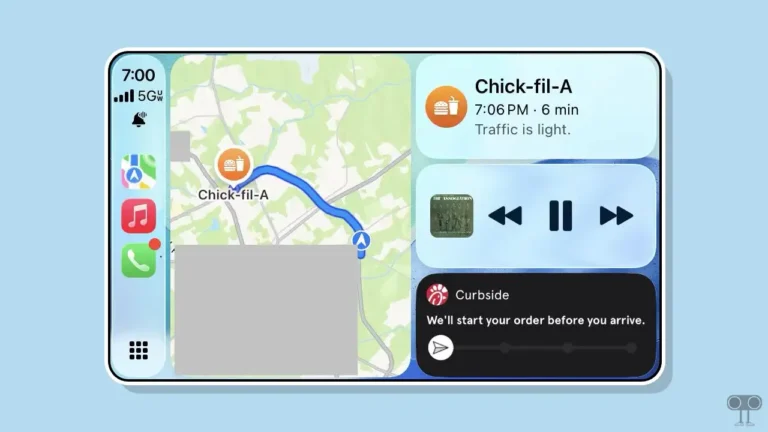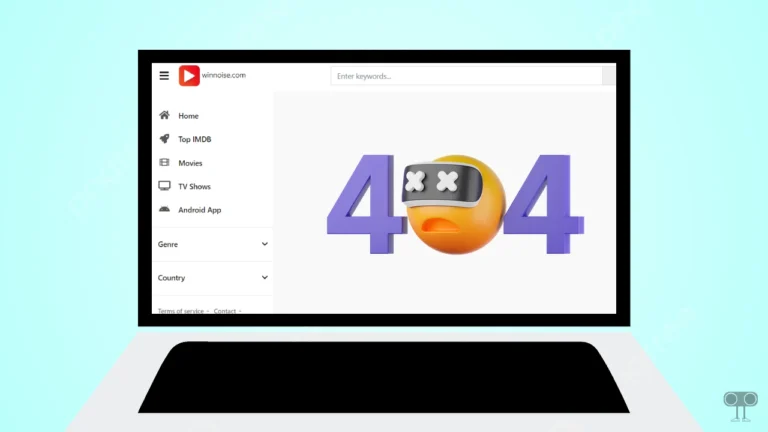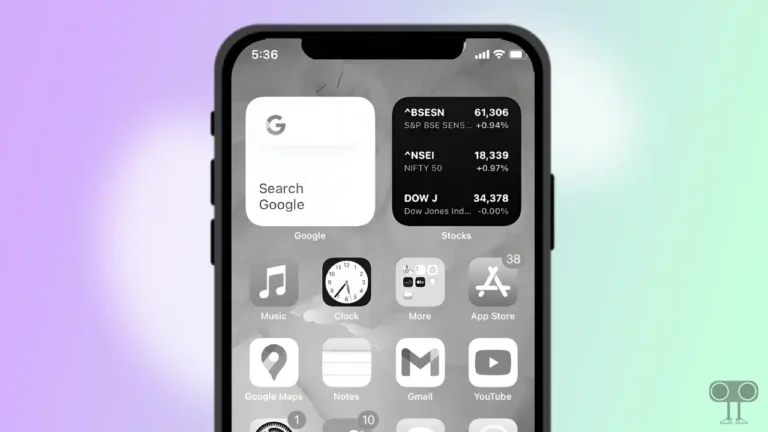9 Way to Fix Trainline App Not Working on Android or iPhone
If the Trainline app isn’t working on your Android or iPhone, you won’t be able to search for trains, book tickets, or even make payments. Imagine if you are trying to book a ticket through the Trainline app and the app blocks you from booking tickets and making payments. It can be very frustrating. In this article, I have shared how to fix Trainline app not working on Android or iPhone.
Why is My Trainline App Not Working Today?
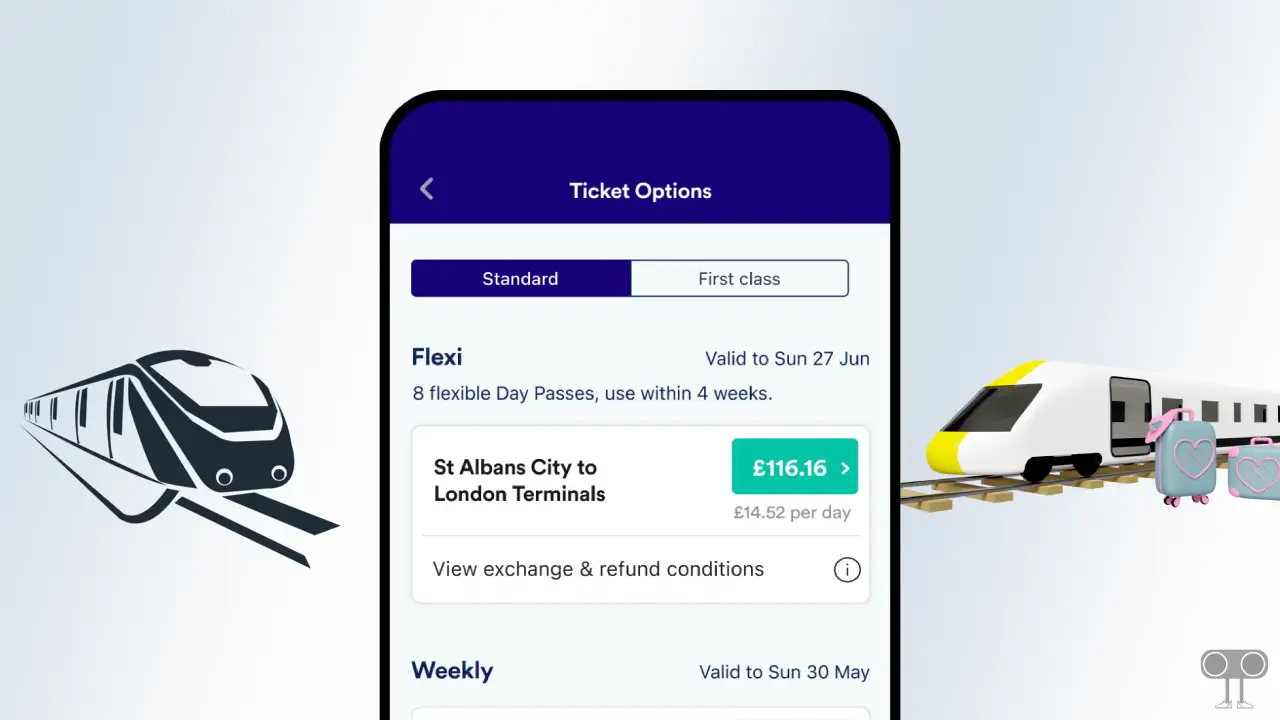
If the Trainline app stops working, there could be several technical issues. Such as poor internet connectivity, Trainline server outages, corrupt app caches, outdated app version, app glitches, account issues, etc.
Trainline is a popular mobile application that allows users to search for, compare, and buy cheap train tickets. Sometimes, due to some glitches, the Trainline app does not work on the phone, and users are not able to use the services of the app. Below, I have shared some troubleshooting methods, by following which you will be able to get rid of these trainline problems.
9 Way to Fix Trainline App Not Working on Android or iPhone
#1. Force-Close and Reopen Trainline App
The Trainline app loading problem can be easily fixed by closing and reopening it. For this, close the Trainline app completely on the phone and then clear all the apps from the Recent Apps tabs. After this, open the Trainline app again on the phone, and now your app will load.
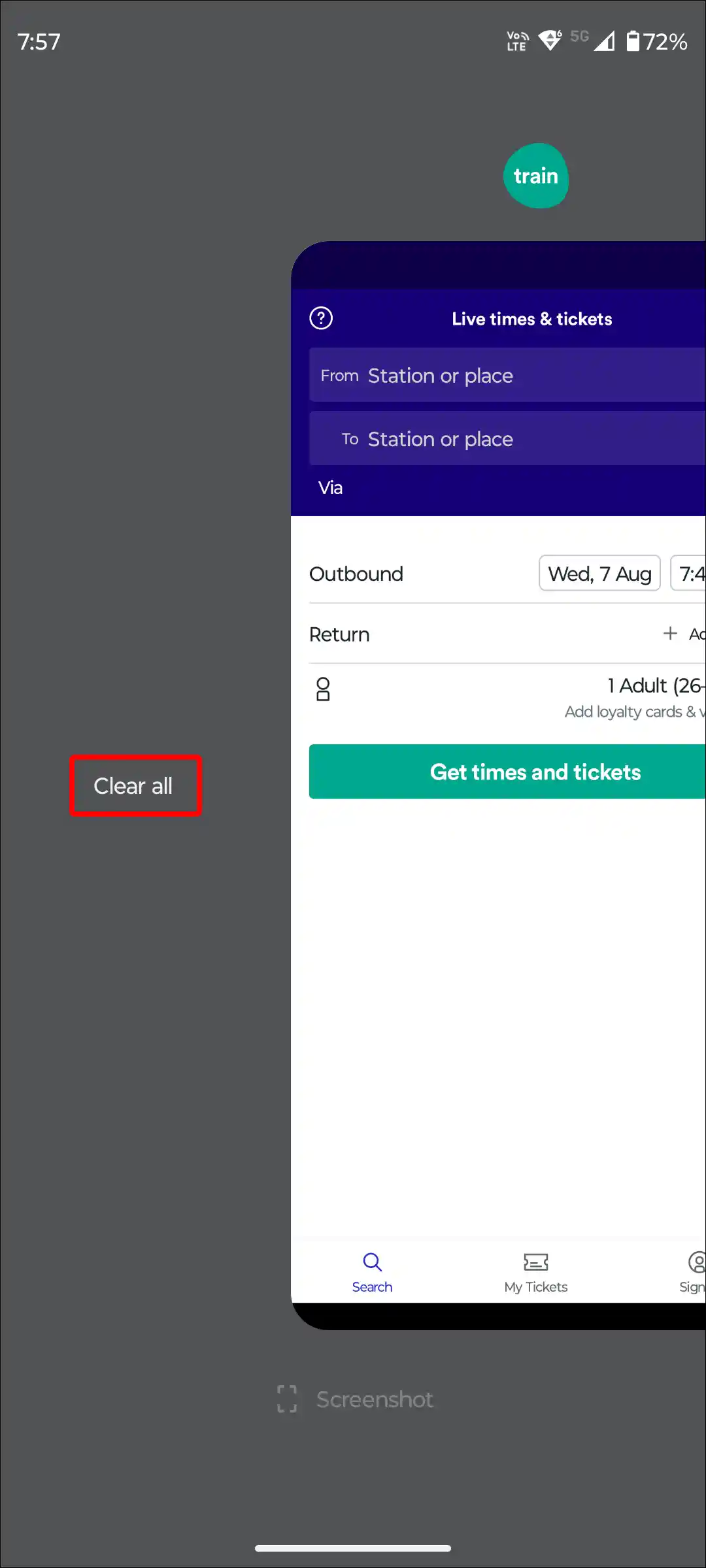
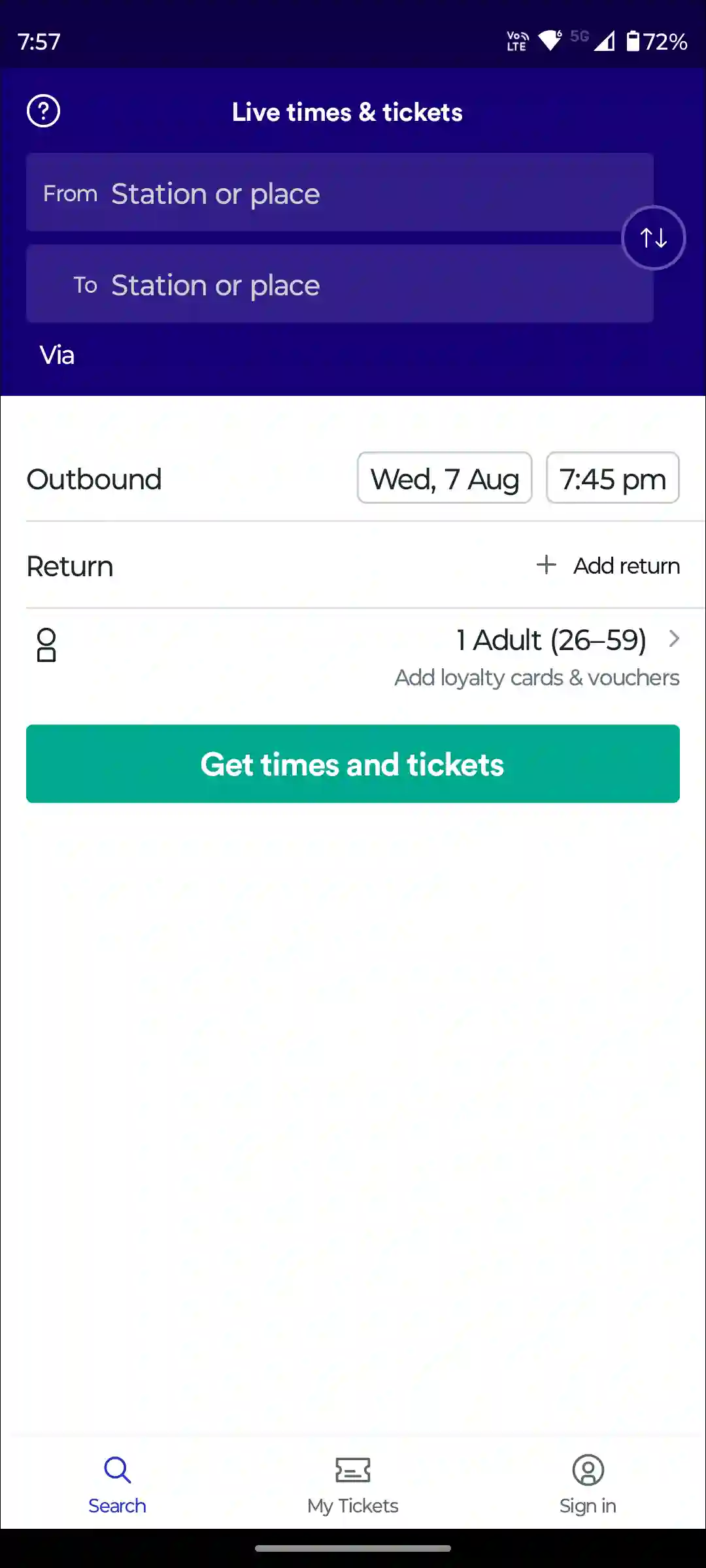
#2. Check Your Internet Connection
Searching for trains, booking tickets, and making payments on the Trainline app requires strong internet connectivity. If the connected internet on your phone is slow or not working at all, then you cannot do anything in the Trainline app.
For this, test the internet speed on your phone. Apart from this, if you are connected to Wi-Fi, then it is recommended that you use mobile data instead of Wi-Fi.
#3. Check If There’s a Server Outage
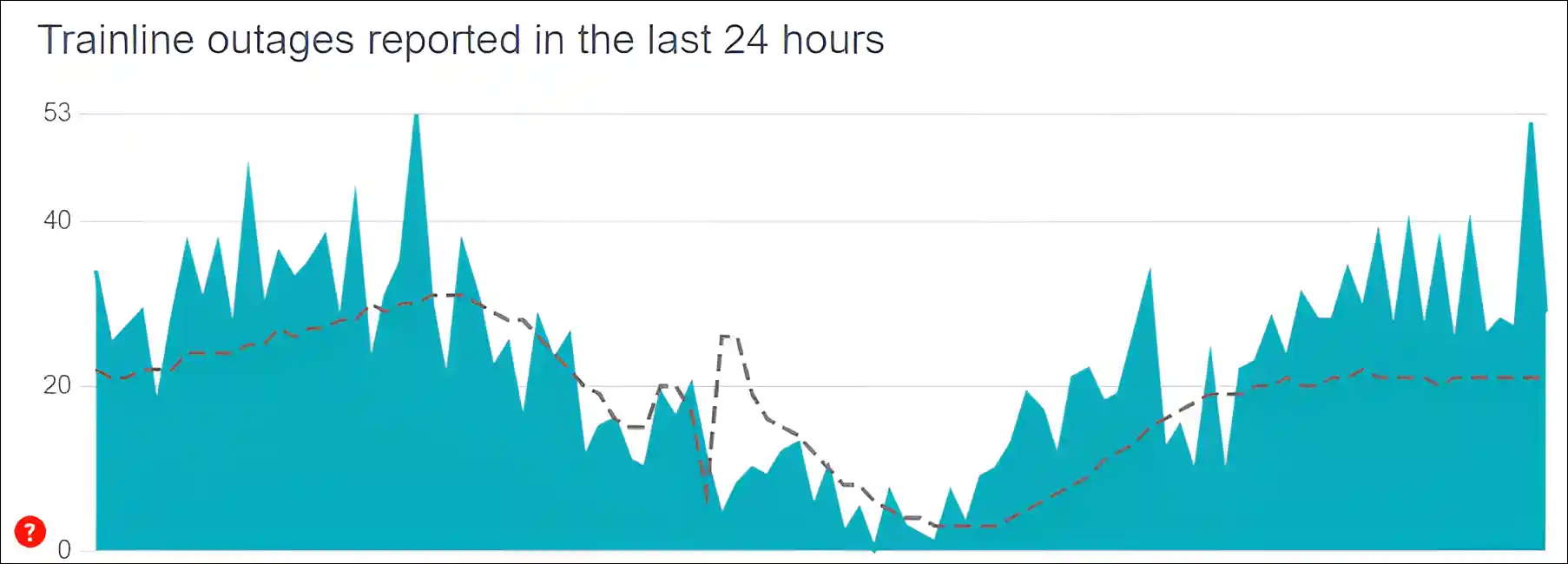
Yes! If Trainline servers are facing outages, users will not be able to book, manage tickets, or make payments. Many times, the Trainline server goes down due to technical glitches or maintenance by engineers. You can check the live Trainline server status by clicking on this Downdetector.co.uk link ↗. If there is really a server outage, you should wait until the server goes live again.
#4. Clear Trainline App Cache (Android)
If the Trainline app keeps crashing or getting stuck on the loading screen, then this problem can be easily fixed by clearing the cache. Often, app data is stored on the phone in cache form. Which helps in loading the app faster. But when this cache gets corrupted, it prevents the app from working properly.
To clear Trainline app cache on Android:
- Open “Settings” on Your Phone.
- Tap on “Apps”.
- Tap on “See All Apps”.
- Find and Select “Trainline App”.
- Tap on “Storage & Cache” > “Clear Cache”.
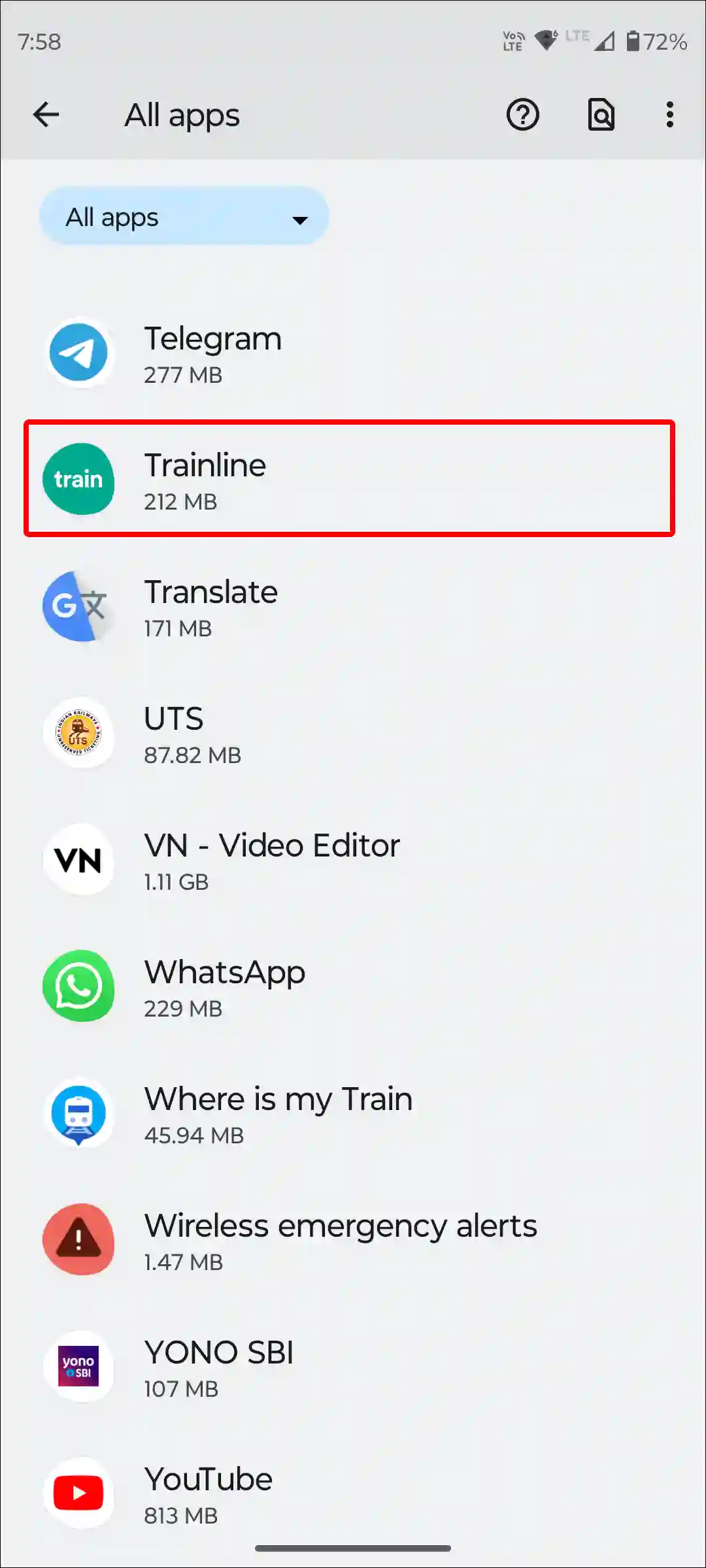
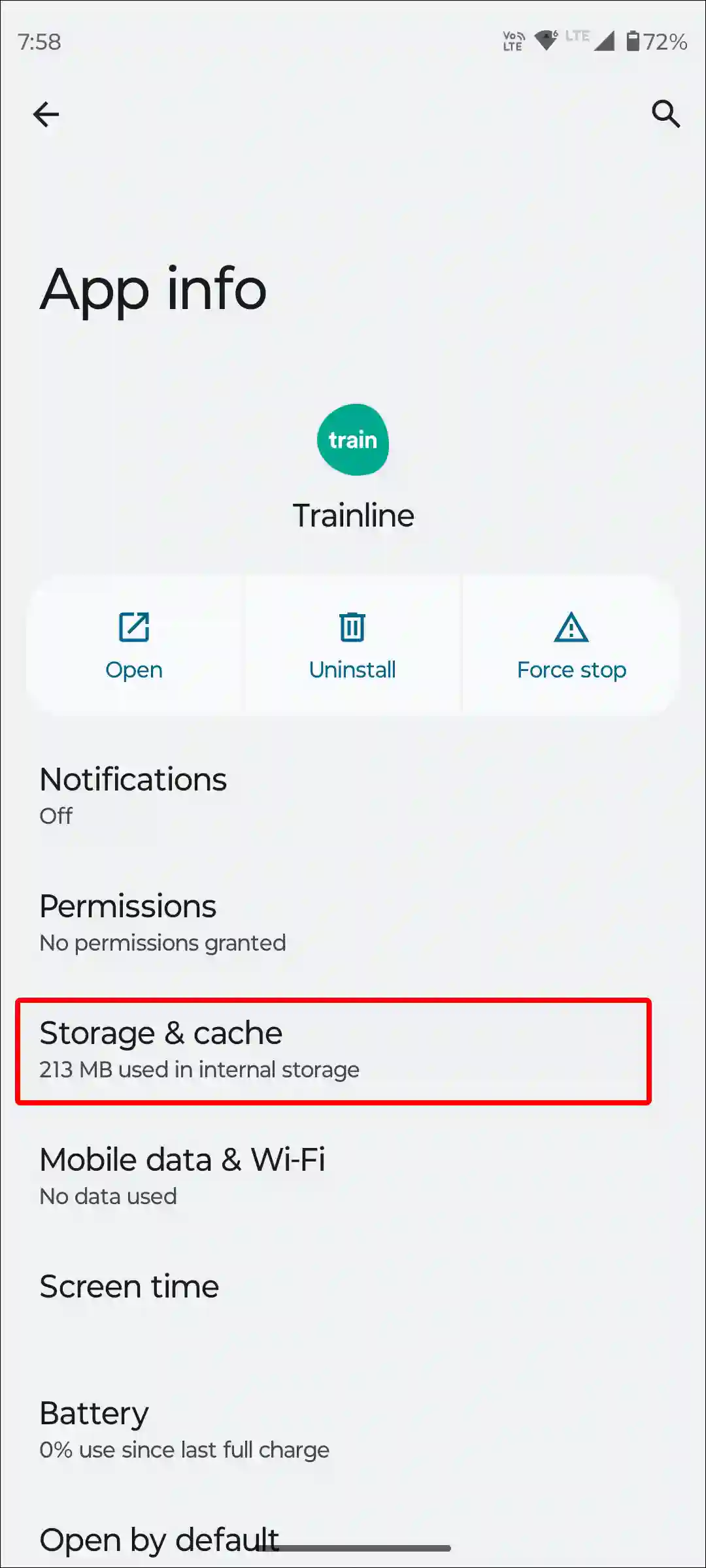
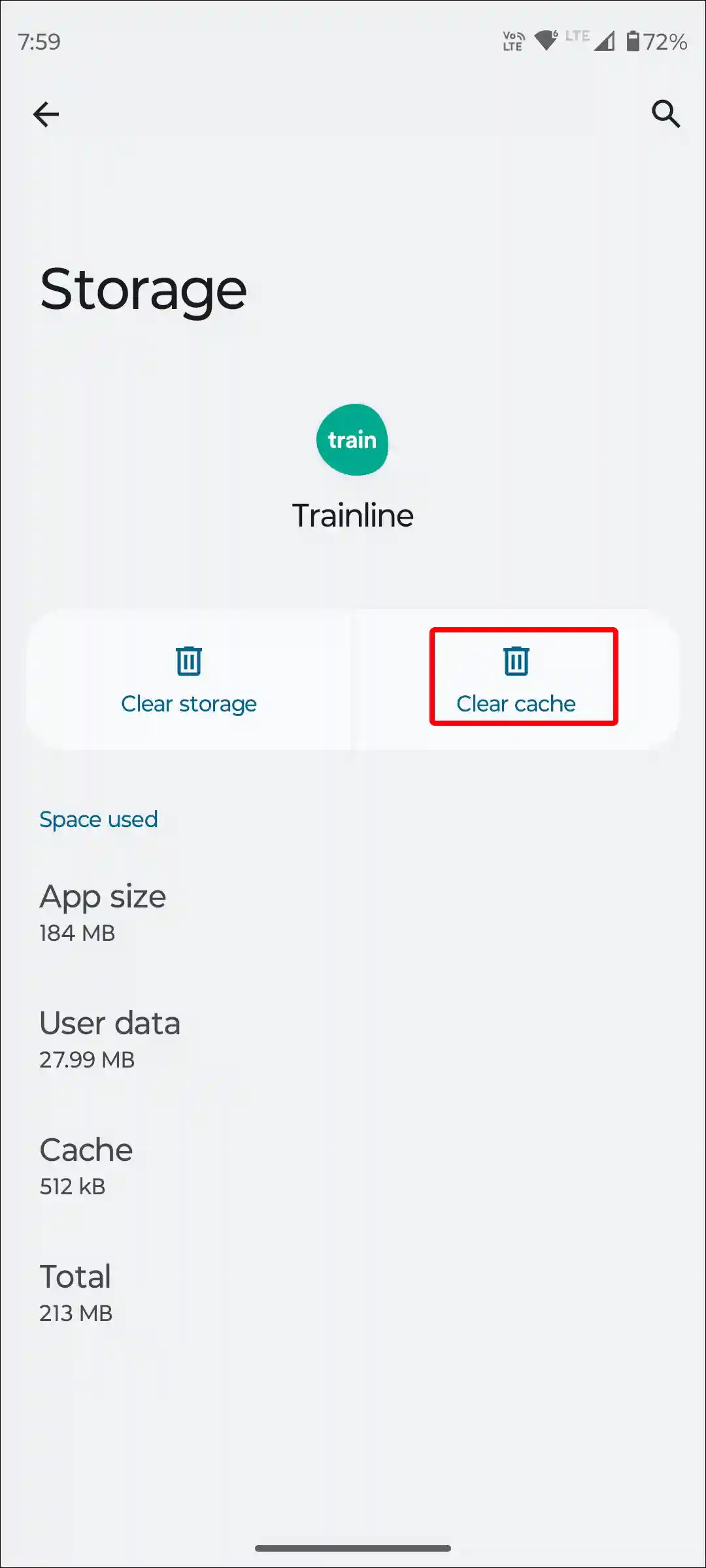
Also read: How to Clear All App Cache on Android at Once
#5. Offload Trainline App (iPhone)
Unlike Android, iOS devices do not have a dedicated option to clear the cache of any application. However, you can offload that app. If the Trainline app is not working on your iPhone, then you can fix this problem by offloading and reinstalling the Trainline app.
To offload Trainline app on iPhone or iPad:
- Open Settings and Tap on General.
- Tap on iPhone Storage.
- Find and Tap on Trainline App.
- Tap on Offload App.
- To Confirm, Tap on Offload App.
- Tap on Reinstall App.
#6. Restart Your Phone
A simple phone restart can easily resolve many minor app-related issues. If the Trainline app keeps freezing on your phone, then you should restart your phone once.
To restart your Android phone; Press and hold the Power button on your phone. Then tap on Restart on the screen.
To restart the iPhone; Press Volume Up + Side or Volume Down + Side on your phone. Then drag the slider to the right to turn off your phone. Next, Press and hold the Power button until the Apple logo appears.
#7. Update Your Trainline App to the Latest Version
An outdated Trainline app won’t let you make payments, show trains, or download tickets. In such a situation, you will have to update the Trainline app to the latest version. For this, go to the Google Play Store or Apple App Store and check whether there is any update available for the Trainline app. If yes, update it quickly.
#8. Log Out and Log Back in
Sometimes, the account itself that is logged into the Trainline app can cause the problem. You can fix this by signing out and signing in again. For this, open the Trainline app on your phone, then go to the account profile and click on sign out. Once you restart the phone, sign in to your account in the app again. This will fix your account-related problem.
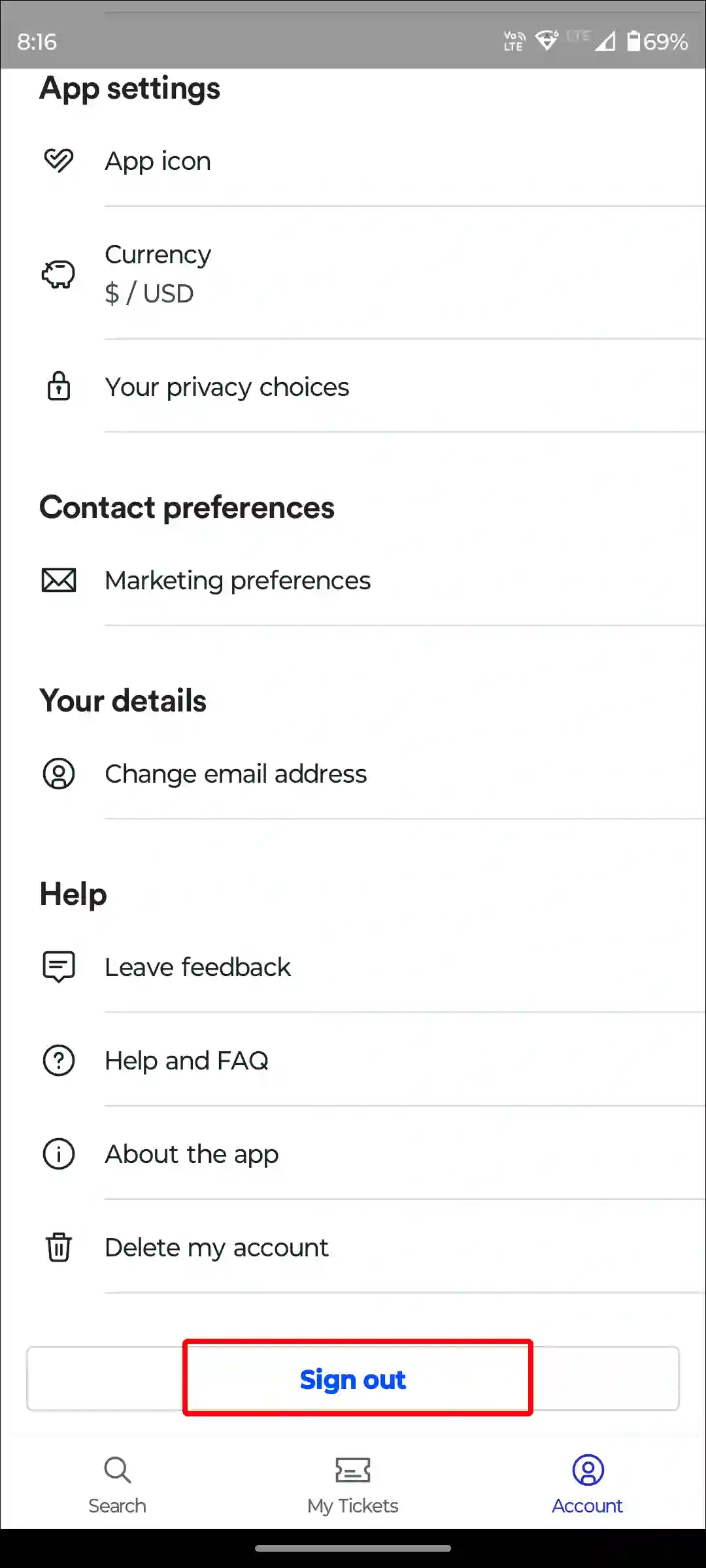
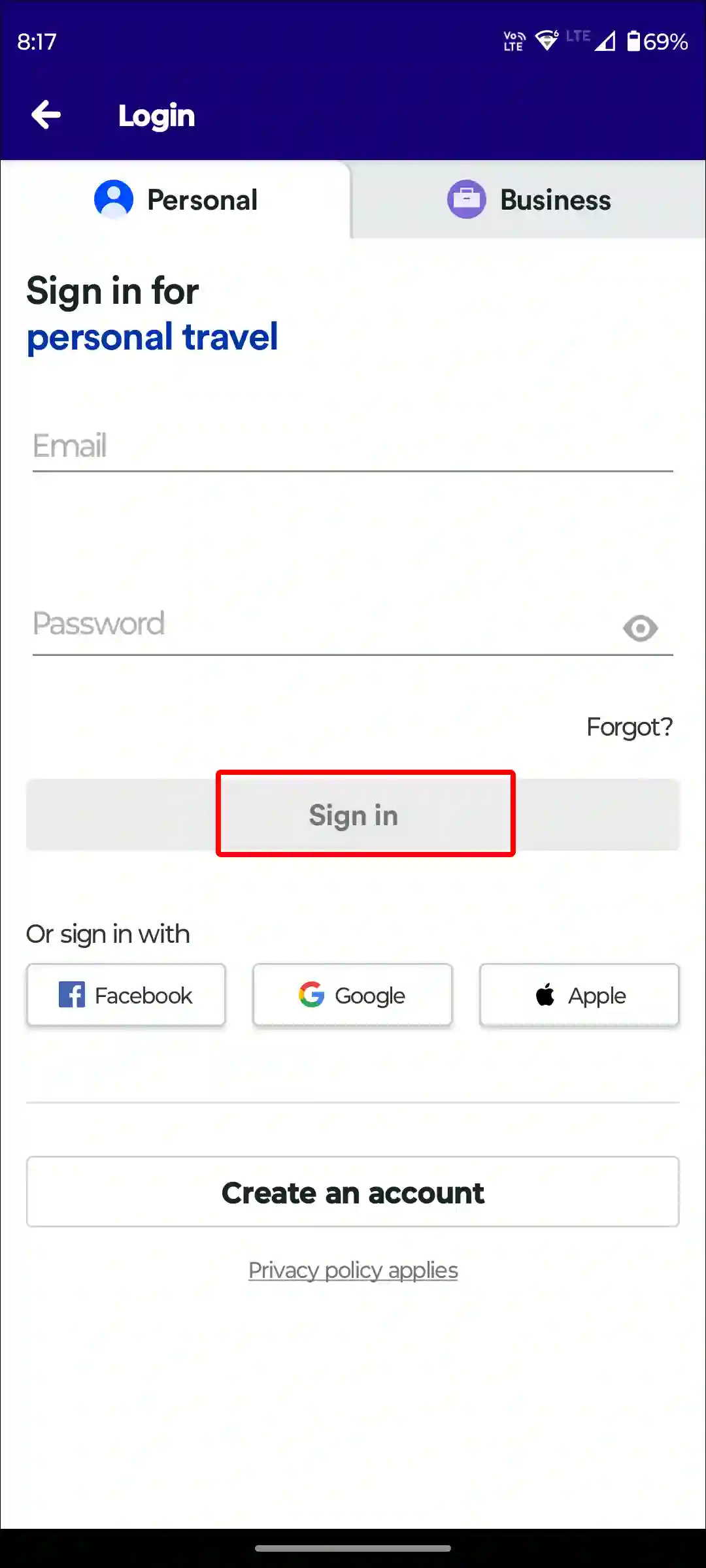
#9. Uninstall and Reinstall the Trainline App
If you have followed all the steps given above but the Trainline app is still not working, then the last option is to delete the Trainline app from the phone and reinstall it. For this, you uninstall the Trainline app and then reinstall it from the Play Store or App Store.
After this, log in to the account again in the Trainline app. Now the Trainline app will start working again on your phone without any problems.
Also read: How to Disable 2G on Android Phone
I hope you have found this article very helpful. And with the help of this article, you have fixed the Trainline app not working problem. If the problem still exists, then let us know by commenting below. Please share this article.