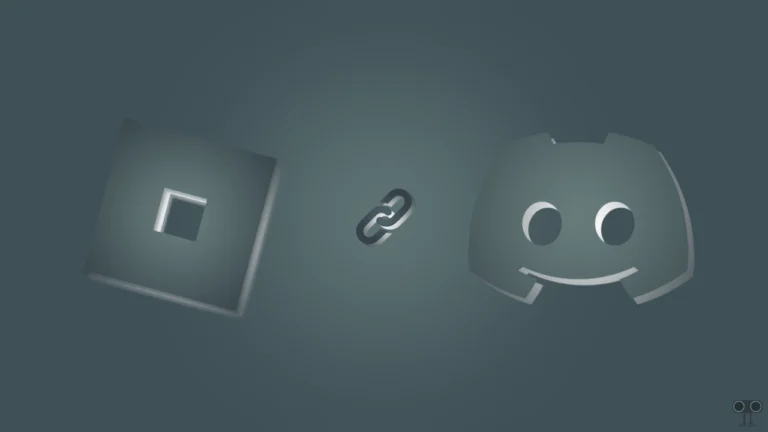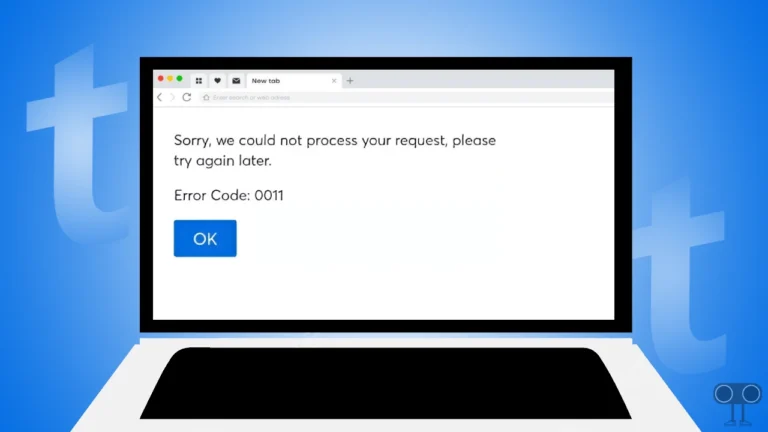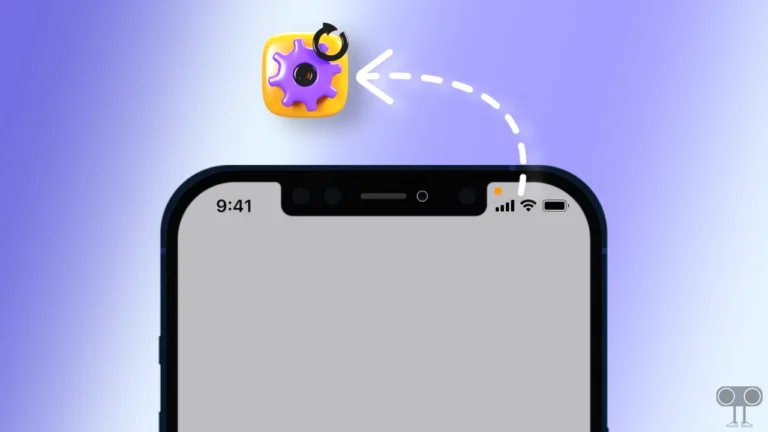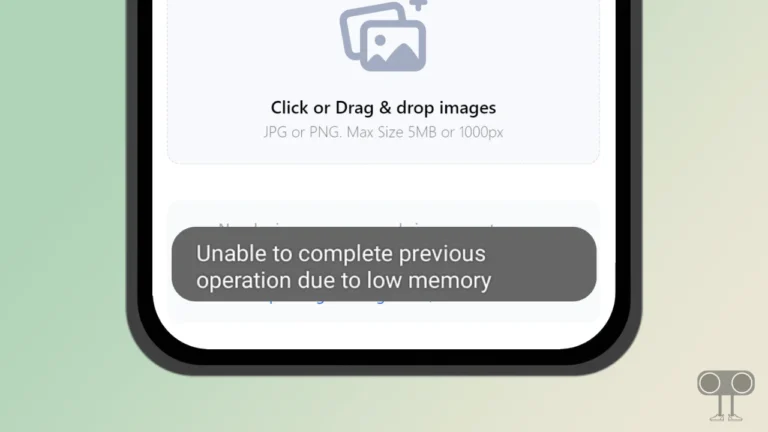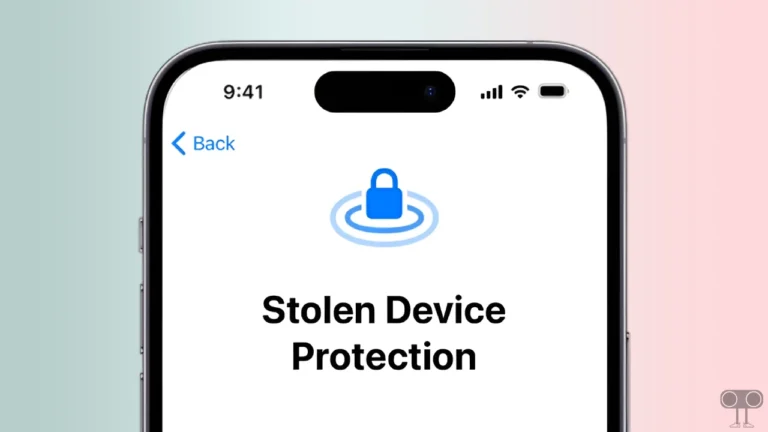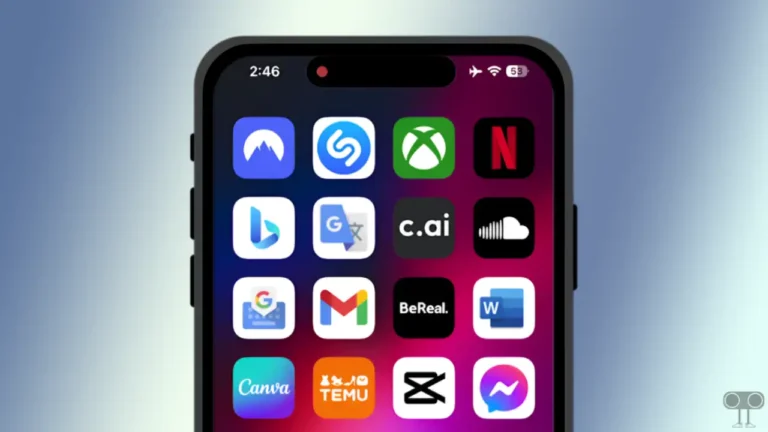How to Fix Black Screen on Roblox Mobile
If you are playing Roblox Mobile on Android, iPhone, or iPad and you are facing a black screen, then this can be a common problem. But Roblox users are very frustrated with this black screen issue.
This black screen issue especially appears when joining a game or server on Roblox mobile. However, sometimes when users open Roblox on a mobile device, nothing appears on the screen or just a black screen.

There is no need to worry, because in this article I have shared some troubleshooting methods that can be followed to fix the Roblox black screen problem. For this, follow all the methods mentioned below one by one.
6 Quick Ways to Fix Black Screen on Roblox Mobile (Android, iPhone, iPad)
#1. Restart Your Device
A simple phone restart can easily resolve issues caused by misconfiguration between the Roblox app and the phone. The restart action refreshes the configuration and allows the Roblox app to load and function properly.
To restart your Android phone; Press and hold the Power button on your phone. Then tap on Restart on the screen.
To restart the iPhone; Press Volume Up + Side or Volume Down + Side on your phone. Then drag the slider to the right to turn off your phone. Next, Press and hold the Power button until the Apple logo appears.
Also read: How to Turn On Voice Chat in Roblox Mobile and PC
#2. Clear Roblox App Cache
Often, corrupted cache files prevent the Roblox app from working properly and cause problems such as a black or gray screen. However, you can fix this Roblox black screen issue by deleting these corrupted cache files.
To clear Roblox cache on an Android phone or tablet:
- Open Settings on Your Phone.
- Navigate to Apps > All Apps > Roblox.
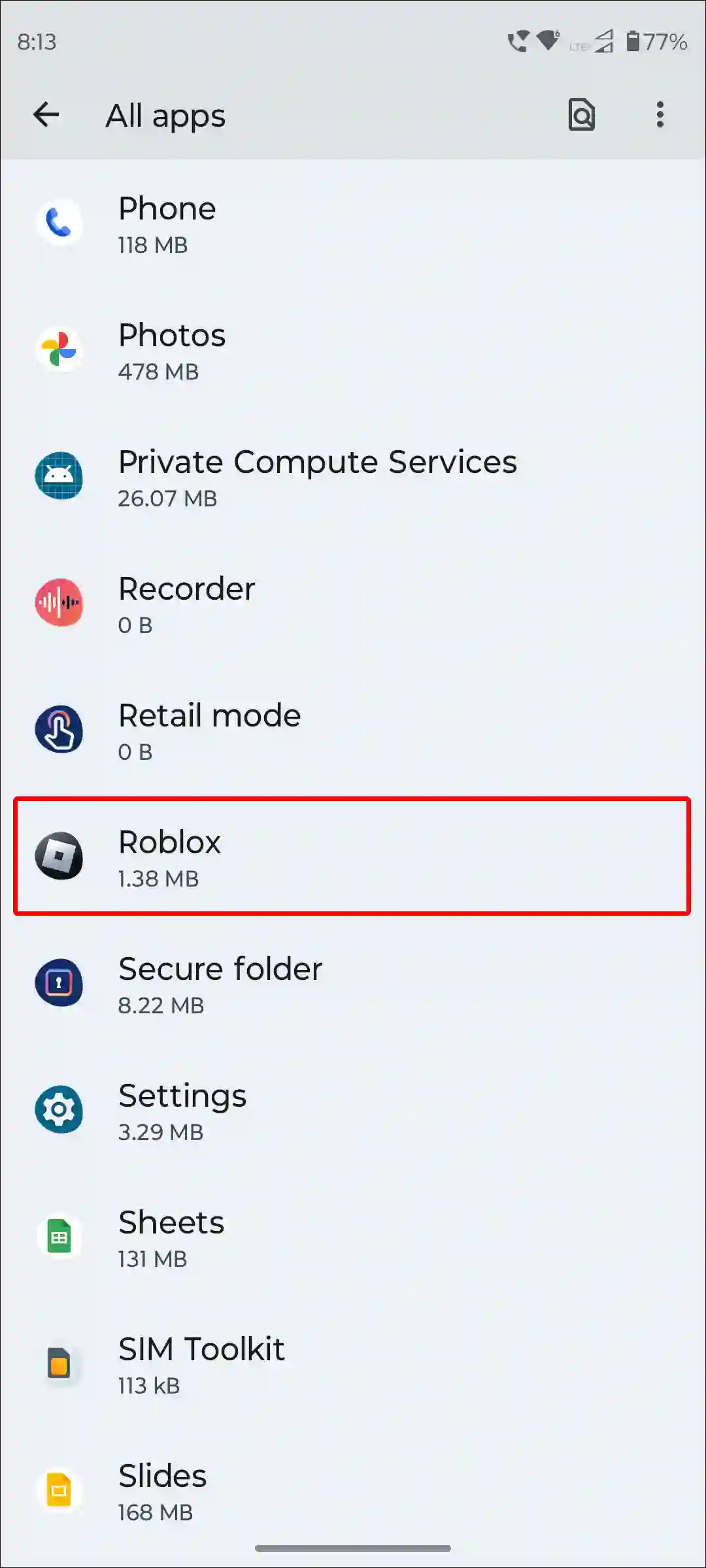
- Tap on Storage & Cache.
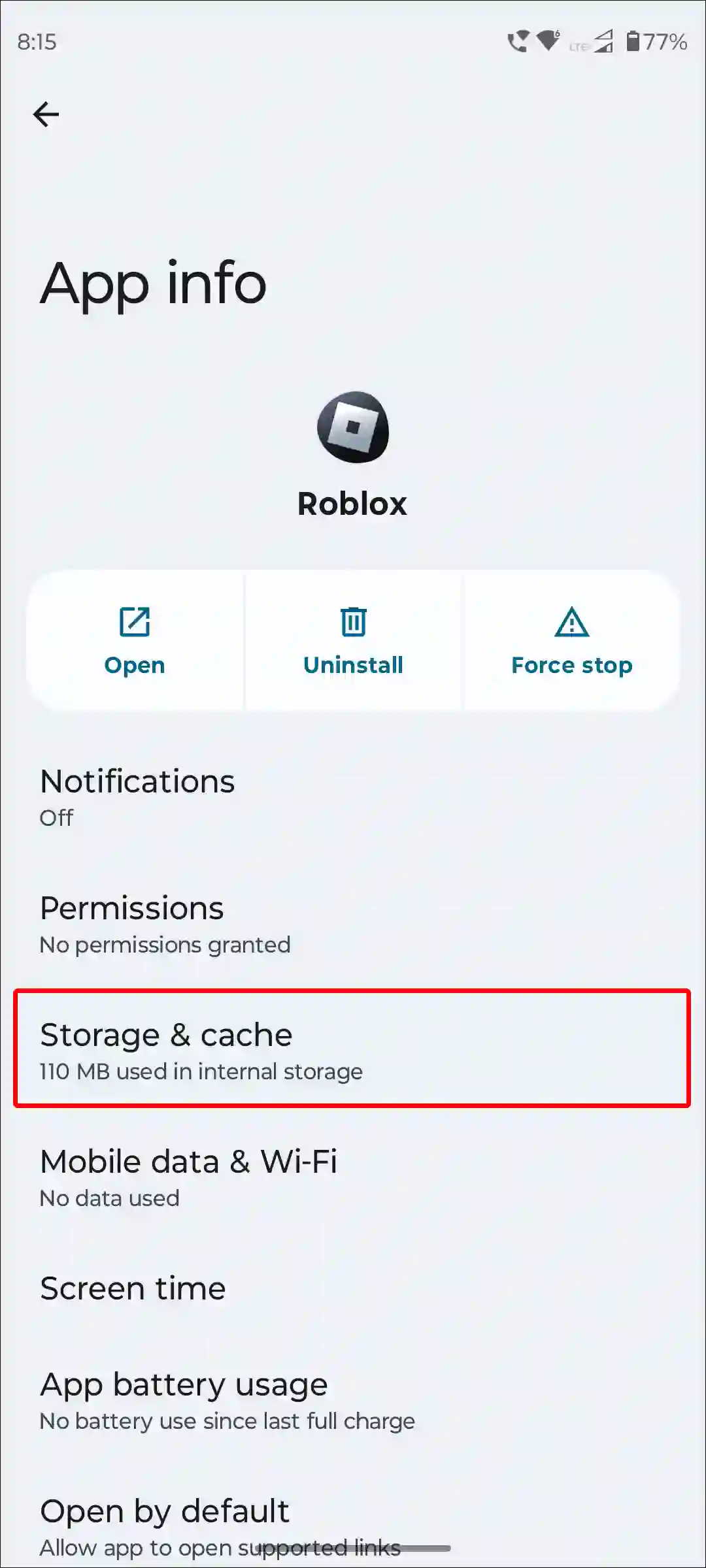
- Tap on Clear Cache.
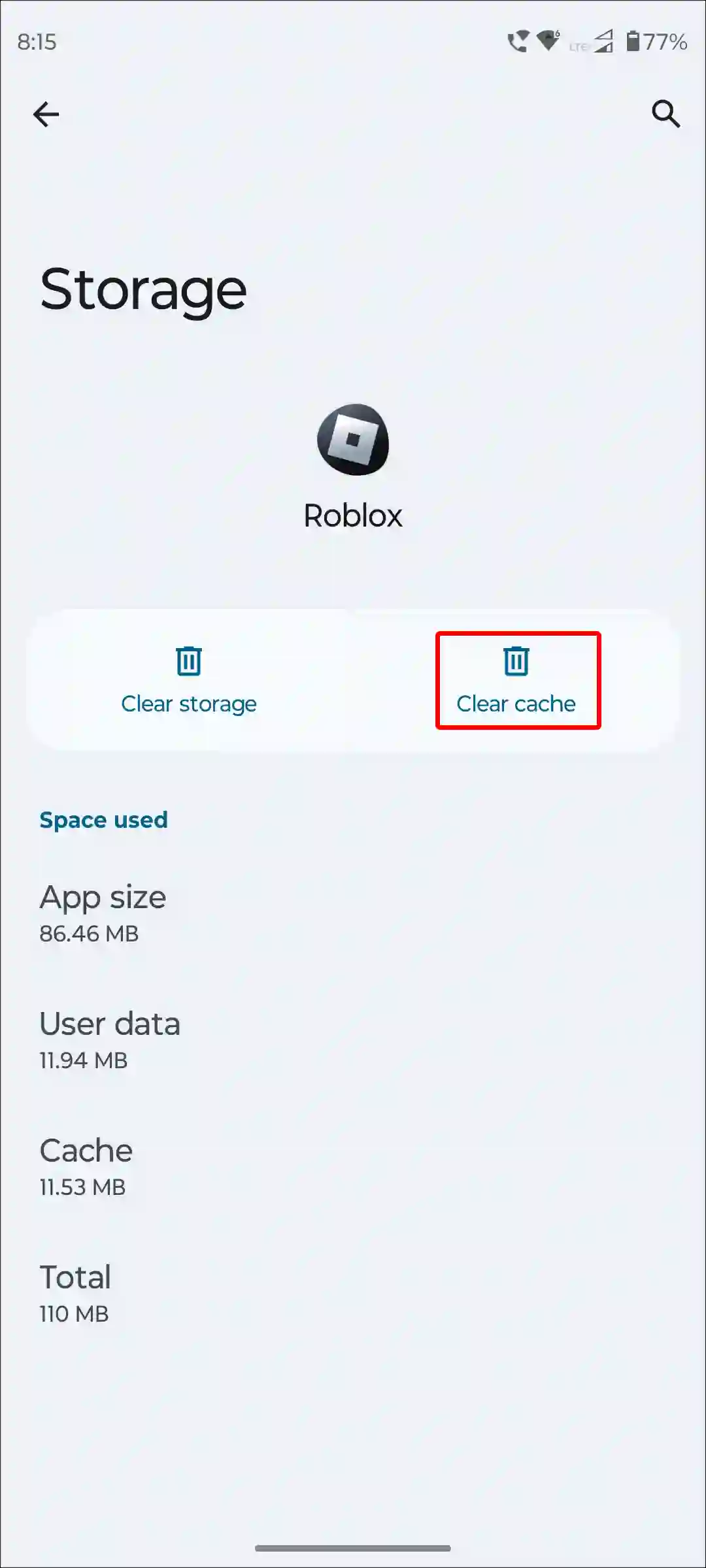
#3. Offload Roblox App (iOS or iPadOS)
If you are an iPhone or iPad user, then you don’t have the option to clear cache like Android. But you can easily delete outdated information from the Roblox app by using the Offload feature of the iPhone.
To do so, go to iPhone’s Settings > iPhone Storage > Roblox App > Offload App > Offload App to Confirm > Reinstall App.
#4. Update Roblox App
Make sure you have the latest version of the Roblox app. Older versions may have some bugs or glitches that cause the black screen issue. You can update the Roblox app to the latest version from the Google Play Store (for Android) or Apple App Store (for iPhone).
#5. Change Graphics Driver Preferences
Sometimes, black screen issues on Roblox occur due to misconfiguration of the graphics driver settings in Android phones. You can fix this by going to developer options and changing the graphics driver preferences for Roblox.
To change Graphics driver preferences for Roblox in developer options:
- Open Settings and Tap on System.
- Tap on Developer Options.
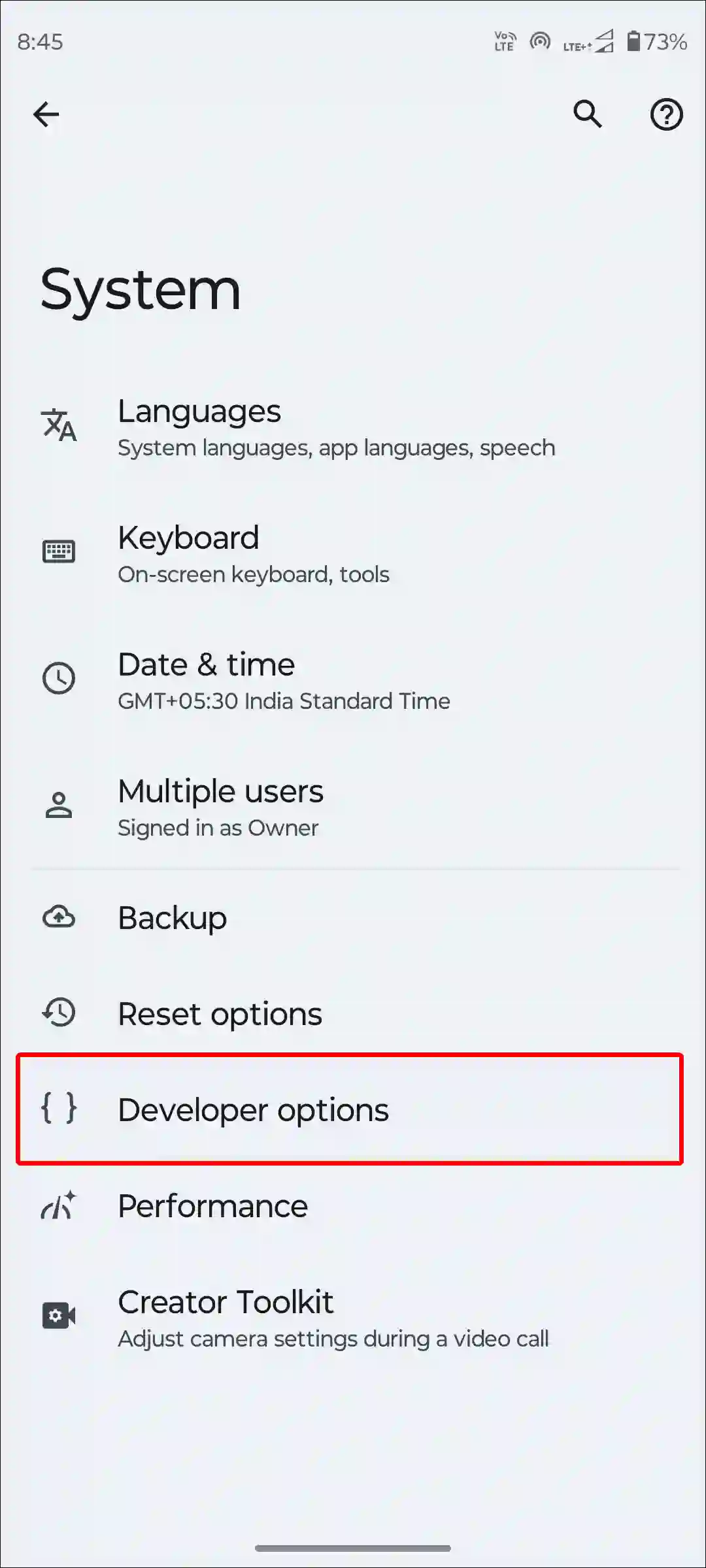
- Scroll Down and Tap on Graphics Driver Preferences.
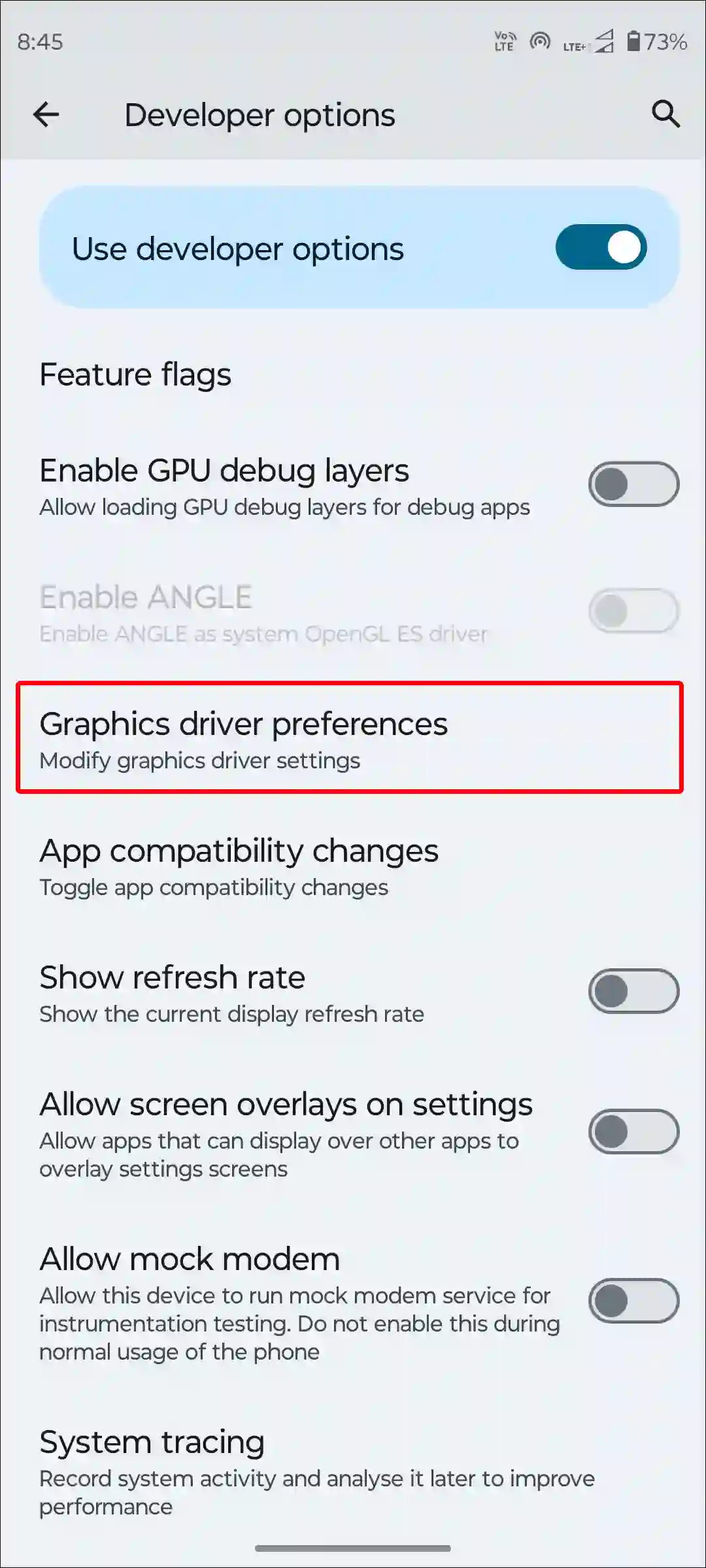
- Tap on Roblox.
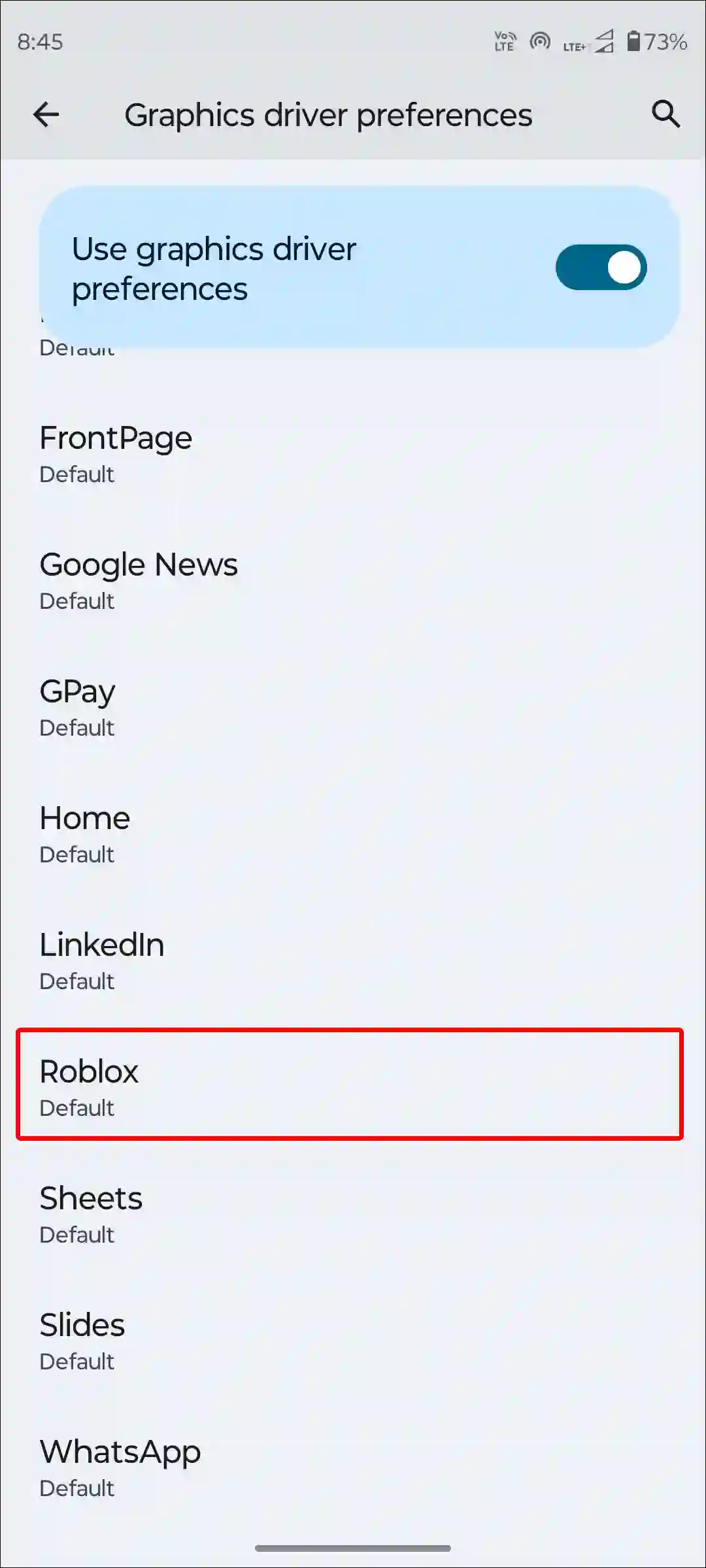
- Now, Select System Graphics Driver.
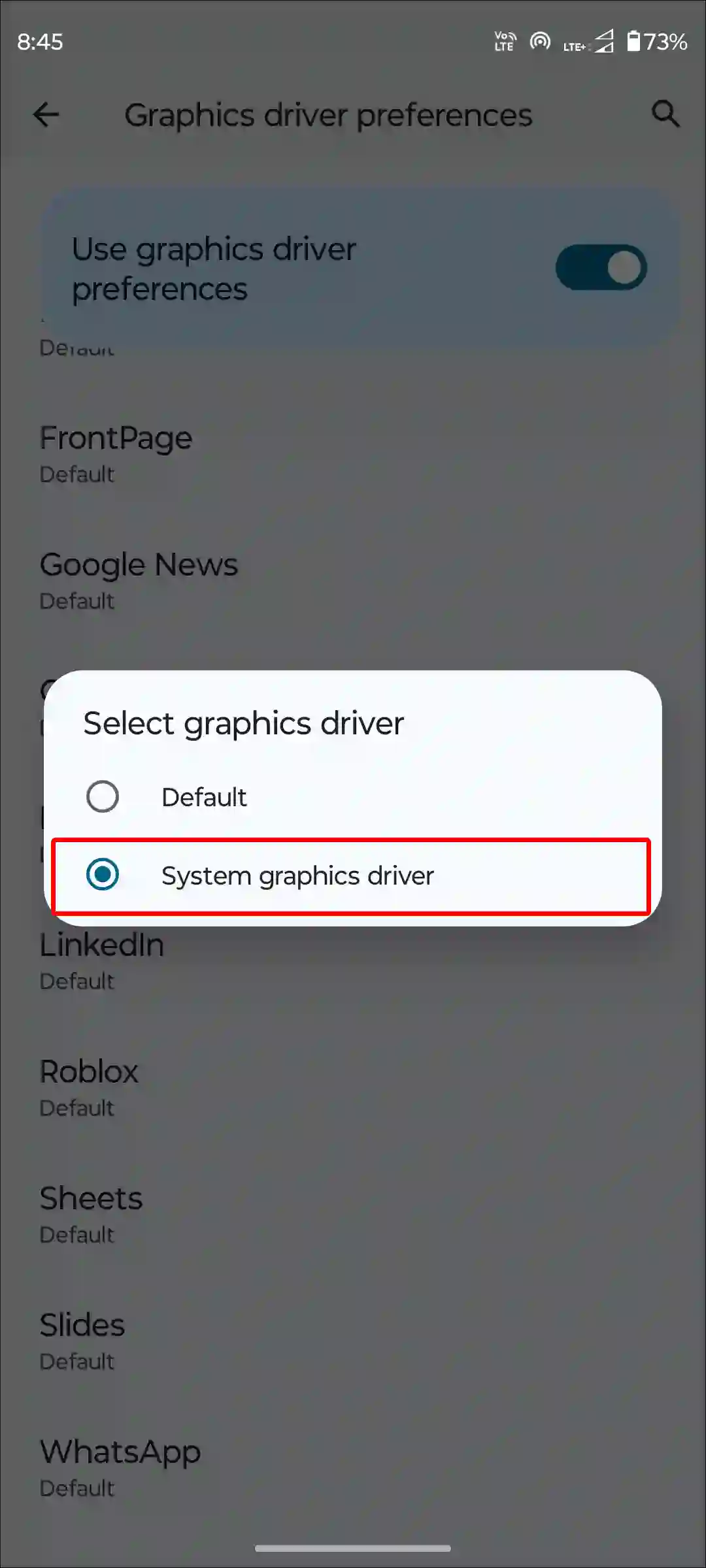
Also read: How to Fix ‘Content not accessible’ in Roblox
#6. Uninstall and Reinstall the Roblox App
If the above solutions don’t resolve the issue, you can uninstall and reinstall the Roblox app. This process will help you delete old files from your device and create new files that will fix the issue.
Additional Tip: Apart from all this, you should also check the Roblox server status once, because sometimes such a problem can also occur due to a Roblox server outage.
I hope you found this article helpful and learned how to fix the Roblox mobile black screen issue. If the problem still exists, then let us know by commenting below. Please share this article.