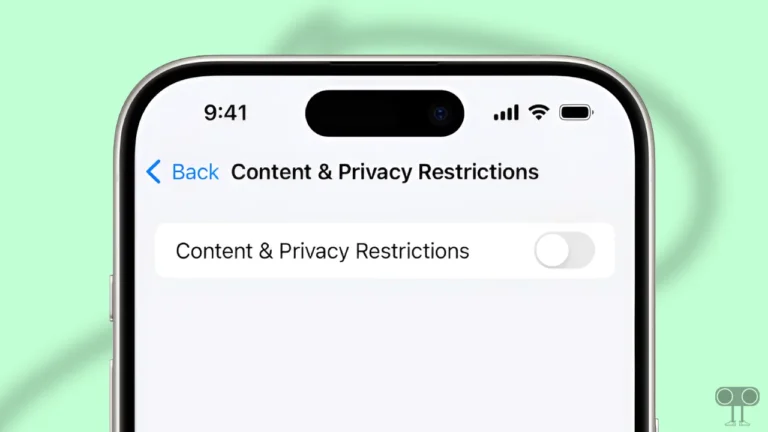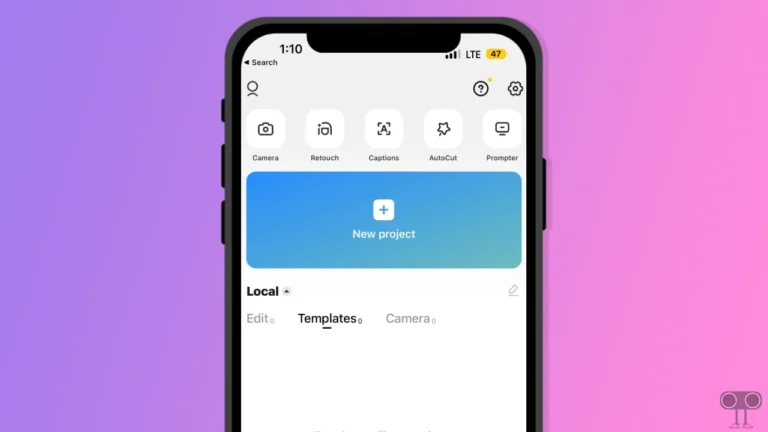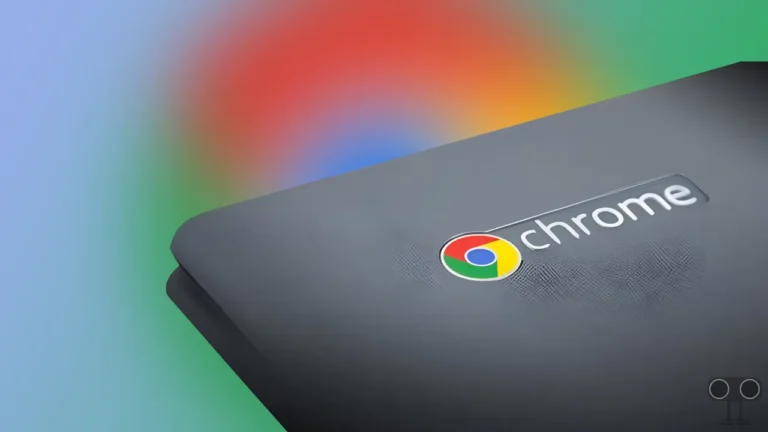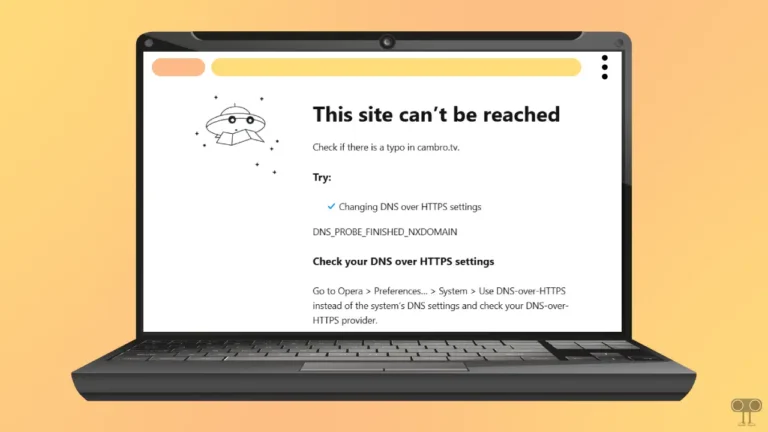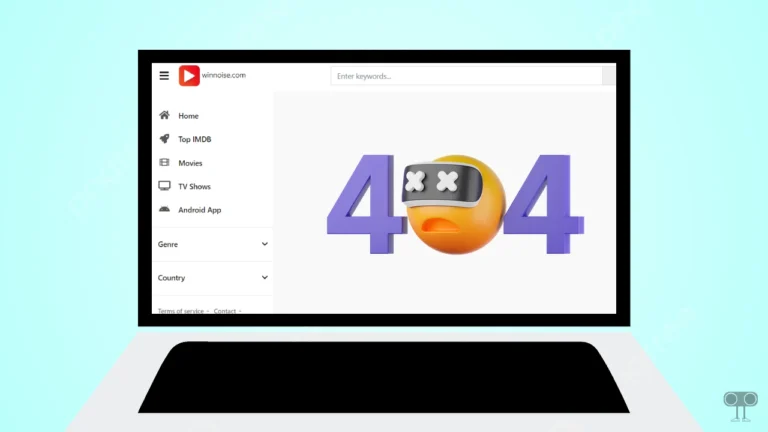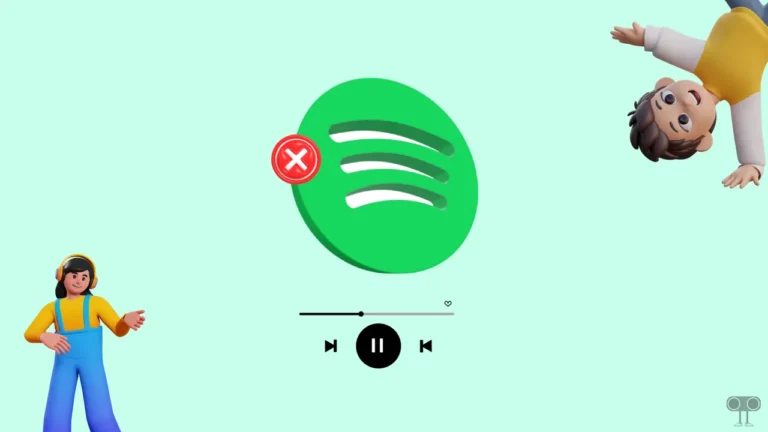6 Easy Ways to Fix Cricbuzz Not Working on Android
If you are also trying to open the Cricbuzz app or website to watch the live cricket match score, but it is not opening, then don’t worry. You are not alone. Many Cricbuzz users are facing this problem right now. In this article, I have shared how you can fix the Cricbuzz not working issue on Android.
Why Cricbuzz is Not Working Today?
If the Cricbuzz app or website is not working on your phone, there could be several reasons for it, such as poor internet connection, DNS issues, outdated application version, corrupted app or browser cache, device compatibility, etc.
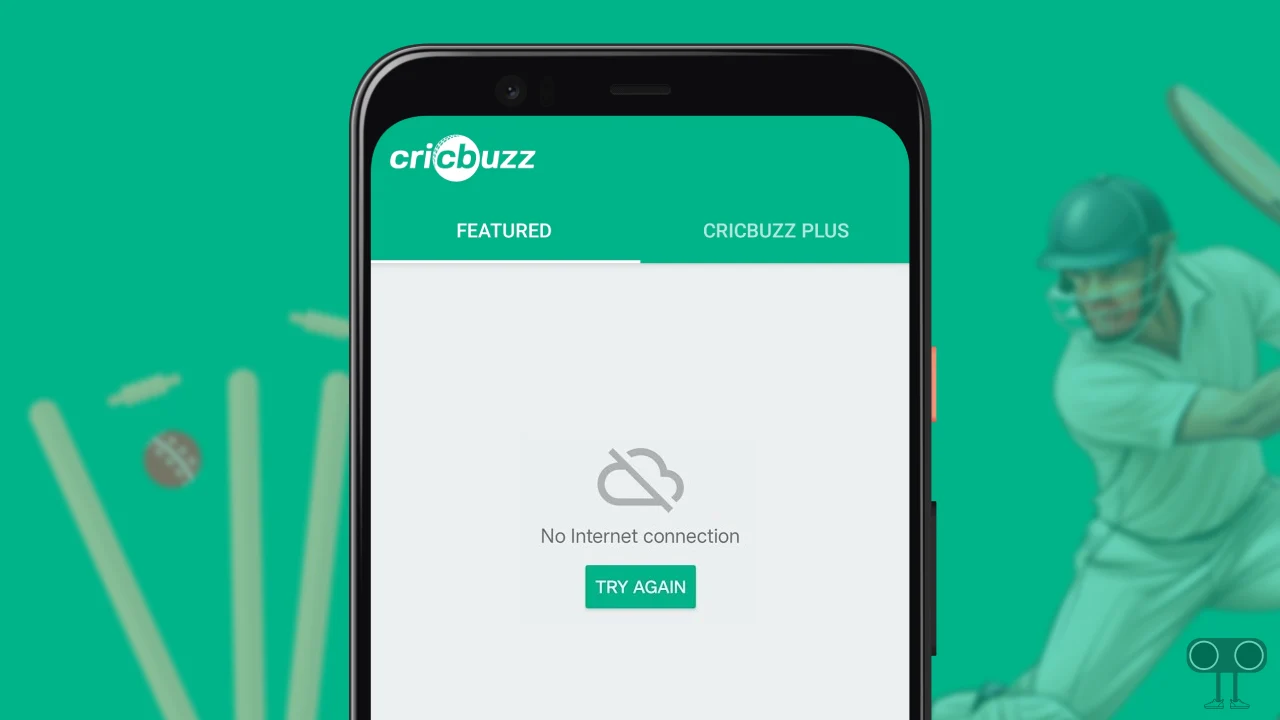
6 Easy Ways to Fix Cricbuzz Not Working on Android
Cricbuzz is a popular cricket news and scores website and app that provides users with live coverage of cricket matches, news, articles, and player statistics. However, if Cricbuzz becomes inaccessible during a live match, it can be frustrating for users. To tackle this issue, the methods mentioned below will help.
#1. Check Your Internet Connection
If you are opening the Cricbuzz app or website on your phone but it keeps showing a ‘No Internet Connection’ message, one of the main reasons could be internet connectivity. A slow or non-functional internet connection will prevent you from accessing Cricbuzz.
In such a case, if you are using Wi-Fi, switch it to mobile internet, or if you are using mobile internet, switch it to Wi-Fi. Additionally, try turning on Airplane mode on your phone once and then turning it off, as this often fixes internet-related issues.
#2. Restart Your Device
Sometimes, a simple phone restart can instantly resolve app or website access issues. Restarting the device resets the misconfigured app data to default and makes the app easily accessible.
#3. Clear Cricbuzz App Cache
If Cricbuzz app keeps stopping, crashing, or continuously loading, one possible reason could be corrupted cache. The cache usually helps an app load quickly, but when it gets corrupted, it can also stop the app from working properly. You can fix this issue by clearing the corrupted cache.
To clear Cricbuzz app cache on an Android; go to Settings > Apps > See All Apps > Cricbuzz > Storage > Clear Data > Clear Cache.
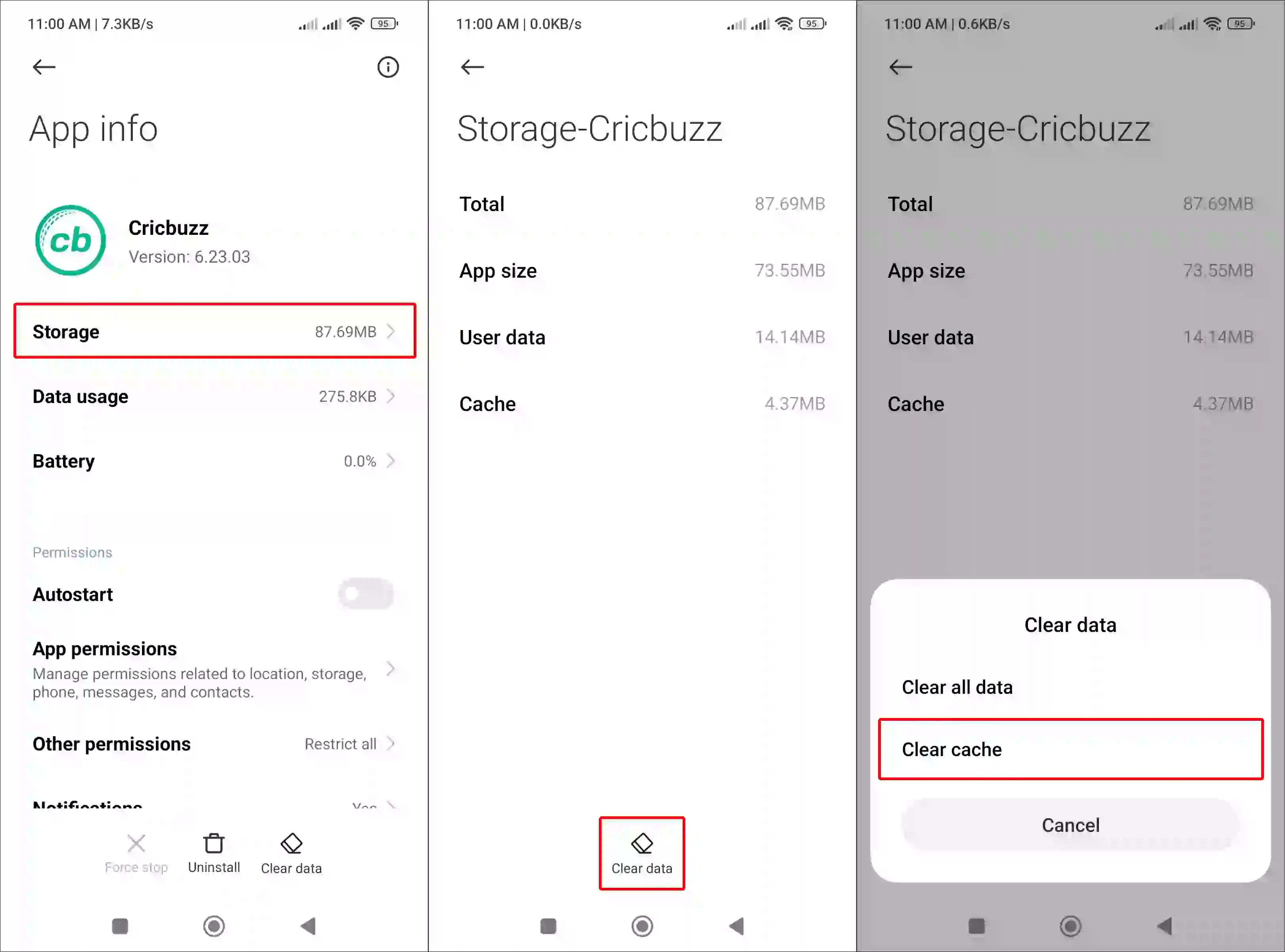
#4. Clear Browser Cache
If the Cricbuzz website is not opening on browsers like Chrome, Firefox, Opera, or Edge, then you can easily resolve this issue by clearing the browser cache. Corrupted cache stored in the browser can also prevent websites from opening.
- Open Chrome browser and Tap on Three Dots (⋮) at To Right Corner.
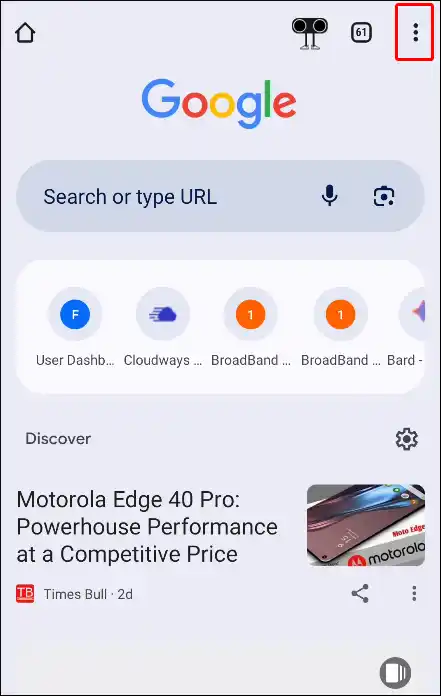
- Tap on Clear Browsing Data.
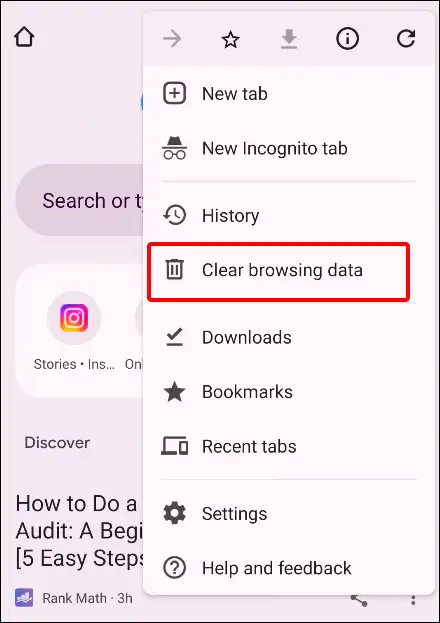
- Select Time Range, Tick the Browsing History Box, Tick the Cookies and Site Data, Tick the Cached Images and Files Box, Then Tap on Clear Data.
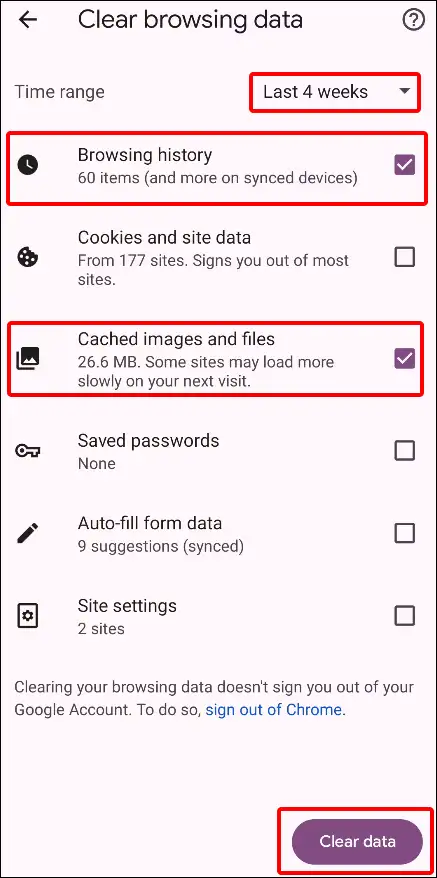
#5. Update Cricbuzz App to the Latest Version
An outdated Cricbuzz app can cause various types of problems. So ensure that you are using an updated version of the Cricbuzz app. If your Cricbuzz app is outdated, quickly update it to the latest version from the Google Play Store.
#6. Use Custom DNS
If you are facing a “No Internet Connection, Try Again” error on the Cricbuzz app or website despite having mobile data (Jio, Airtel, VI, BSNL) turned on, the issue might be related to DNS resolution problems. Changing your DNS settings to Google DNS (or another reliable DNS) can help fix this.
- Open Settings on Your Android Phone.
- Search Private DNS and Open It.
- Select Private DNS Provider Hostname and Enter
dns.google.comand Tap on Save.
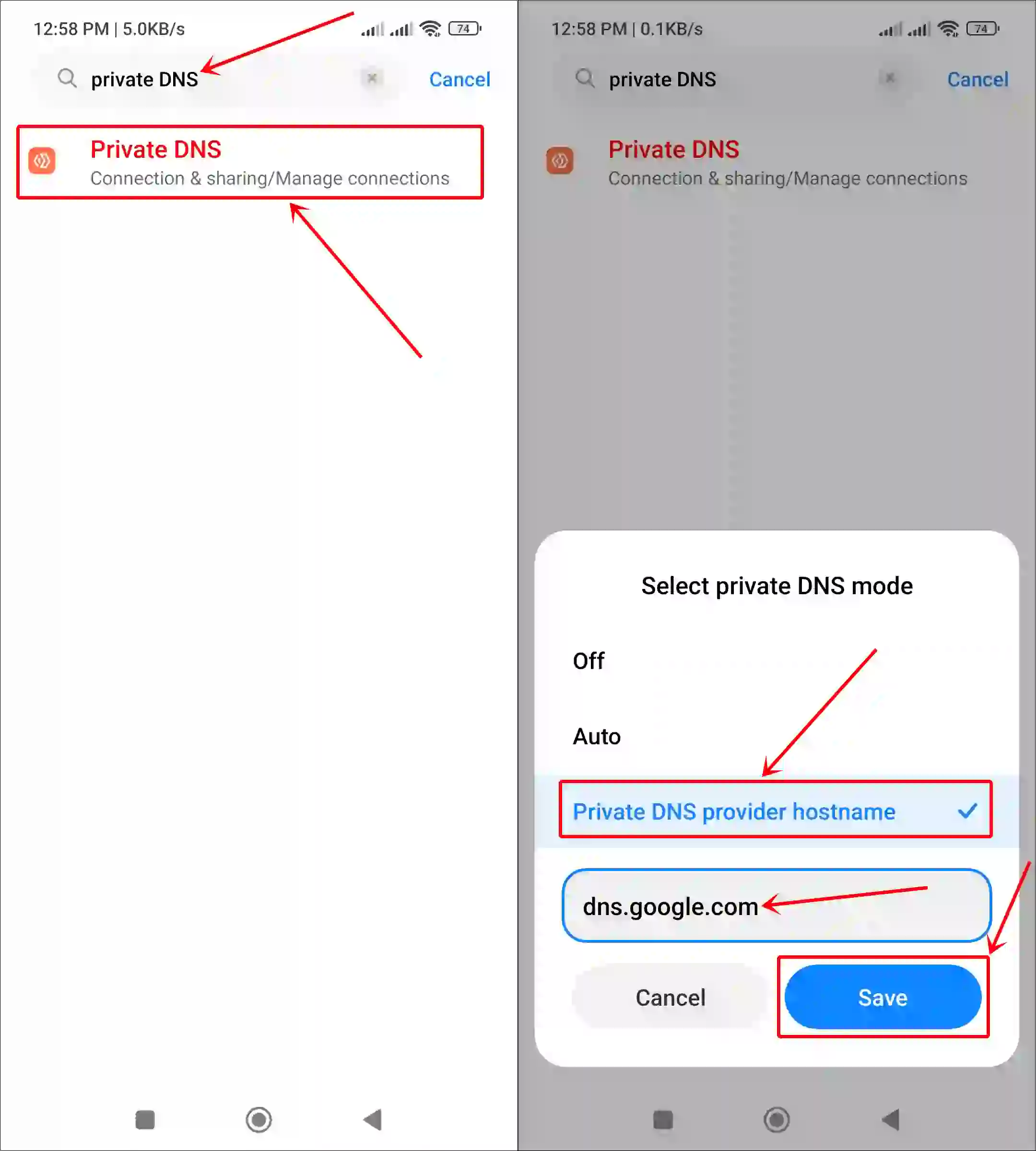
That’s it! You’re all one…
I hope you found this article quite helpful and learned how to fix the Cricbuzz not working problem on an Android phone. If you have any problem or question related to Android, feel free to ask by commenting below. Do share this article.