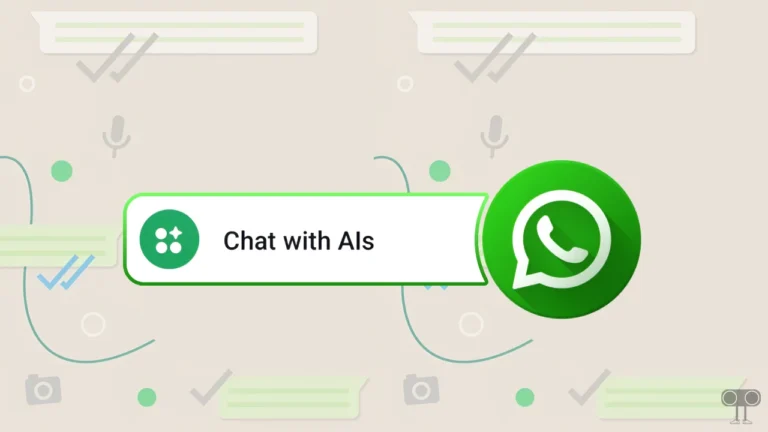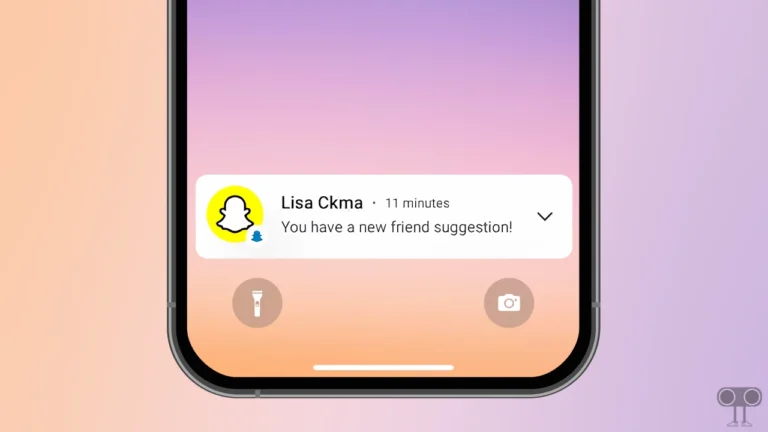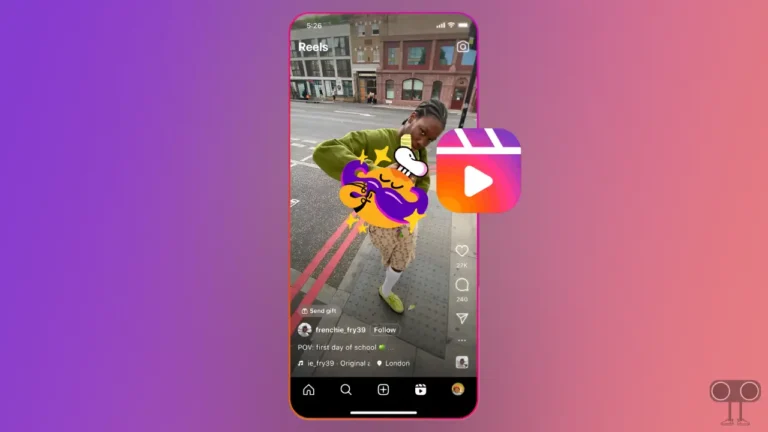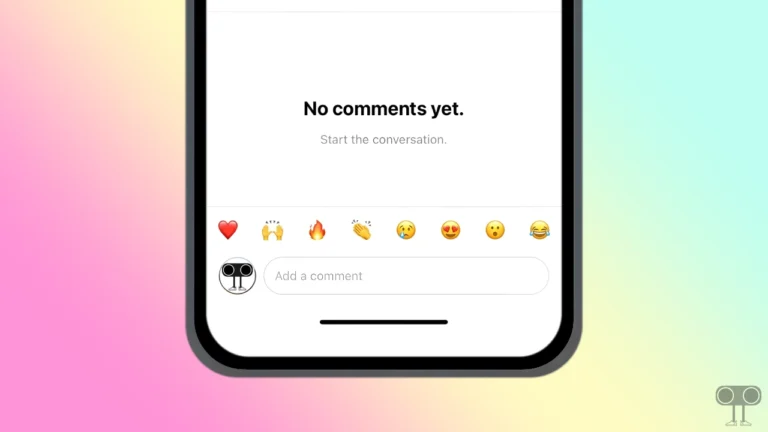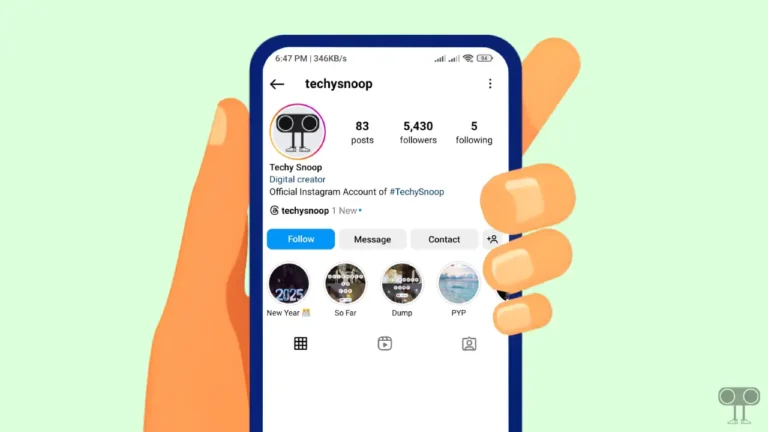Facebook Lock Profile Option Not Showing? Here’s How to Get Back
If the Lock Profile option isn’t showing or is missing on your Facebook, you’re not alone. The Facebook Lock Profile feature allows users to lock their profile with a blue shield and this feature is being liked a lot by the users.
If a Facebook user locks his or her profile, you can’t see his or her posts or profile information unless you become his or her friend. But many users on X and Reddit say that the option to lock profile is missing from the Facebook app. In this article, I have shared how you can fix the Facebook lock profile option not showing problem.
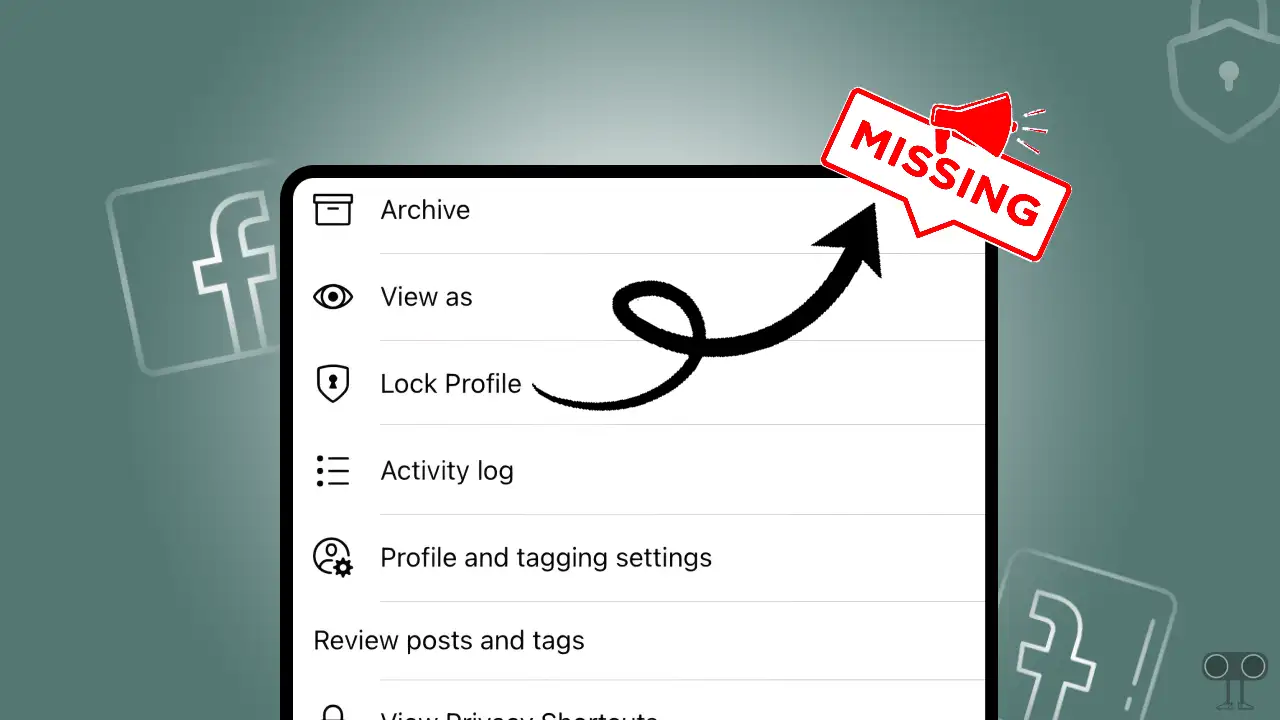
Why Facebook Profile Lock is Not Available for Me?
If your Facebook app doesn’t have the profile lock option, there could be some specific reasons for this, which are given below.
- Professional mode is enabled
- Regional availability
- Outdated Facebook app
- Corrupt Facebook app cache
6 Quick Ways to Fix Facebook Lock Profile Option Not Showing Problem
#1. Disable Professional Mode
Facebook currently does not support the lock profile feature with Professional Mode. If Professional Mode is activated on your Facebook, then the Lock Profile option will not be visible. To fix this, just disable Professional Mode on your Facebook profile. As soon as you disable the Professional mode, the Lock Profile option will appear automatically.
To disable fb’s professional mode on Android and iPhone:
1. Open the Facebook App and Go to Your Profile.
2. Tap on Three Dots (•••) under Your Profile Name.
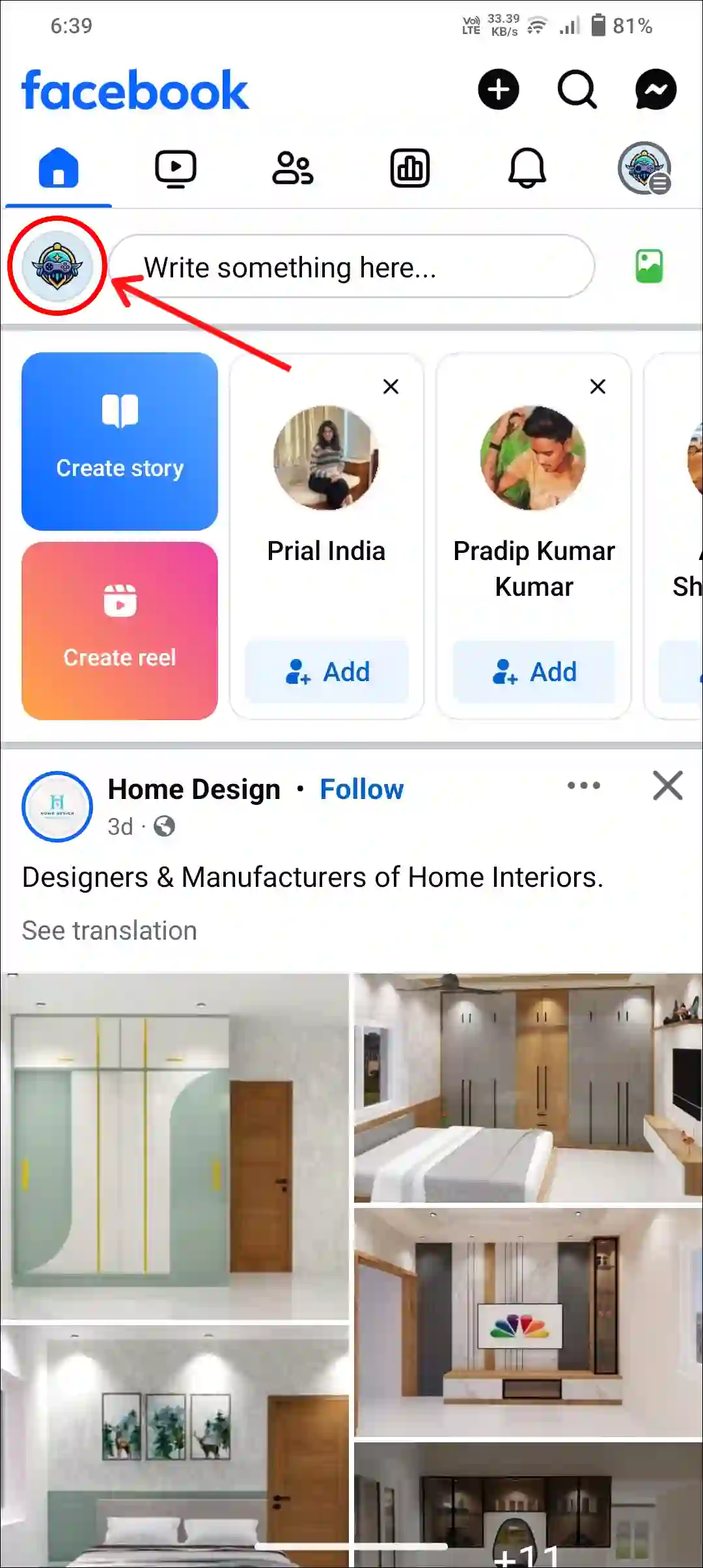
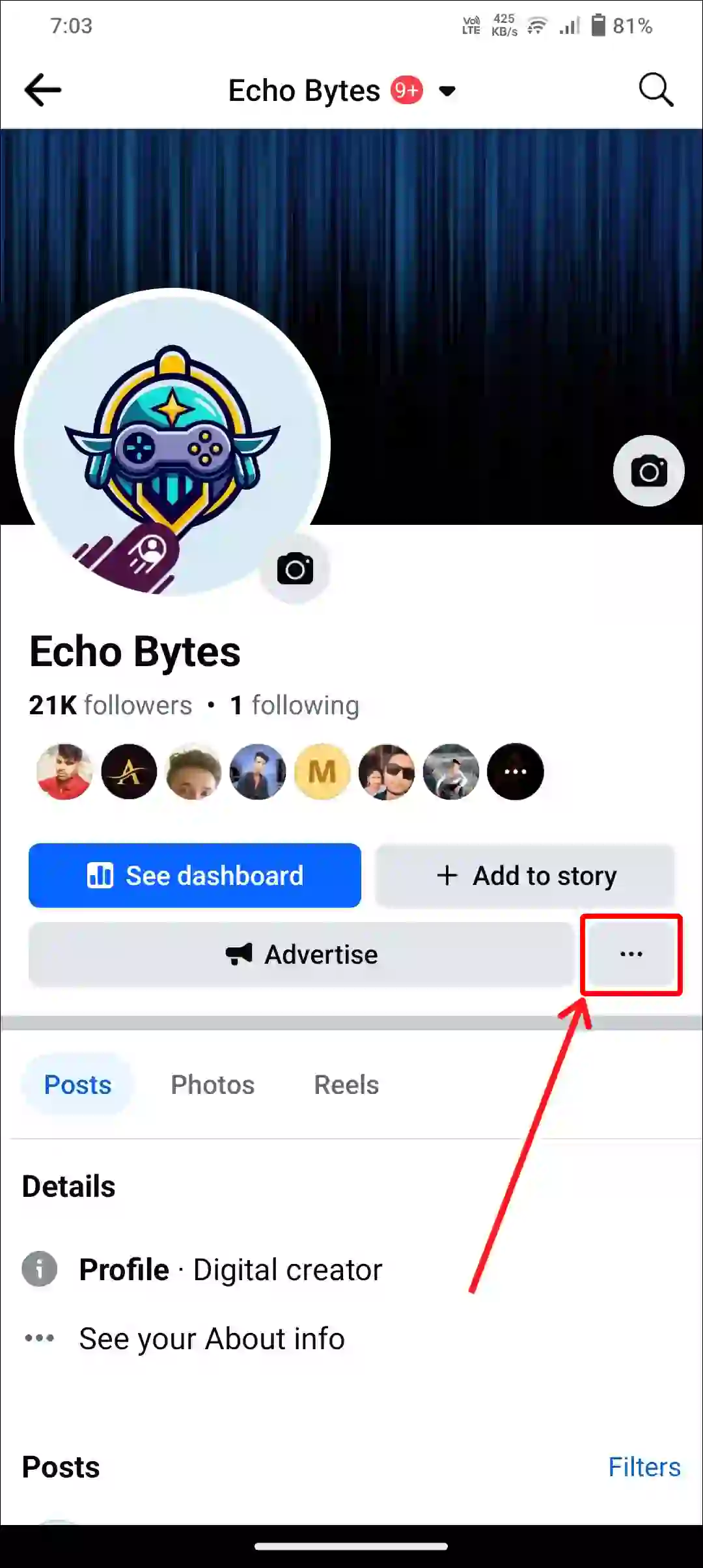
3. Tap on ‘Turn off professional mode’.
4. Tap on ‘Continue’.
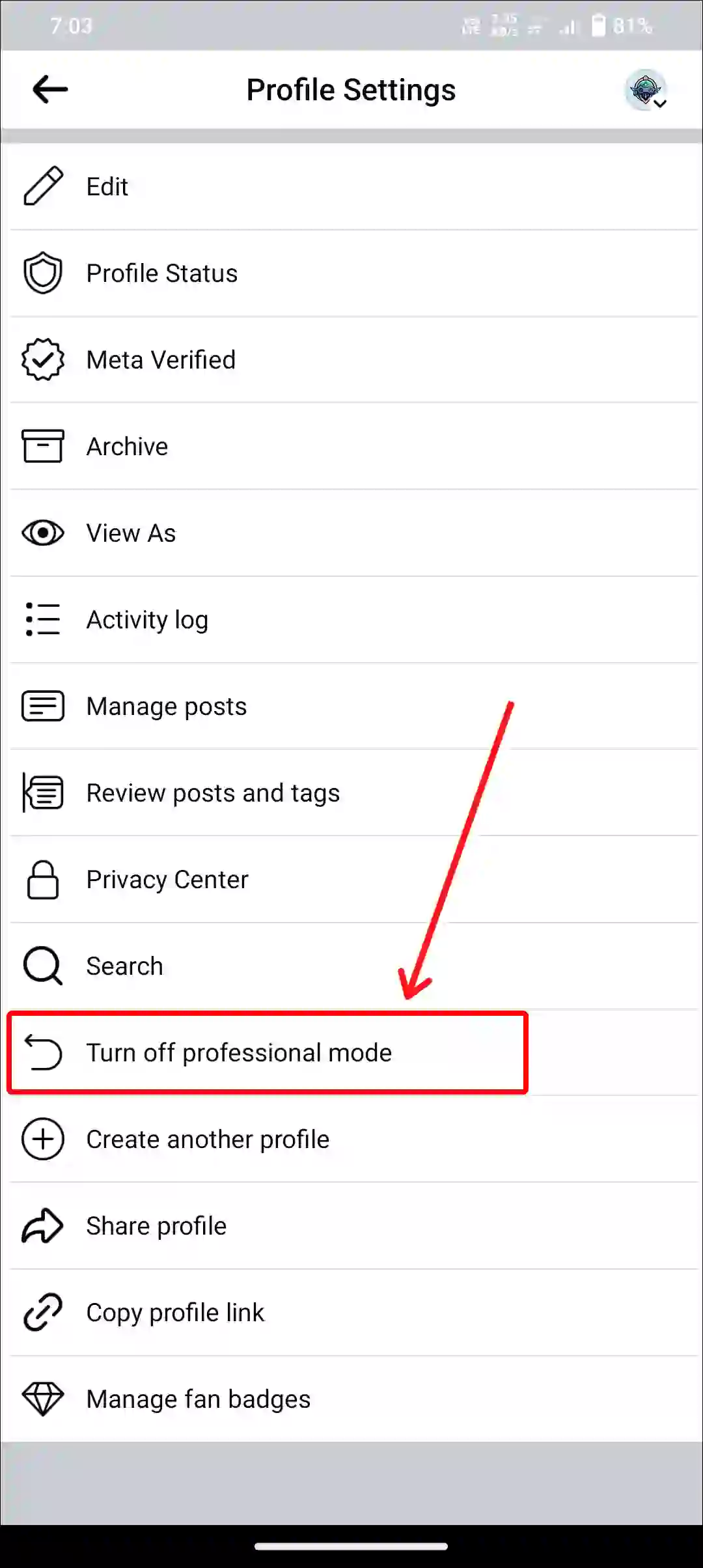
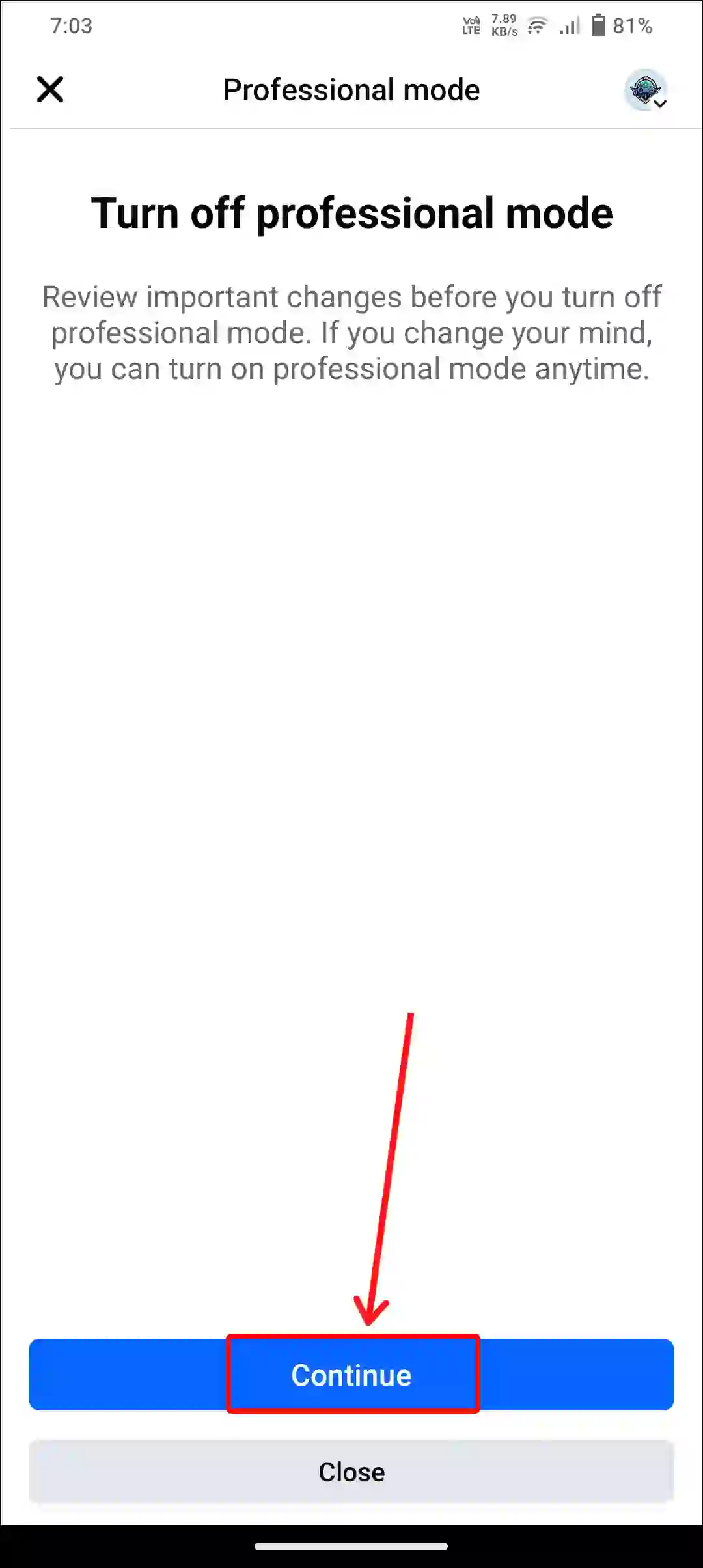
5. Tap on ‘Turn Off’.
6. Now, A ‘Professional mode turned off successfully’ Message will Appear. Tap on Close at Bottom.
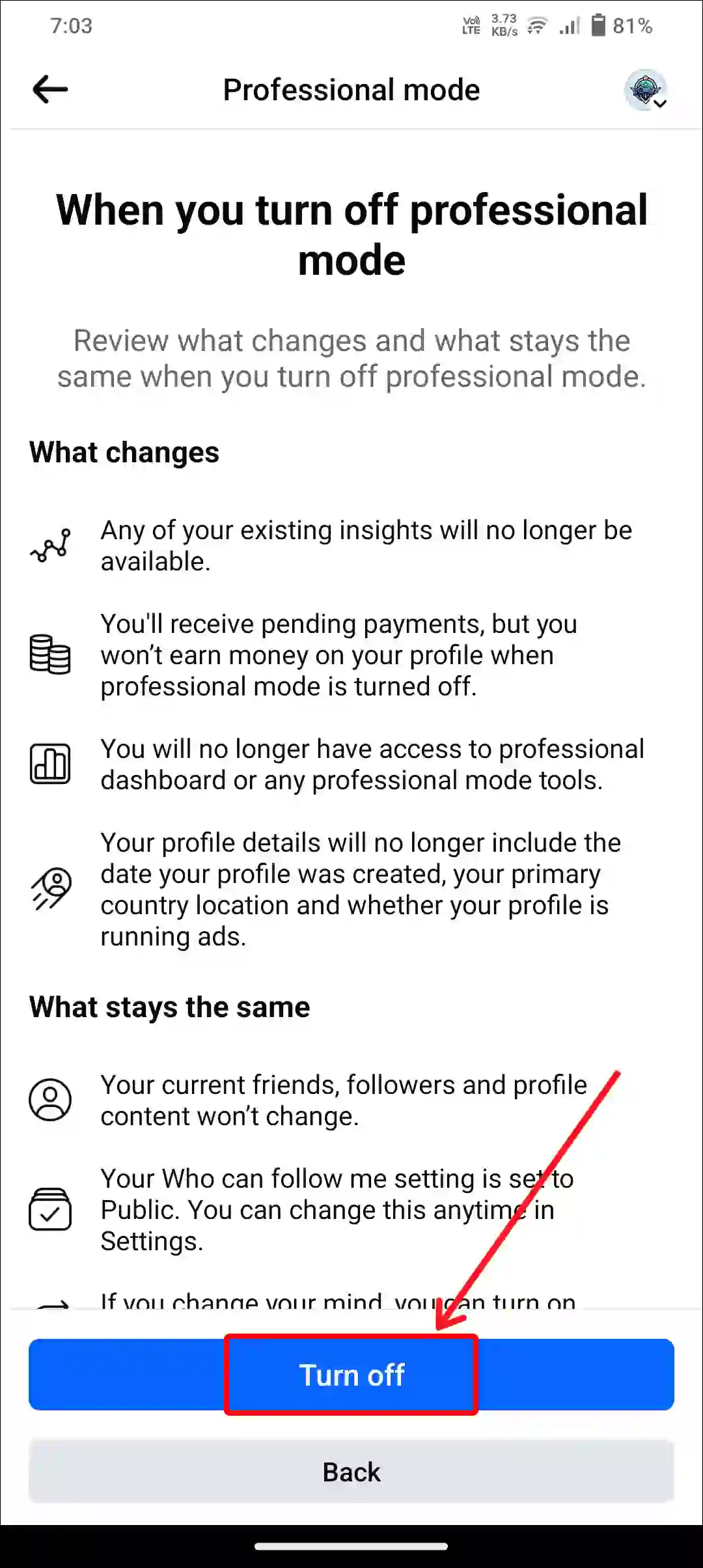
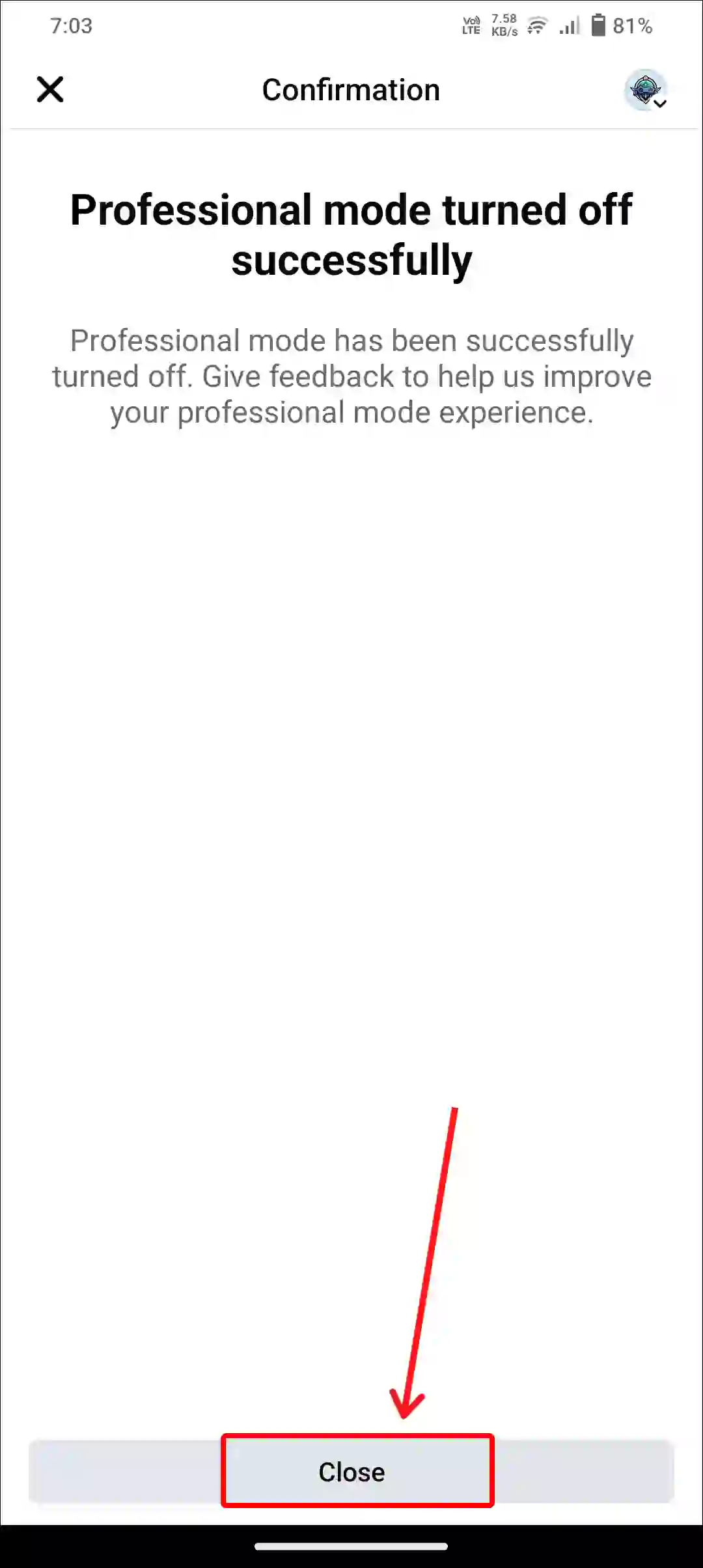
#2. Update Your Facebook App
If you are using the outdated Facebook app, this might also be the reason why the lock profile option is missing. Many features do not work in the old app; in such a situation, the lock profile feature can be brought back by updating the Facebook app.
For this, go to the Play Store (for Android) or Apple App Store (for iPhone) and update the Facebook app to the latest version and see if the lock profile option is visible or not.
#3. Clear Facebook App Cache (Android)
Sometimes corrupted Facebook cache prevents functions from loading properly, and you can easily fix this problem by clearing the corrupted cache.
To clear Facebook cache on android:
- Open Settings and Tap on Apps.
- Tap on All Apps > Facebook.
- Tap on Storage and Cache.
- Tap on Clear Cache.
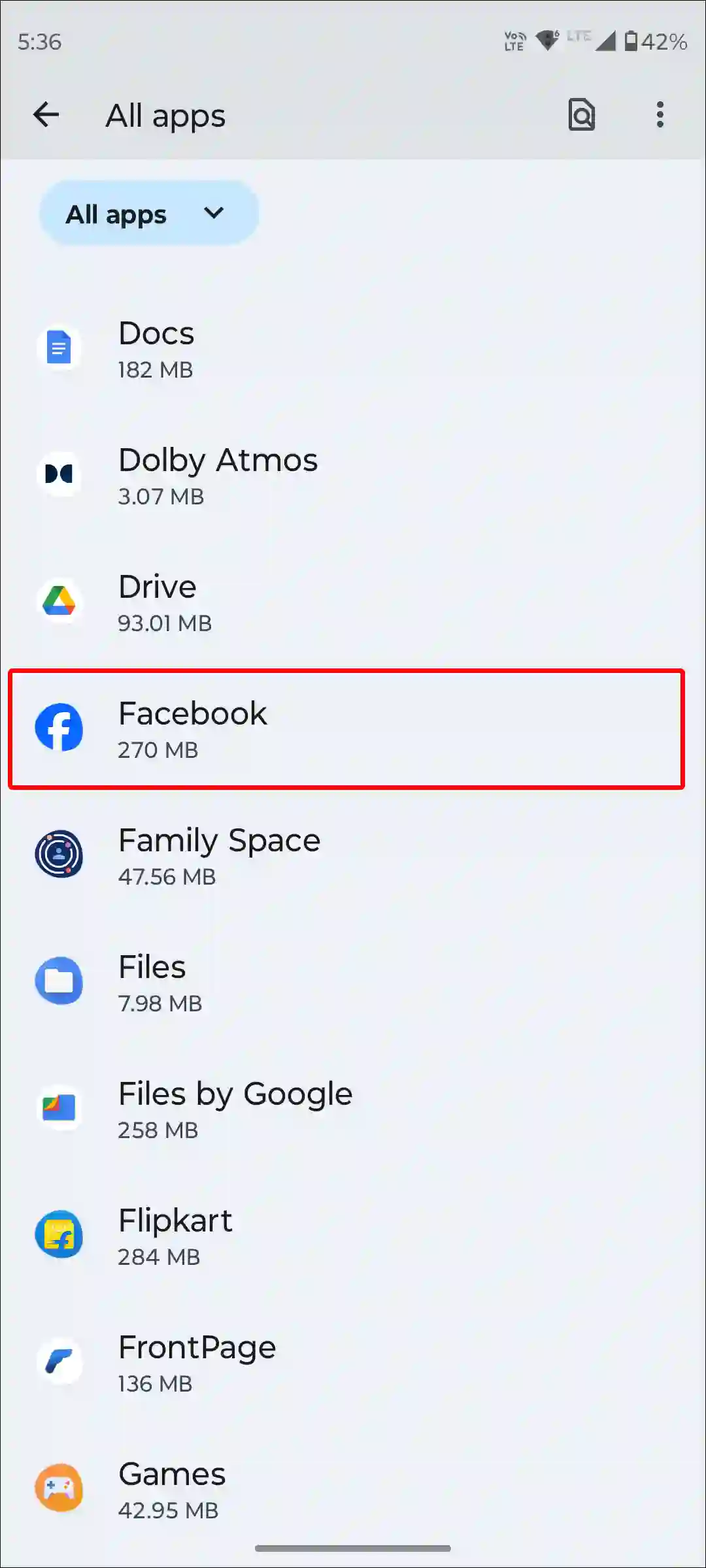
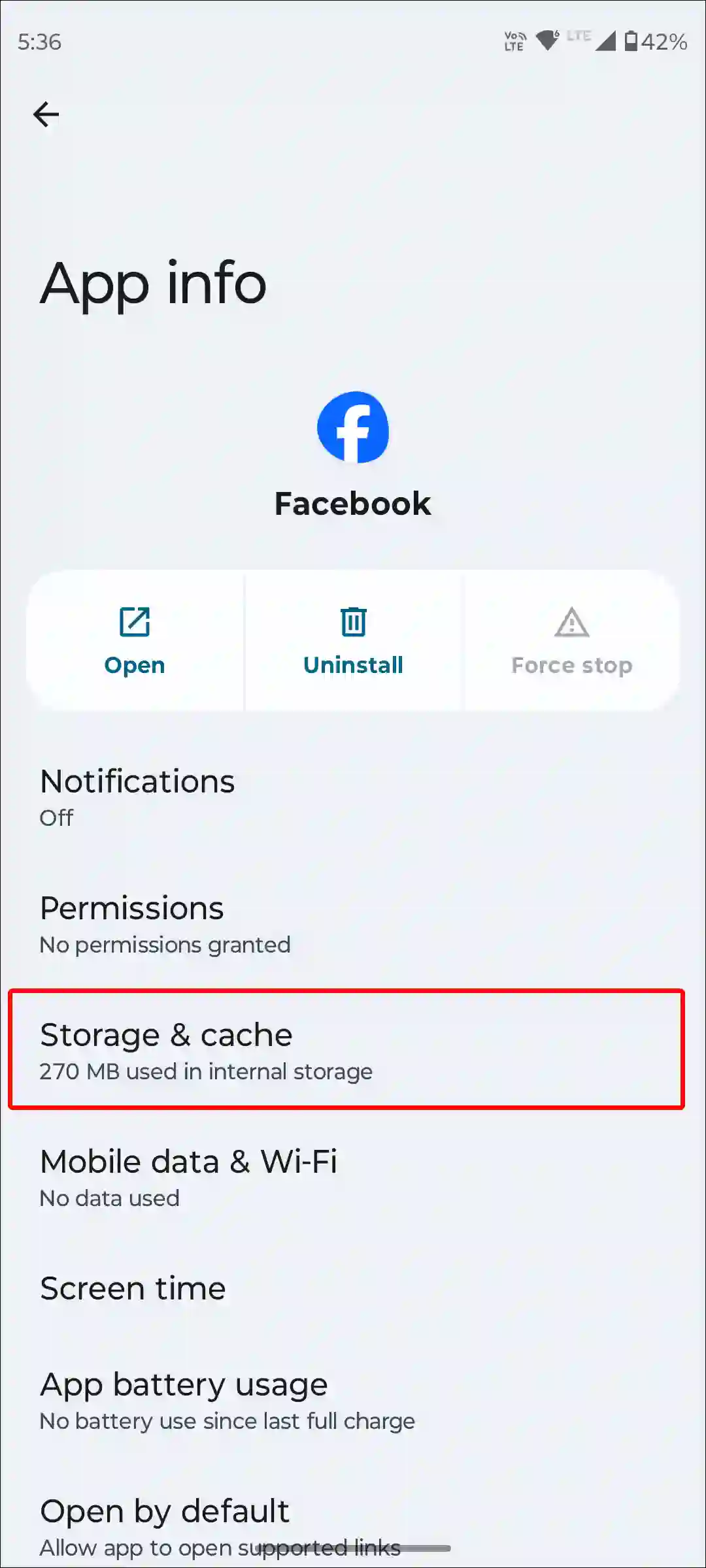
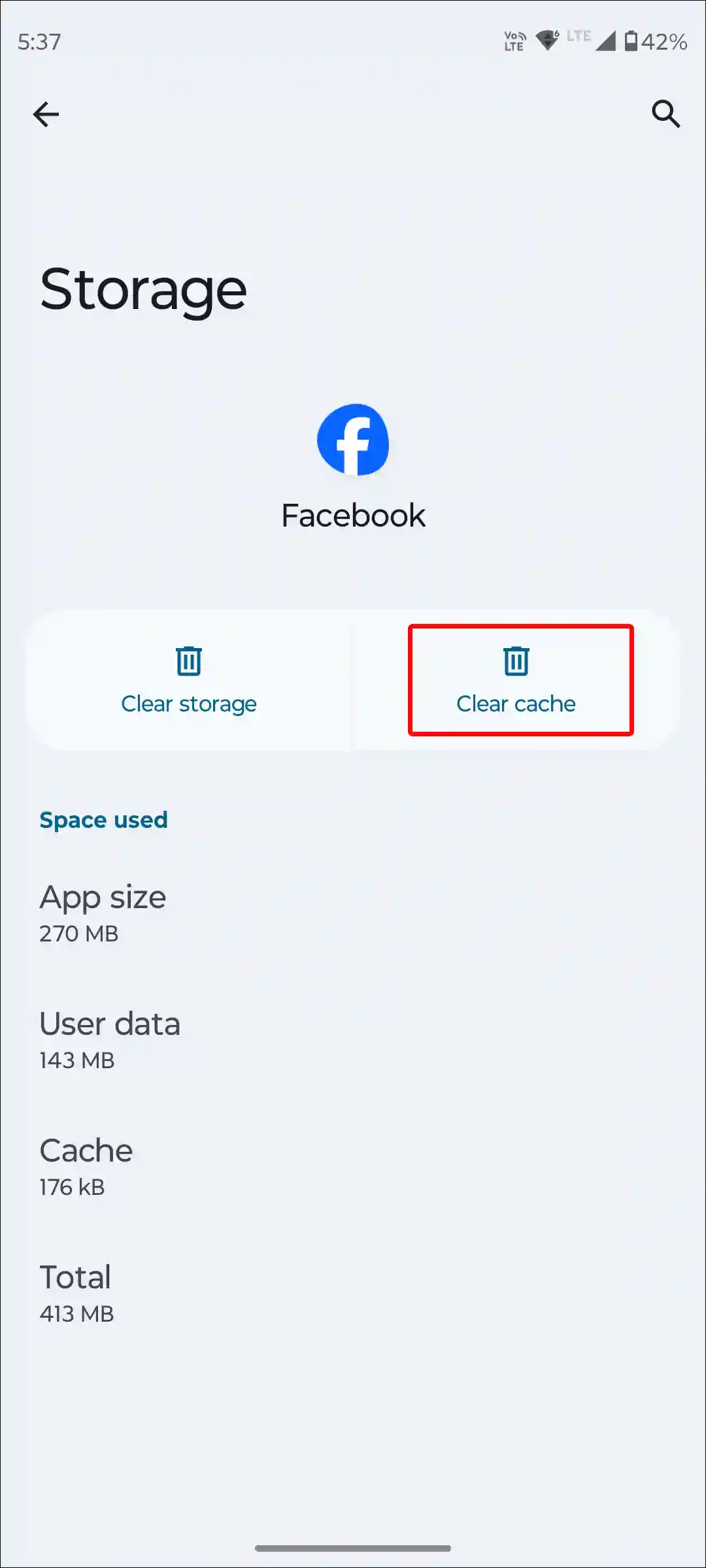
#4. Check for Regional Availability
This lock profile feature is currently available only in select countries. If you are not from these countries, you will not be able to use the lock profile feature.
Which country has Facebook profile lock available?
Currently, Facebook Profile Lock feature is available in India, Egypt, Australia, Iraq, Morocco, Myanmar, New Zealand, Pakistan, Saudi Arabia, Sudan, Turkey, UAE, Afghanistan, and Ukraine.
#5. Log Out and Log Back in
Sometimes, even after updating the app, new features don’t appear due to outdated account login information. For this, you just have to log out of your account from the Facebook app, then, after some time, log in again with the help of your username and password. This action often helps to get the feature back and working properly.
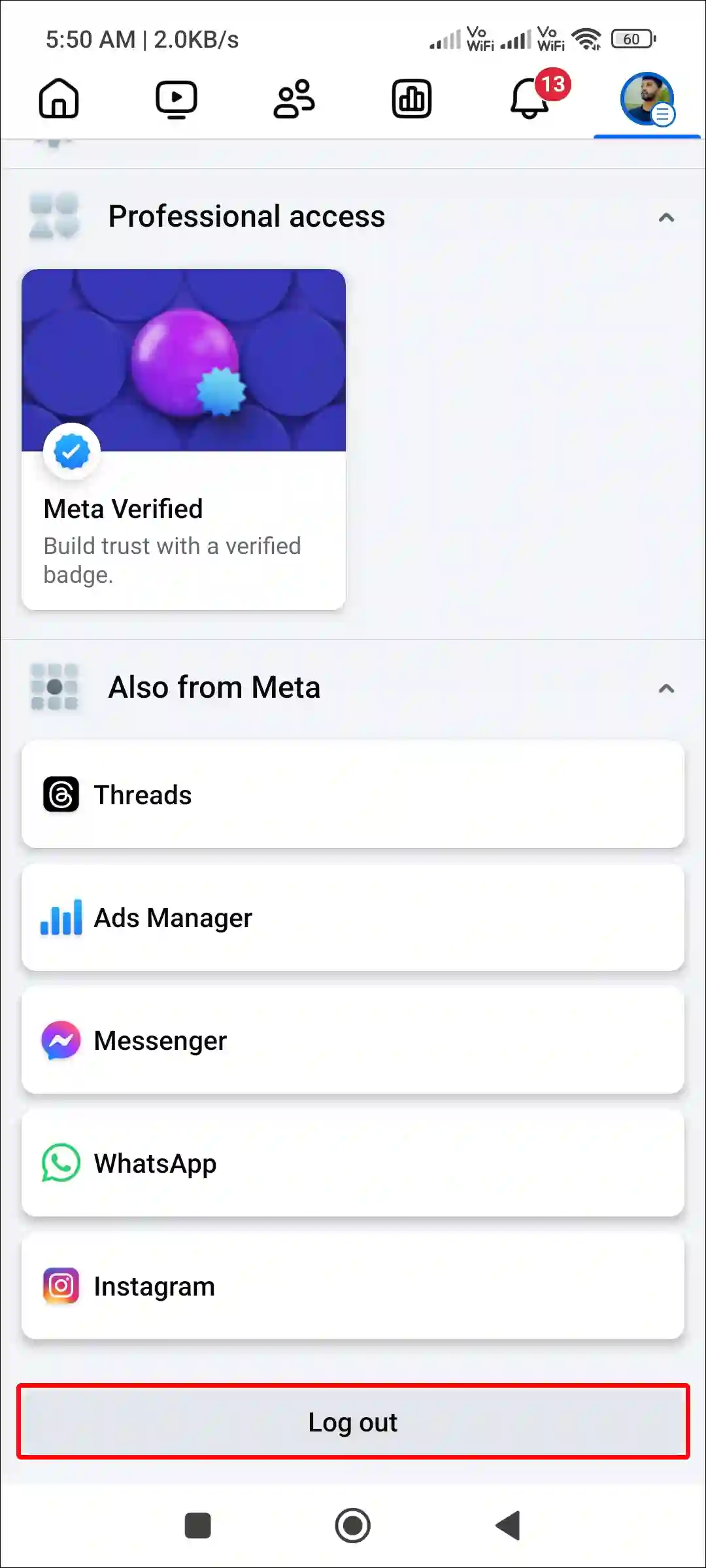
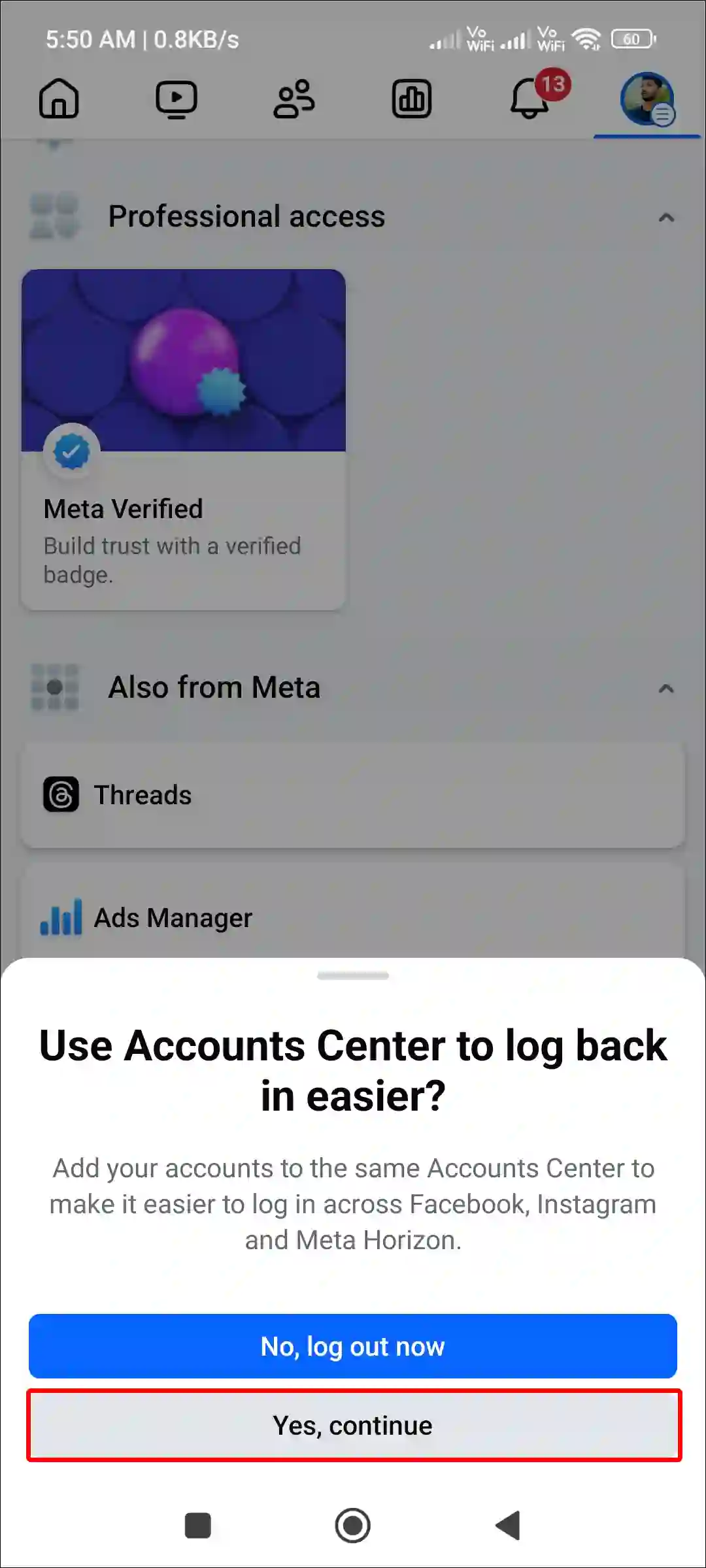
#6. Use VPN or Proxy
As I mentioned above, the lock profile feature is currently available in only a few countries, but if you don’t live in a country where this option is not available, then you can use this feature by using a VPN or proxy. However, we would recommend that you wait until this feature becomes available instead of using a VPN.
You may also like:
- Turn On or Off Comments on Facebook Story
- Stop Videos from Automatically Playing on Facebook
- Facebook Keeps Saying ‘Sorry, Something Went Wrong’
- How to Hide and Show Like Count on Facebook
I hope you found this article very helpful and learned how to fix the Facebook lock profile option not showing problem. If the problem still exists, then let us know by commenting below. Please share this article.