Facebook Keeps Saying ‘Sorry, Something Went Wrong’? Here’s How to Fix
Users feel disappointed when the world’s most popular social media platform starts showing the unexpected error message “Sorry, Something Went Wrong. Please try again later.” instead of working. Not only mobile app (Android or iPhone) users but also desktop browser users are facing this issue. If you are also one of those users, you can fix the Facebook Something went wrong issue by following the troubleshooting guides provided in this article.
Why Does My Facebook Keep Saying “Sorry, Something Went Wrong”?
If you encounter an unexpected “Sorry, Something Went Wrong” error message on the Facebook app or website, there could be several reasons for it, such as temporary server issues, internet issues, app or browser glitches, an outdated app version, account restrictions or content issues, etc.
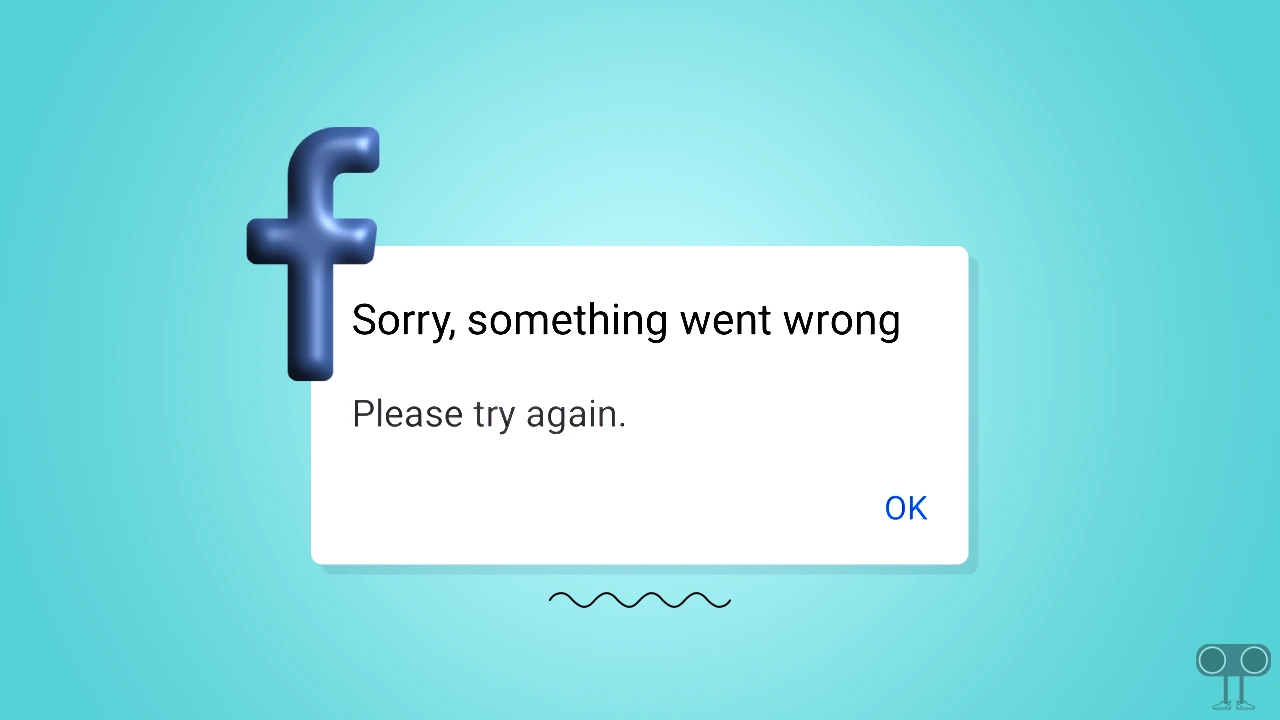
This is a common problem, and you may see this error message while logging in to Facebook, scrolling the news feed, making a new post, sharing or viewing a story, or changing the password. However, if there is an app or device-specific issue, then this problem can be resolved with the help of the method below.
8 Quick Ways to Fix “Sorry, Something Went Wrong” Problem on Facebook
#1. Check Your Internet Connection
If you use Facebook on your Android, iPhone, or desktop browser and the connected internet is slow or not working at all, it can cause this error message during loading. For this, check the internet speed on your phone or laptop (PC); if the speed is slow, then switch to another stronger Wi-Fi.
#2. Check If There’s a Facebook Server Outage
The most common cause of the ‘Sorry, something went wrong’ error on Facebook is a server-side problem. Yes! If the Facebook server is down, it will affect all Facebook users around the world. If Facebook is experiencing a server outage, unfortunately there is nothing that users can do from their end except wait.
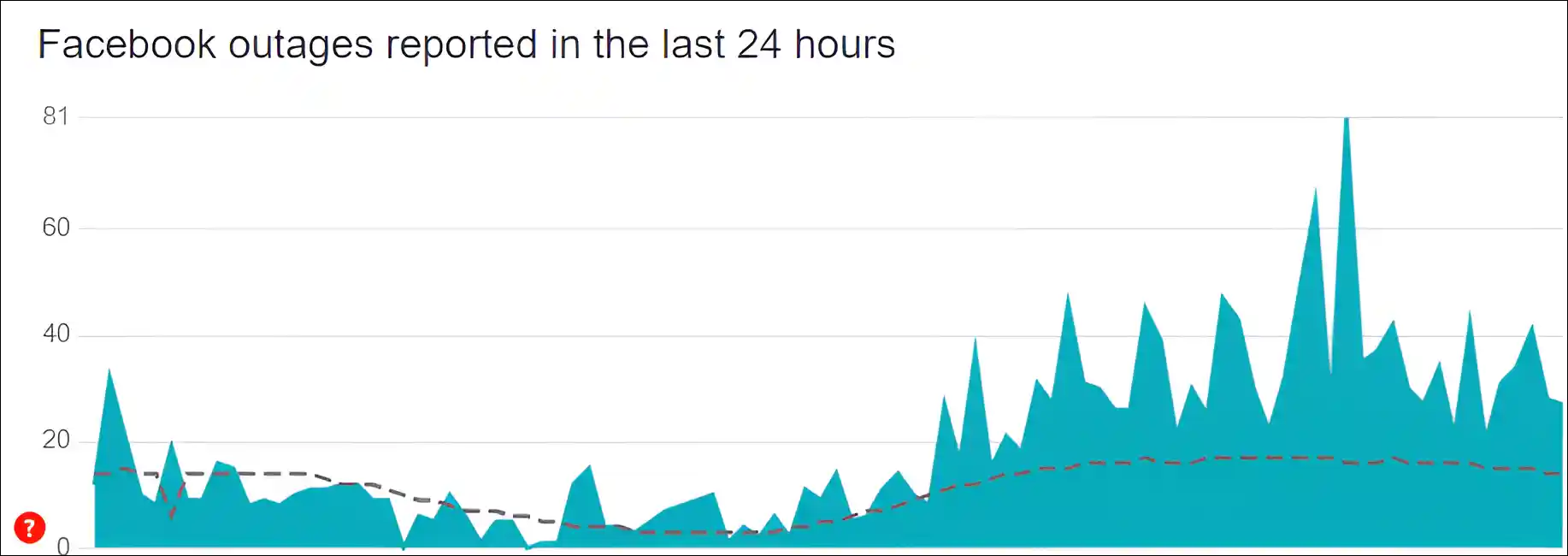
Facebook servers often experience downtime during maintenance or when a lot of users are accessing Facebook at the same time. You can check Facebook server status by clicking on this Downdetector link ↗. If the Facebook server is live but you are still facing the ‘Something Went Wrong’ message, then follow the other methods given below.
Also read: How to Turn Off End-to-End Encryption on Facebook Messenger
#3. Clear Facebook App’s Cache (Android & iPhone)
Corrupted Facebook cache sometimes prevents the app’s functionality from working and causes various kinds of problems, such as “Sorry, something went wrong. Please try again later.” You can resolve this problem by clearing the corrupt Facebook cache. To do this, follow the steps given below.
To clear Facebook app cache on an Android; go to Settings > Apps > See All Apps > Facebook > Storage & Cache > Clear Cache.
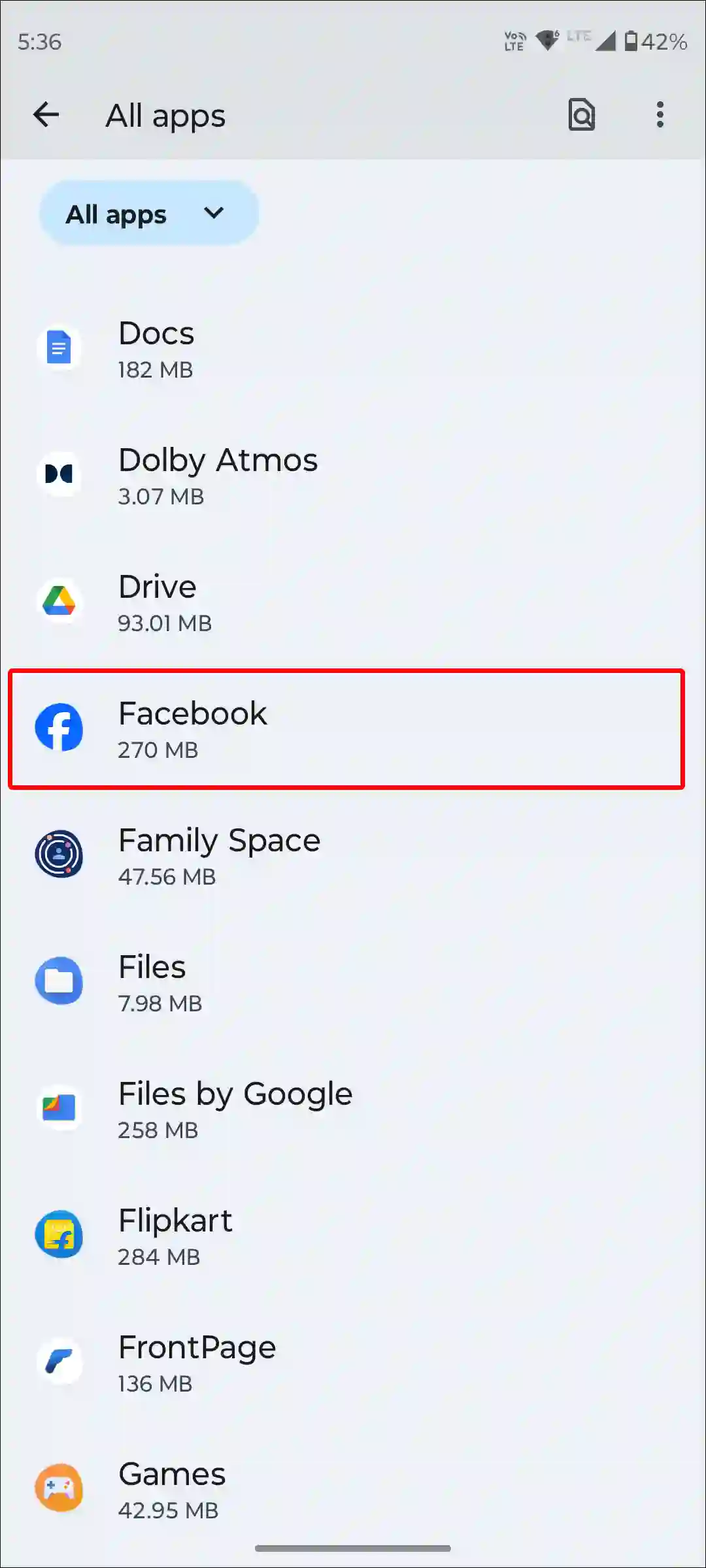
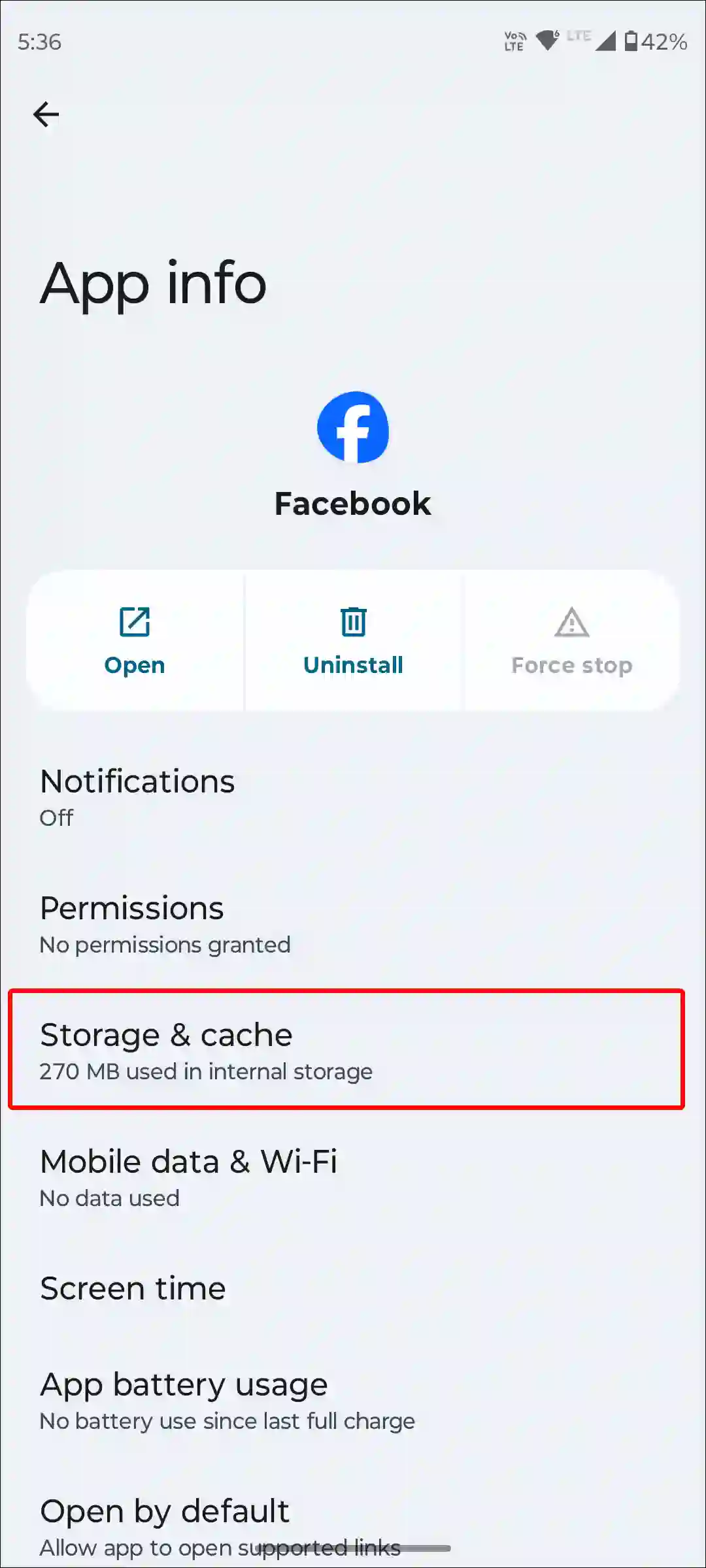
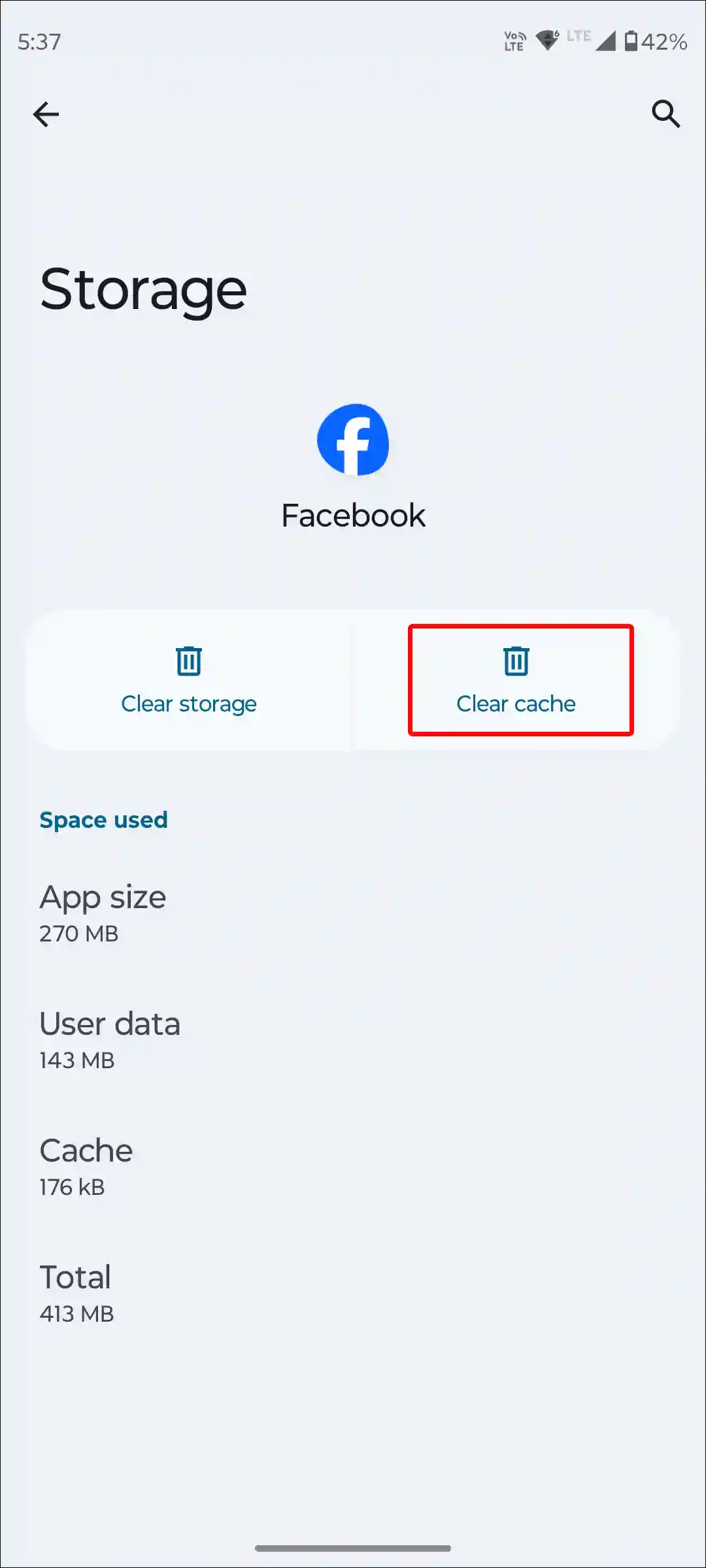
To offload the Facebook app on an iPhone; go to iPhone’s Settings > iPhone Storage > Facebook App > Offload App > Offload App to Confirm > Reinstall App.
#4. Log Out and Log Back In
We often keep our account logged in on the Facebook app or website for a long time and don’t even log out of it. Due to which, at times the login session data becomes outdated and the ‘Sorry, something went wrong’ error occurs. To do this, logging out of your account and logging back in may reset any session-related issues.
To logout your account from Facebook app:
- Open Facebook App and Tap on Profile Three Lines at Top Right.
- Scroll Down to the Bottom and Tap on Log Out.
- To Confirm, Tap on Yes, Continue.
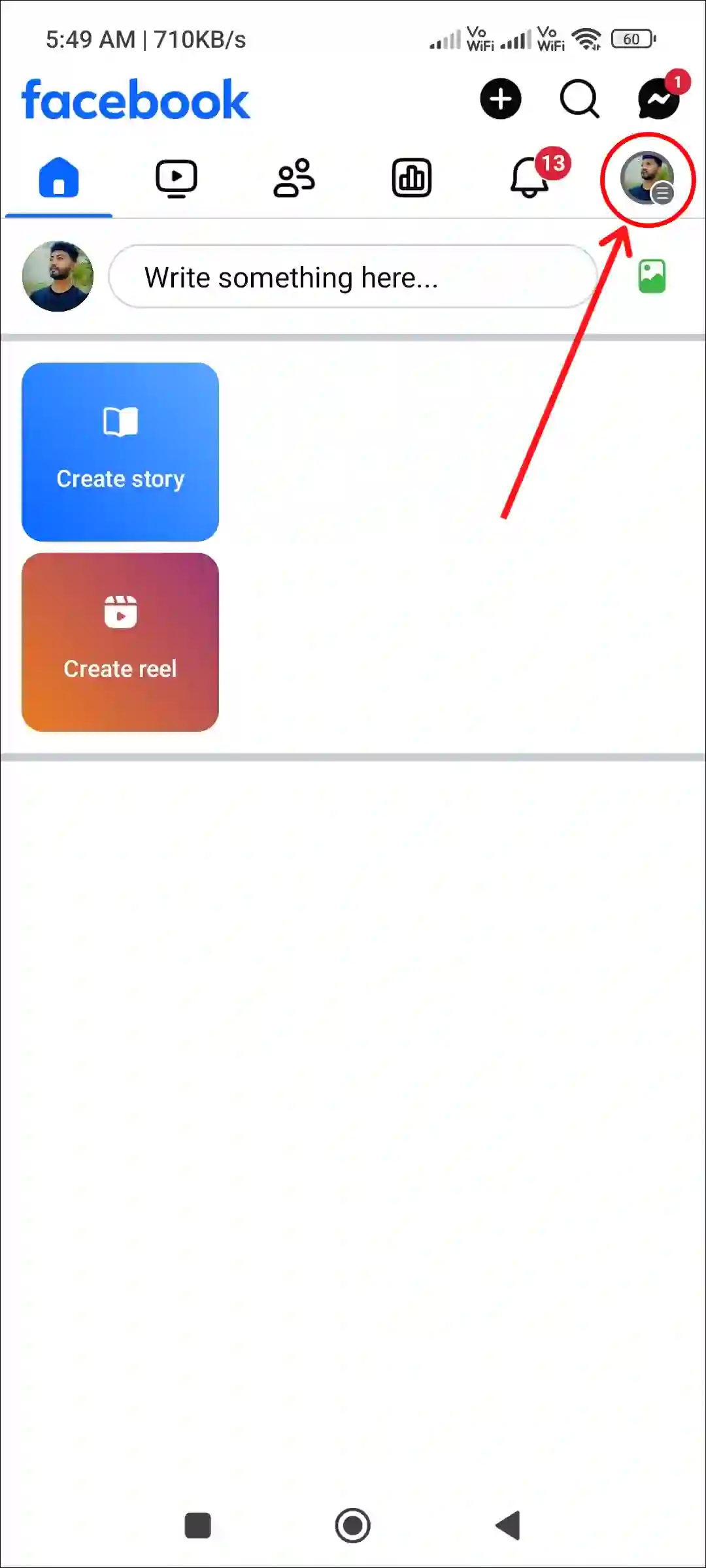
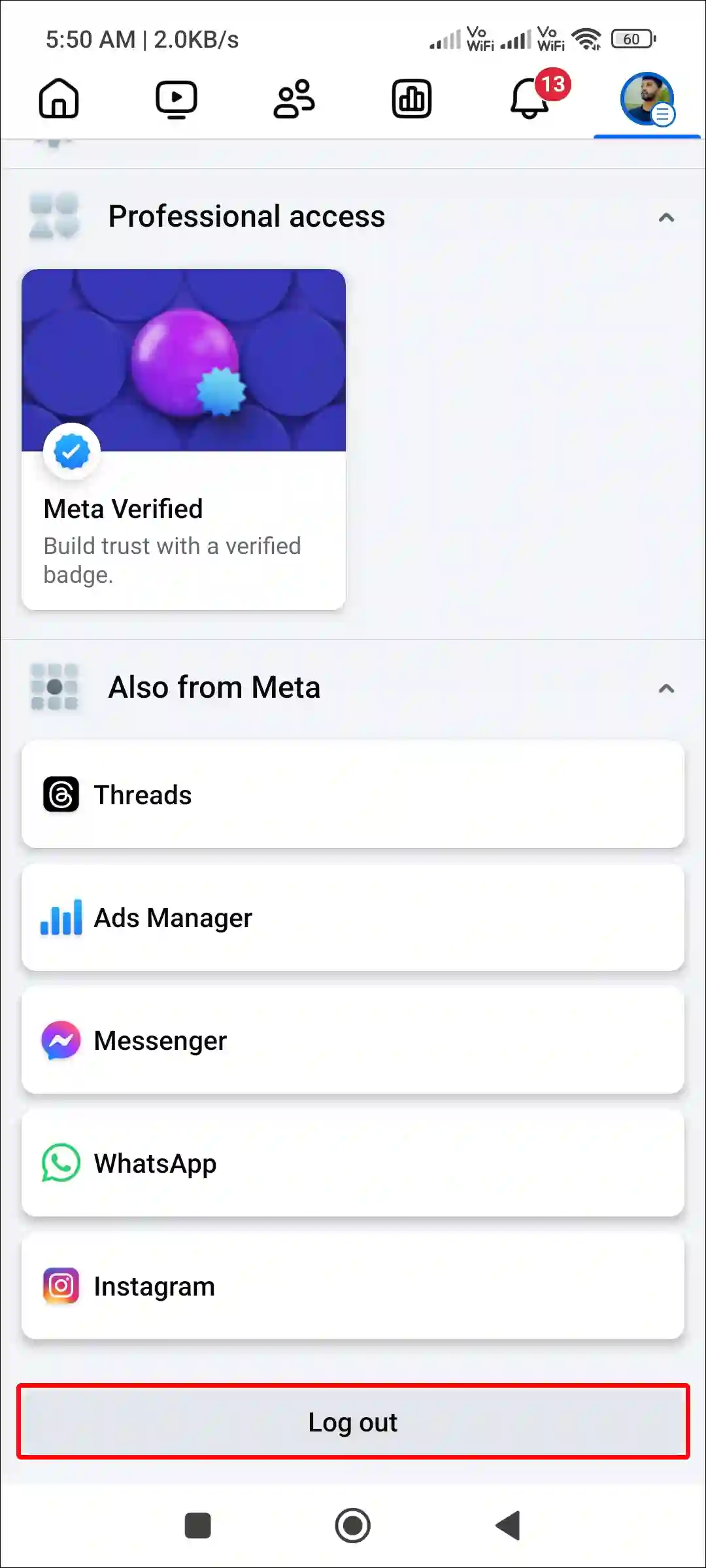
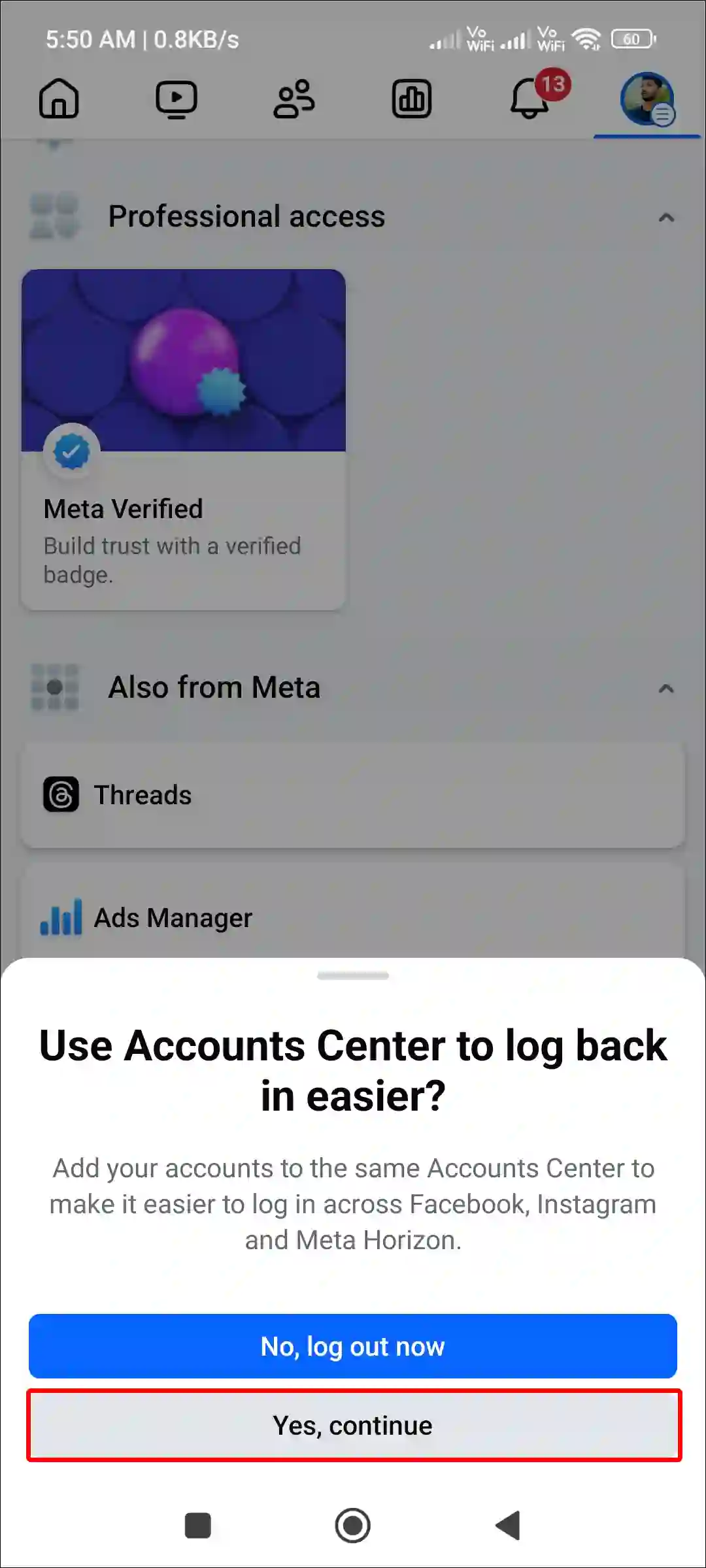
Also read: How to Turn Off Read Receipts on Facebook Messenger
#5. Clear Your Browser Cache and History
If you use the Facebook website on your PC browser and are troubled by this unwanted error message, you can resolve it by clearing your browser’s cache and cookies, no matter which browser you use, like Chrome, Firefox, or Edge.
To clear Chrome browser cache on desktop:
- Open Chrome Browser on PC or Computer.
- Now Press CTRL + H Key to Open History.
- Tap on Delete Browsing Data.
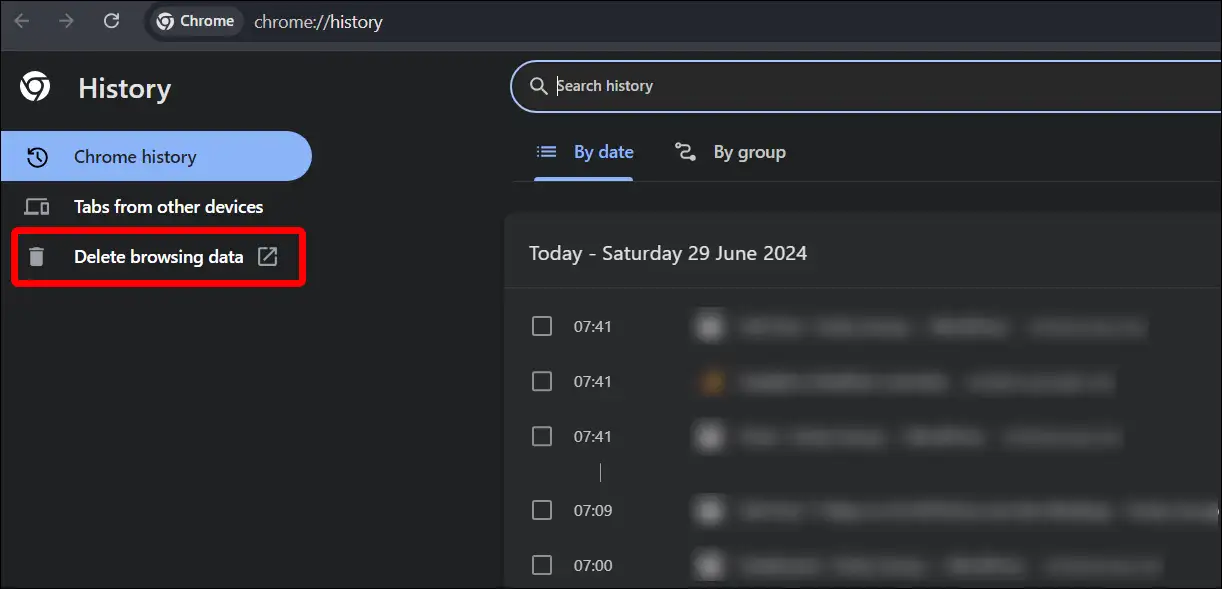
- Now Select Time range, Tick the Browsing History Box and Tick the Cached Images and Files Box. Now Tap on Delete Data.
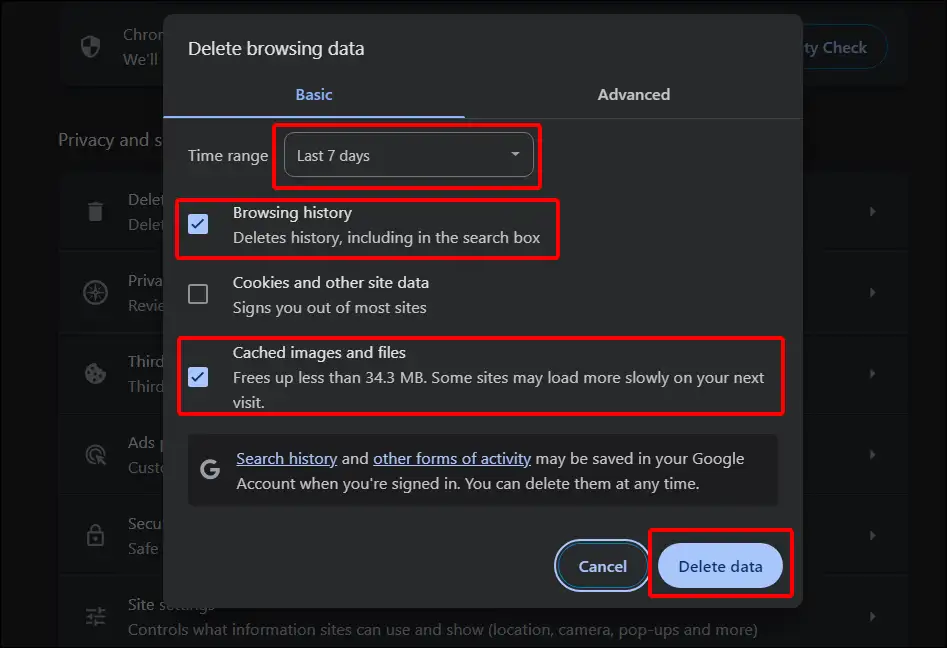
To clear Microsoft Edge browser cache on desktop:
- Press Ctrl + Shift + Del Keyboard Shortcut.
- Now Select Time Range as well as Browsing History and Cached Images and Files.
- Click on Clear Now.
To clear Firefox browser cache on desktop:
- Press Ctrl + Shift + Del Simultaneously on Keyboard.
- Now Select Time Range as well as Browsing History, Site Settings and Cached Images and Files.
- Click on Clear.
Also read: How to Turn On or Off Professional Mode on Facebook
#6. Disable Your Browser Extensions
If you use third-party extensions in your browser, it sometimes blocks websites like Facebook from loading content. For this, disable all the extensions and then try to access Facebook. If now Facebook is working without any interruption, then enable the extensions one by one.
Visit chrome://extensions on Chrome or edge://extensions on Edge. Then, turn off all the extensions.
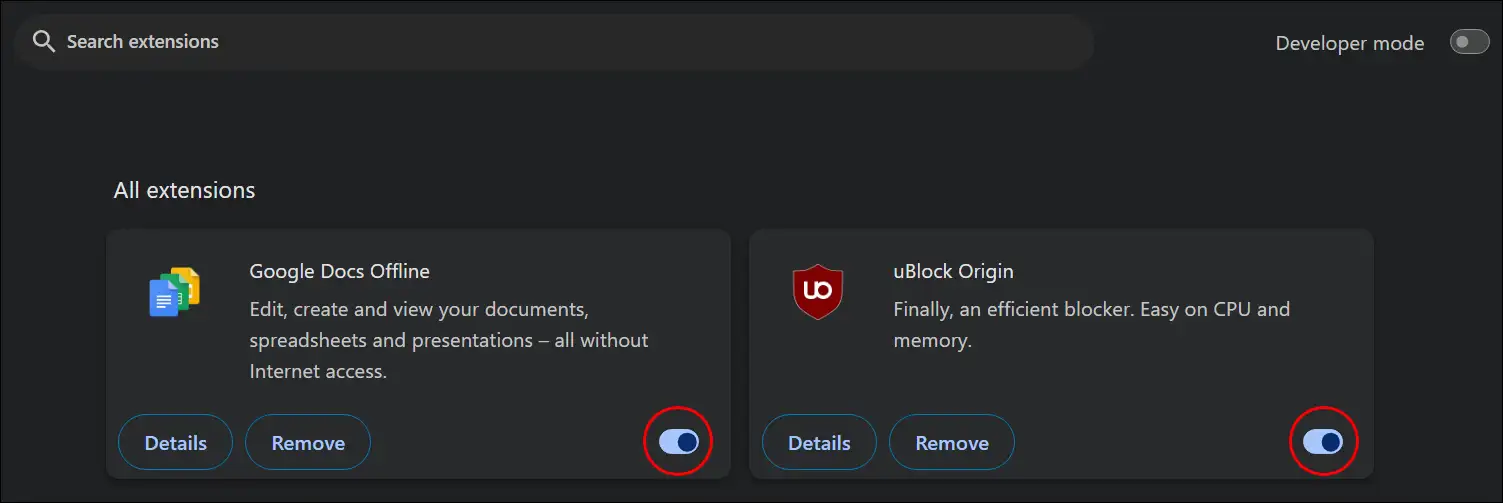
#7. Try a Different Browser
If you have deleted the cache and cookies on the current browser and also disabled extensions but the Facebook error message is still showing, you should try another browser. For example, if you are currently using Chrome, you can log into Facebook on another browser like Edge or Firefox and see if it is working properly.
#8. Update Your Facebook App
If you are using an outdated Facebook app on your phone, then most likely you will encounter the ‘Sorry, Something Went Wrong’ error message. If this problem is due to an outdated app, then you can easily fix this problem by updating the Facebook app.
For this, update the Facebook app by going to the Google Play Store on Android or the Apple App Store on iPhone. After the app is updated, open Facebook and see if it is working properly or not.
Also read: 8 Ways to Fix Facebook Story Views Not Showing
I hope you found this article quite helpful. And with the help of this article, you have fixed the Facebook “Sorry, Something Went Wrong” problem. If the problem still persists, let us know by commenting below. Do share this article.

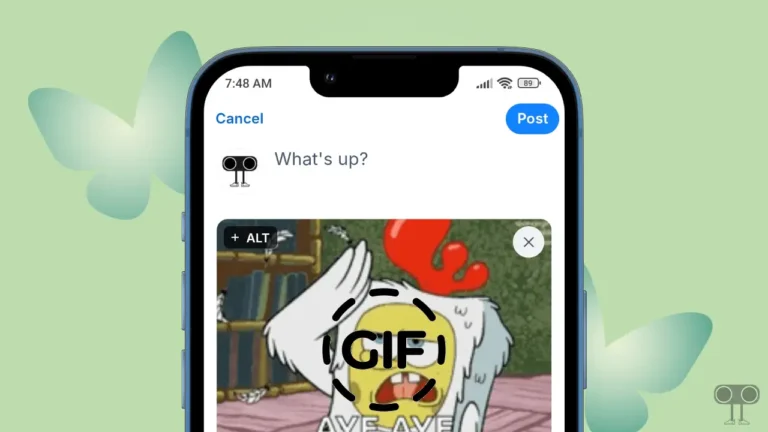

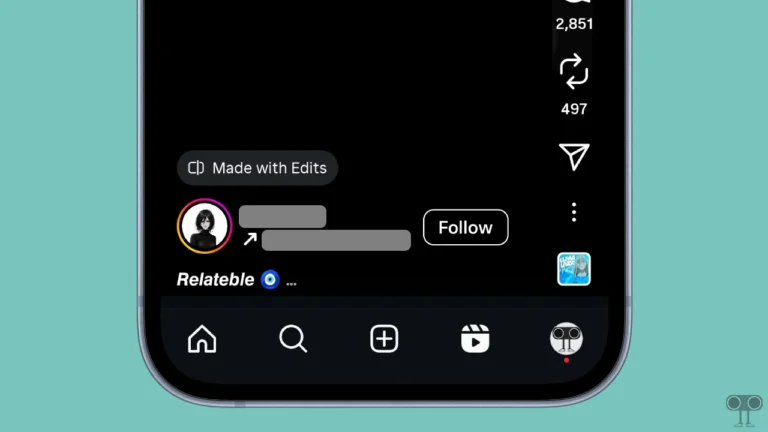


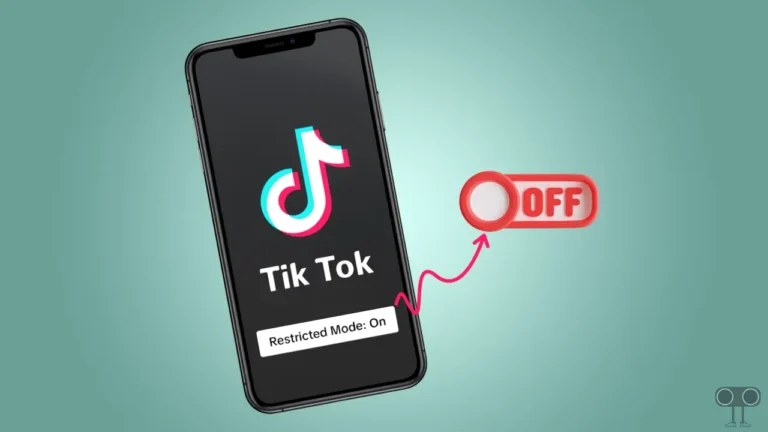
Please My Facebook account recover
Need help
My Facebook account problem sorry something went wrong place my Facebook account recover
My Facebook account problem sorry something went wrong place my Facebook account recover place 🙏🙏😭
my facebook is going inside is howin me error on facebook