9 Quick Ways to Fix Mobile Hotspot Keeps Turning Off on Android
A mobile hotspot works like a portable Wi-Fi and allows you to share the internet with others. Hotspot is available on Android, iPhones, and Windows PCs. But sometimes the hotspot automatically turns off on an Android smartphone. This problem frustrates users a lot. In this article, I have shared how to fix mobile hotspot keeps turning off on Android.
Why My Hotspot Turns Off Automatically on Android?
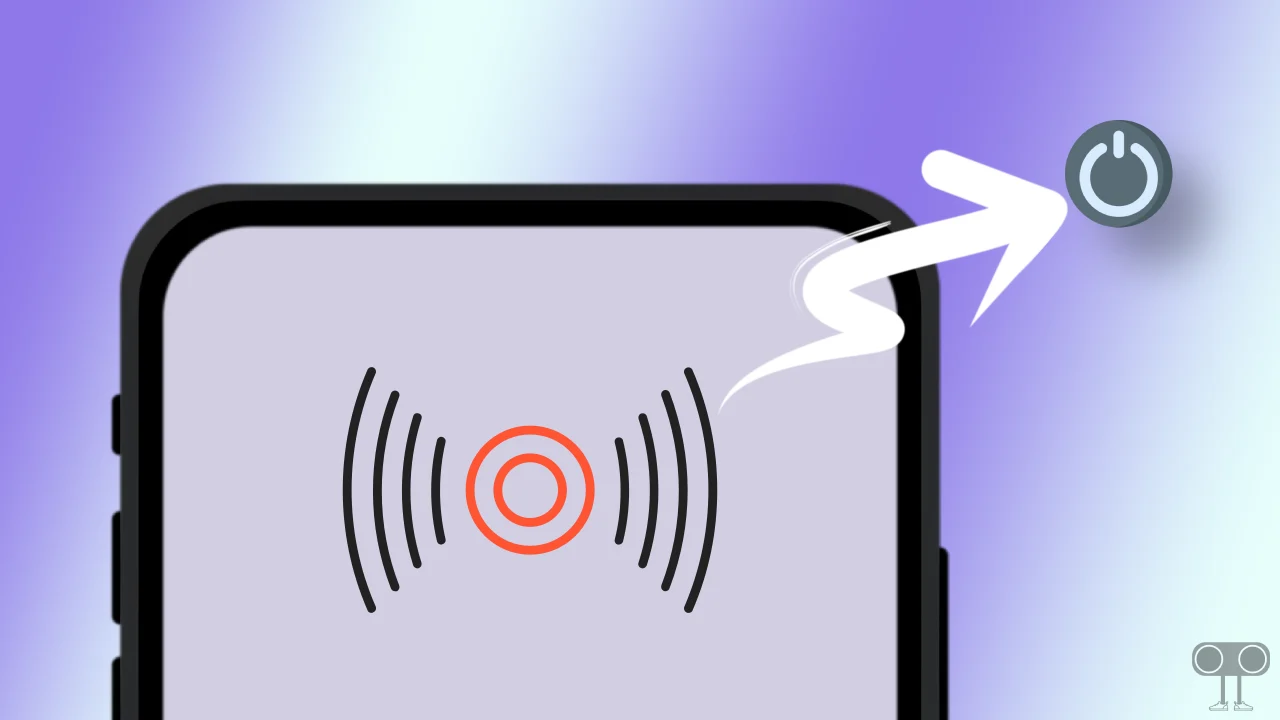
If Personal Hotspot is repeatedly turning off automatically in your Android phone, then the three main reasons behind it are the activation of the ‘Turn off Hotspot automatically’ option, the activation of battery saving mode, and the network settings problem.
However, apart from this, there can be many other reasons that can cause hotspot problems. If you are also troubled by this problem, then there is no need to worry now. Below, I have shared with you nine different methods to resolve this problem.
9 Quick Ways to Fix Mobile Hotspot Keeps Turning Off on Android
#1. Disable the ‘Turn Off Hotspot Automatically’ Option
The latest Android phones have a feature to automatically turn off the hotspot. Which works when a hotspot is enabled on your phone but no device is connected to the hotspot. In this situation, your hotspot turns off automatically after some time.
This feature is very helpful for some users. However, many users don’t like it. If you don’t want to automatically turn off the hotspot on your Android phone, you need to disable this feature. To do this, follow the steps given below.
To disable the automatic Hotspot turn off feature on Android:
- Open Settings on Your Android Phone.
- Tap on Portable Hotspot.
- Turn Off Toggle next to ‘Turn Off Hotspot Automatically’.
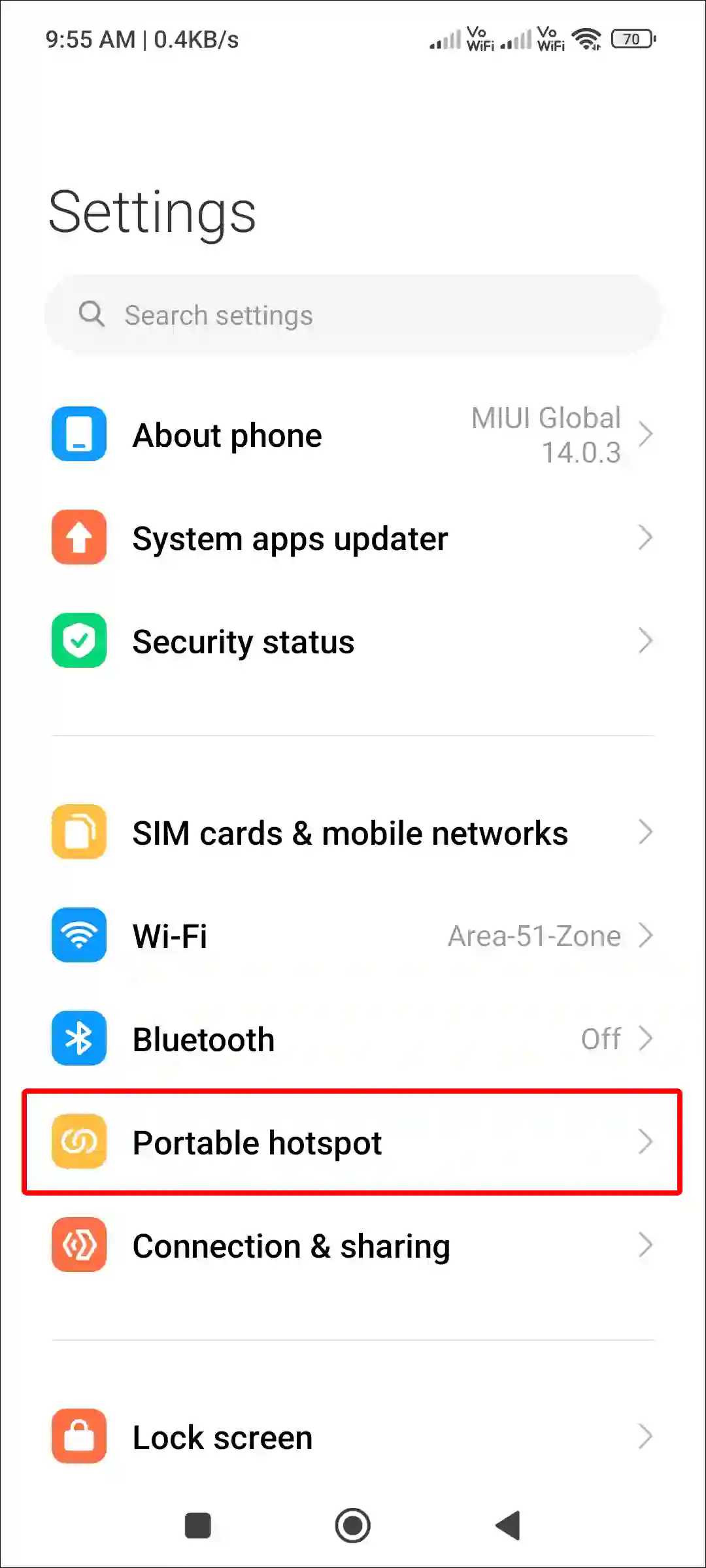
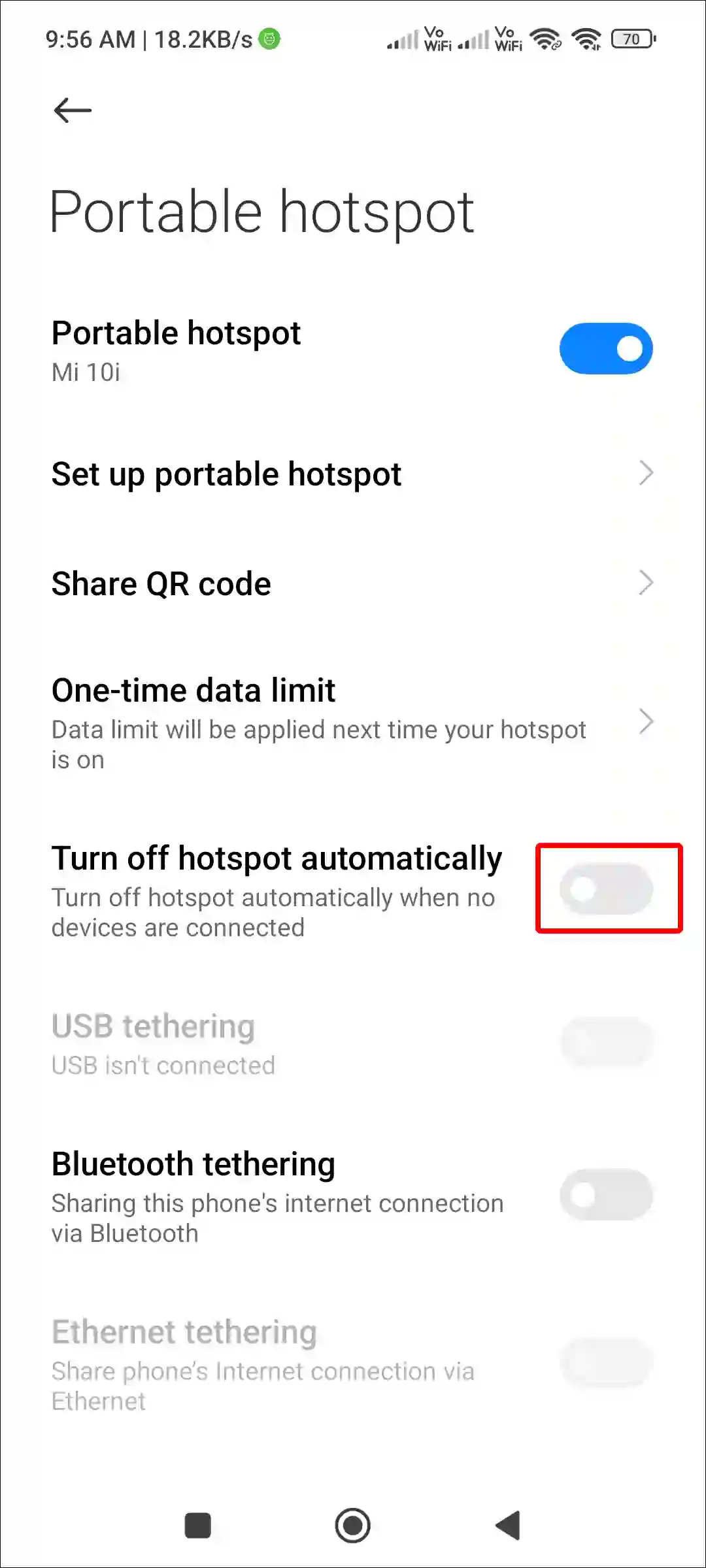
Also read: How to Change Hotspot Name on Android & iPhone
#2. Restart or Reboot Your Phone
This may sound a bit light. But a simple phone restart can fix many temporary, minor device-related problems. Restarting the phone is a very effective way to fix the problem of frequent hotspot shutdowns. When you restart the phone, it deletes all temporary files from the device and loads the OS from scratch.
To restart an Android mobile, press and hold the phone’s power button until options appear on the screen. Now tap on the restart or reboot option on the screen. On some phones, you have to slide to restart instead of tapping. Now your phone will restart, and the hotspot will start working properly without shutting down.
#3. Disable Android’s Battery Saver Mode
The battery-saving mode feature is present in all Android smartphones. Which prevents your phone’s battery charge from draining quickly. But this battery-saving feature also prevents other functions, like a mobile hotspot, from working properly.
We know that hotspot consumes a lot of battery, and many people turn on battery saver mode for this. So if you also turn on battery-saving mode, it may turn off your hotspot. For this, quickly turn off the battery saver mode on the phone.
- To turn off Battery saver mode on Android, Go to Settings > Battery > Battery Saver > Turn off.
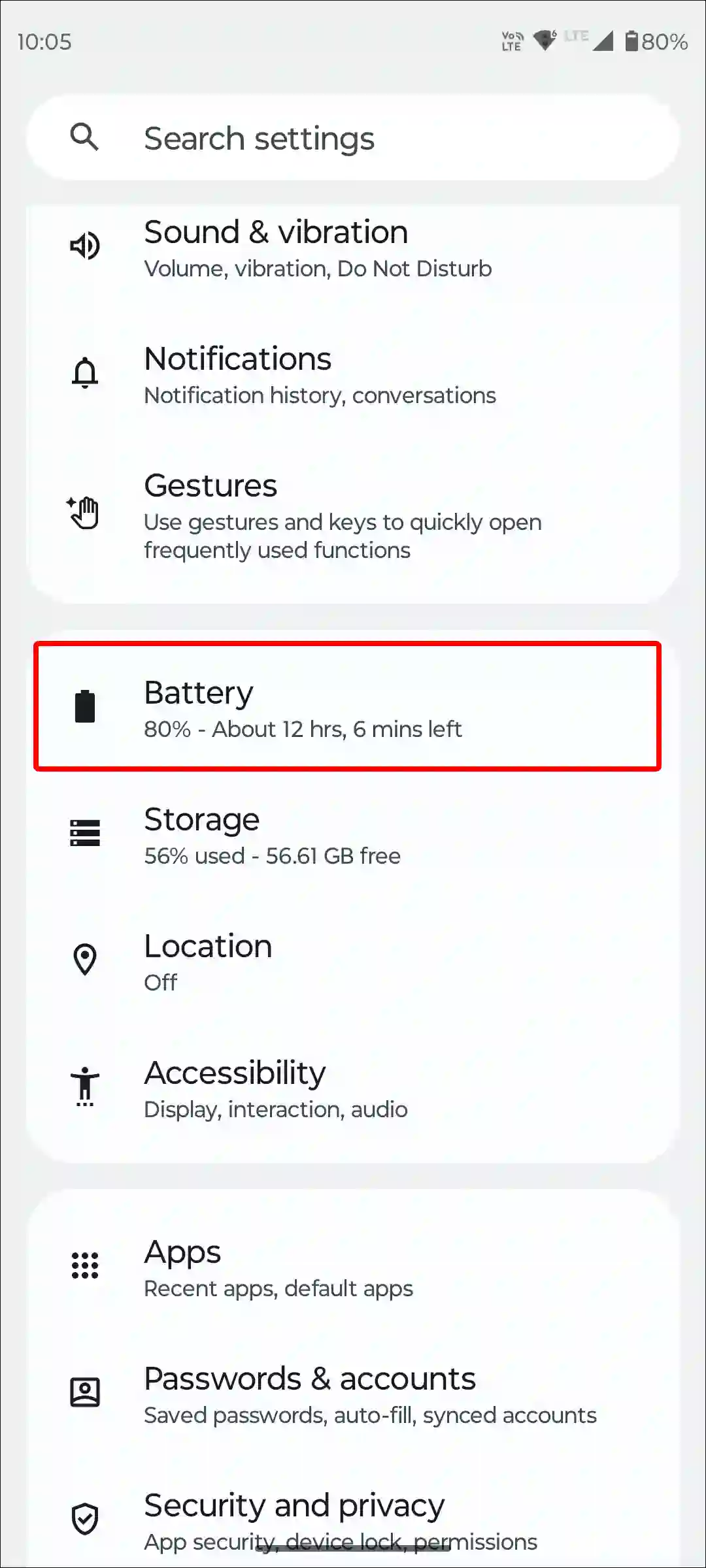
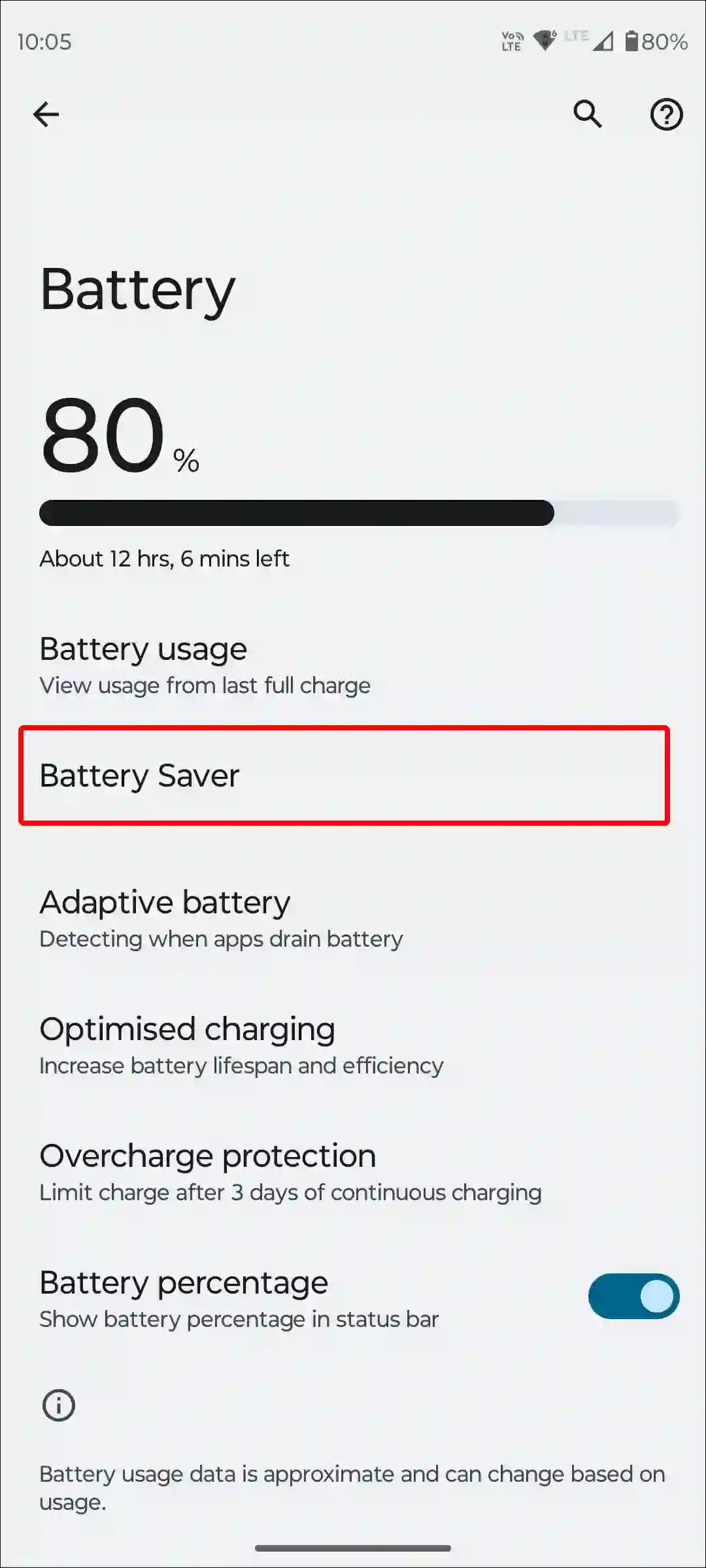
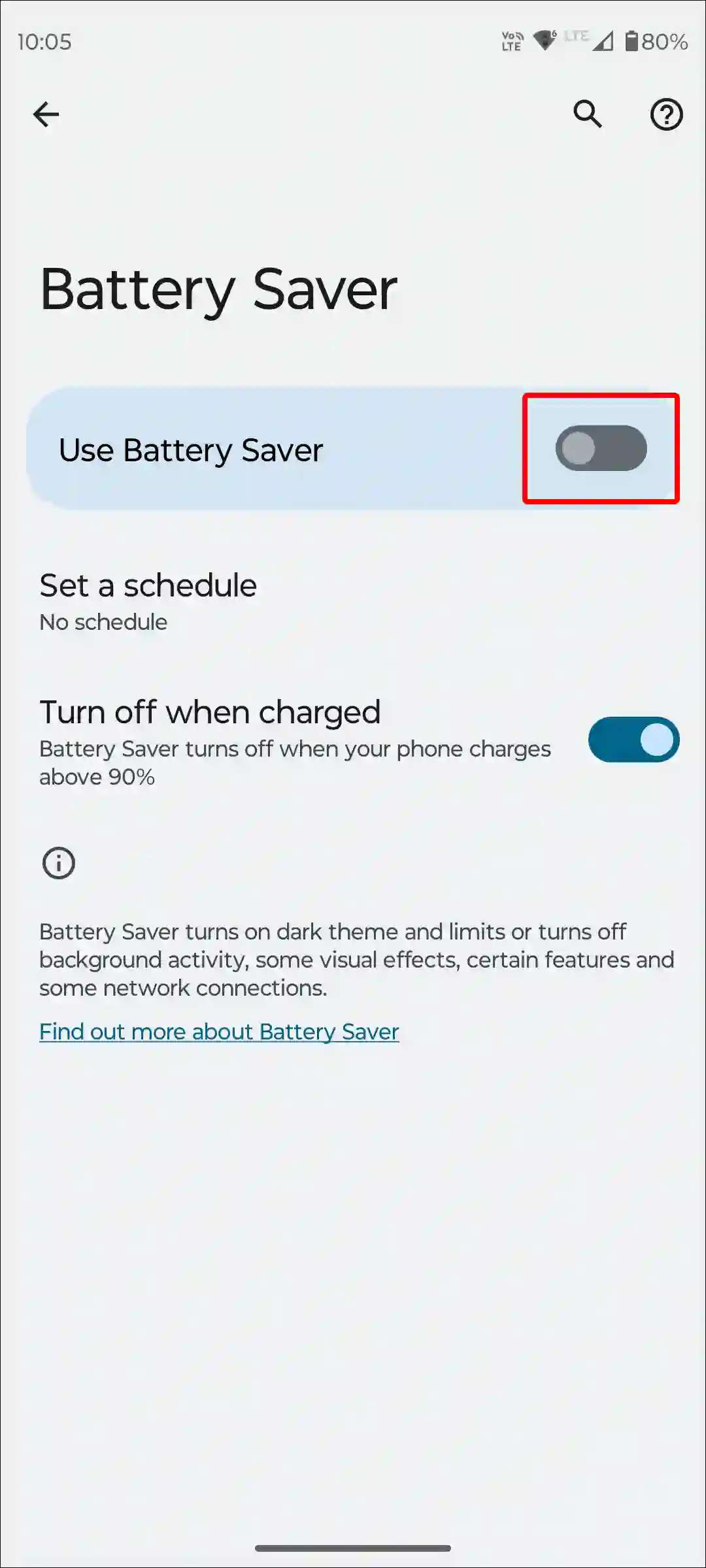
- To turn off Battery saver mode on Samsung Galaxy phones, Navigate to Settings > Battery and device care > Battery > Turn off Power Saving.
Also read: Easy Way to Fix “Can’t use Mobile Hotspot while Data saver is on” Problem
#4. Turn Off Wi-Fi on Your Android
Currently, most Android smartphones support the Wi-Fi extenders feature. Which allows you to turn on Wi-Fi and a hotspot simultaneously on the phone. However, this feature is not available on all Android phones. So if you turn on Wi-Fi along with the hotspot, the hotspot will automatically turn off. For this, you will have to turn off Wi-Fi on the phone.
To disable Wi-Fi on your Android smartphone:
- Swipe Down Your Phone’s Screen to Open Control Panel.
- If Wi-Fi is Enabled, Tap On It to Turn Off Wi-Fi.
Alternatively, to turn off Wi-Fi on Android, go to Settings > Network & Internet > Internet or Wi-Fi > Turn Wi-Fi Toggle Off.
#5. Reset Your Network Settings
A misconfiguration of network settings causes the mobile hotspot to turn off continuously. And by resetting network settings, you can fix various types of network problems. This process will delete all network-related customized settings on your phone. And all network settings will be set to default.
To reset network settings on Android:
- Open Settings.
- Scroll Down and Tap on System.
- Tap on Reset Options.
- Tap on Reset Wi-Fi, Mobile and Bluetooth.
- Tap on Reset Settings.
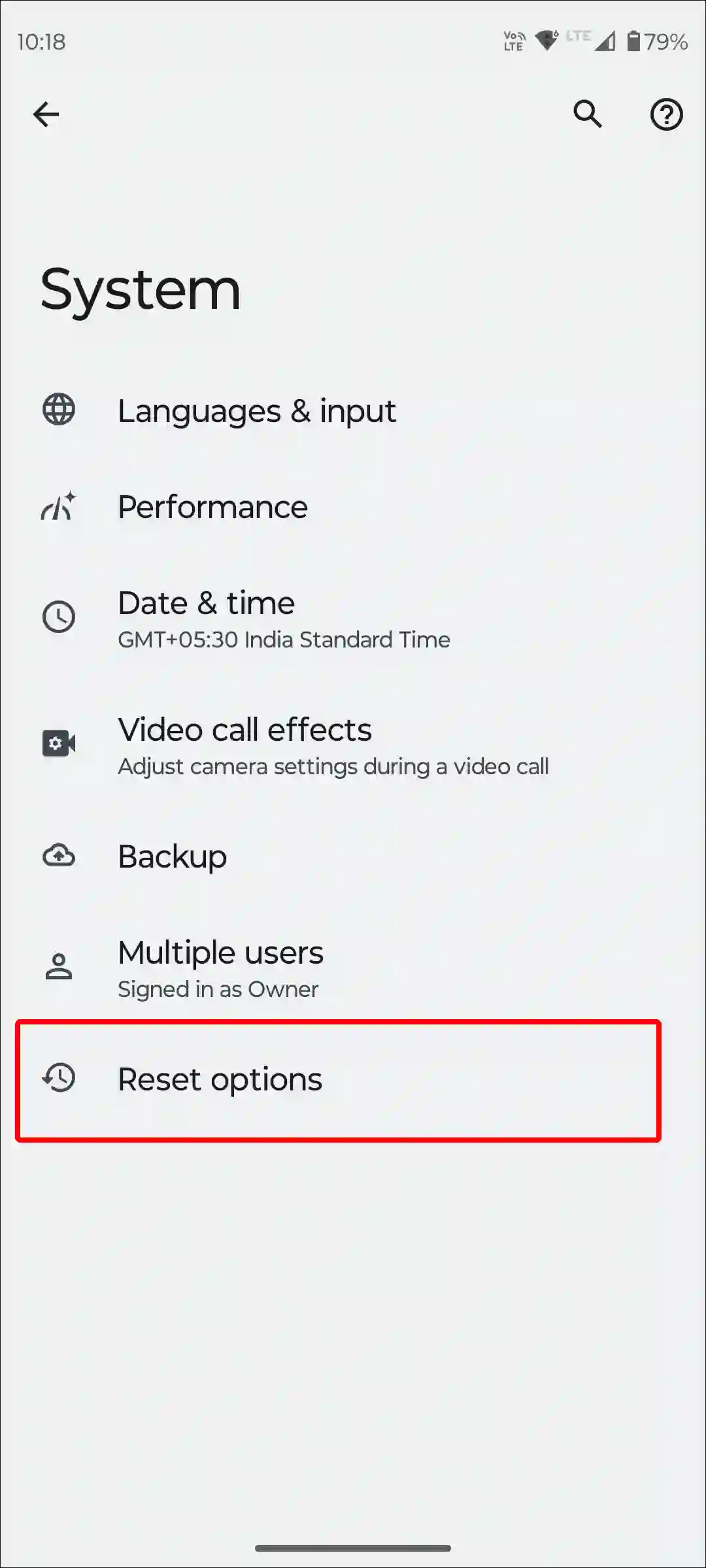
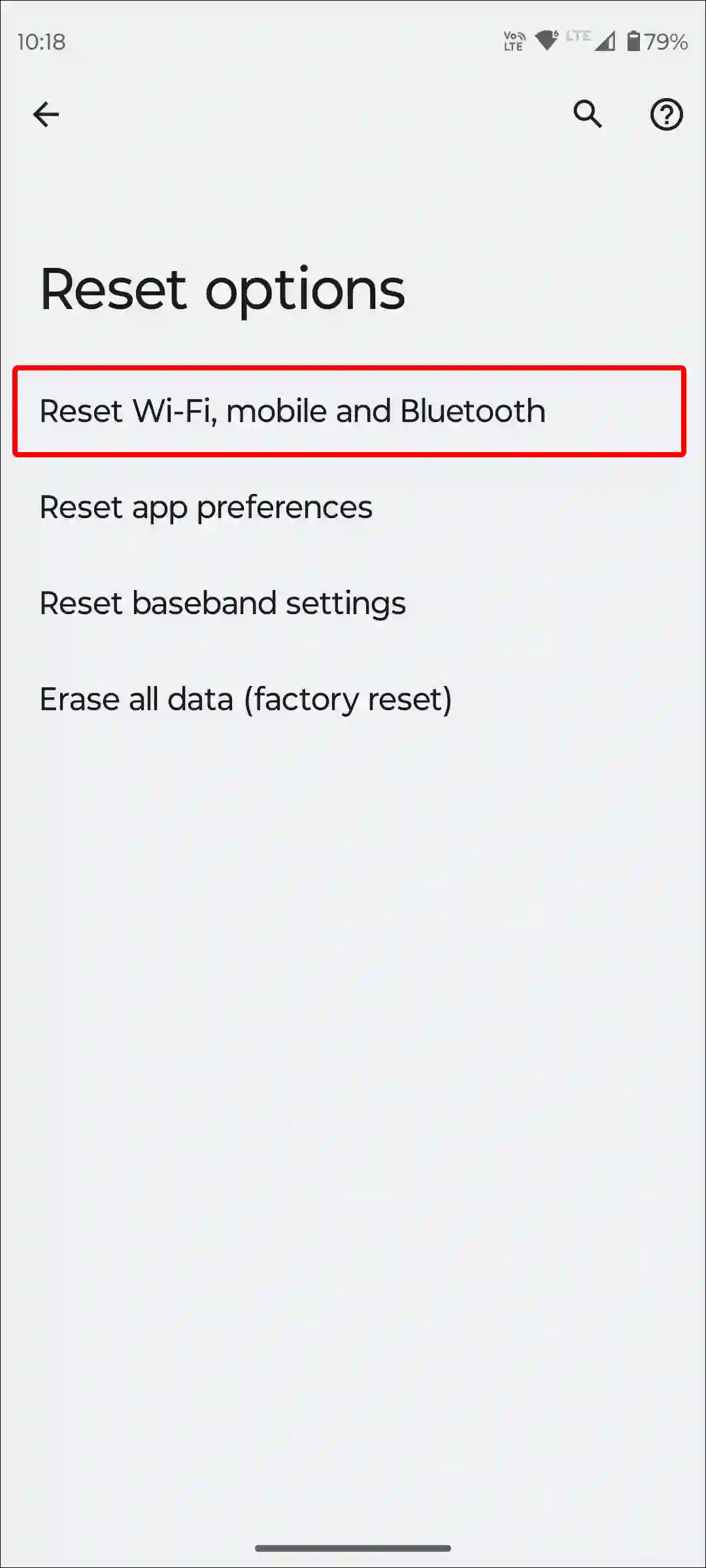
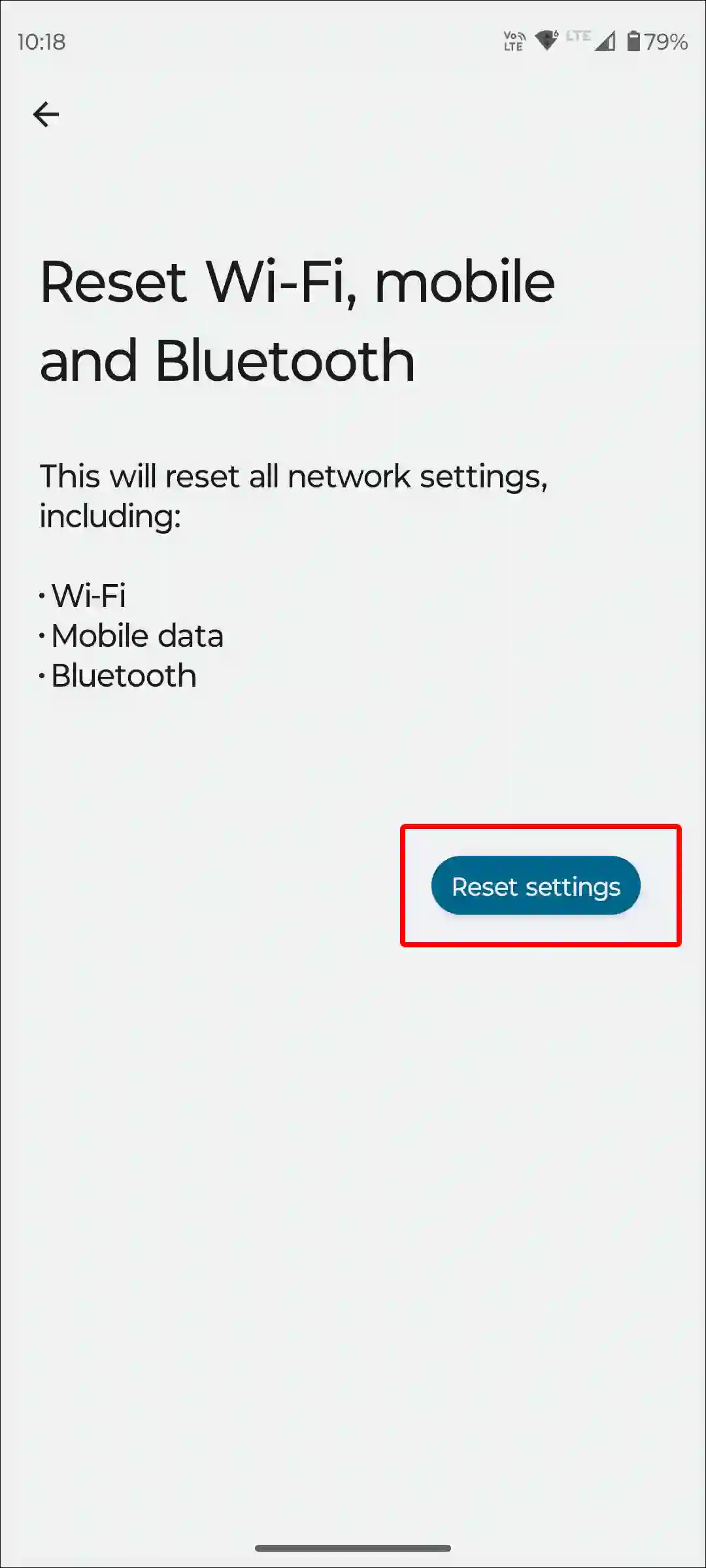
Also read: How to Delete or Disable Apps on Android
#6. Remove Hotspot Data Usage Limit
Android phones have the option to set a data usage limit for a shared internet connection through a hotspot. So if the data usage exceeds this limit, then in this situation, the hotspot may turn off automatically on your phone. However, you can remove this data usage limit for hotspots.
To remove hotspot data usage limit on an Android:
1. Open Setting on Your Phone.
2. Tap on Connection and Sharing > Personal Hotspot.
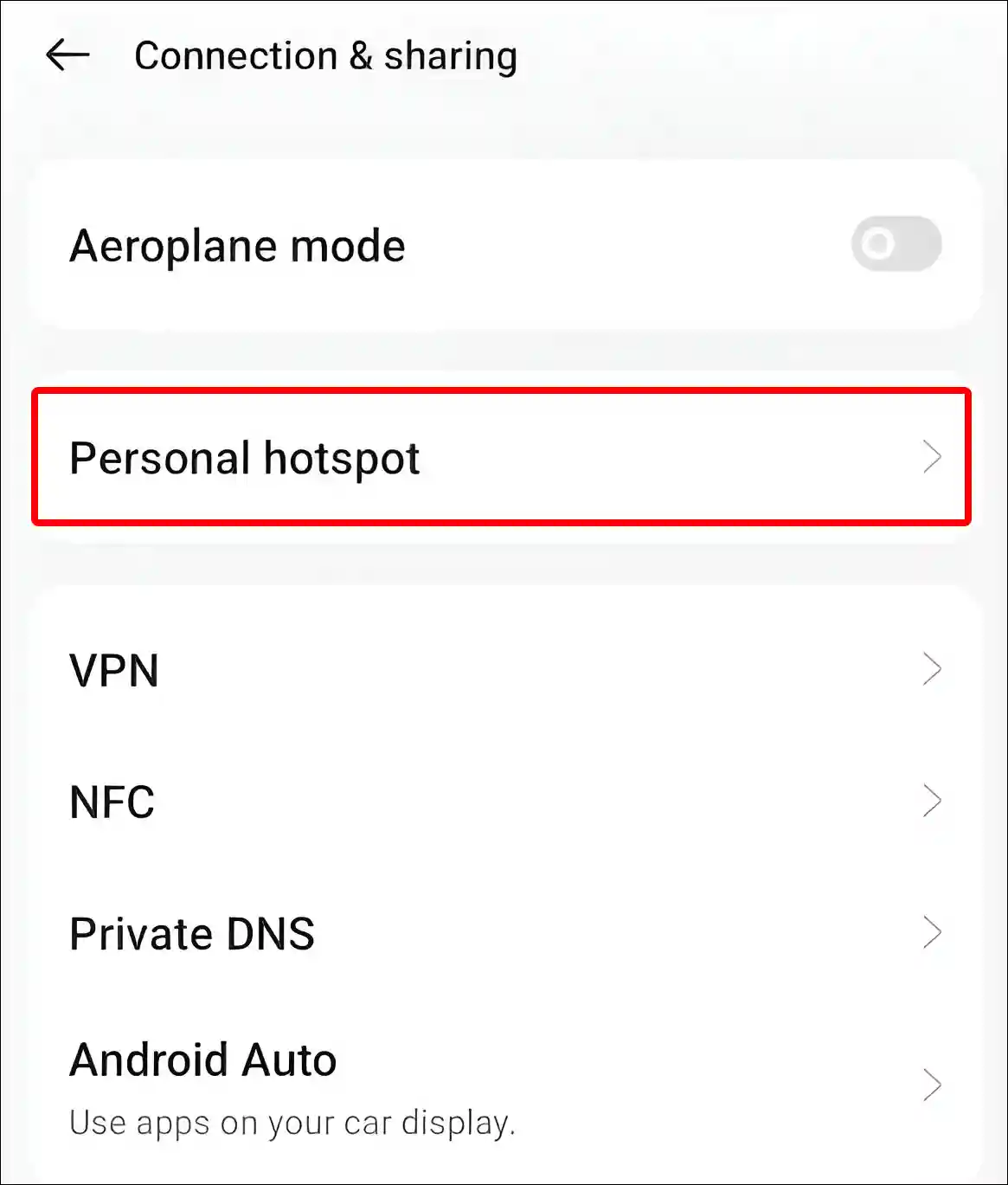
3. Tap on Connection Management.
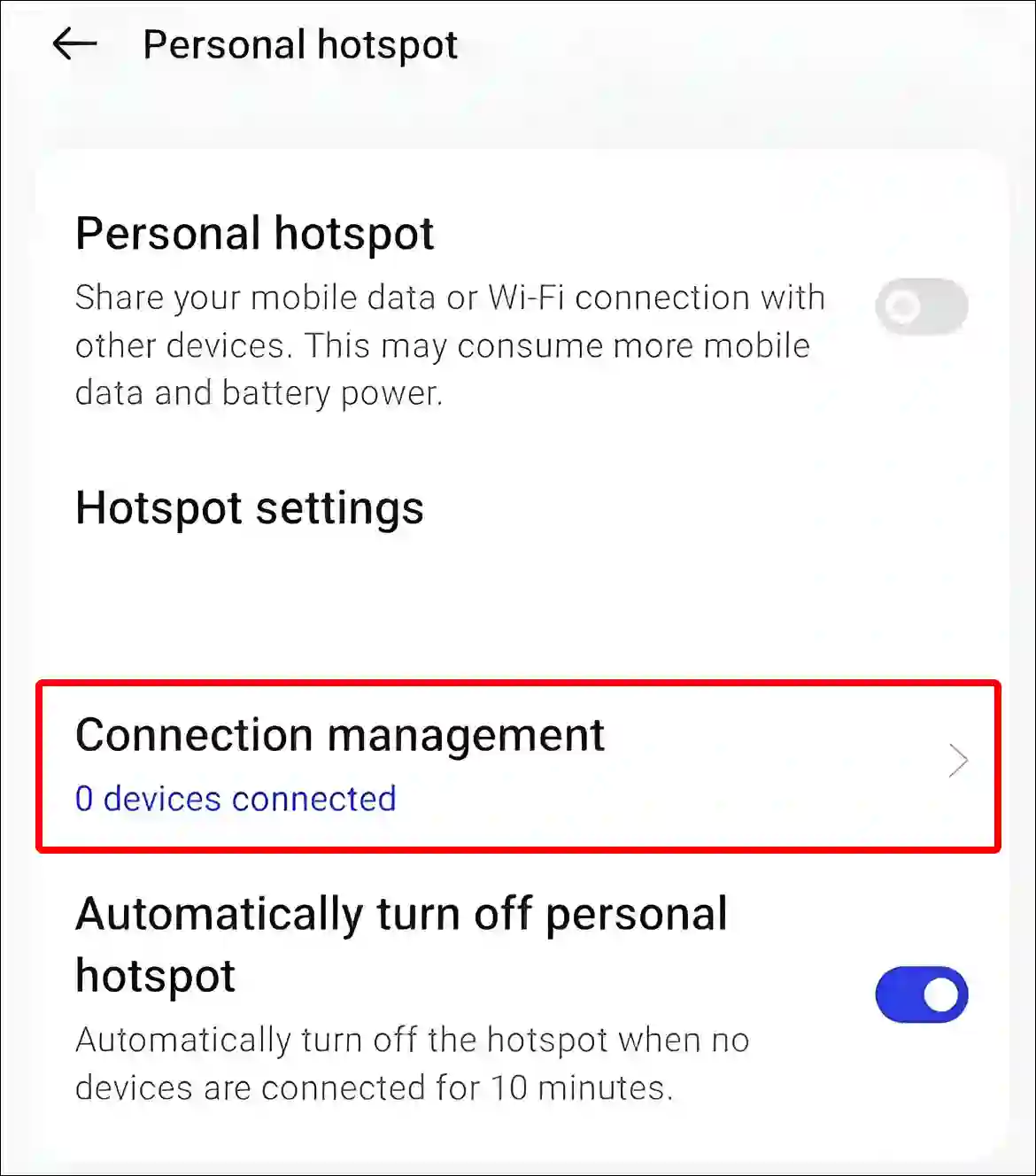
4. Tap on Data Usage Limit and Select Unrestricted.
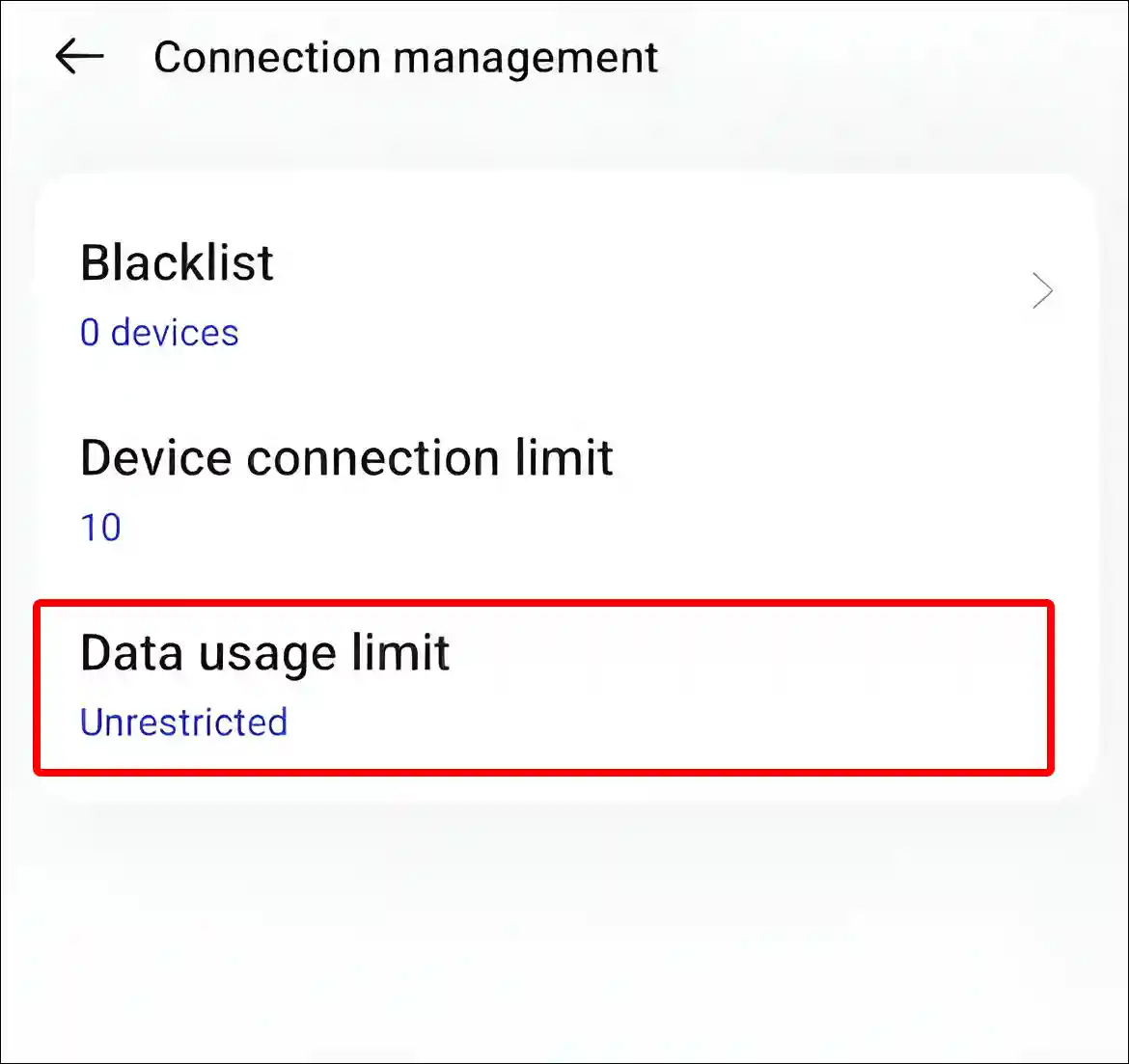
#7. Cool Down Your Mobile Phone
There are some Android phones on the market that automatically change the phone settings using a mechanism when it gets too hot. However, these changes are temporary. As soon as the phone comes back to normal temperature, your settings become the same again.
If your phone gets hot beyond a limit, it does not allow many functions to work. For this, you wait for some time until the phone cools down.
Also read: 3 Easy Ways to Turn Off Data Saver on Android Phone
#8. Update Your Android OS
Even when an OS update is available on the phone, users often do not update it. An outdated Android OS version can also sometimes cause hotspot problems. To fix this, you will have to update the phone’s operating system to the latest version.
- Open Settings.
- Tap on About Device.
- Tap on Software update.
- If Any Update Available Download and Install It.
- Now Restart Your Phone.
#9. Factory Reset Your Phone
If you have followed all the above-mentioned methods, but still the mobile hotspot keeps turning off automatically on your Android phone, then you need to factory reset the phone. Performing a factory reset will restore your phone to its default settings and fix the hotspot issue.
Please note that doing a factory reset will permanently delete all data, files, and settings on your phone. I would suggest you keep a backup if you are wondering about factory resetting your phone. Which you will be able to restore later.
To factory reset an Android:
- Go to Setting on Your Phone.
- Tap on System > Reset Options.
- Tap on Erase All Data (Factory Reset).
- Tap Again on Erase All Data.
Also read: 8 Ways to Fix ‘Google Play Services Keeps Stopping’ on Android
I hope you have found this article very helpful. And you have fixed the Mobile hotspot keeps turning off problem on your Android phone. If the problem still exists, then let us know by commenting below. Please share this article with your friends.

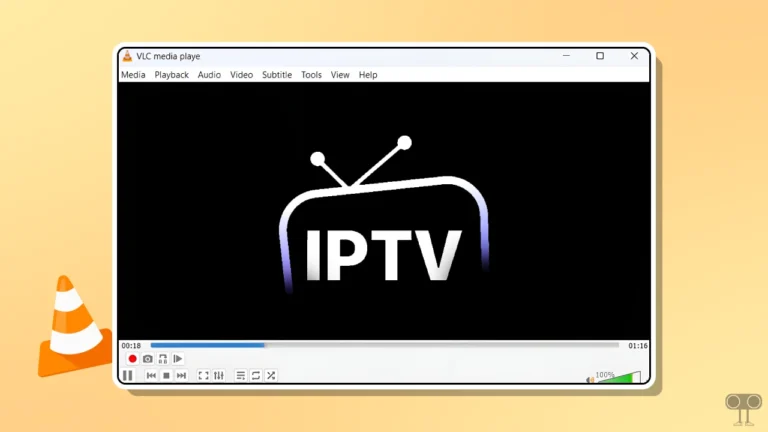
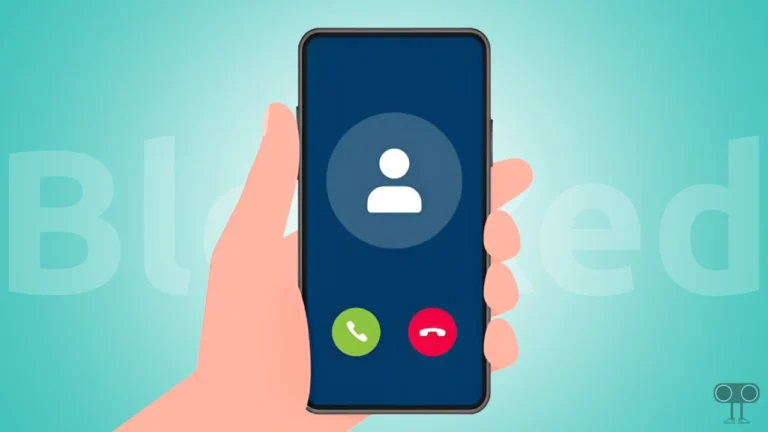
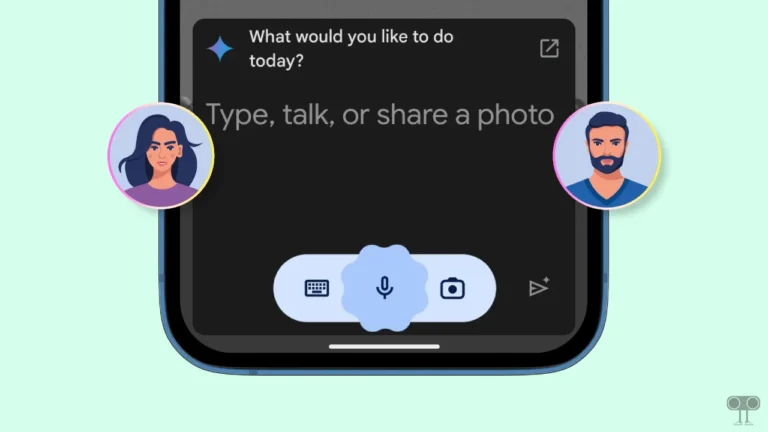
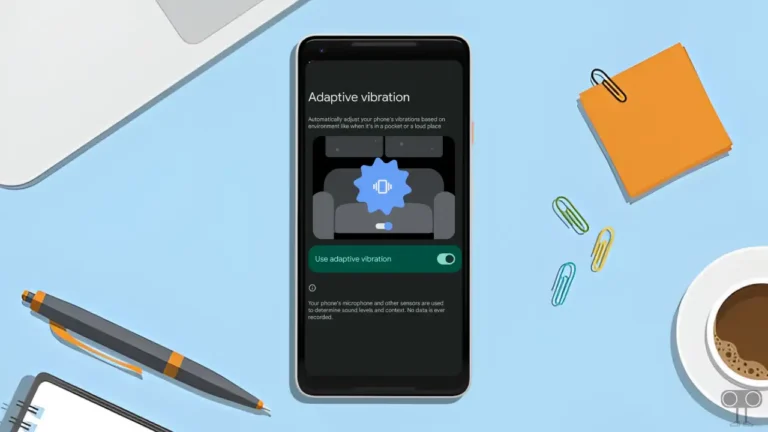
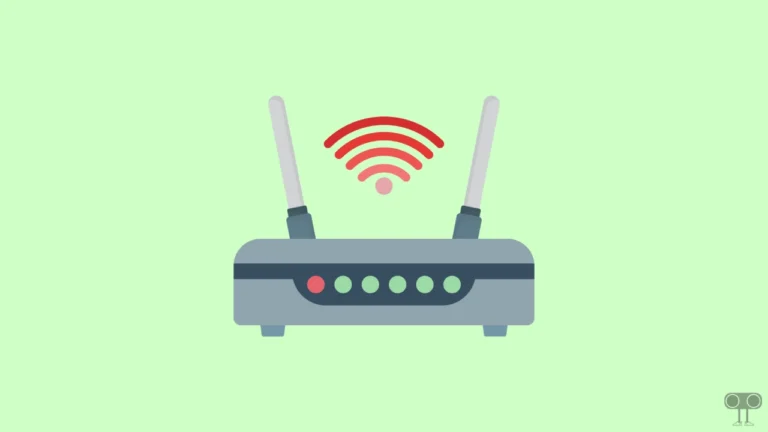
Android sucks so bad this is what I get by spending 1200 usd on s24 ultra shame on you samsung