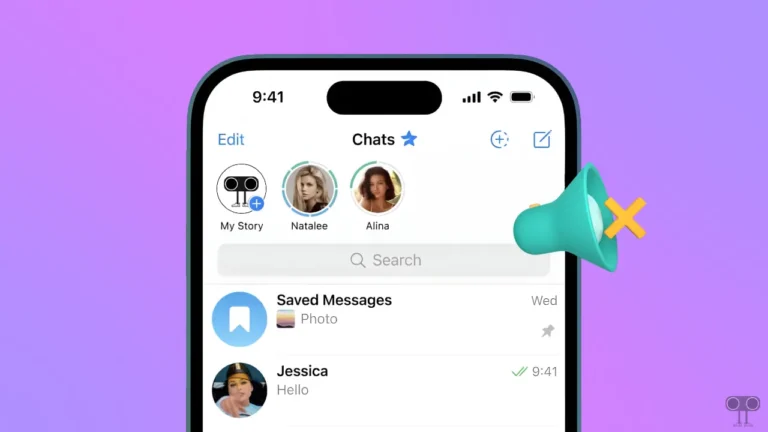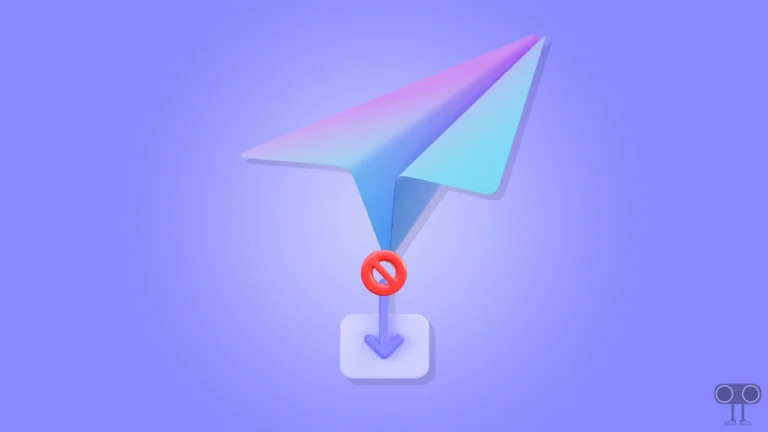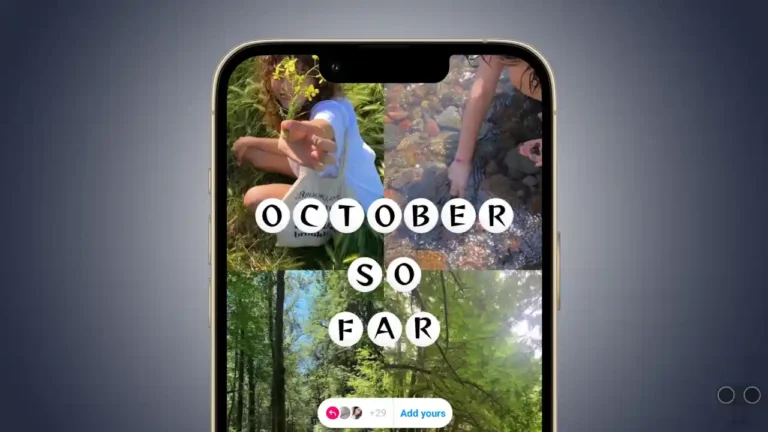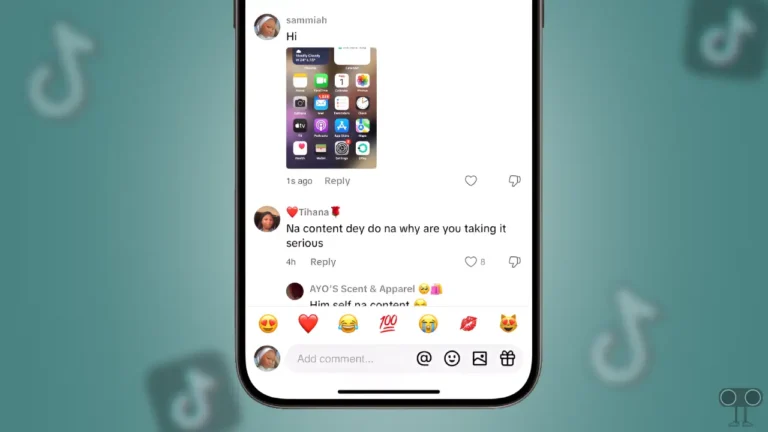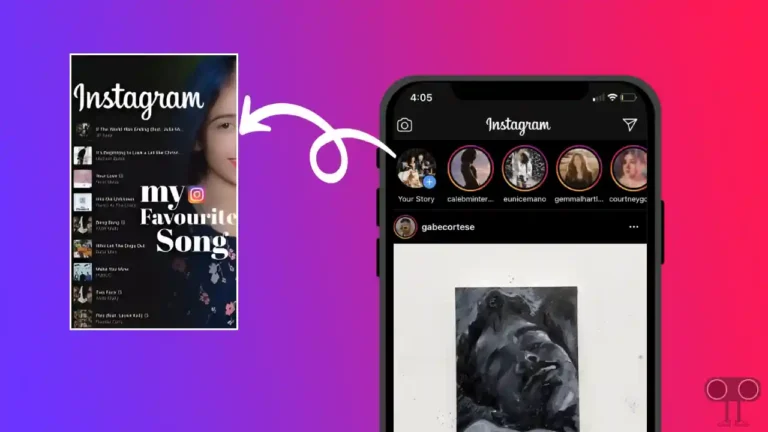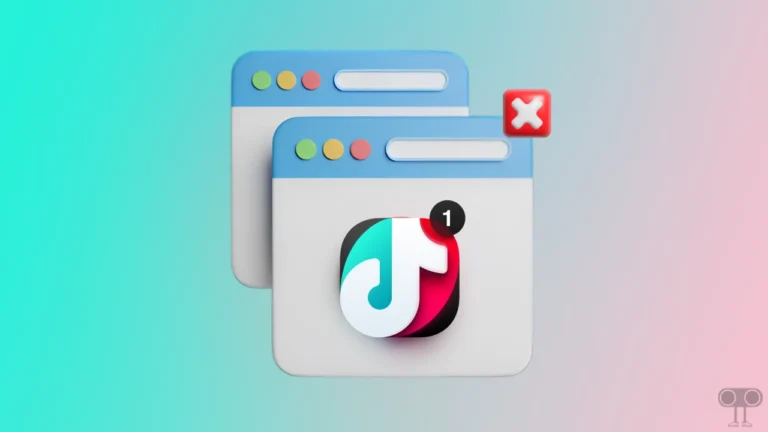Instagram Pin/Unpin Post Option Not Showing? How to Get It Back
Pin and Unpin is a feature on Instagram that allows you to highlight your posts right at the top of your profile grid. But for some time now, Instagram users are not seeing the pin/unpin option in the app. And this frustrates users a lot. In this article, I have shared some methods by which you might be able to fix Instagram Pin/Unpin post option not showing problem.
Why is Instagram Not Showing the Pin/Unpin Post Option?
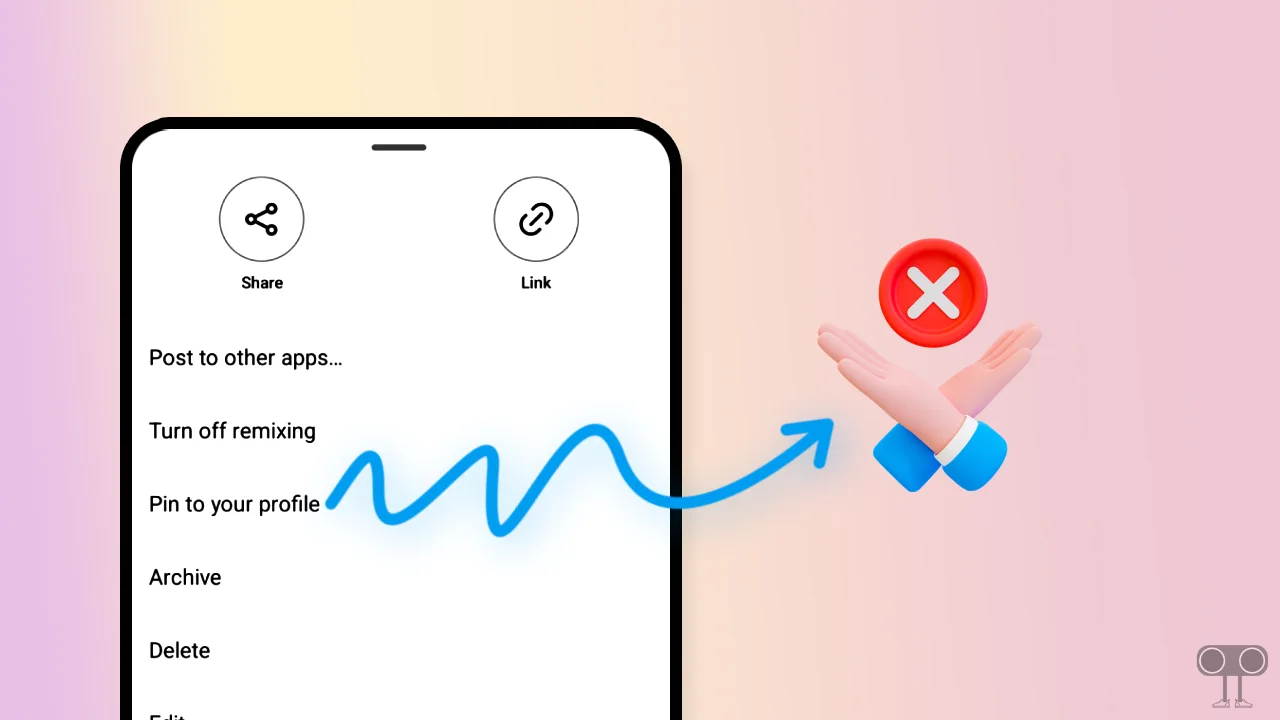
If the Pin/Unpin option has disappeared from your Instagram app, there could be a few reasons for it, such as feature availability, account-related issues, Instagram app cache, bugs or glitches, user interface changes, temporary feature removal, etc.
If the pin-unpin option is not showing up in your Instagram, then you will neither be able to pin nor unpin your photos. Since users are facing this issue, they are also unable to unpin previously pinned posts. If you are also facing this issue, read the complete guide below.
9 Ways to Fix Instagram Pin/Unpin Post Option Not Showing Problem
#1. Force Close and Restart the App
Many times, minor problems with an app can be easily fixed just by relaunching it. For this, minimize or close the Instagram app on your phone. Then clear all the apps from the Recent Apps tab. After doing this, open the Instagram app again and see whether the Pin/Unpin Post option is showing or not.
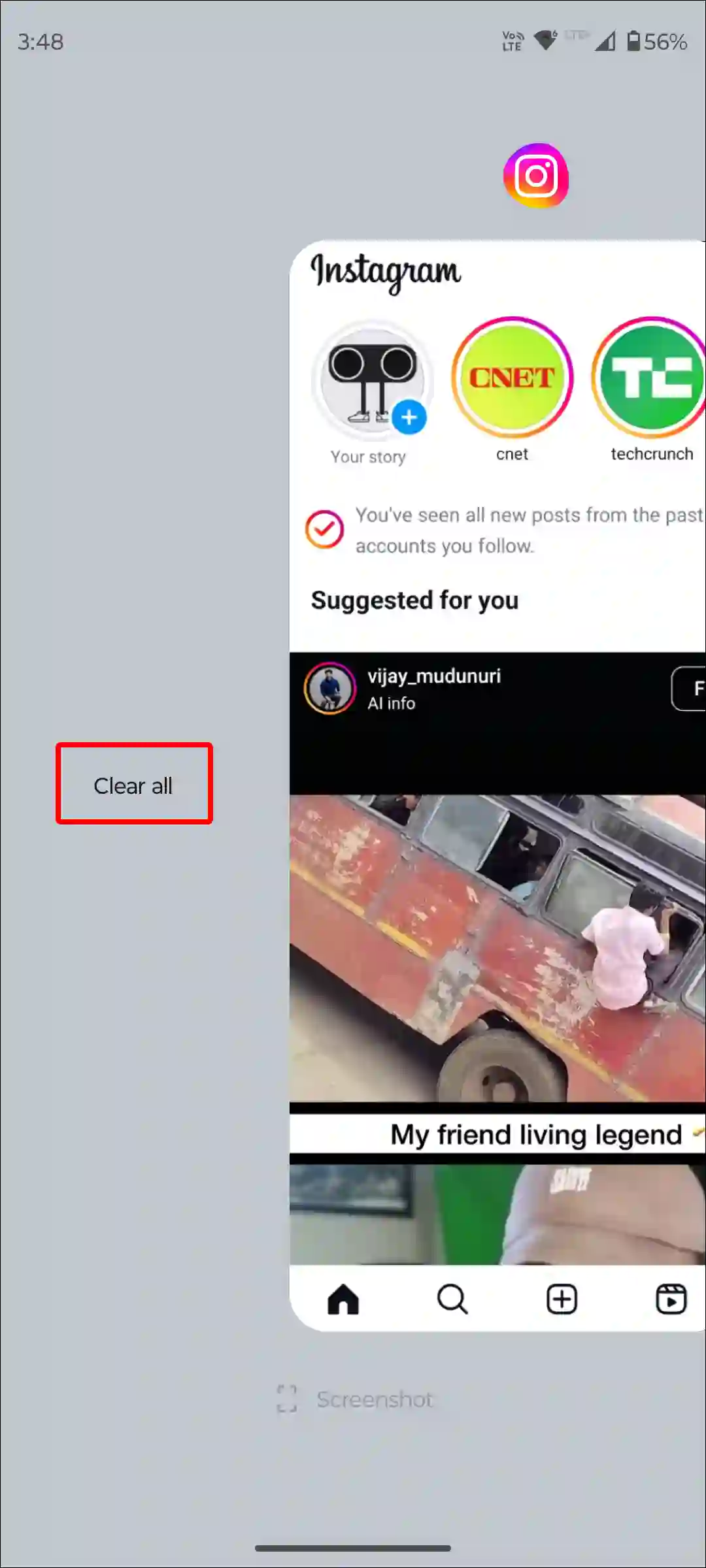
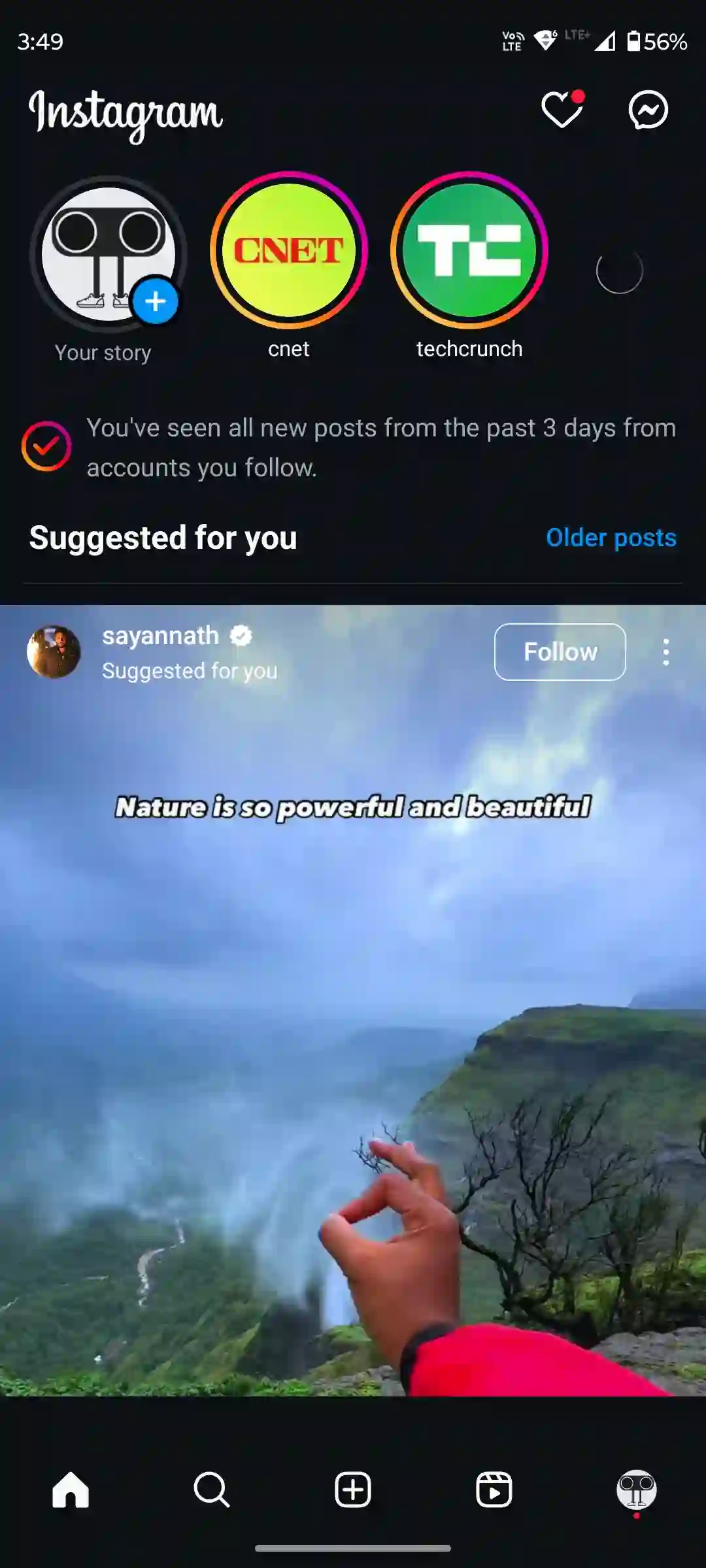
Also read: How to Pin and Unpin a Post on Instagram
#2. Update Your Instagram App
It is often seen that some features disappear automatically in the outdated version of the Instagram app. If you are also using the old Instagram app on your Android or iPhone, then you may also not see the pin/unpin post option.
For this, once you update Instagram to the latest version from the Play Store or App Store, After updating, you will again see the option to pin or unpin posts on Instagram.
#3. Clear Instagram App Cache (Android)
If you’ve updated the Instagram app but the Pin/Unpin option is still missing, one of the reasons could be a corrupted cache. And you can also resolve this problem by clearing the cache. Some app data is stored as cache, which sometimes becomes corrupted. And this corrupt cache prevents the app’s functions from loading and working.
To clear Instagram app cache on Android:
- Open Settings on Your Phone and Tap on Apps.
- Tap on See All Apps > Instagram > Storage & Cache.
- Tap on Clear Cache.
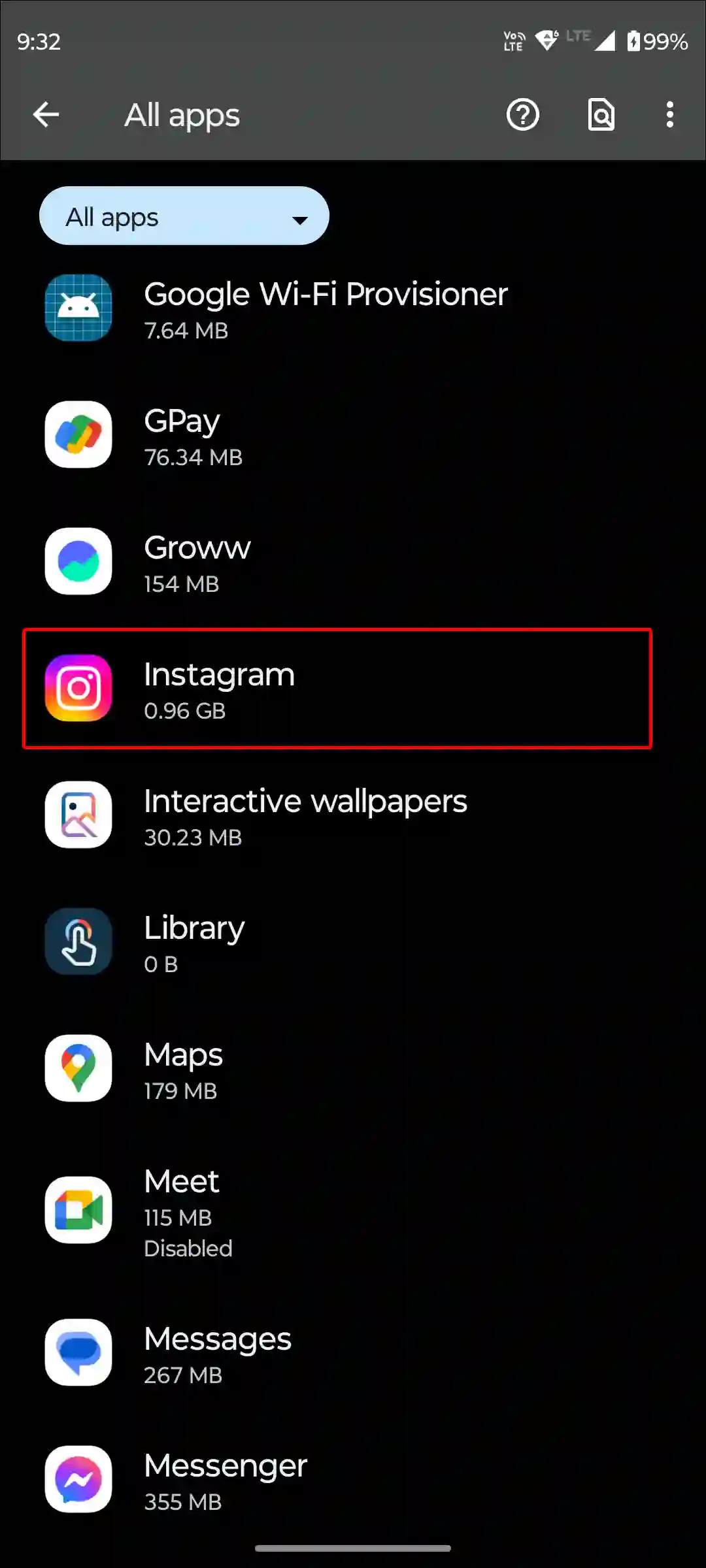
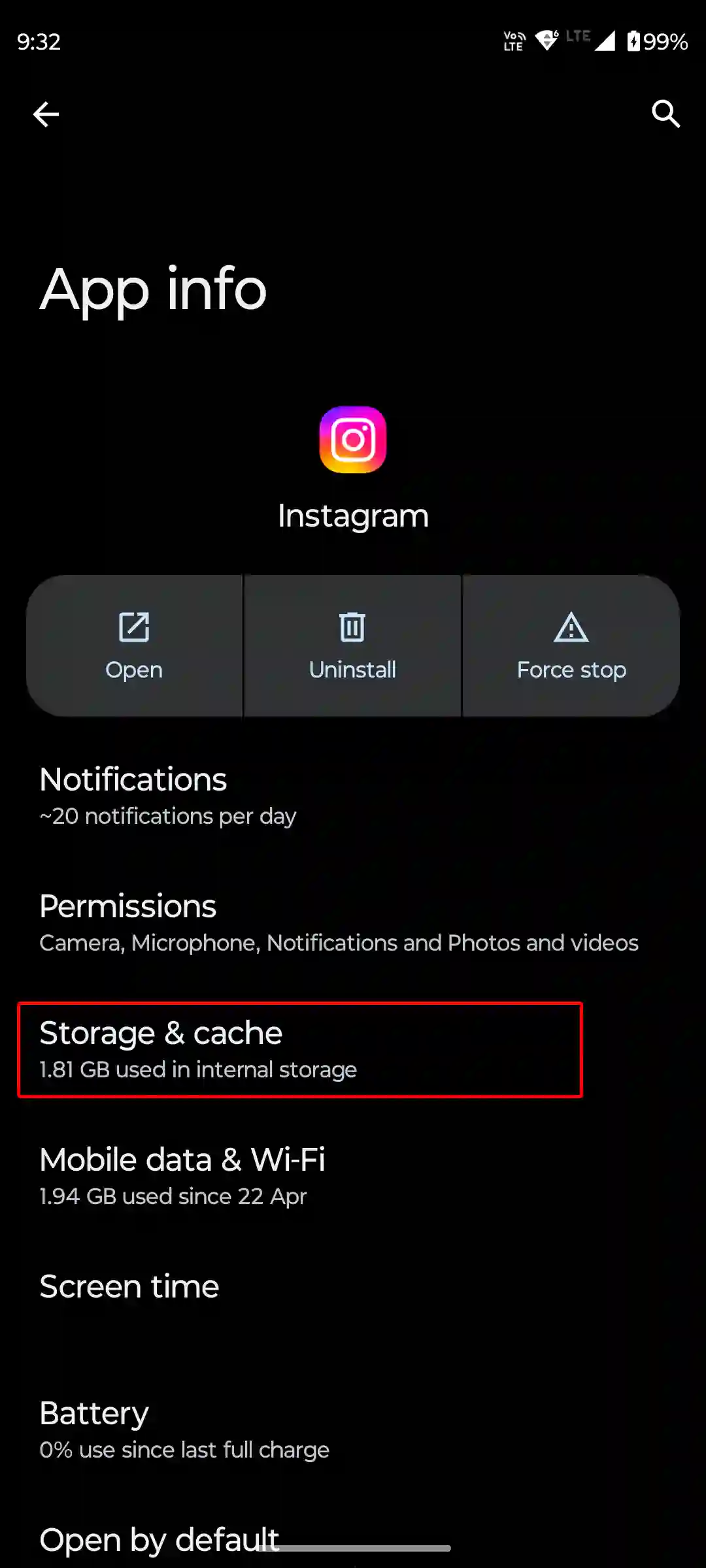
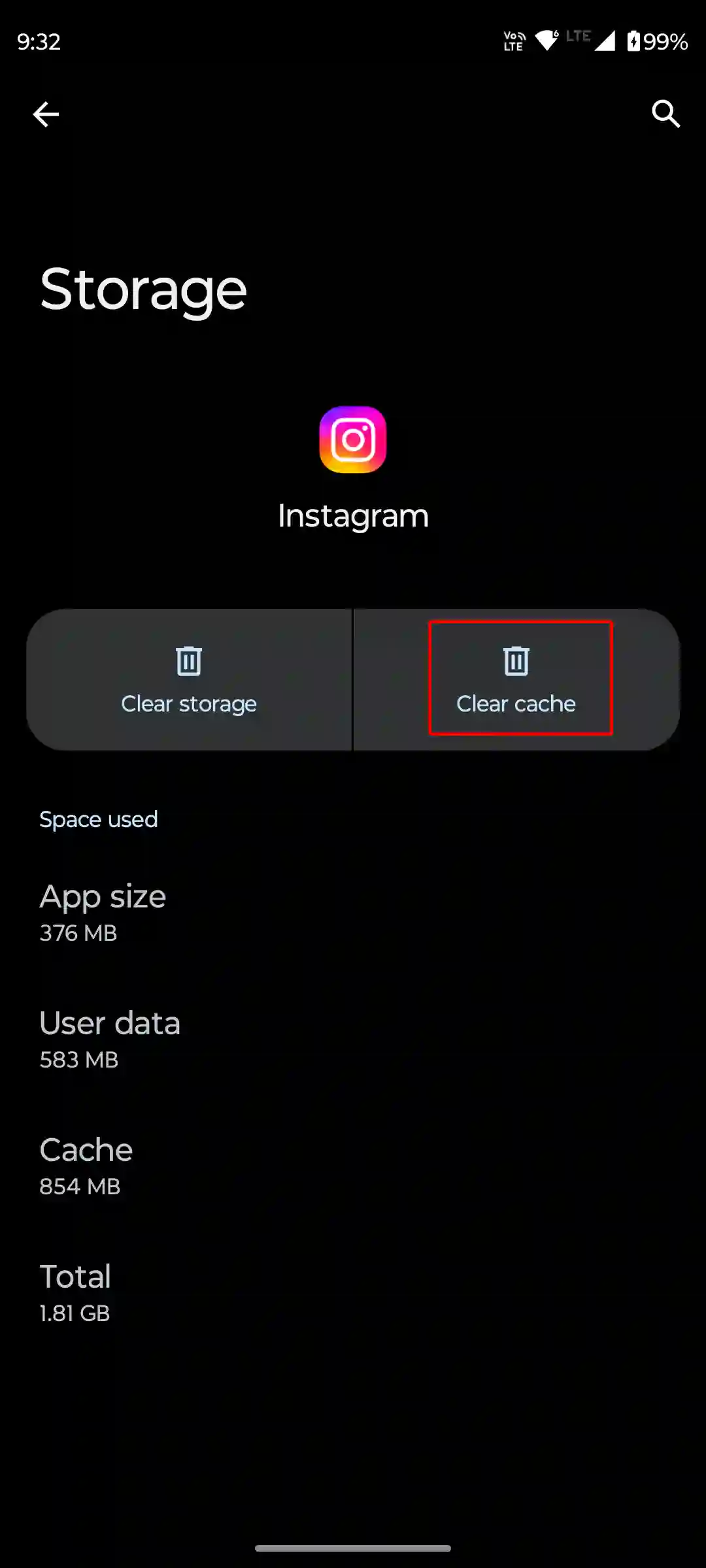
Also read: How to Clear All App Cache on Android at Once
#4. Offload Instagram App (iPhone)
Unlike Android, there is no option to clear cache directly in iOS. But Apple allows its iPhone users to offload apps. By doing this, the temporary data of the app gets deleted. Due to this, the app starts working properly again.
To offload Instagram on iPhone, go to Settings > iPhone Storage > Instagram App > Offload App > Offload App to Confirm > Reinstall App.
#5. Restart Your Device
It sounds light, but a simple phone restart can easily fix many minor app-related problems. This method works on both Android and iPhone devices.
To restart your Android phone; Press and hold the Power button on your phone. Then tap on Restart on the screen.
To restart the iPhone; Press Volume Up + Side or Volume Down + Side on your phone. Then drag the slider to the right to turn off your phone. Next, Press and hold the Power button until the Apple logo appears.
#6. Log Out and Log Back In
If the Pin and Unpin option is not showing on your Instagram account, you can fix this problem by logging out of the account and then logging back in. Doing so resolves temporary issues related to the account or the app.
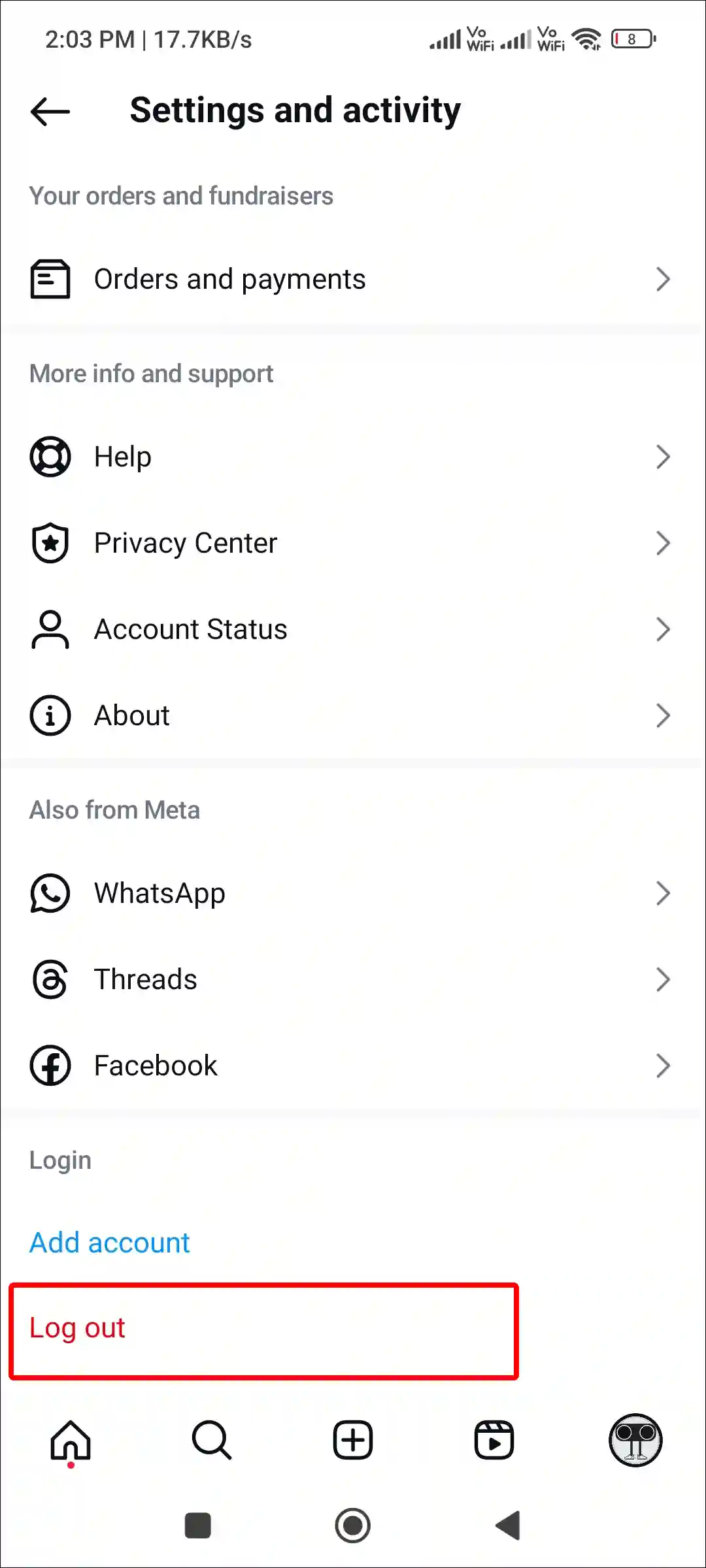
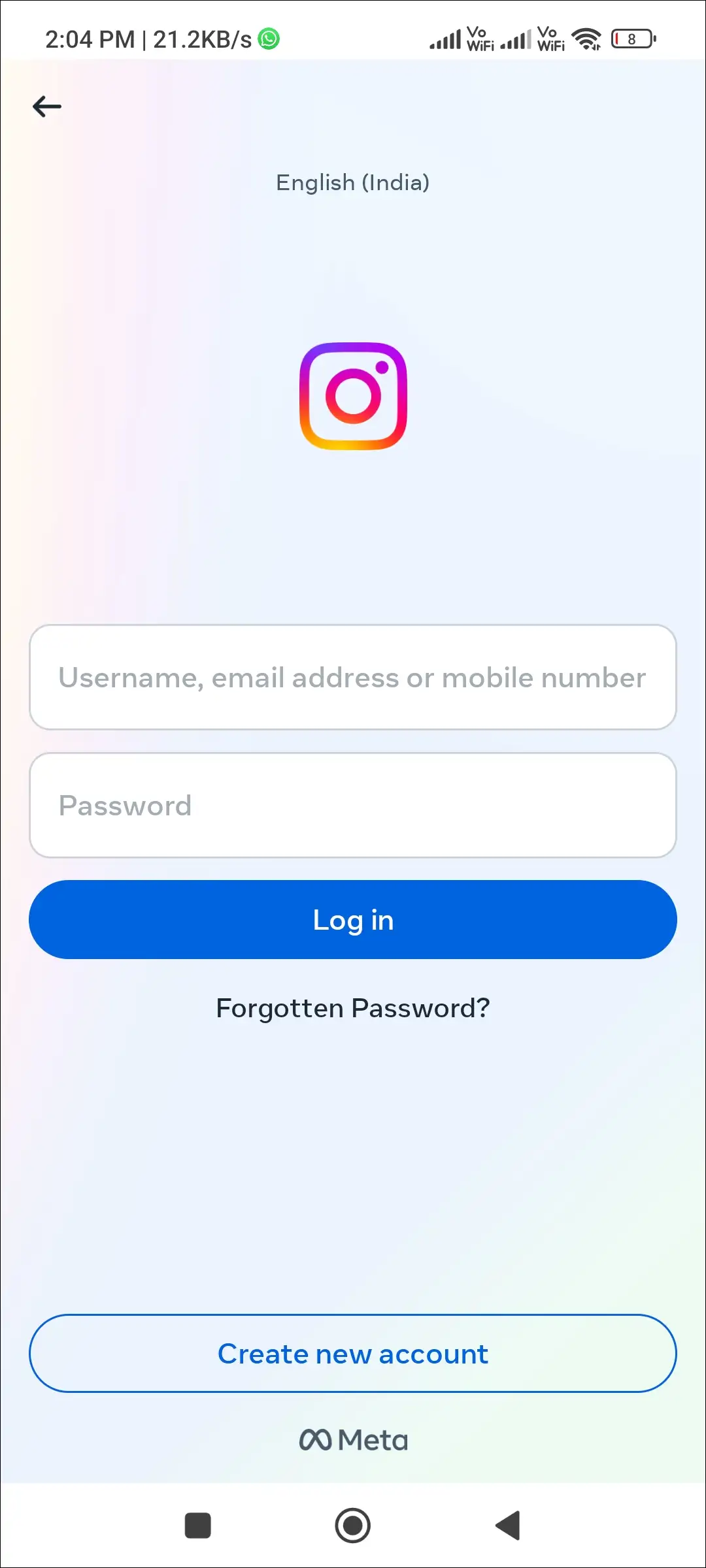
Also read: How to Hide Like & Share Counts on Instagram Posts and Reels
#7. Check Instagram’s User Interface
Instagram constantly changes the user interface of its app. Due to this, the location of many options changes. And sometimes even the names of the features change. Once on Instagram, carefully review all your post settings.
#8. Try a Different Device
If you’re using an Android phone, try logging into your Instagram account on another phone to see if the pin and unpin options are visible! Sometimes, due to a device compatibility issue, the app can’t load some options.
#9. Report This Problem to Instagram
If you have followed all the above methods but still the Post Pin and Unpin options are not showing on Instagram, then you can report this problem to Instagram. By reporting your issue, your problem will reach the Instagram team, and they will resolve the issue.
To report a problem on Instagram:
- Open Instagram and Go to Your Profile.
- Tap on Three Lines (≡) at Top Right Corner.
- Scroll Down and Tap on Help.
- Tap on Report a Problem > Don’t Include and Continue.
- Now Enter the Following Message in the Box and Tap on Send.
Dear Instagram team!
I am not able to pin or unpin my Instagram posts. Because the pin/unpin option is missing from Instagram. Please solve this issue as soon as possible.
Thank you!
Also read: How to Post Quietly on Instagram Without Notifying Followers
I hope you have found this article very helpful. And you have fixed Instagram Pin/Unpin post option not showing problem. If the problem still exists, then let us know by commenting below. Please share this article with your friends.