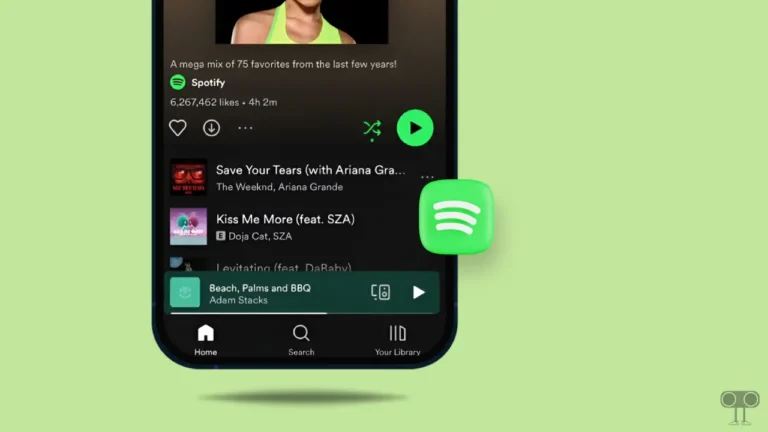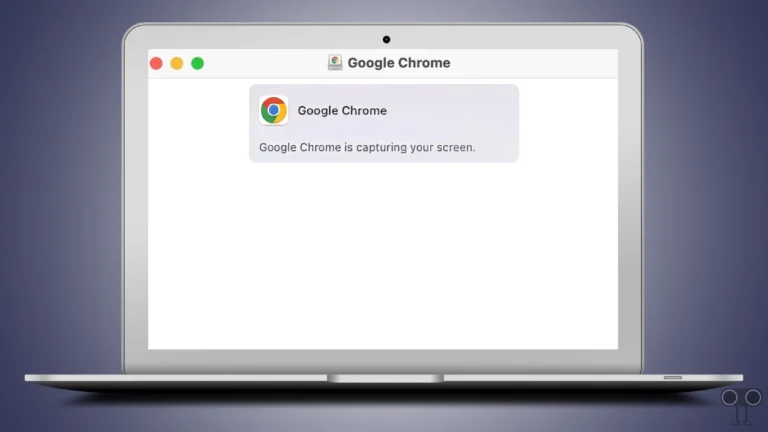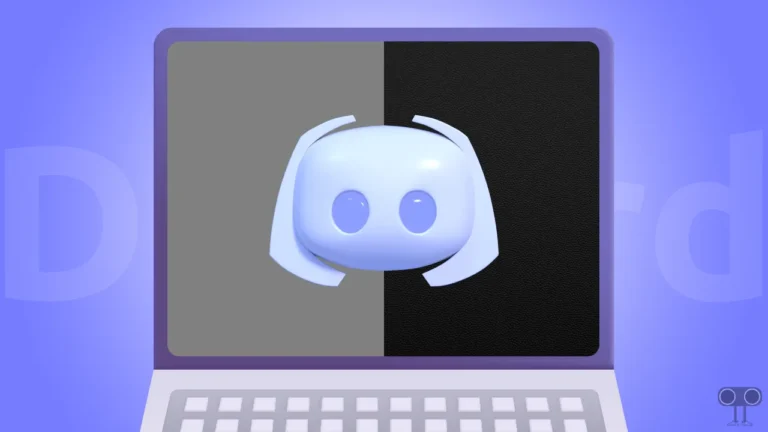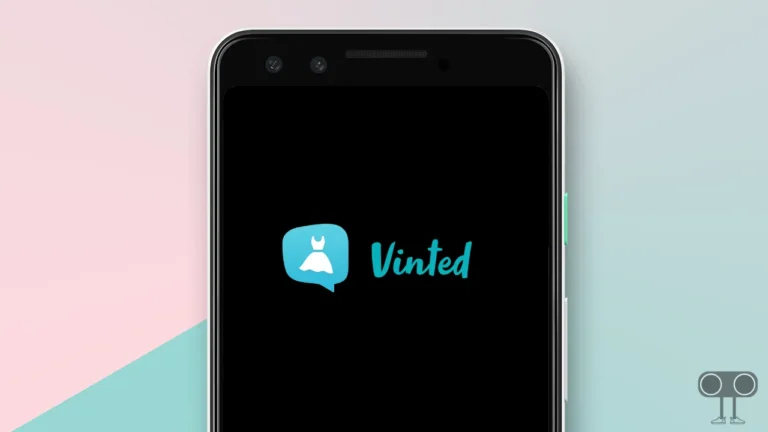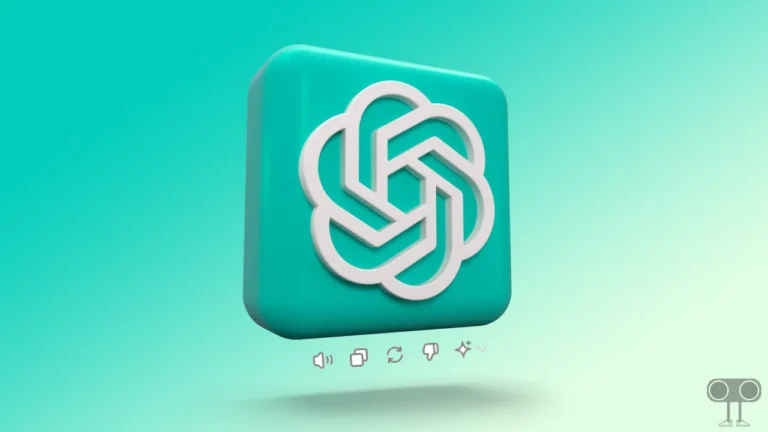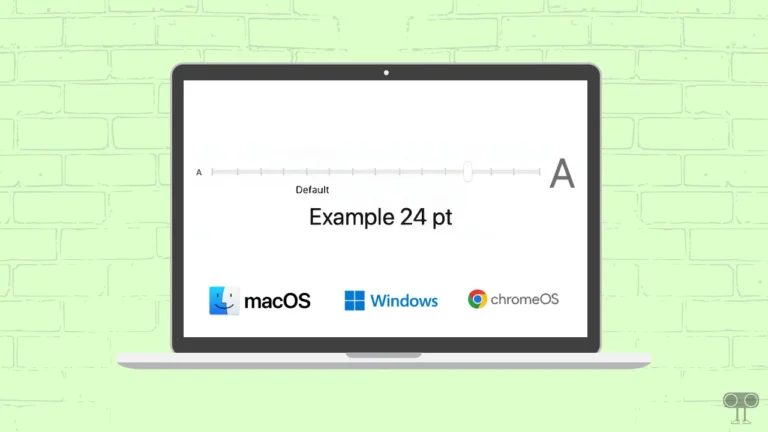How to Fix Pinterest Validation Error (6 Ways)
Are you encountering a “Validation Error.” message in the Pinterest app? Don’t worry! You are not alone. According to Reddit reports, both Android and iPhone users are facing this ‘Pinterest Validation Error’ problem. In this article, I have shared some quick methods that might help you fix this Pinterest validation error.
Why Does My Pinterest Keep Saying Validation Error?
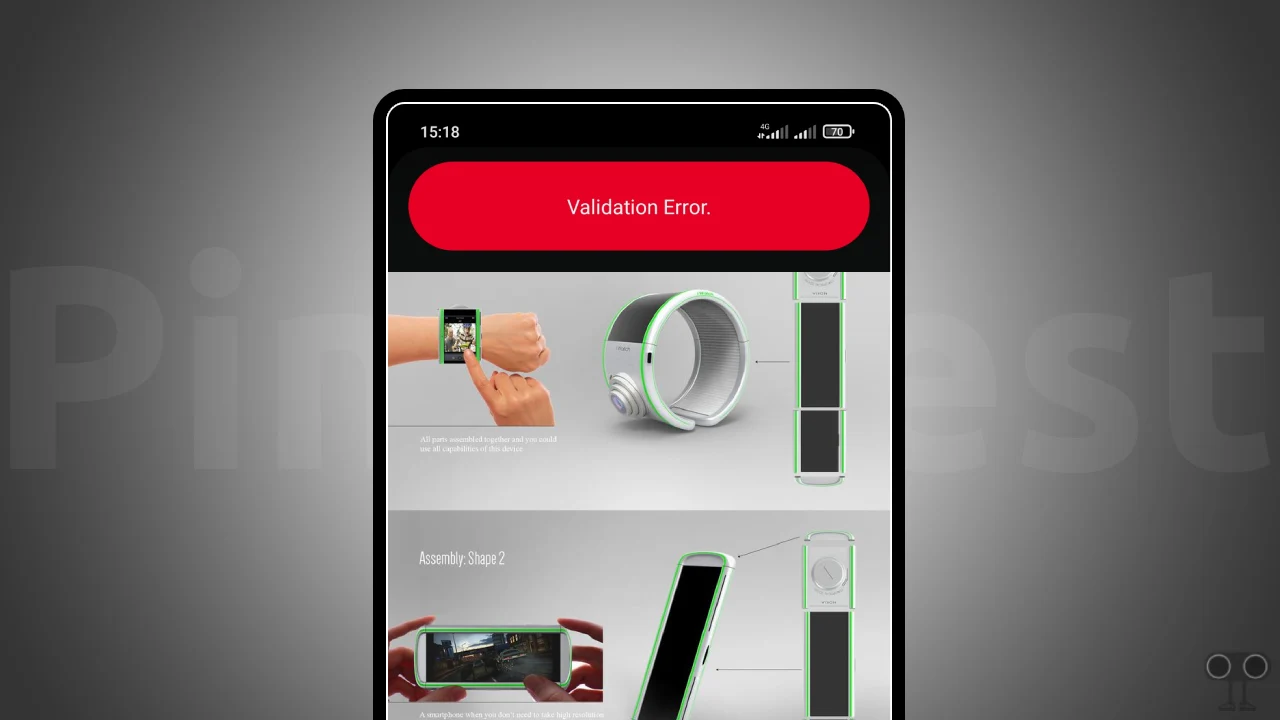
The ‘Verification Error’ message is appearing when sharing pins to the board. Currently, this issue is troubling only mobile app users. A Pinterest validation error is a rare problem that arises due to a Pinterest server glitch or bug. However, sometimes this issue can also be caused by a corrupted app cache.
6 Quick Ways to Fix Pinterest Validation Error on Android and iPhone
#1. Close and Restart Your Pinterest App
Minor problems with Pinterest can be fixed by closing and restarting the app. To do this, minimize the Pinterest app on your Android or iPhone, then go to the Recent Apps tab and clear all apps. After this, open the Pinterest app again on the phone and see if the error still exists.
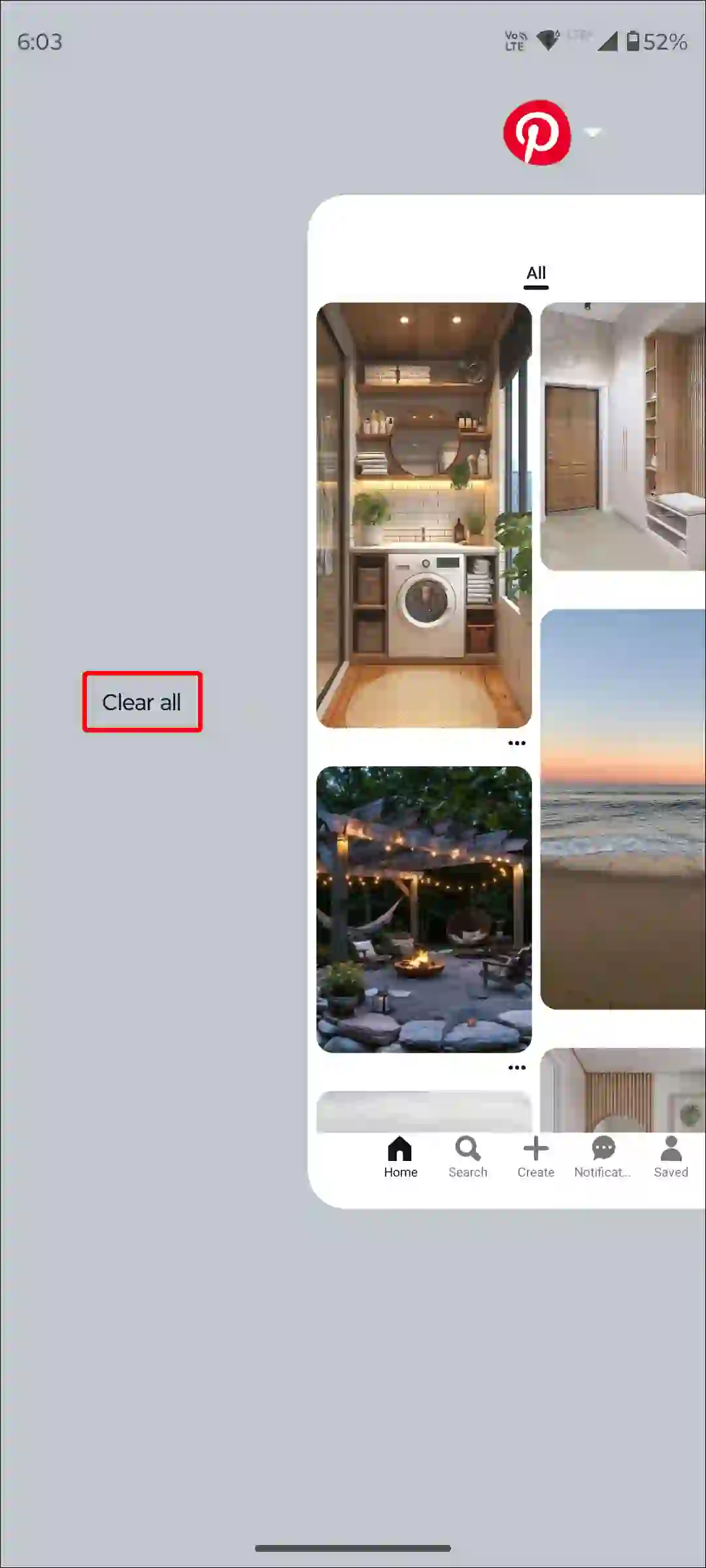
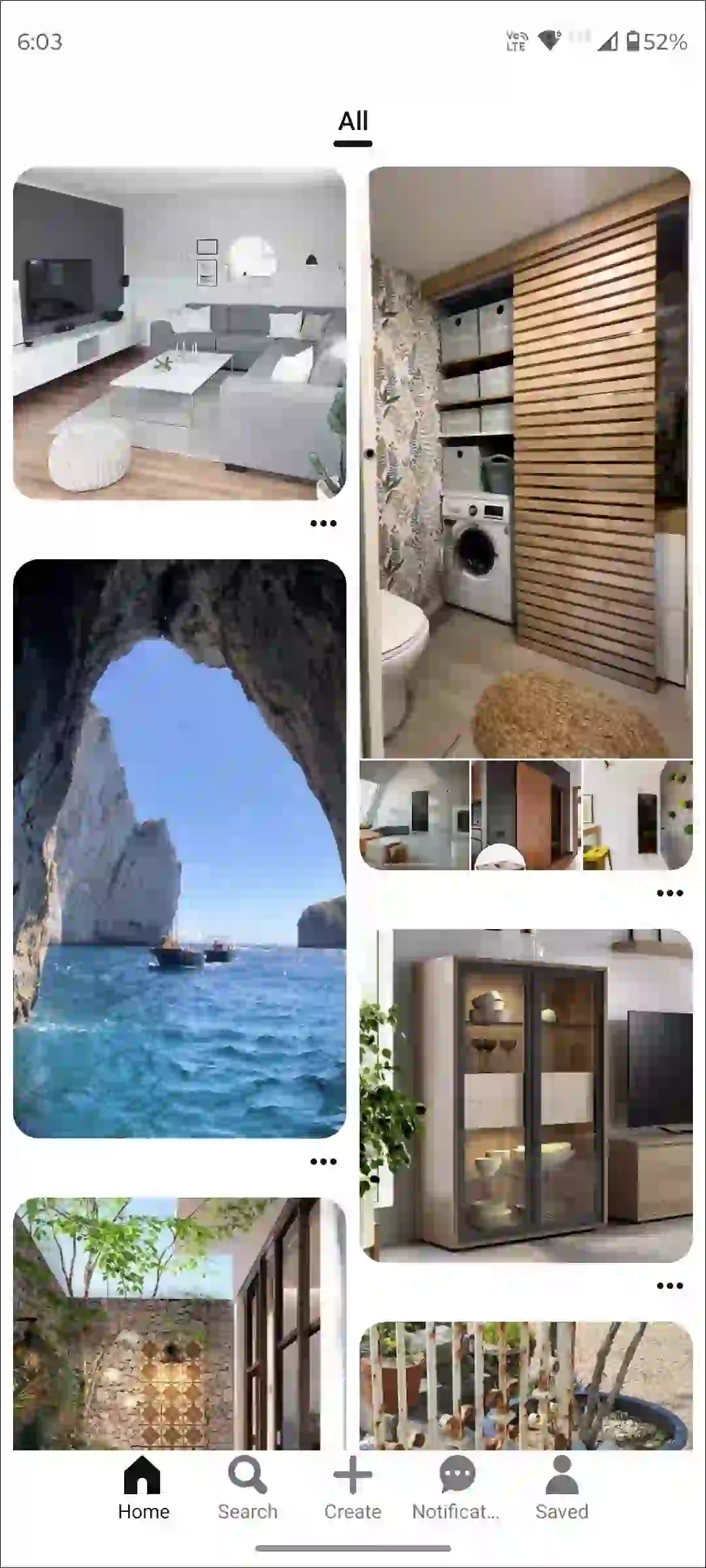
#2. Clear Pinterest App Cache (Android)
Sometimes outdated or corrupt cache can cause various errors in the Pinterest app. And this can be easily fixed by clearing the cache. The cache helps the Pinterest app load faster. But if the cache gets corrupted, it stops the app from working.
To clear Pinterest app cache on an Android; open Settings > Apps > See All Apps > Pinterest > Storage & Cache > Clear Cache.
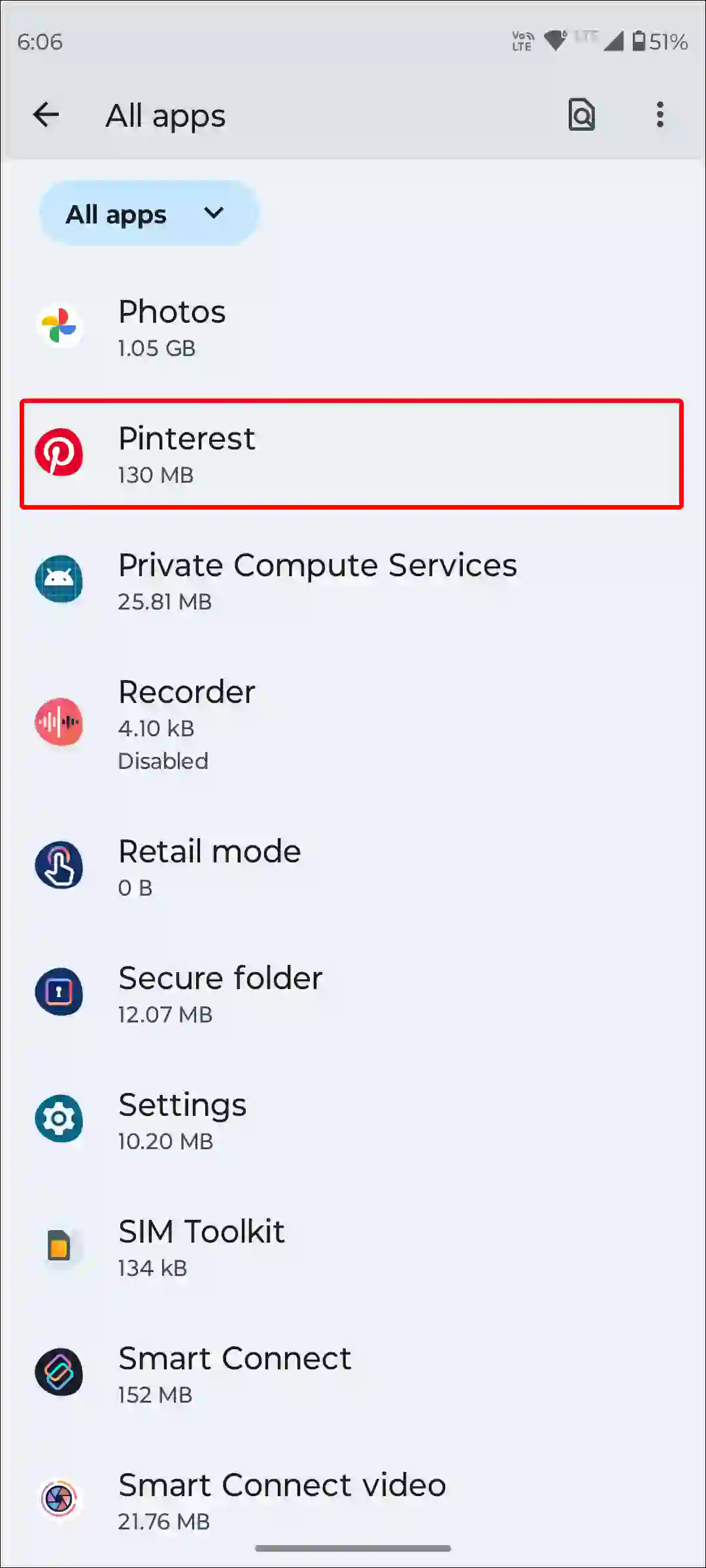
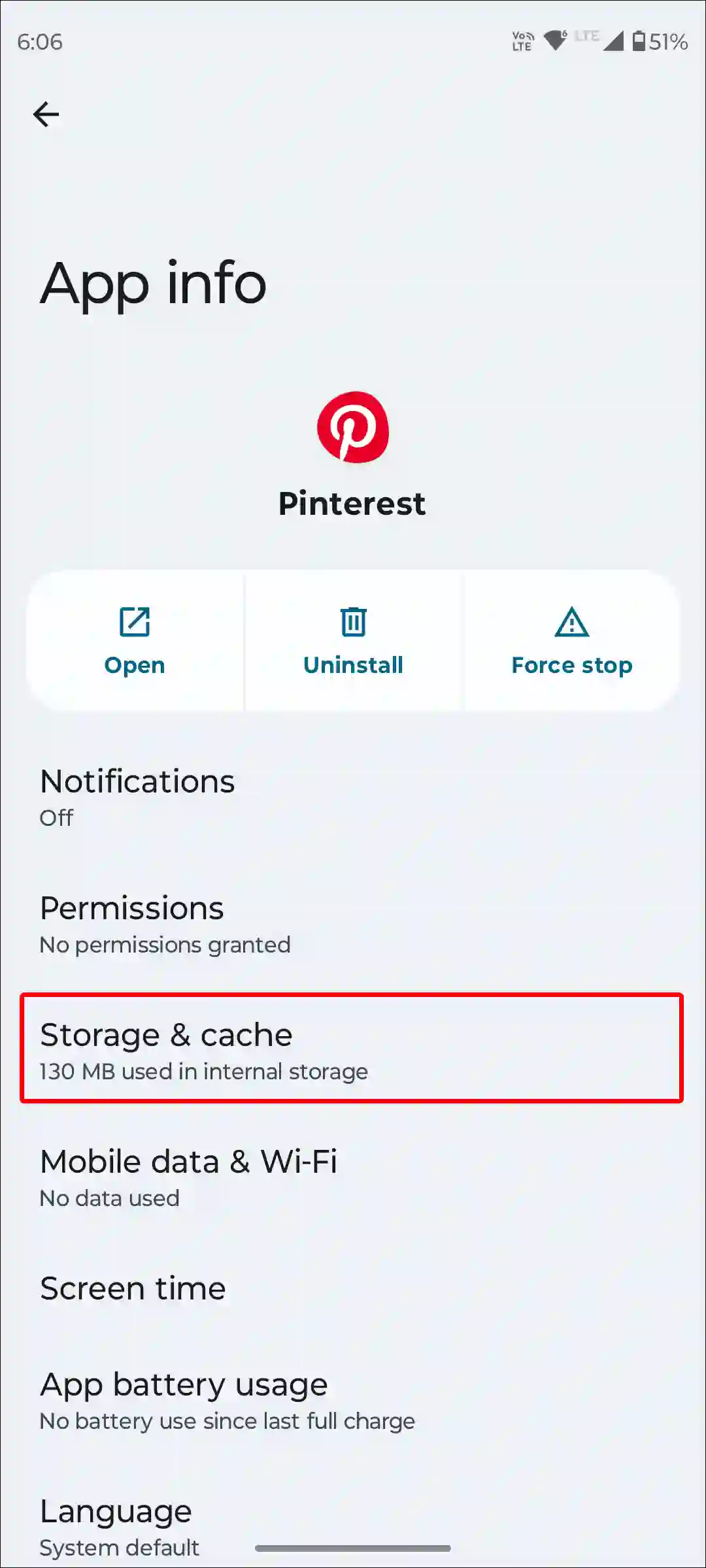
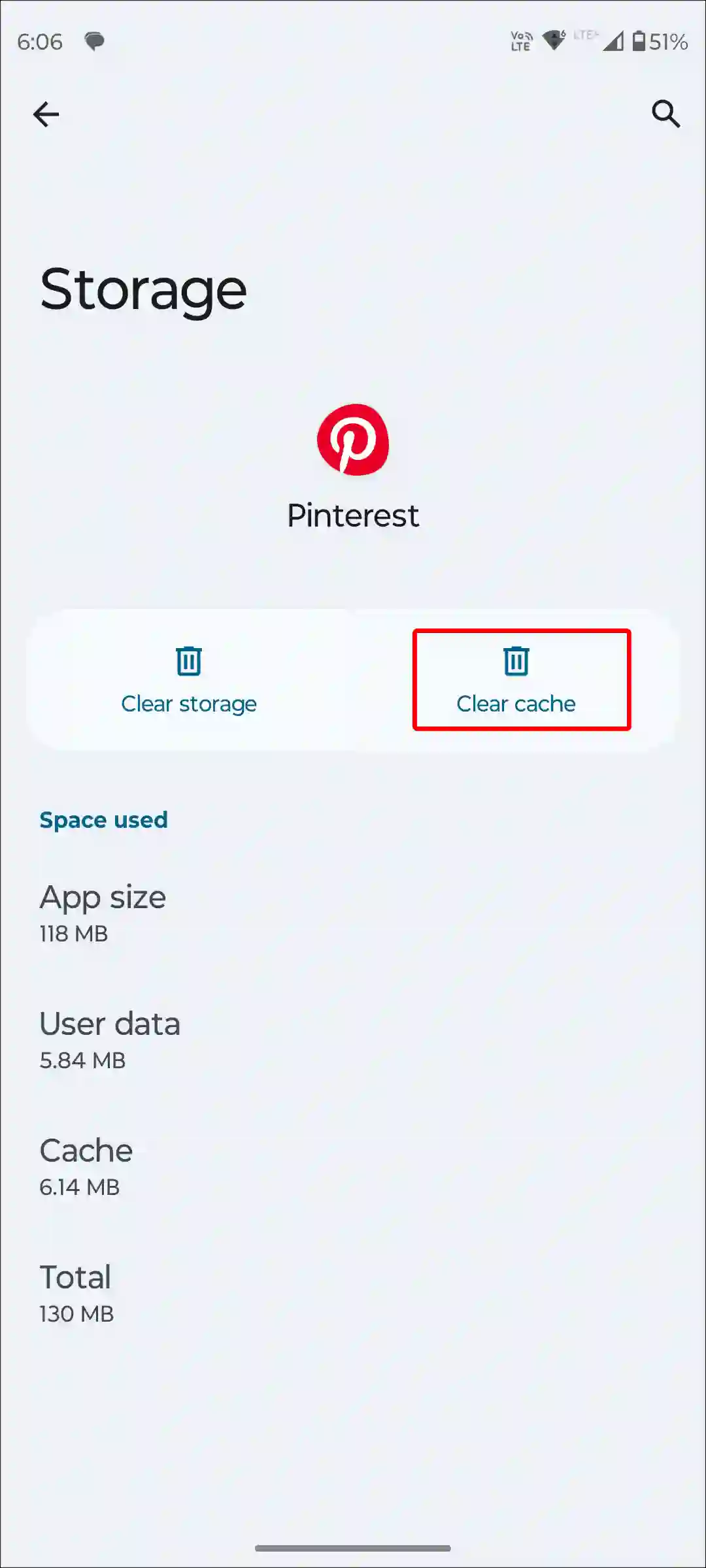
Also read: How to Clear All App Cache on Android at Once
#3. Offload Pinterest App (iPhone)
The way to clear app cache on an iPhone is a bit different from Android. You don’t have any dedicated cache clearing option on your iPhone. However, you can delete old data by offloading apps. The offloading process will be completed by reinstalling the Pinterest app.
To offload Pinterest app on iPhone, go to Settings > iPhone Storage > Pinterest > Offload App > Offload App to Confirm > Reinstall App.
#4. Check If There’s a Pinterest Server Outage
Another main reason why you might be getting a validation error in the Pinterest app is a server issue. Yes! Many times users face various types of errors due to server glitches.
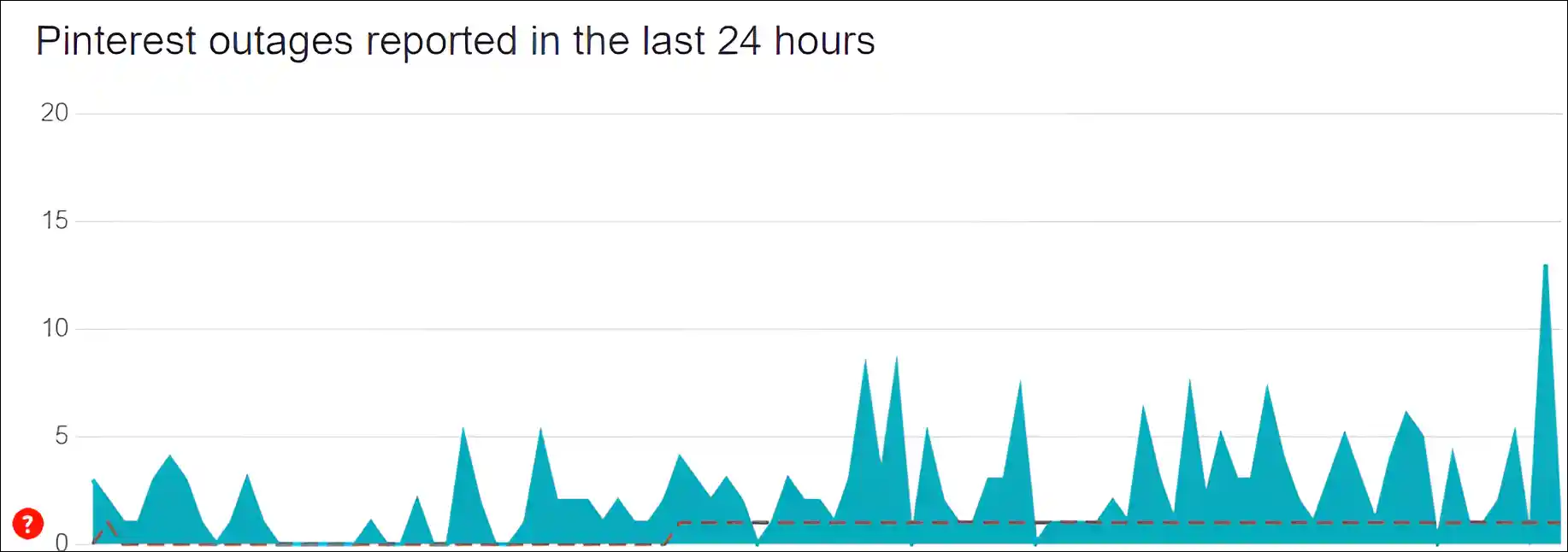
You can check Pinterest server status by clicking on this Downdetector link ↗. If the server is really down, then there’s nothing you can do except wait.
#5. Update or Reinstall Pinterest App
Sometimes, an outdated Pinterest app can cause a validation error. To do this, go to the App Store on your Android or iPhone and quickly update the Pinterest app.
If the error still exists after updating, then you should completely uninstall the Pinterest app from the phone and then reinstall it. After this, log in and see if the verification error still persists.
#6. Use Pinterest Website
If you followed all the methods mentioned above but the Pinterest app is still showing the validation error, you should now use the Pinterest website ↗ instead of the Pinterest app on your phone. For this, first completely delete the Pinterest app from the phone, then open any browser (Chrome or Safari) in the phone.
Now open the Pinterest website. It will give you the option to go to the app, but you have to click on ‘No’ and continue in the browser. After this, login to your account. Now you will get rid of the Pinterest validation error.
You may also like:
- 7 Quick Ways to Fix Quick Share Not Working on Android
- How to Enable Speedometer on Google Maps for Android
- 3 Ways to Check Internet Speed on Android Phone
- How to Delete or Disable Apps on Android
- 9 Quick Ways to Fix Mobile Hotspot Keeps Turning Off on Android
I hope you have found this article very helpful. And with the help of this article, you have gotten rid of the Pinterest verification error. If the problem still exists, let us know by commenting below. Please share this article with your friends.