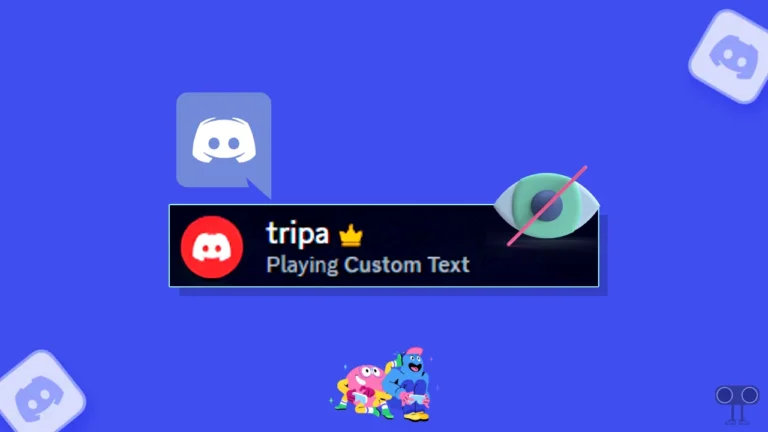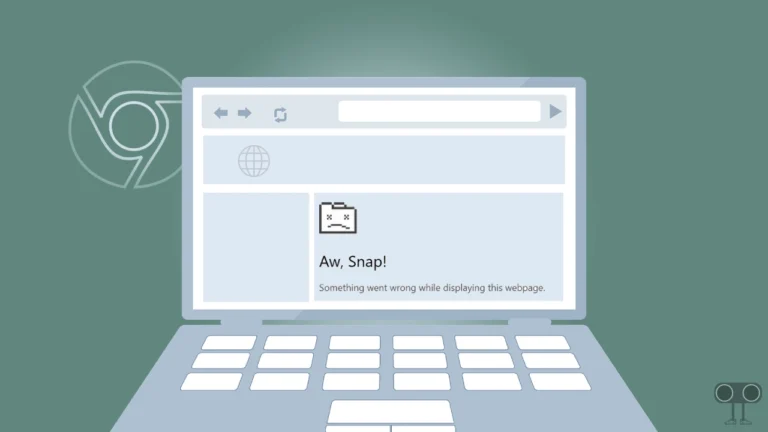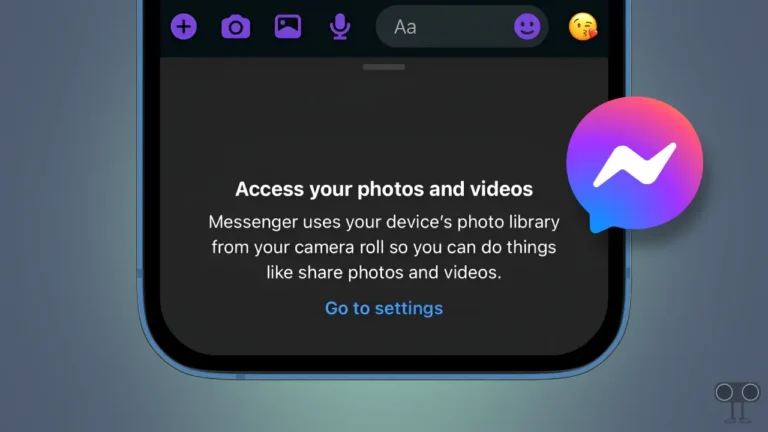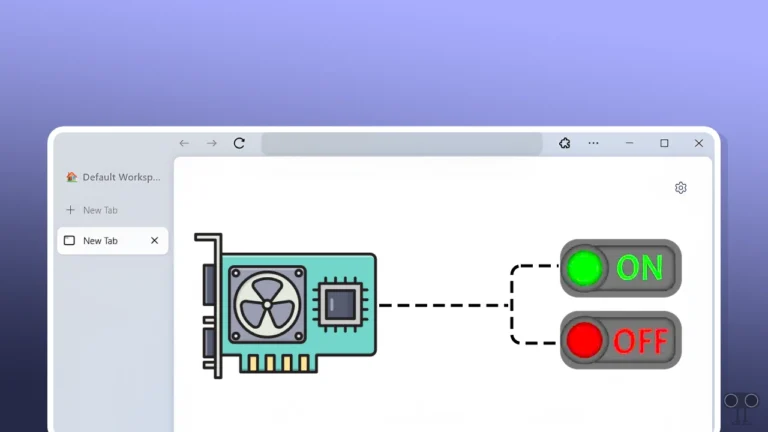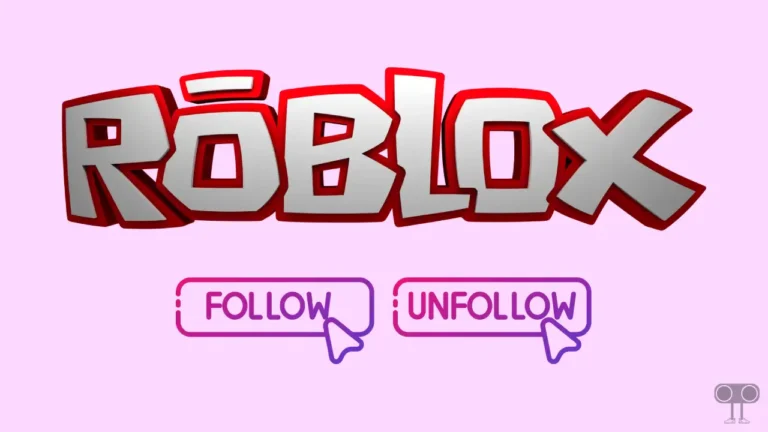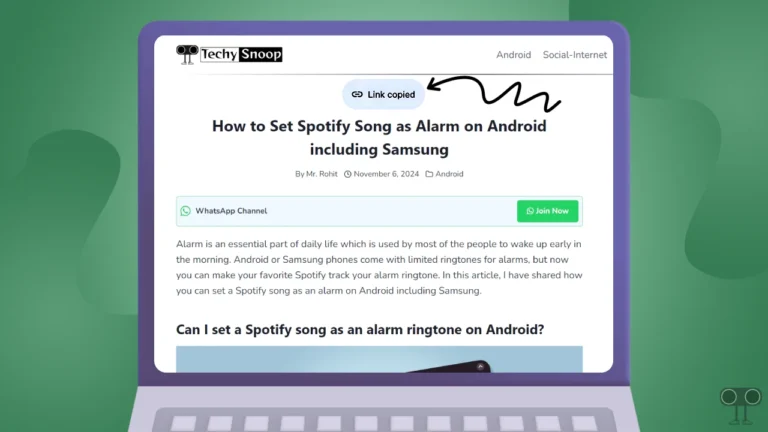10 Quick Ways to Fix YouTube App Not Showing Thumbnails on Android & iPhone
Thumbnails represent videos in the YouTube app, and these images are clickable. These video thumbnails appear in the YouTube app as well as on the YouTube website. But suddenly many users are complaining that the YouTube app is not showing thumbnails of videos. If you are also facing this problem, then in this article I have shared with you how you can fix this problem in Android and iPhone.
Why aren’t Thumbnails Showing Up on YouTube?
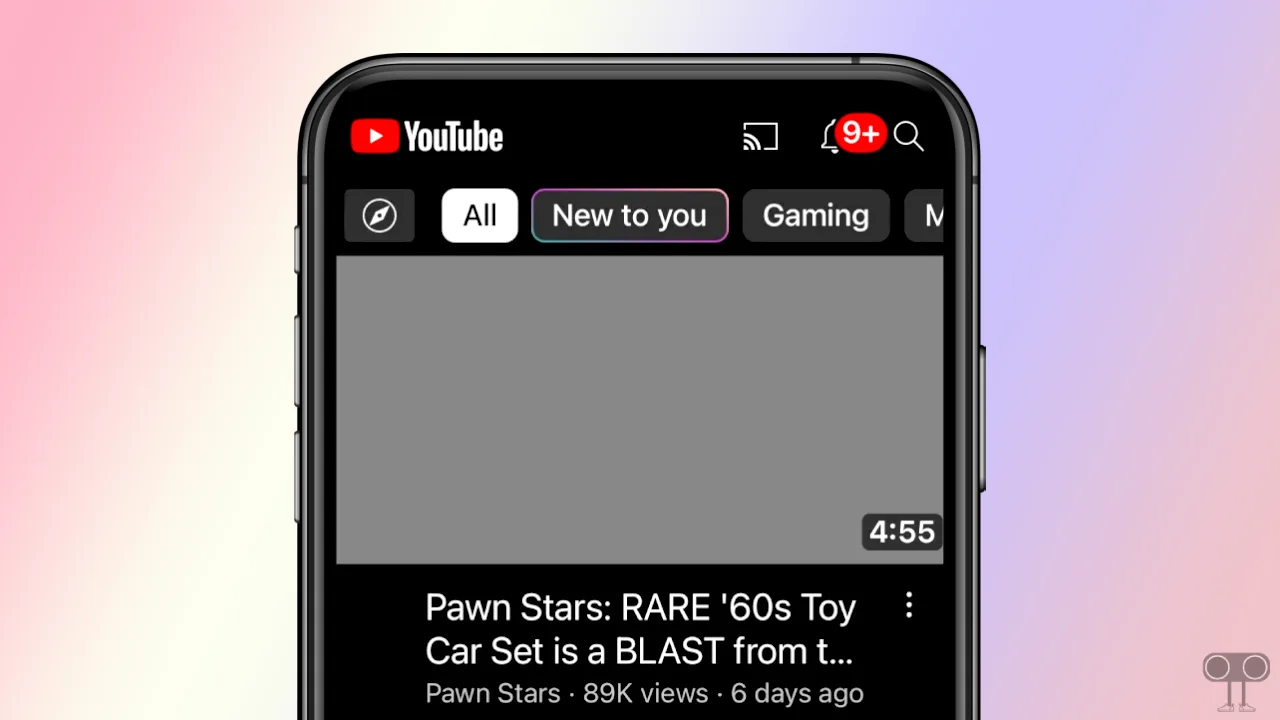
If video thumbnails are missing in the YouTube app on your phone, there could be several reasons for this problem. Such as Internet connection issues, App cache issues, App bugs or glitch, YouTube server issues or Outdated app version, etc.
Currently, this problem is being faced not just by one person but by many users from different corners of the world. Below, I have shared with you some troubleshooting methods that you can follow to possibly fix this YouTube thumbnail issue.
10 Quick Ways to Fix YouTube App Not Showing Thumbnails Problem on Android & iPhone
#1. Check Your Internet Connection
The YouTube app requires good internet to load elements like video thumbnails, video titles, etc. If the internet on your phone or tablet is very slow or not working at all, video thumbnails will not load properly in the YouTube app. For this, check the internet speed on your phone. If the internet is very slow, then switch to another Wi-Fi network.
#2. Refresh Your YouTube App Feed
Sometimes the YouTube app is unable to load video thumbnails in feeds or search results. You can resolve this issue by refreshing the feed. To do this, open the YouTube app on your Android or iPhone, then swipe down from the top of the screen. Now your YouTube feed will automatically refresh, and all thumbnails will become visible again.
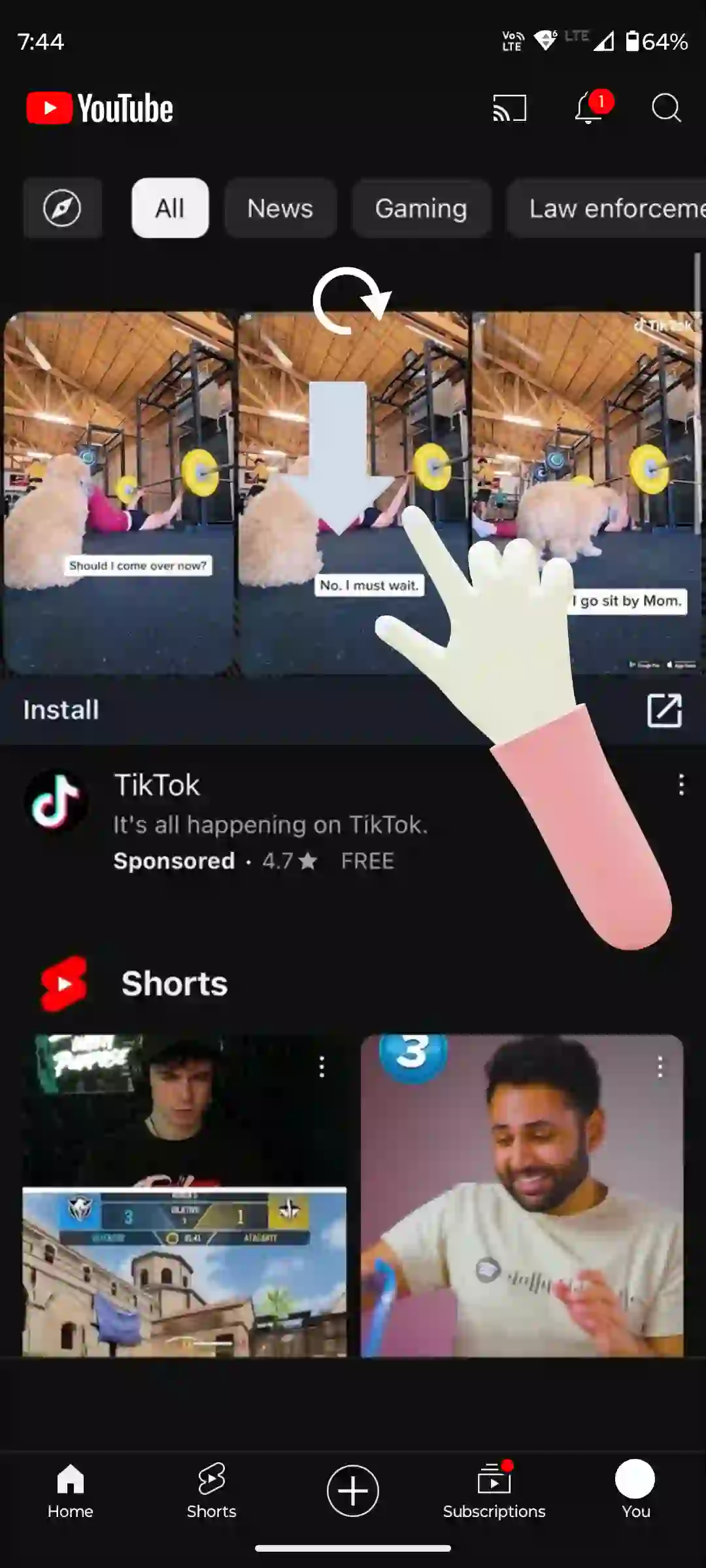
Also read: How to Turn Off Auto-play Next Video on YouTube
#3. Force Close and Restart YouTube App
You can fix many minor problems related to the YouTube app by restarting the app. For this, minimize the YouTube app on the phone, then go to the recent apps tab and clear all the apps. After this, open the YouTube app again on the phone and see whether the thumbnails are showing or not.
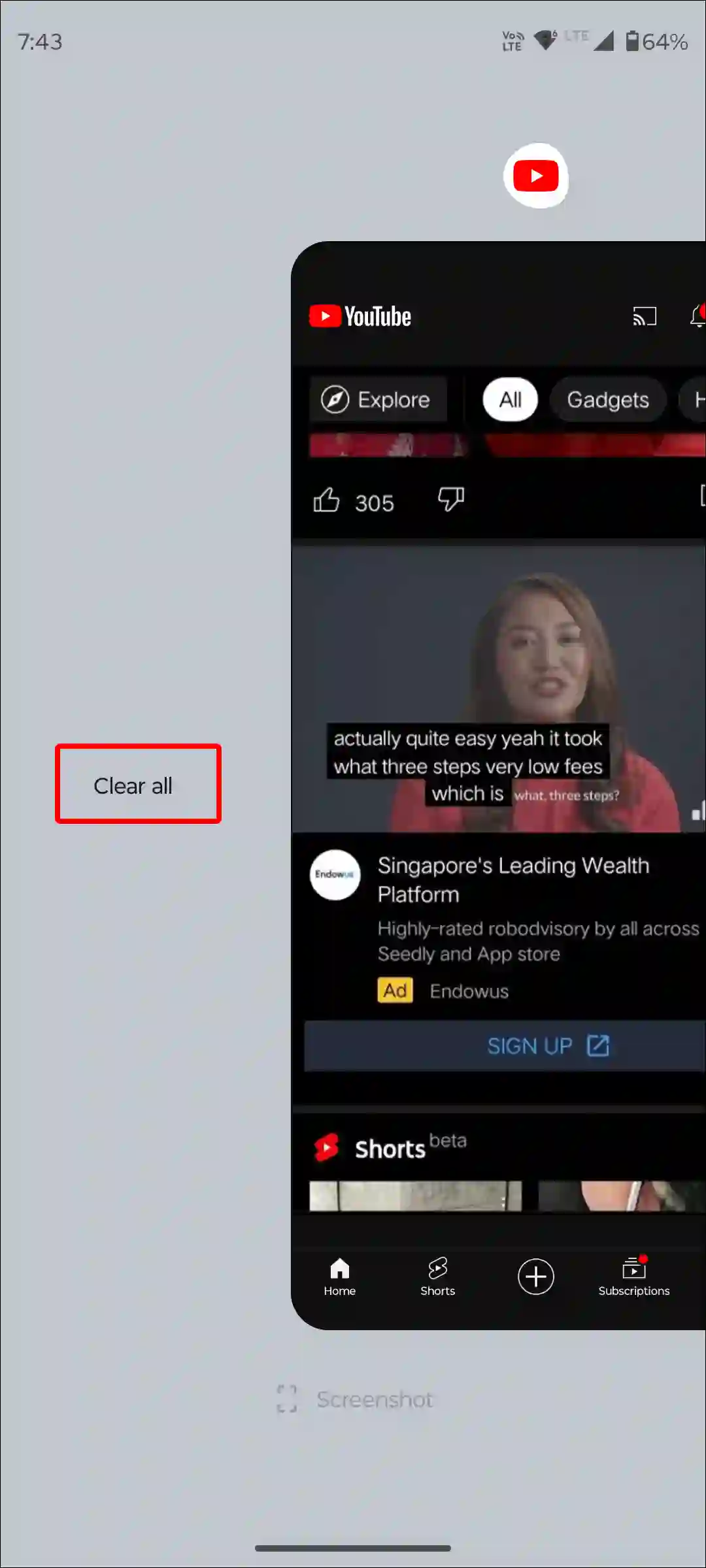
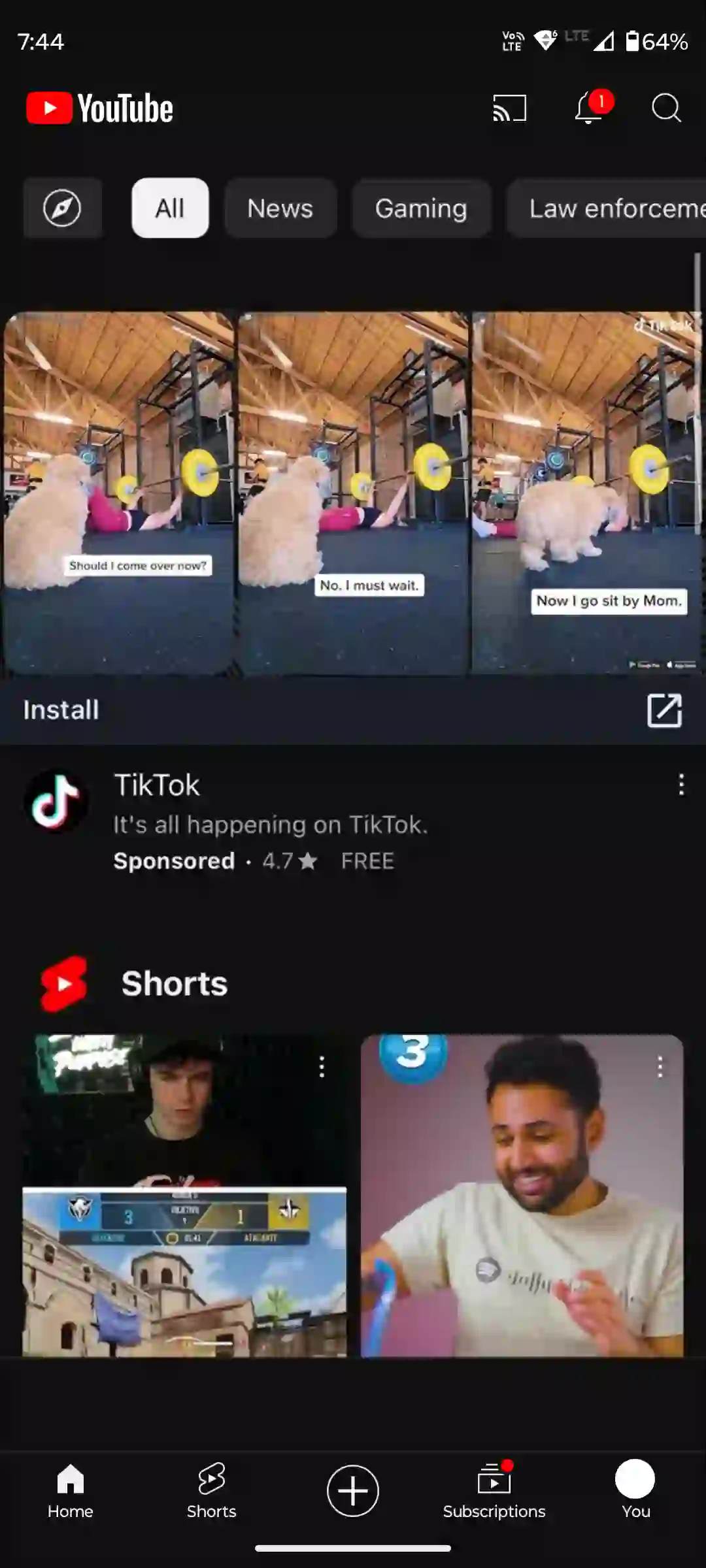
#4. Clear YouTube App Cache (Android)
If the YouTube app is unable to load thumbnails, a major reason could be a corrupt cache. However, this problem can be easily fixed by clearing the cache on an Android phone. Actually, Cache helps the app to load quickly. But sometimes when this cache gets corrupted, it prevents the app and its functions from working properly. You can clear the YouTube app cache by following the steps given below.
To clear YouTube app cache on an Android phone:
- Open Settings App on Your Android Phone.
- Tap on Apps.
- Tap on See All Apps.
- Find and Select YouTube App.
- Tap on Storage & Cache.
- Tap on Clear Cache.
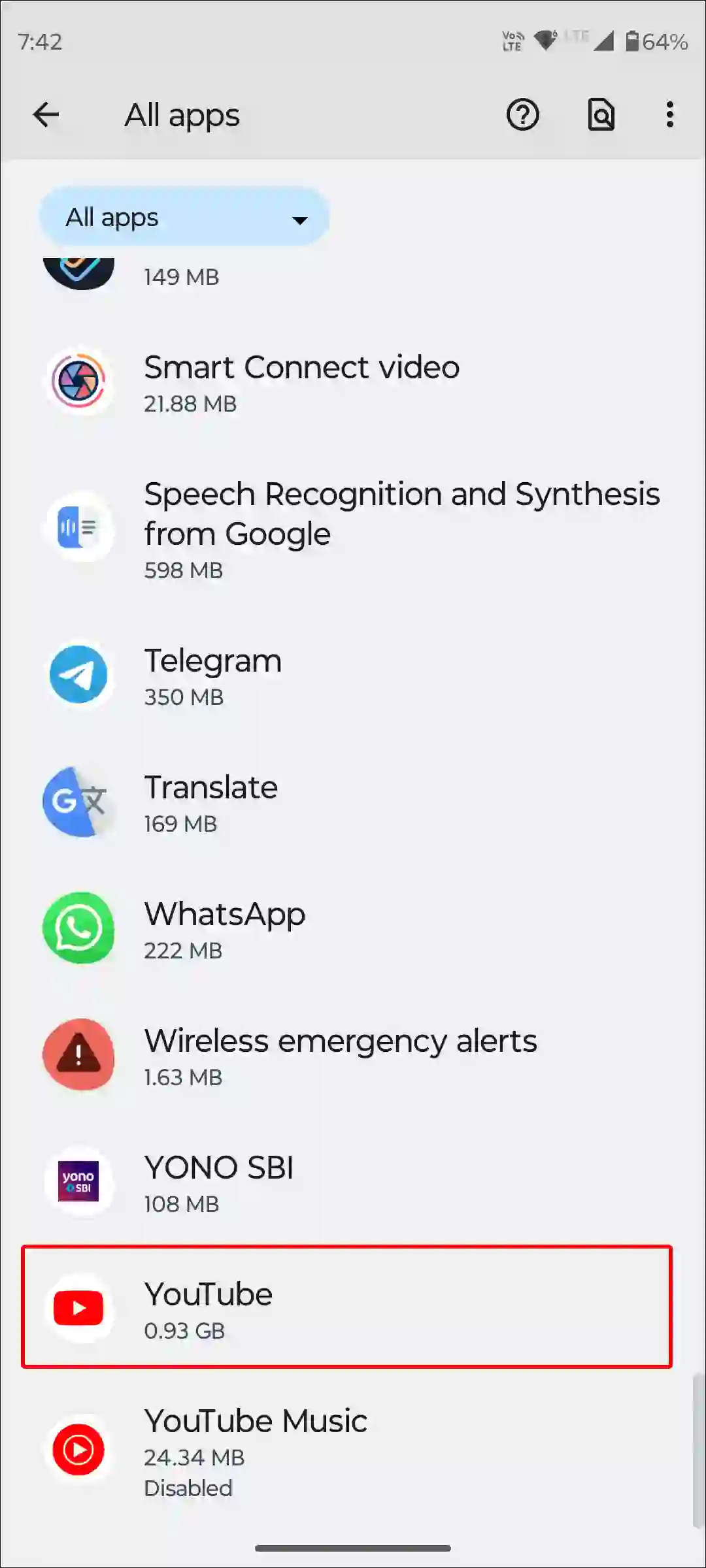
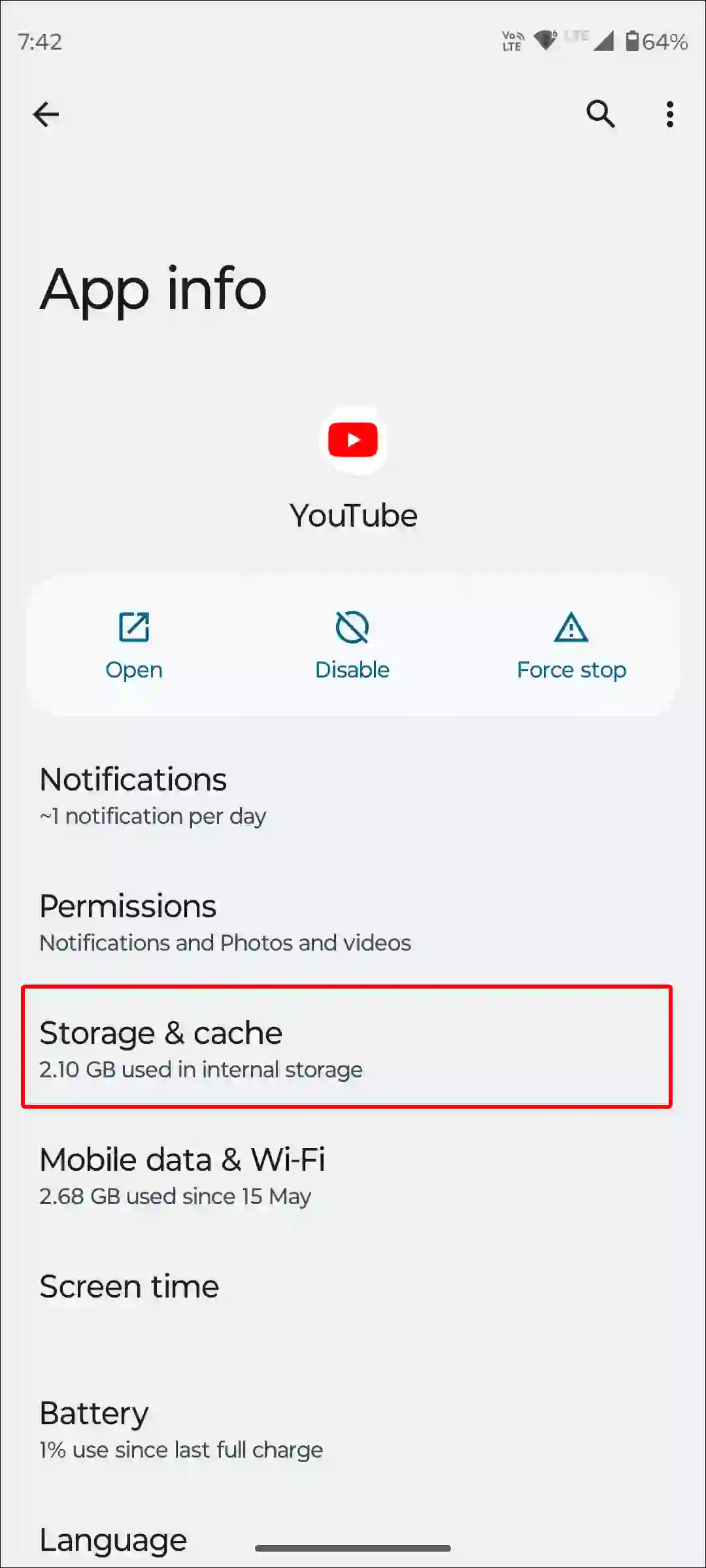
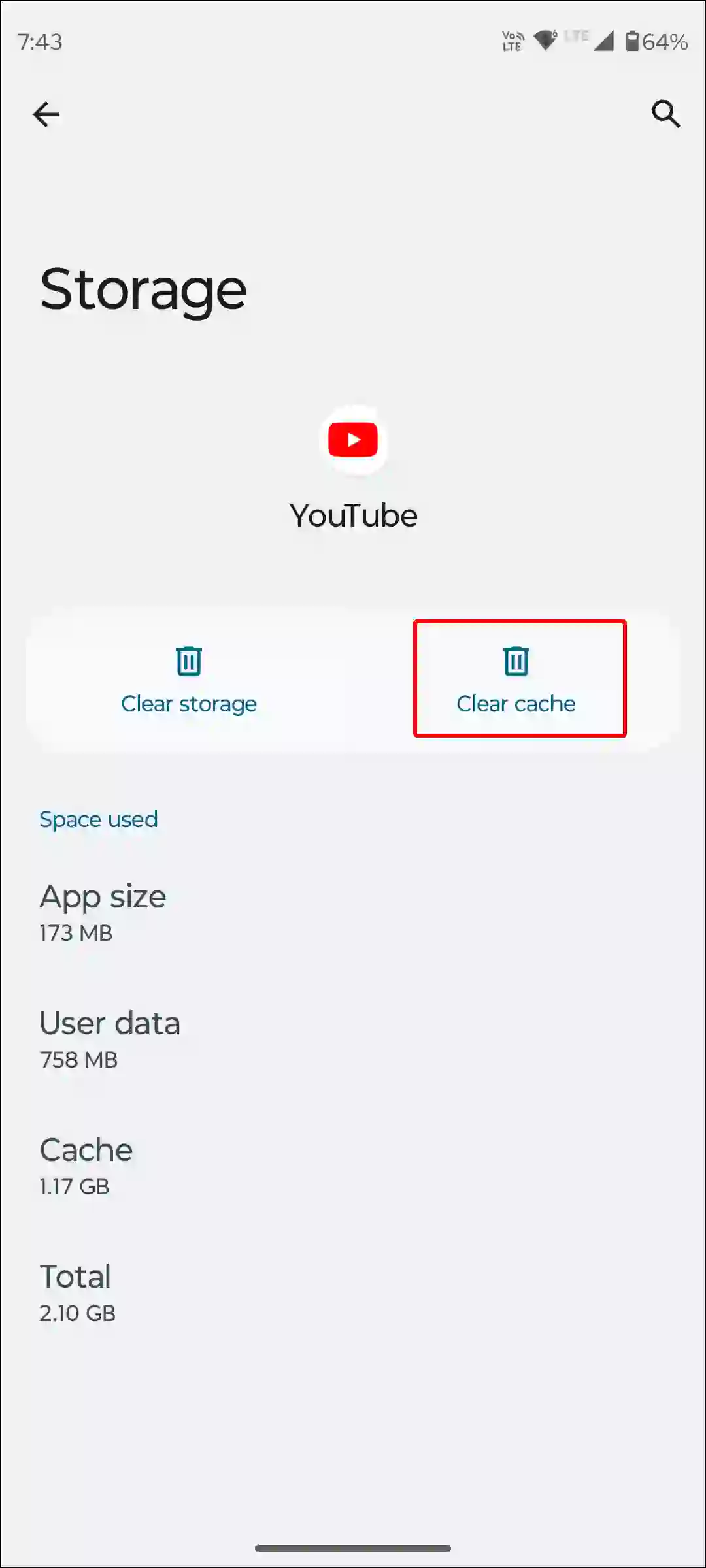
Also read: How to Clear All App Cache on Android at Once
#5. Offload Your YouTube App (iPhone or iPad)
There is no dedicated option to clear app cache on an iPhone or iPad like Android. But Apple provides an ‘Offload’ feature, with the help of which you can delete the outdated data of the apps. To do this, follow the steps given below.
To do so, go to iPhone’s Settings > iPhone Storage > YouTube App > Offload App > Offload App to Confirm > Reinstall App.
#6. Check if There’s a YouTube Server Outage
If the video thumbnails are appearing black or gray in the YouTube app, one of the reasons could be a glitch or problem with the YouTube servers. Sometimes the YouTube server goes down due to heavy traffic or during maintenance, causing the YouTube app or website to crash.
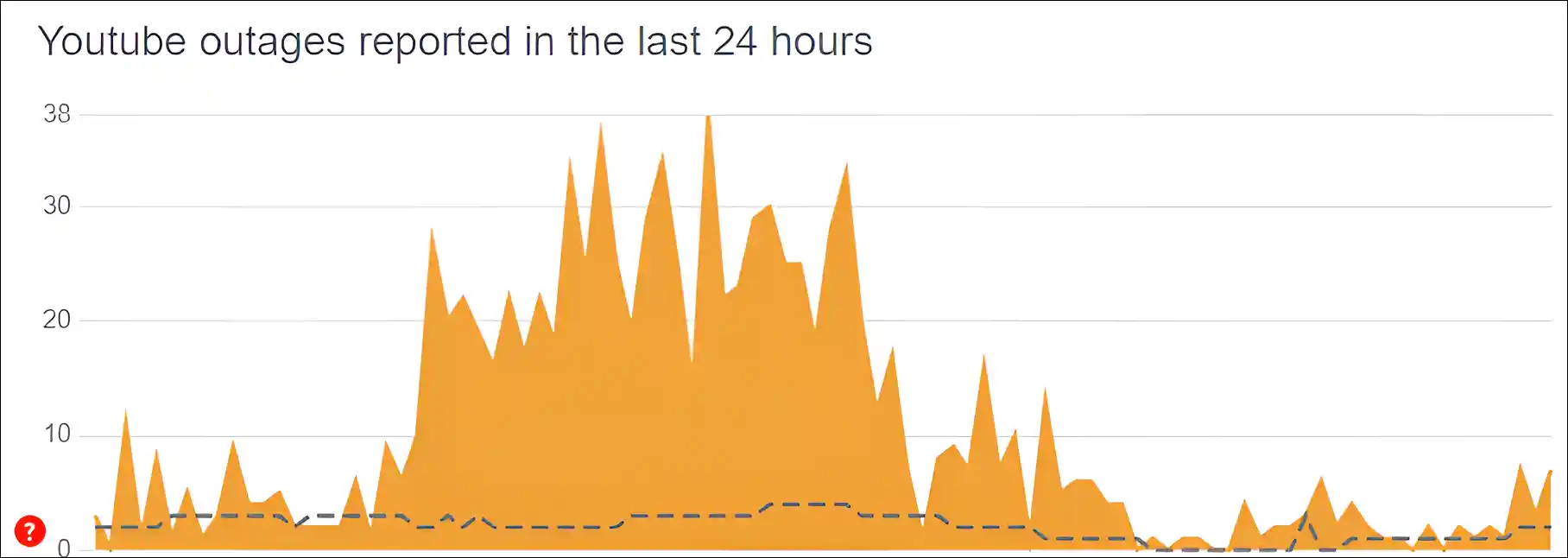
You can check YouTube Server Status by clicking on this downdetector link ↗. If YouTube servers are indeed experiencing some kind of outage, there’s nothing you can do except wait until engineers fix the issue.
Also read: How to Check and Delete YouTube Comment History (Mobile & PC)
#7. Update Your YouTube App
An outdated version of the YouTube app has many minor bugs and glitches, which can cause many problems. However, you can easily remove these bugs by updating the YouTube app. For this, go to Google Play Store (for Android) and Apple App Store (for iPhone or iPad) and update the YouTube app to the latest version. Now your YouTube app will start working properly.
#8. Log Out and Log Back In
If this thumbnail problem in the YouTube app is account-related, then you can fix it easily. To do this, you have to logout of the Google account already logged in your YouTube app. Then restart your phone and log in to your Google account in the YouTube app again. Doing so easily resolves issues caused by account misconfiguration.
#9. Uninstall and Reinstall the YouTube App
Sometimes problems don’t go away even after updating the app, but they can be resolved by uninstalling and reinstalling the app. For this, delete the YouTube app completely from your Android or iPhone, then go to the Play Store or App Store and reinstall the YouTube app. Then log in to your account and see if the problem is resolved or not.
Also read: How to Change Age on YouTube (Mobile and Desktop)
#10. Use any Mobile Browser
If you have followed all the above methods, but thumbnails are still not showing up in the YouTube app, then you should now try opening the YouTube website in a mobile browser instead of the YouTube app.
For this, open Chrome or another browser on your phone and then go to YouTube.com. It will automatically redirect to m.youtube.com. Now you will start seeing thumbnails. Apart from Chrome, you can also use the Safari, Brave, or Firefox browsers on the phone.
Also read: How to Lock YouTube Screen on Android While Watching Videos
I hope you have found this article quite helpful. And you have fixed this YouTube app not showing thumbnails problem on your Android and iPhone. If the problem still exists, let us know by commenting below. Please share this article with your friends.