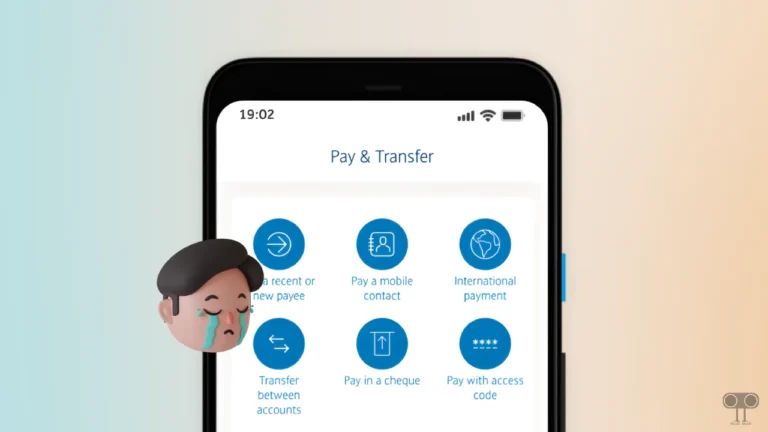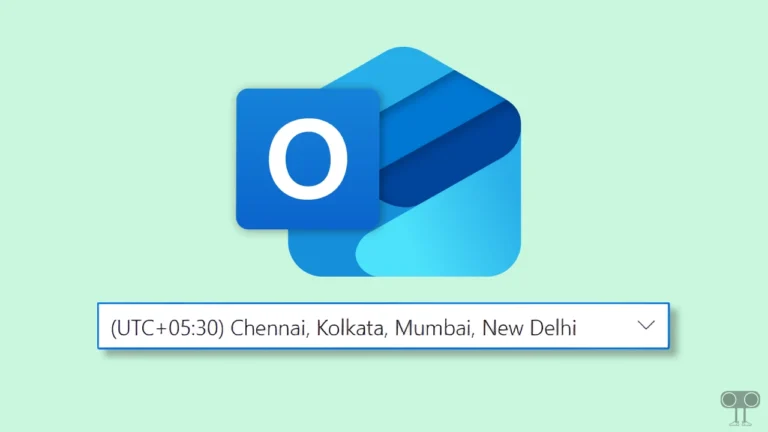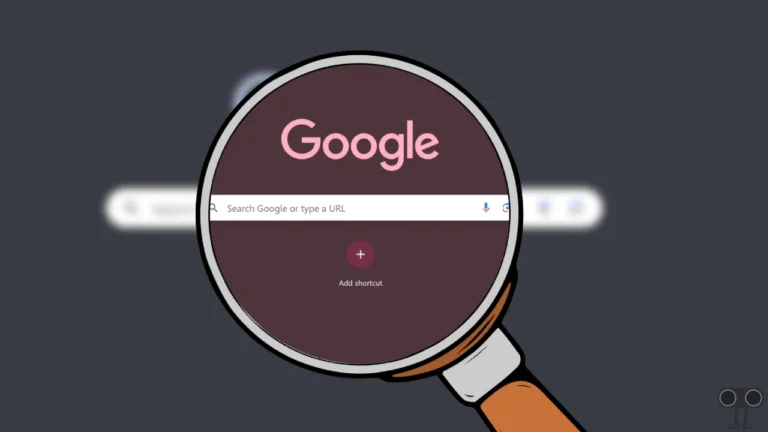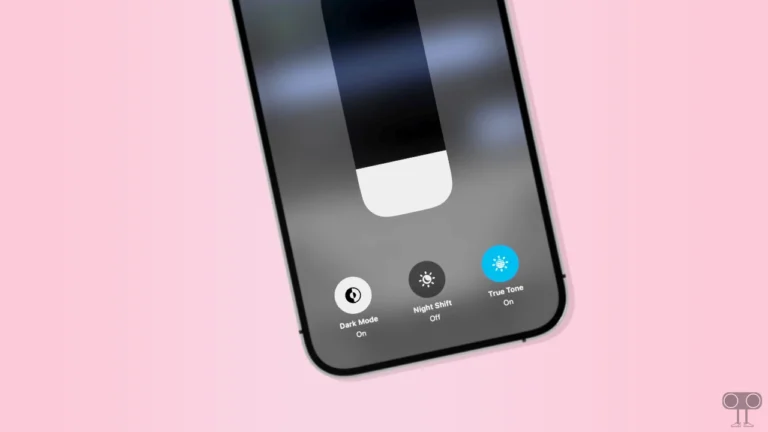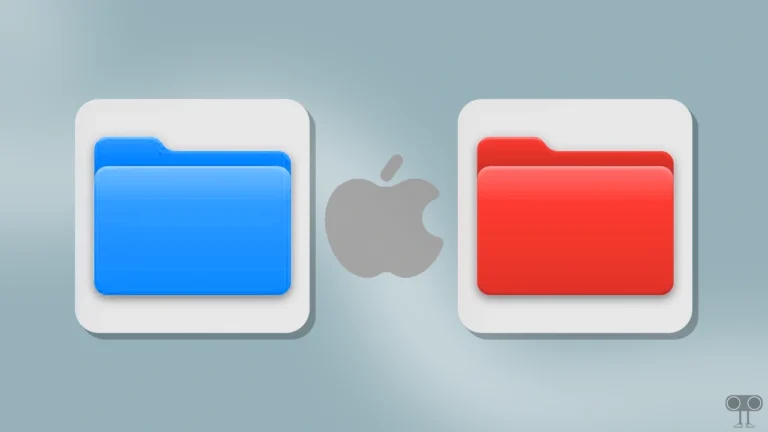How to Turn Off Notification Summary on iPhone
With iOS 18.1, Apple has introduced the AI-powered Notification Summary feature. This feature summarizes the notifications you receive and shows only the important details. Although this is an interesting feature, many users do not like it and want to get rid of it. In this article, I have shared how to disable Notification Summary on iPhone.
What is Notification Summary Feature on iPhone?
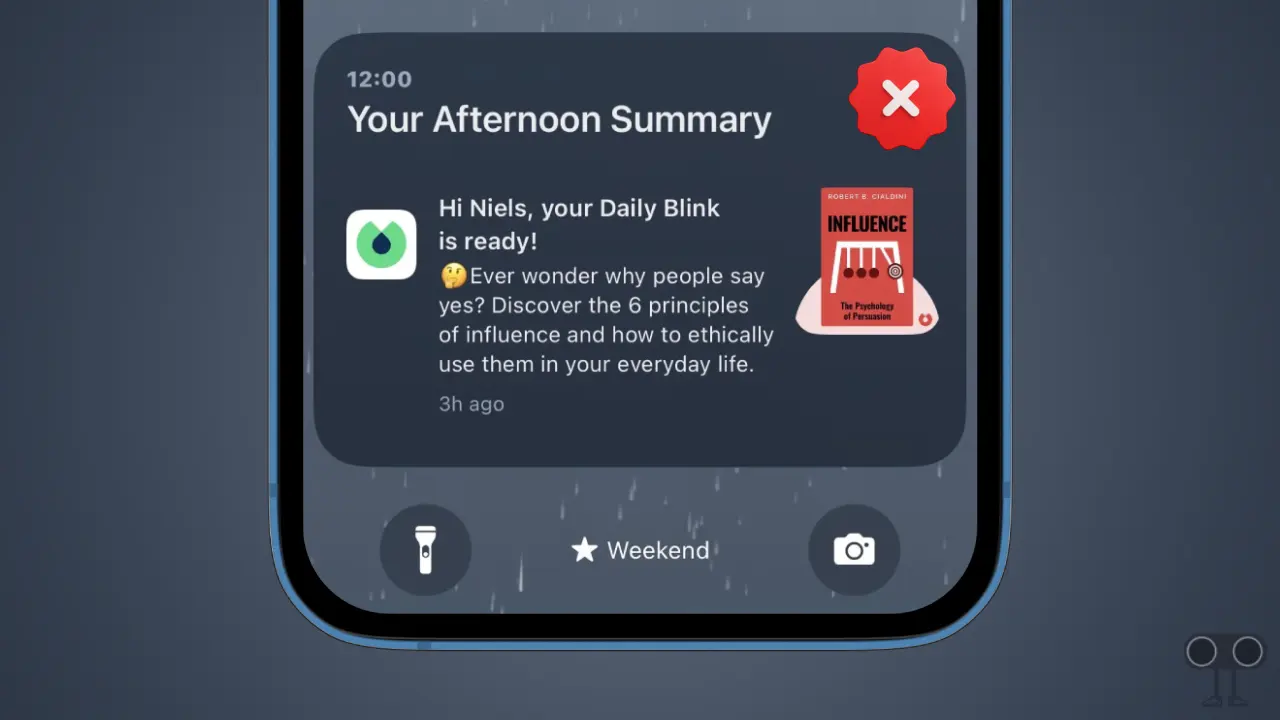
Notification Summary on iPhone is an Apple Intelligence AI-powered notification feature that summarizes all incoming notifications historically. This feature understands the content of system notifications, extracts the most important information from them, and displays it briefly on the lock screen.
The AI-powered notification summarization feature sometimes produces out-of-context or funny results, especially when the message contains funny or sarcastic content.
As a result, people are quite disappointed and want to deactivate this feature.
How to Turn Off Notification Summary on iPhone for All Apps
If you want to turn off AI-powered notification summarization for all apps on your iPhone at once, then this is possible. For this, you just need to follow the steps mentioned below.
To disable notification summaries on your iPhone completely:
- Open Settings on Your iPhone and Tap on Notifications.
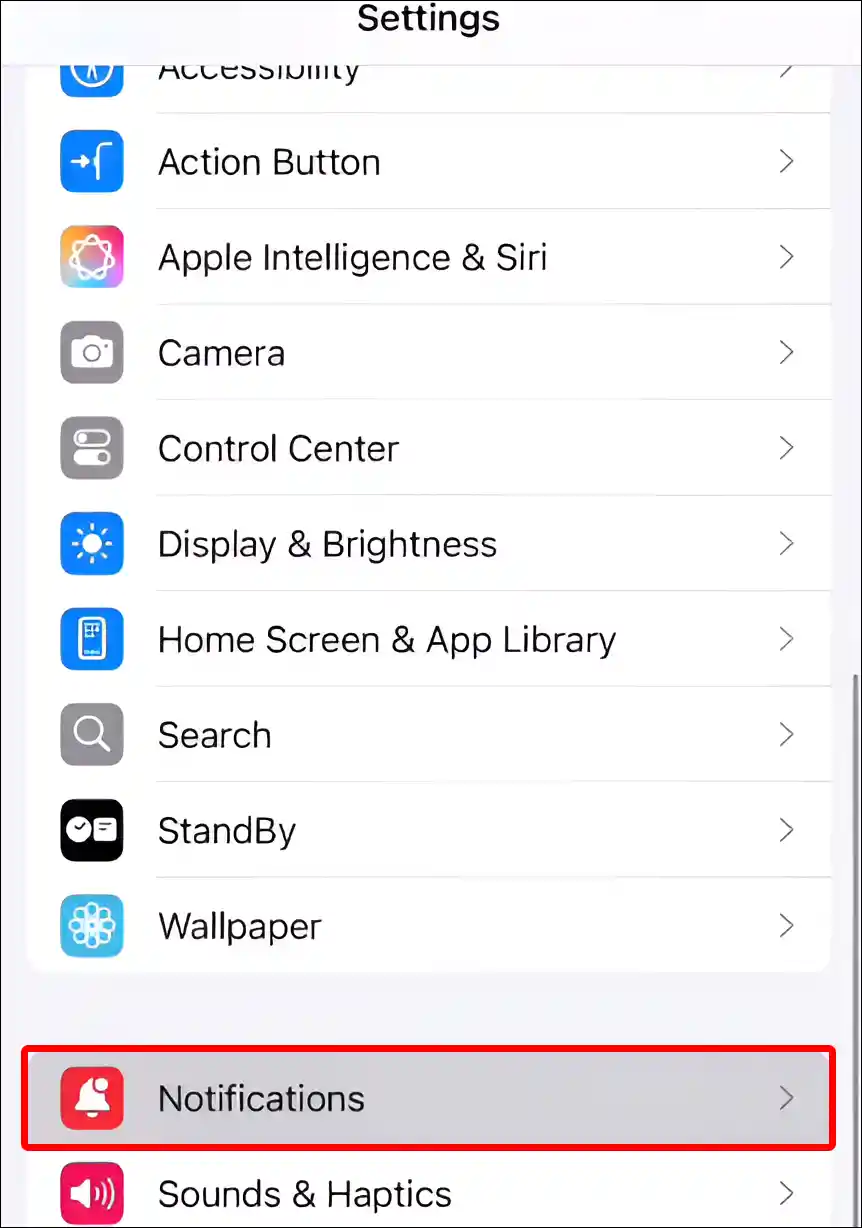
- Tap on Summarize Notifications.
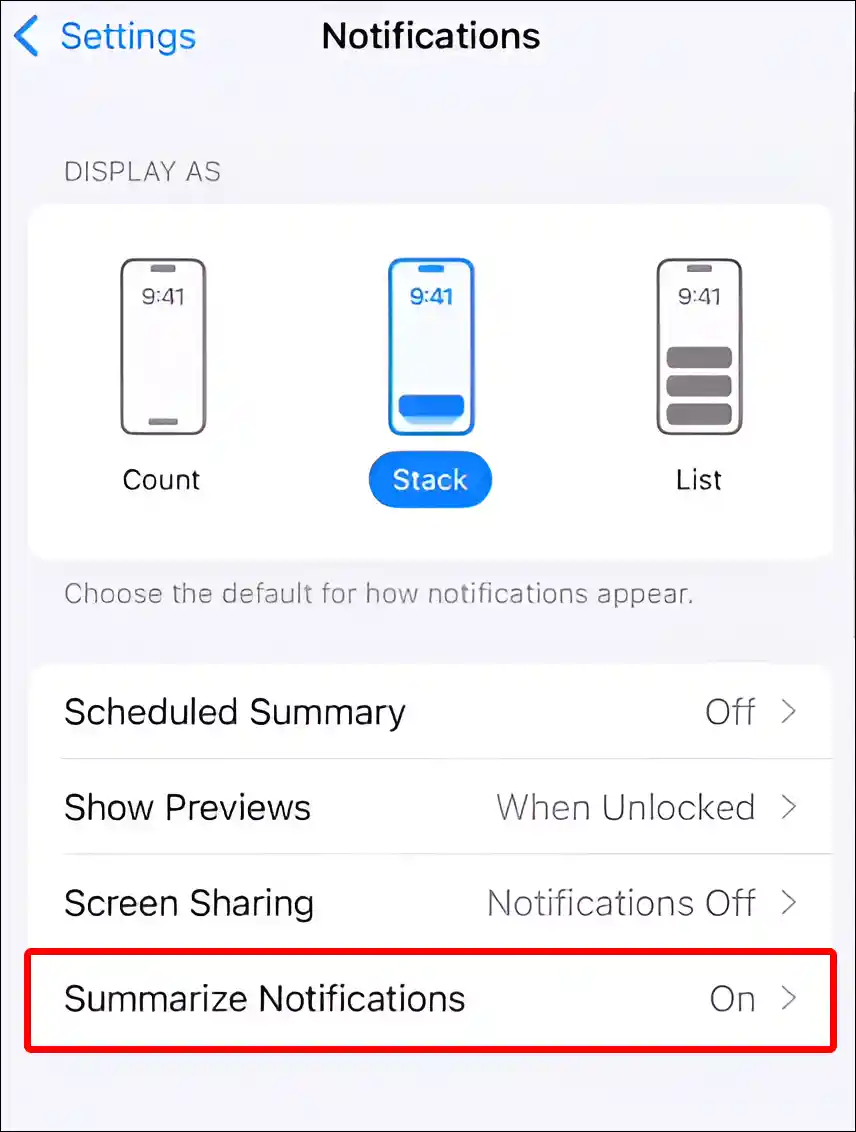
- Simply, Turn Off ‘Summarize Notifications’ Toggle.
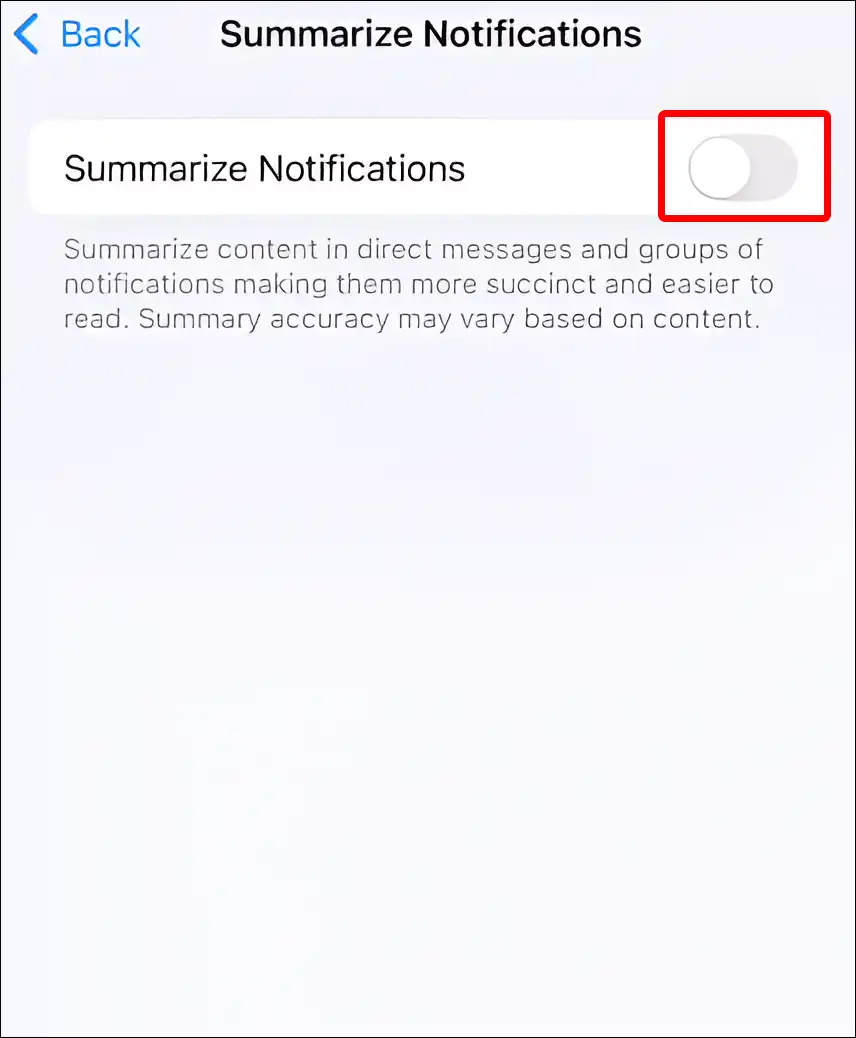
That’s it! Now your iPhone will not summarize any notifications.
Also read: How to Turn Off AMBER Alerts and Emergency Alerts on iPhone
How to Turn Off Notification Summary on iPhone for Some Apps
If you want to turn off notification summaries for only some apps instead of all apps on iPhone, you can customize this feature for individual apps. This will not summarize notifications from only the selected apps.
To disable notification summaries on your iPhone for few apps:
- Open Settings on Your iPhone and Tap on Notifications.
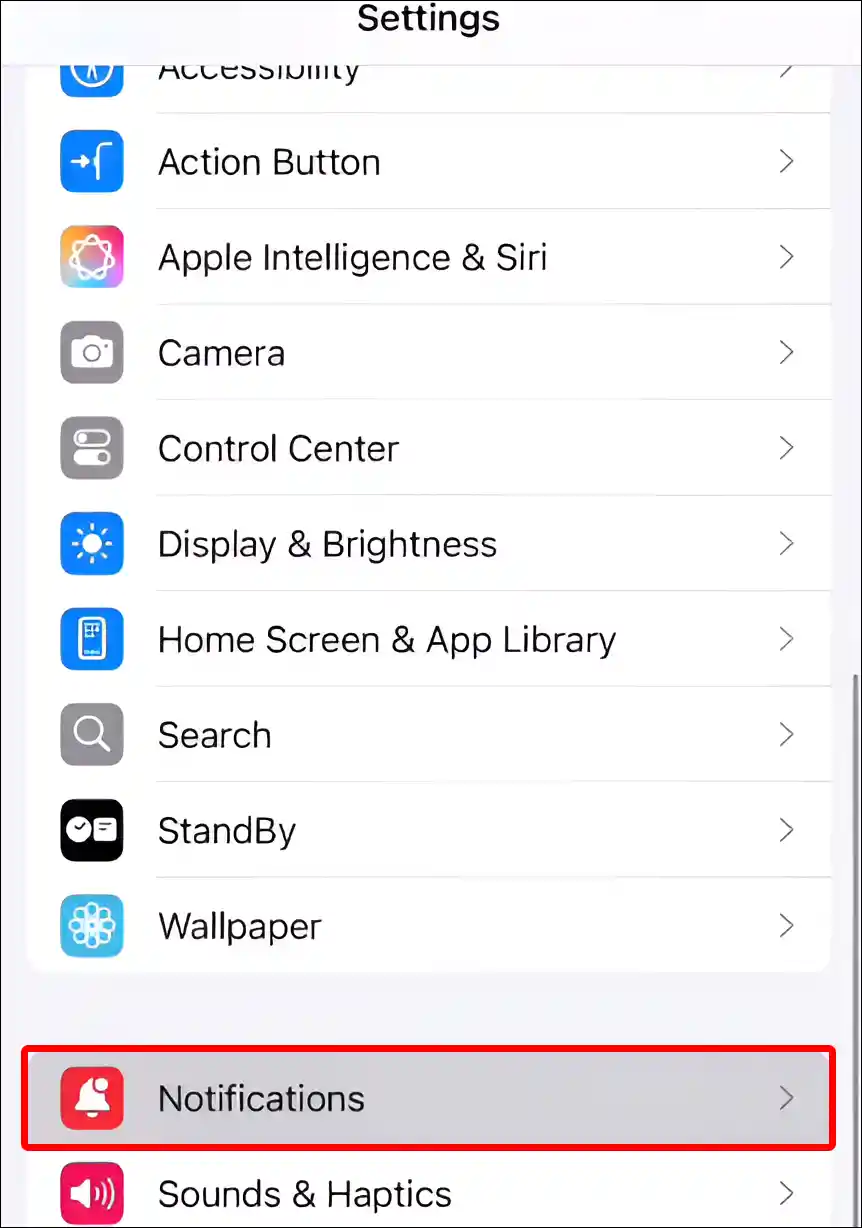
- Tap on Summarize Notifications.
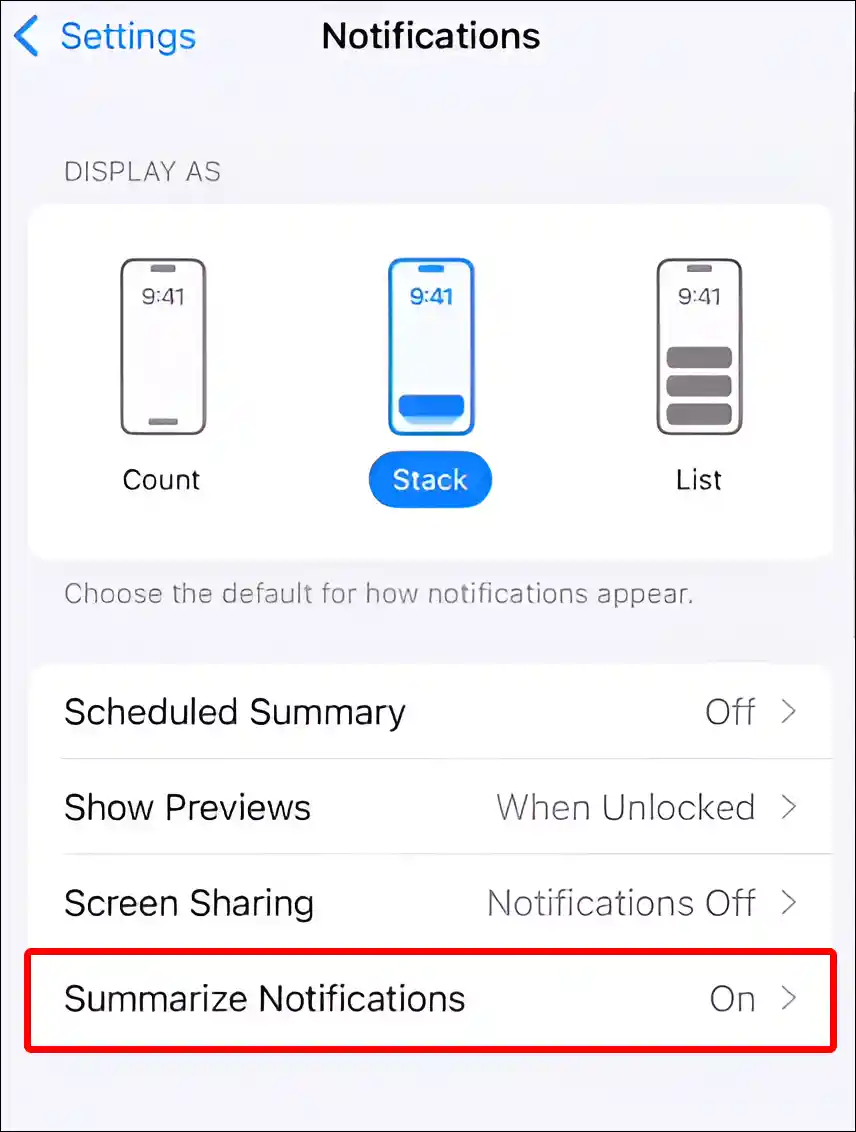
- Simply, Turn Off Toggle Switch Next to Your Desired App.
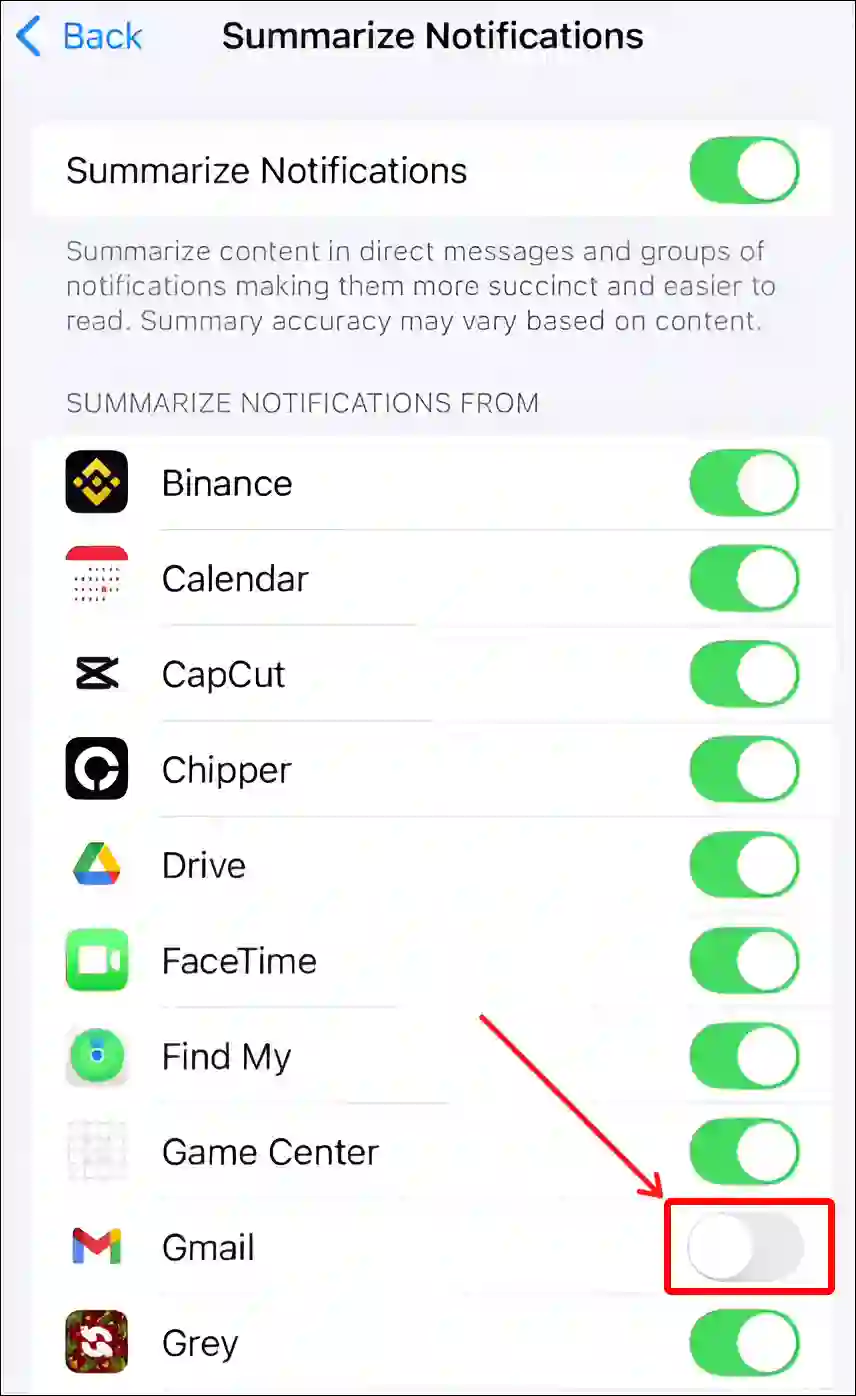
Note: For example, I turned off the toggle switch for the Gmail app. This means that Apple Intelligence’s AI-powered notification feature will no longer summarize Gmail notifications. However, you can enable this feature again by following the same steps.
You may also like:
- How to Limit Maximum Volume on iPhone
- Turn ON or OFF ‘Voice Isolation’ on iPhone
- Turn Off Auto Delete Old Conversations on Your iPhone
FAQs
Q 1. Does the AI-powered notification summarization feature work perfectly for every app?
Answer – No! The AI-powered notification summarization feature doesn’t work properly for all apps on iPhone. Because sometimes this feature fails to understand emotional context or tone, which can lead to funny or confusing results.
Note: Apple continuously updates its AI features, so there could be improvements in how the AI analyzes and summarizes notifications.
Q 2. Is it possible to turn off summaries for just one or two specific apps?
Answer – Yes! If you don’t want notification summaries for certain apps (like WhatsApp or Mail), you can go to the Settings > Notifications > Summarize Previews ( or Summarize Notifications), find the app, and toggle off the summarization for just that app.
Q 3. How do I know if an app supports notification summarization?
Answer – Apps that are compatible with the AI-powered notification summarization feature will show up in the Summarize Notifications list within Settings > Notifications. If the app can send you notifications, you’ll see an option to enable or disable the feature for that specific app.
I hope you found this article useful and learned how to turn off Notification Summaries on an iPhone. If you are facing any problem, then let us know by commenting below. Please share this article.