How to Reset Network Settings on iPhone
Are you trying to connect your iPhone to Wi-Fi, but your Wi-Fi is not connecting or the internet is not working even after turning on the cellular network? Don’t worry! By performing a simple network settings reset, you can easily fix many network-related problems on your iPhone. In this article, I have shared a complete guide on how to reset network settings on iPhone.
In today’s era, the Internet is an important thing for users as it helps them to send and read emails, check the current weather, and much more. But users get worried when their iPhone is unable to access the internet. Keeping internet outages aside, misconfiguration of network settings is a major cause of internet issues in iPhones.
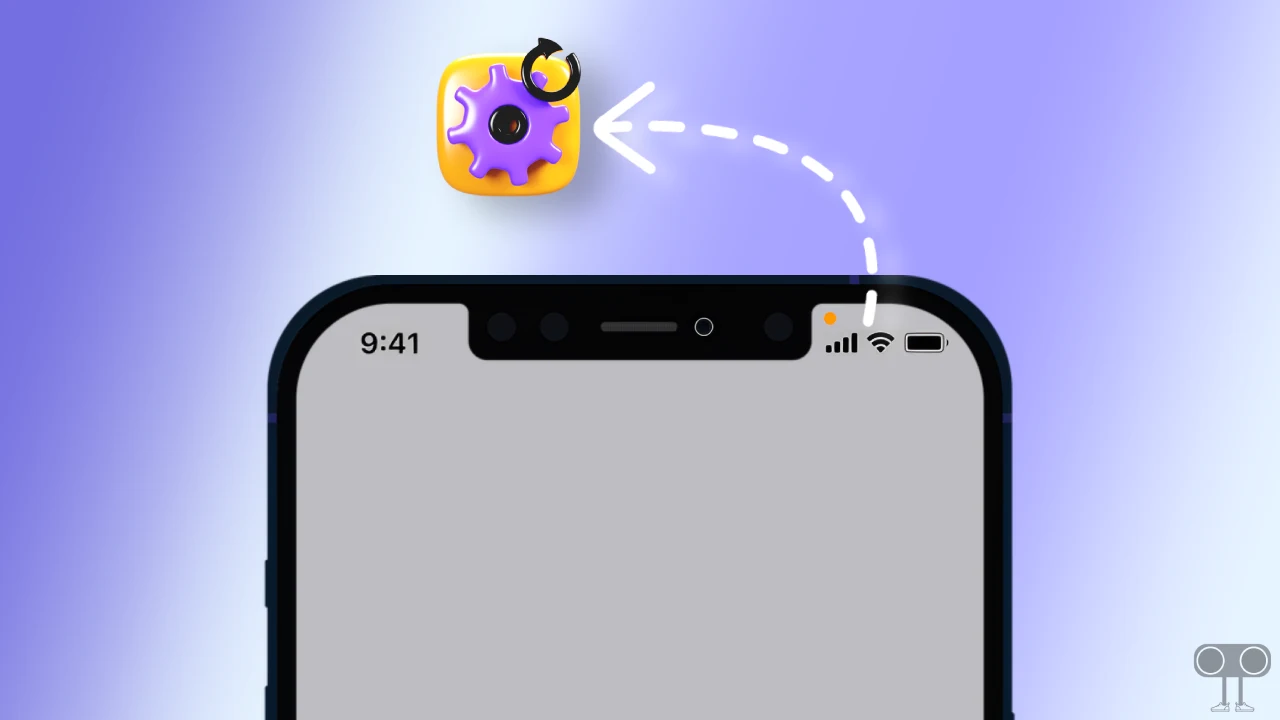
How to Reset Network Settings on iPhone
Resetting network settings on an iPhone is a powerful solution to resolve various types of connectivity problems, like network connection, slow internet speed, cellular data, or Wi-Fi problems. If you are also an iPhone user and are troubled by these problems, then you can reset the network settings in your iOS device by following the steps given below.
To reset network settings on an iPhone:
1. Open Settings on Your iPhone and Tap on General.
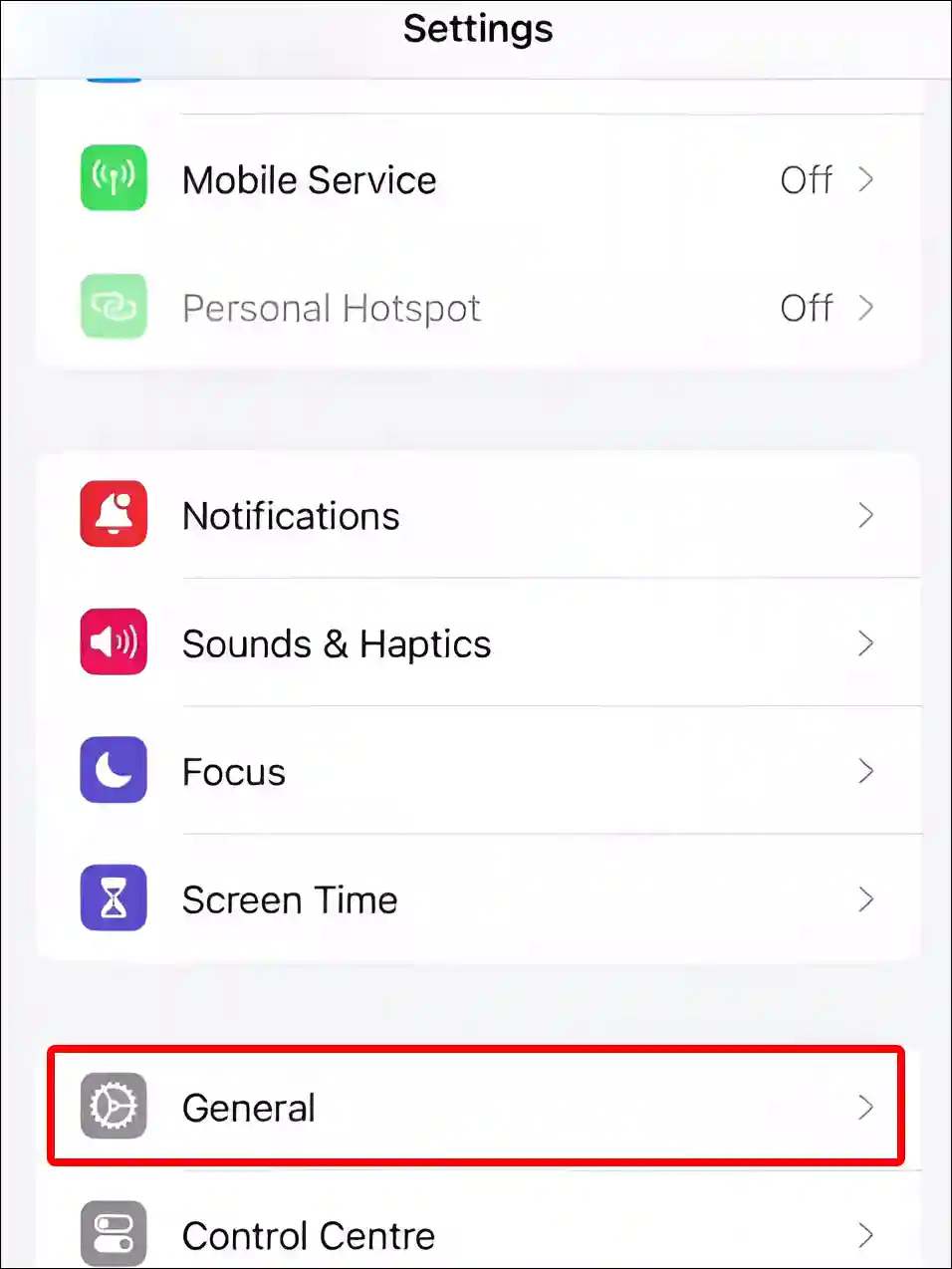
2. Scroll Down and Tap on Transfer or Reset iPhone.
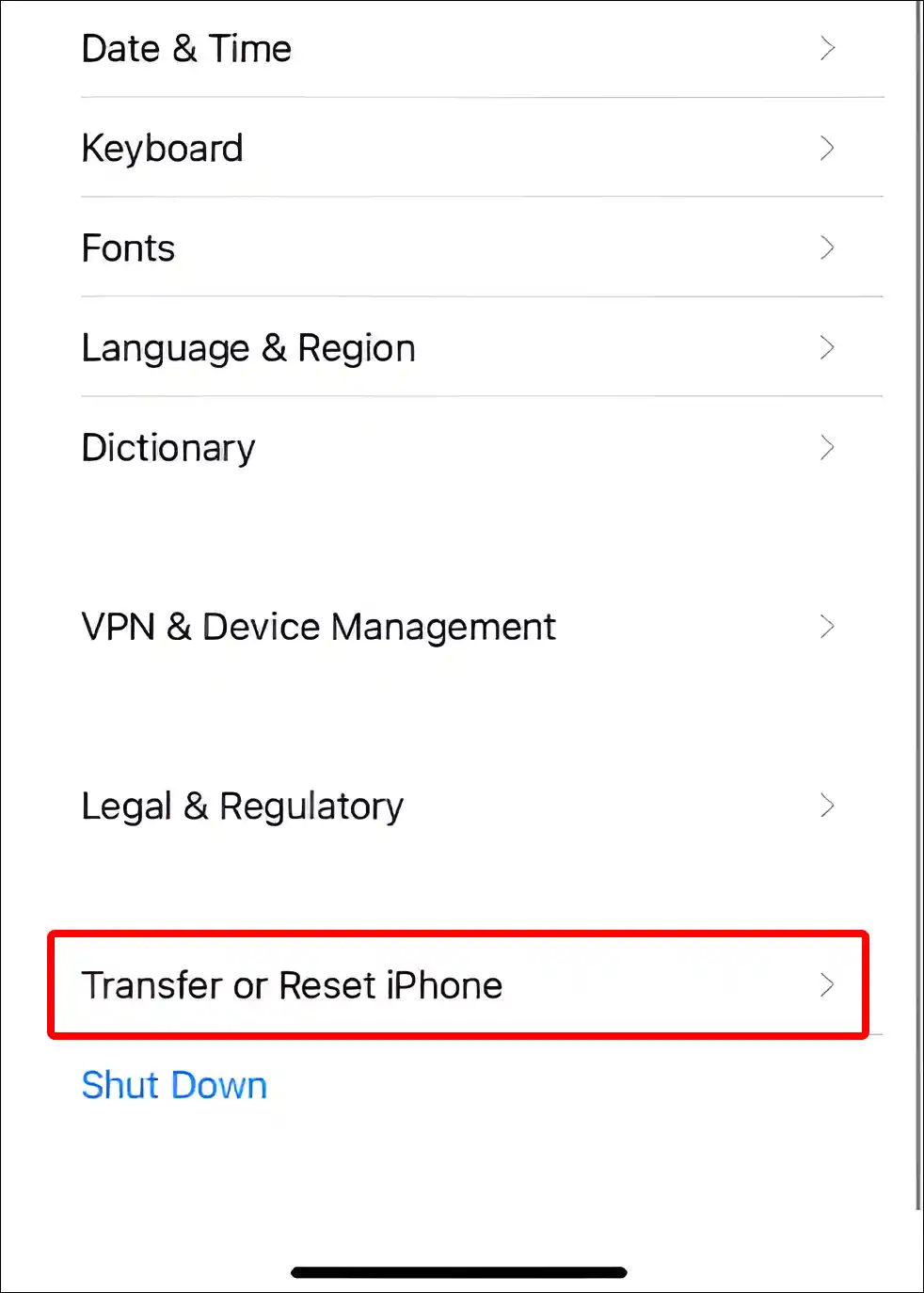
3. Tap on Reset.
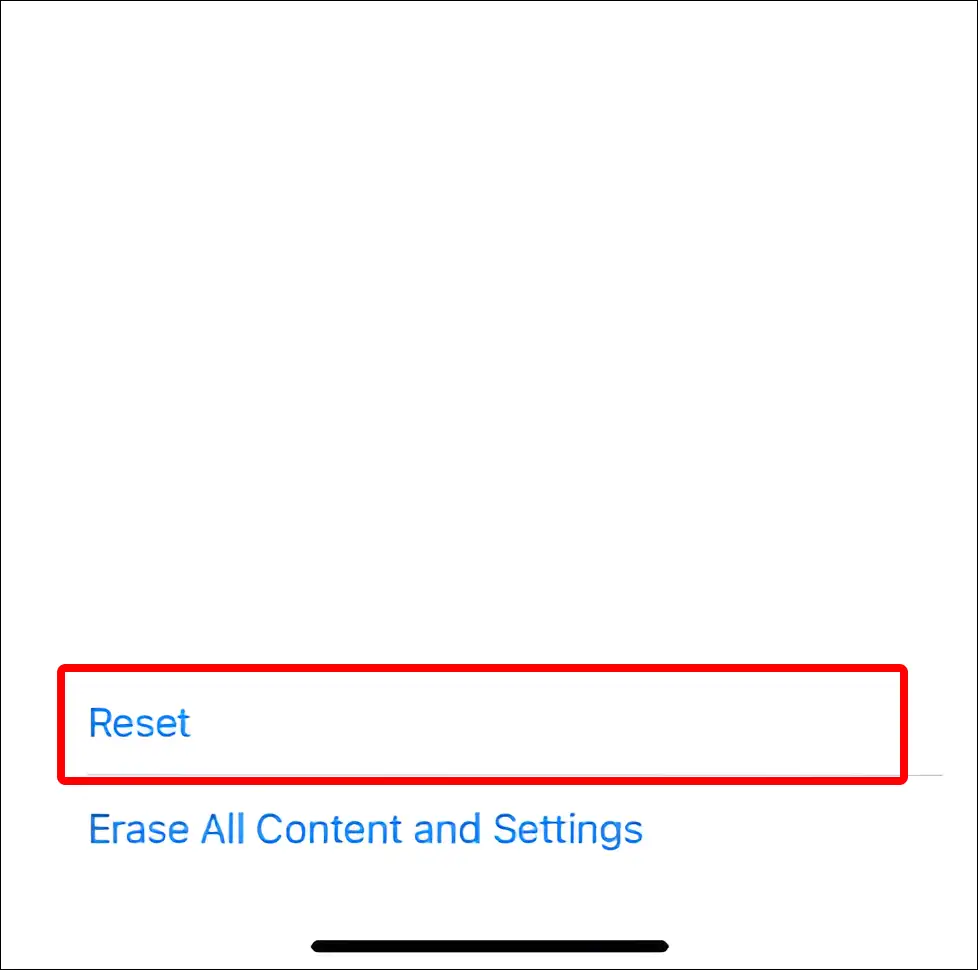
4. Tap on Reset Network Settings.
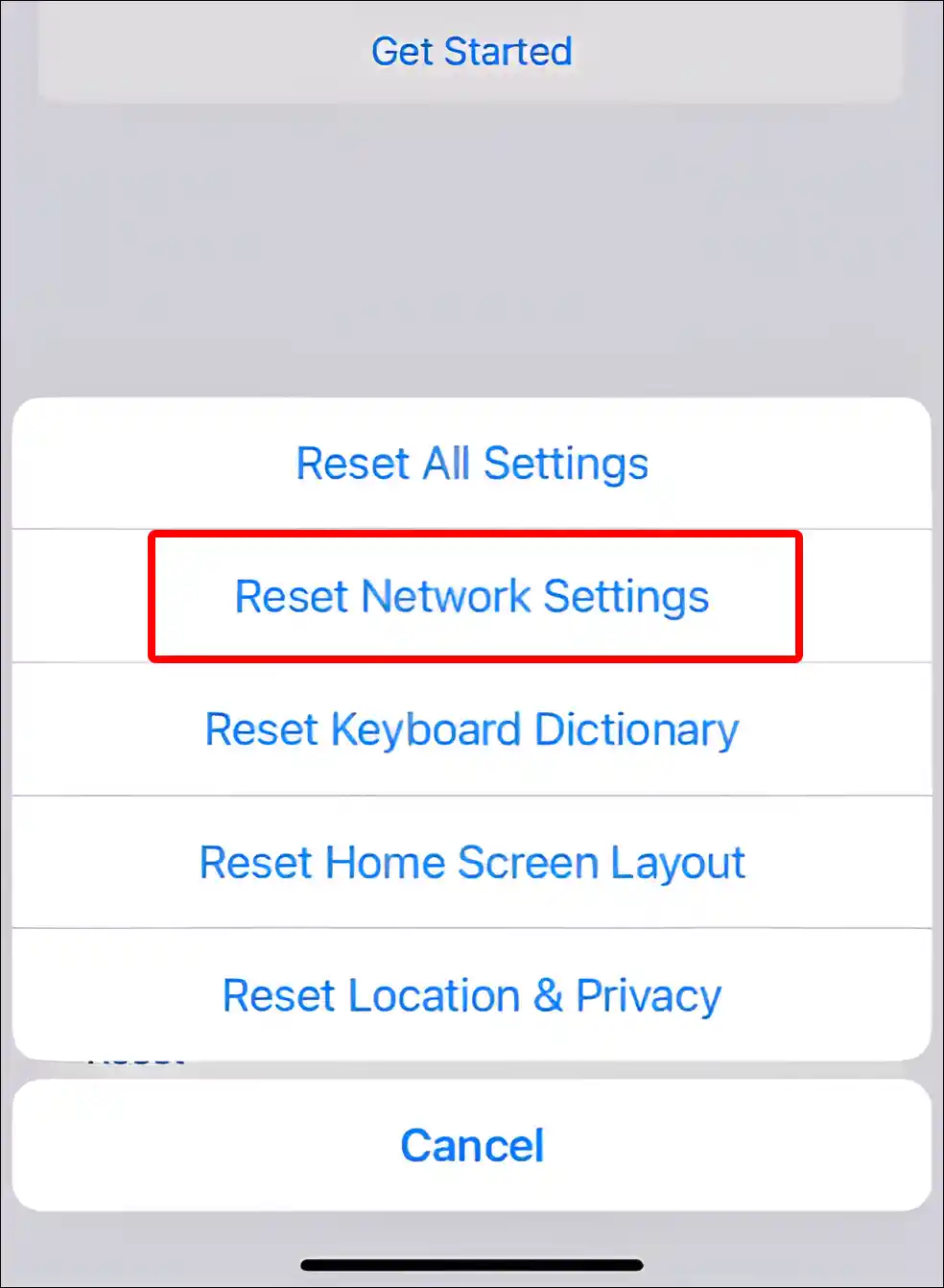
5. Now Enter Your Passcode to Confirm It’s You.
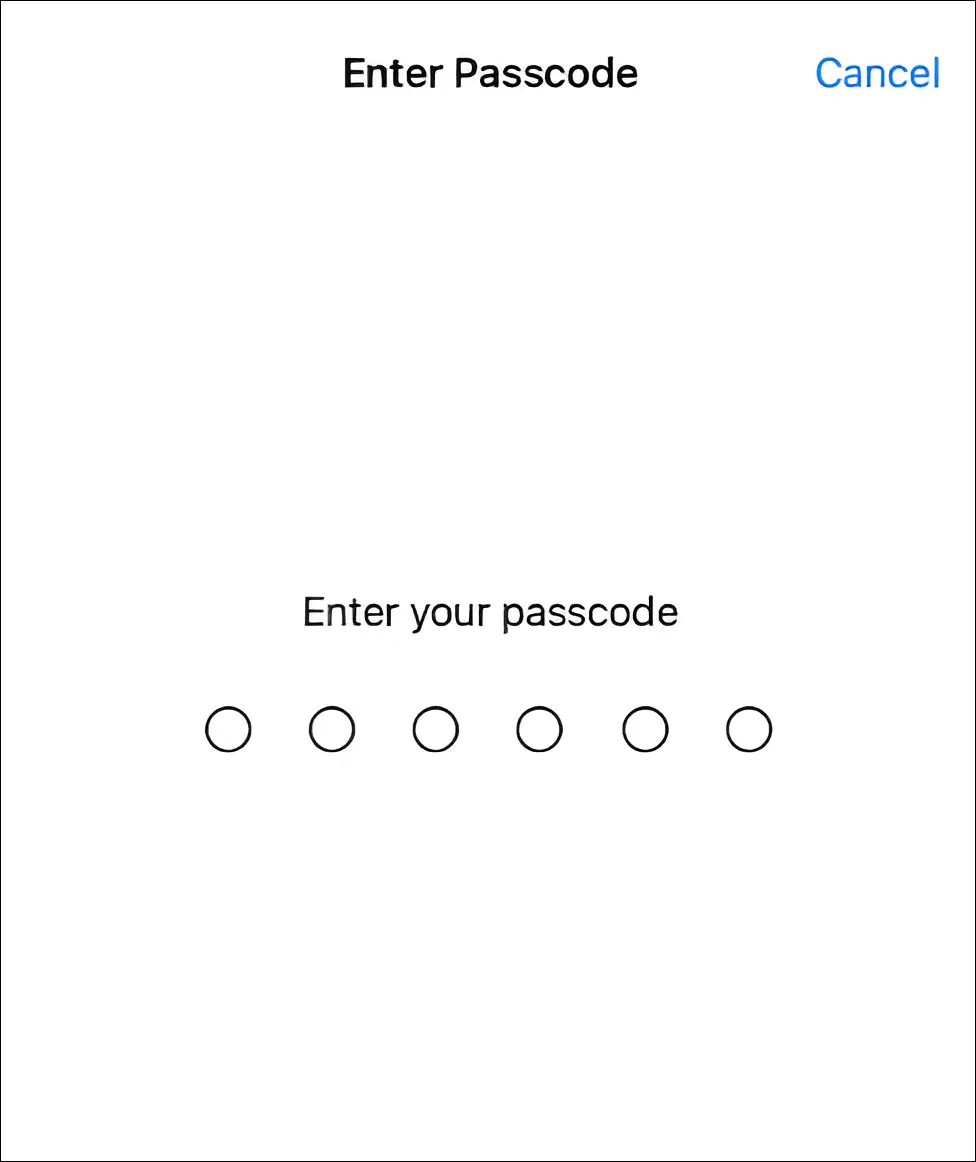
6. Tap on Reset Network Settings.
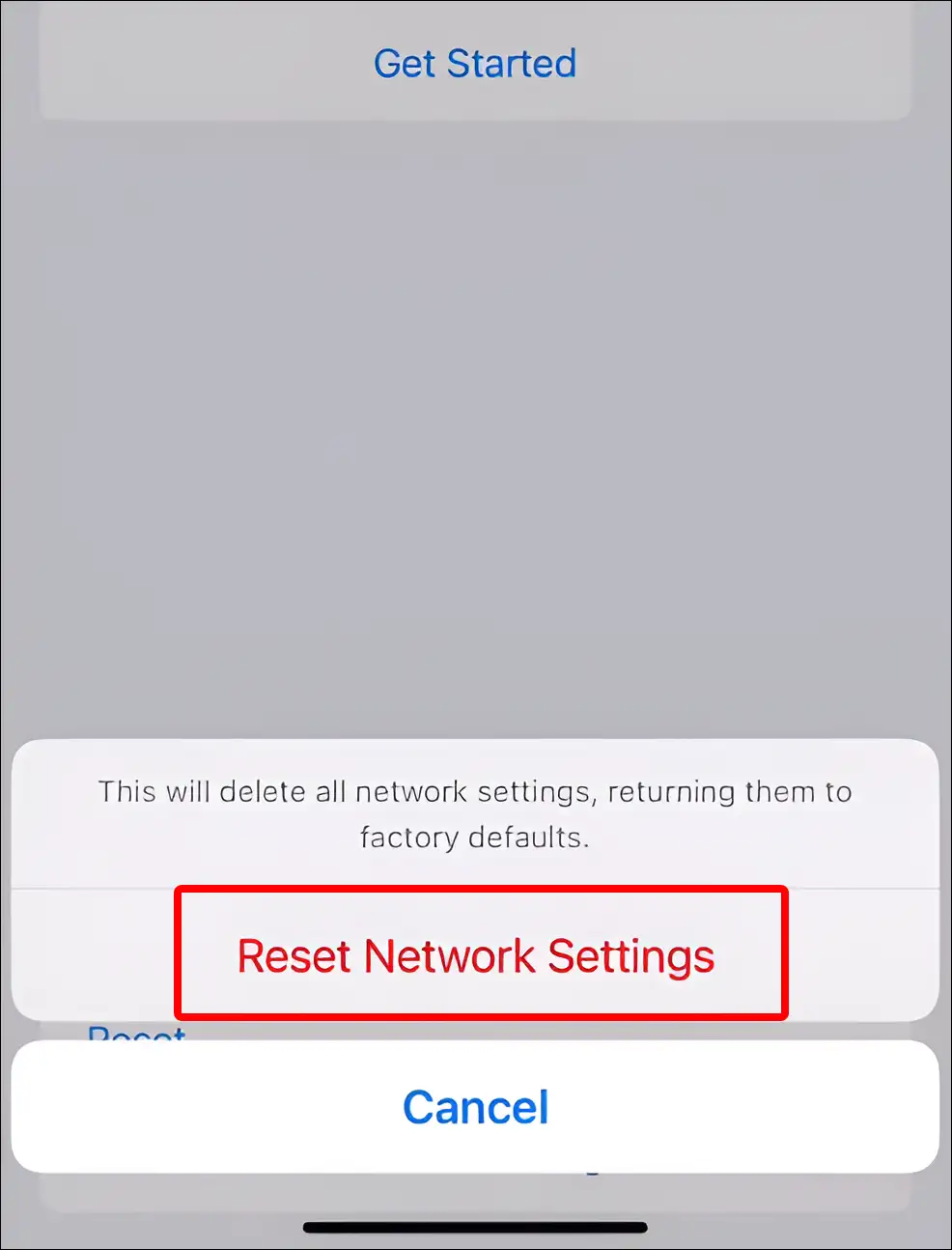
7. Now Your iPhone will Restart, and the Network Settings will be Reset.
That’s it! Your iPhone will restart once you follow the steps above. That means the network settings on your iPhone have been successfully reset.
Also read: How to Turn OFF or ON ‘Offload Unused Apps’ on iPhone or iPad
What happens when you reset network settings on iPhone or iPad?
When you perform a network settings reset on your iPhone or iPad, it deletes all network-related data saved on your device and resets it to its default values. In this process, your iPhone’s Wi-Fi settings, Bluetooth connections, cellular network settings, VPN settings, DNS settings, network preferences, etc. get reset.
However, it’s worth noting that resetting network settings on an iPhone or iPad does not delete or erase your personal data, files, photos, contacts, or apps, nor does it affect any other settings on the device.
You may also like:
- How to Turn ON or OFF Optimized Battery Charging on iPhone
- How to Turn OFF Caller ID on iPhone (3 Ways)
- How to Turn ON or OFF Eye Tracking on iPhone
- How to Change Bluetooth Name on iPhone
- How to Hide App Names on iPhone Home Screen
- How to Schedule a Text Message to Send Later on iPhone
FAQs
Q 1. How do I reset my network settings on iOS 15 or later?
Answer – If your iPhone supports iOS 15, 16, 17, or later (iOS 18) and you want to reset your network settings, go to Settings > General > Transfer or Reset iPhone > Reset > Reset Network Settings > Enter Your Passcode > Reset Network Settings.
Q 2. Can I undo a network settings reset on my iPhone or iPad?
Answer – Unfortunately no! Once you reset network settings on your iPhone or iPad, it erases all network-related settings from the device. Which you cannot restore later.
Q 3. Will resetting network settings affect my iPhone’s Bluetooth connections?
Answer – Yes! Resetting network settings will erase all Bluetooth connection settings on your iPhone. And after resetting the settings, you will have to re-pair the other devices again.
I hope you have found this article very helpful. And you have learned how to reset network settings on iPhone. If you have any problems while resetting the network or after resetting, please let us know by commenting. Share this article with your friends as much as possible.


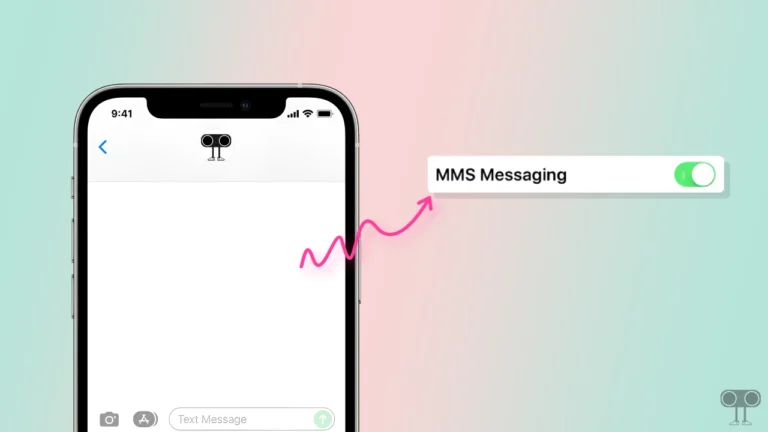

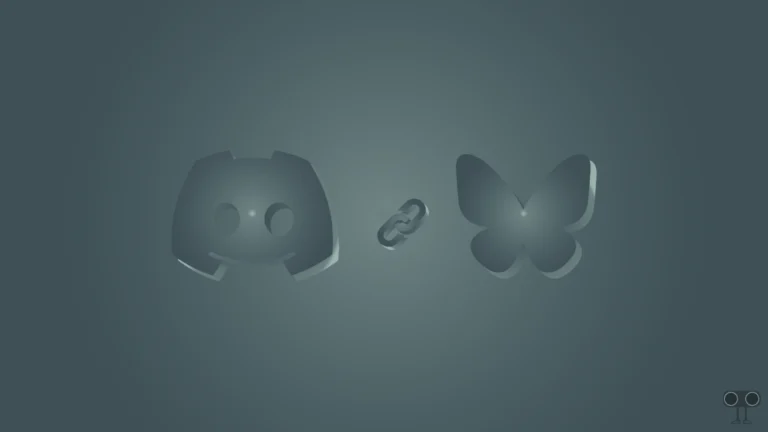
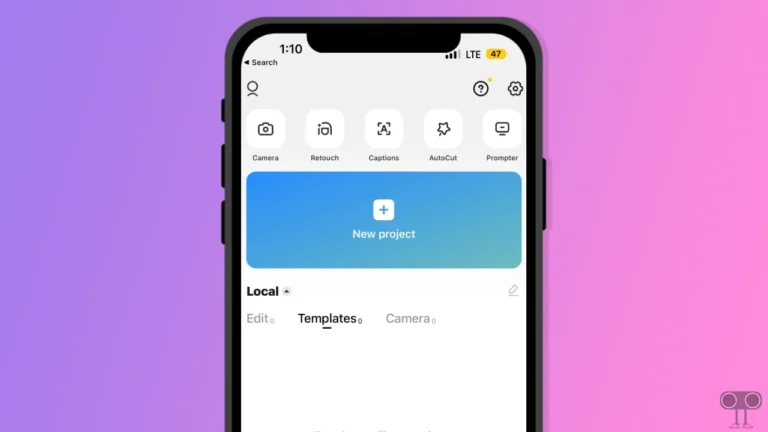
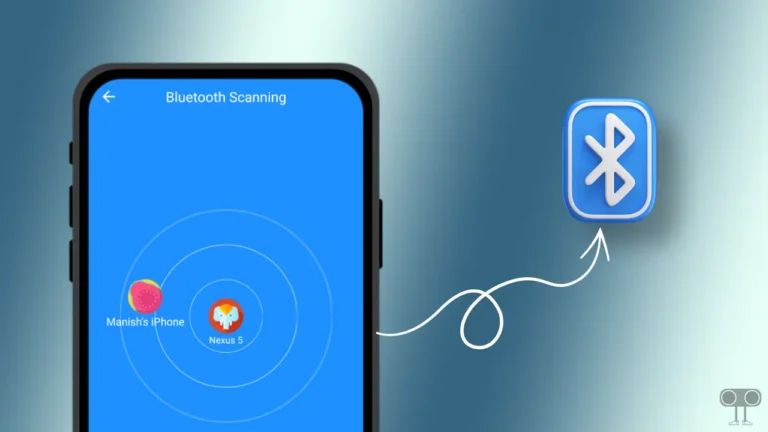
IPhone 15 Karana Hai Mujhe