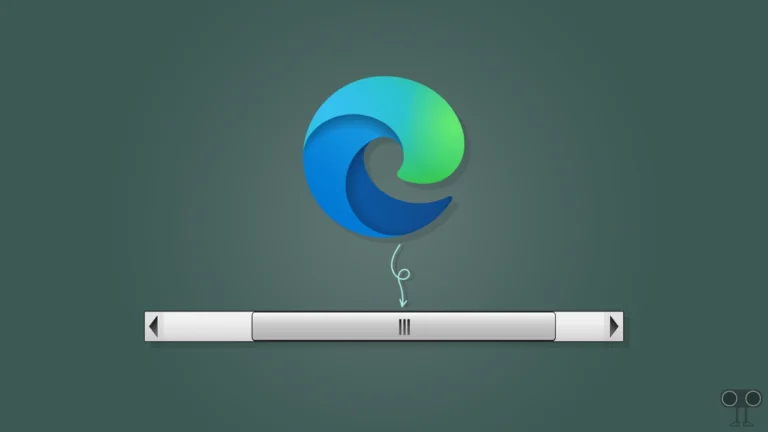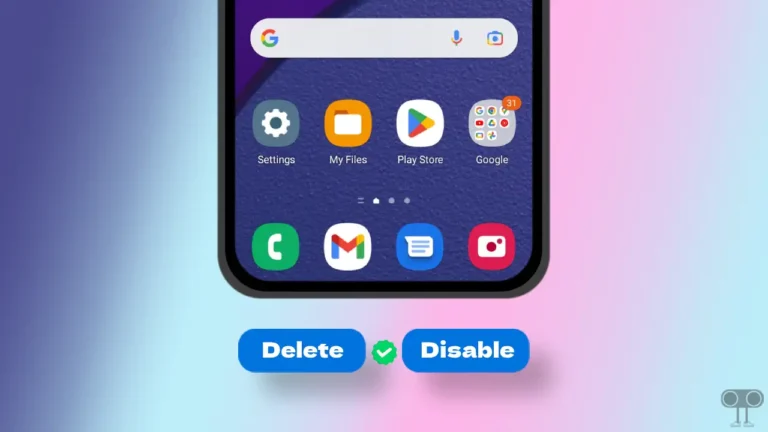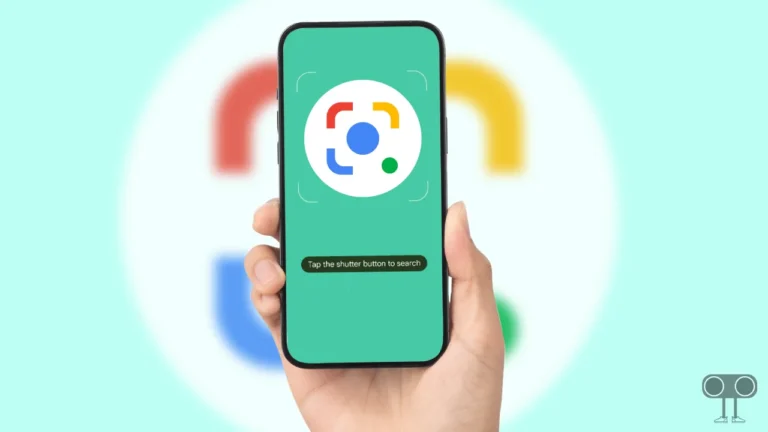How to Mass Delete Emails on Gmail (Phone and Desktop)
Is your email inbox full of unread messages, spam, promotions, and old correspondence, and you want to delete them all at once? Luckily, Gmail’s mass delete feature allows you to bulk delete all Gmail emails. In this article, I have shared how you can mass delete emails on Gmail on mobile phone and desktop.
What is Mass/Bulk Deleting Emails on Gmail?
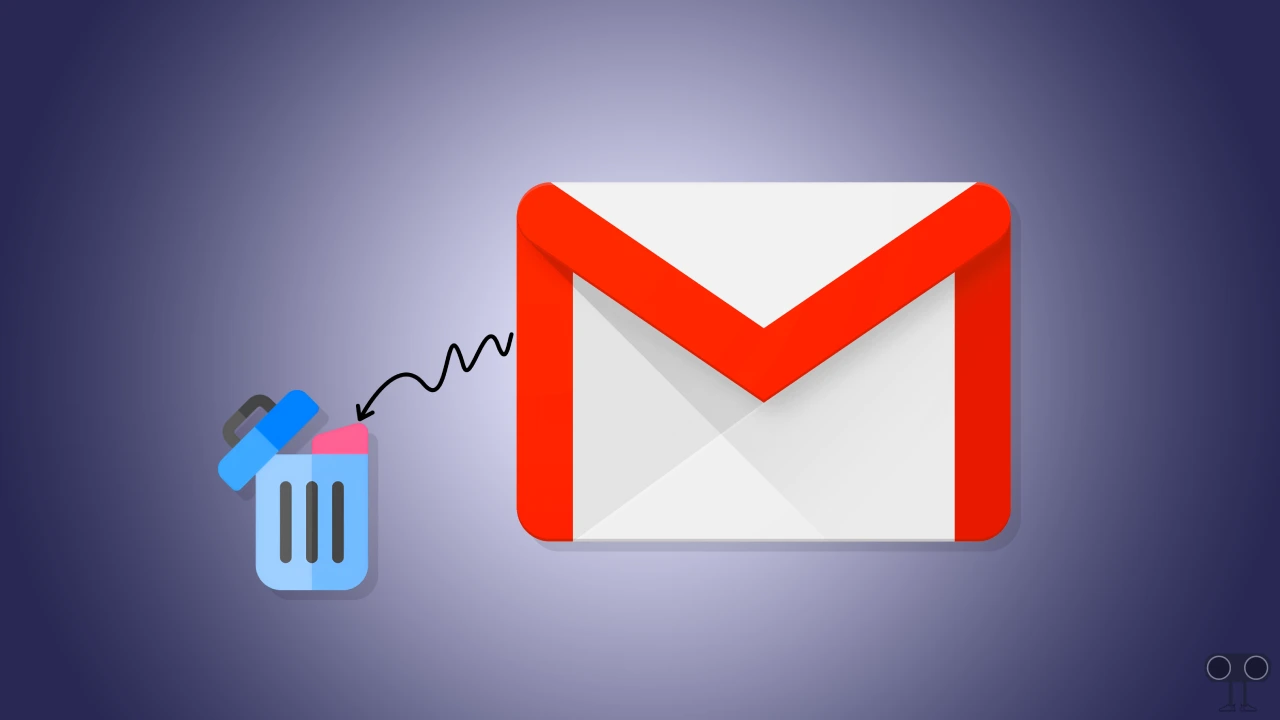
Bulk deleting emails on Gmail lets you delete multiple emails at once, rather than one by one. Often users do not delete the emails present in Gmail, due to which a Gmail storage problem arises. And you can manage your inbox by bulk deleting unwanted emails in Gmail.
When deleting emails in bulk, you can select a range of emails or all emails from a specific category (like promotional, social, or spam) and delete them in just a few clicks. You can delete mass emails from the Gmail app on Android or iPhone and from the Gmail website on desktop computers.
How to Mass Delete Emails on Gmail App on Android and iPhone
Deleting bulk emails on the Gmail app on Android, iPhone, and iPad means you can get rid of multiple emails at once rather than deleting them one by one. This feature of the Gmail app is very useful for organizing your inbox, whether you want to clear out old messages, newsletters, or promotional emails.
To delete multiple emails on Gmail app at once:
1. Open Gmail App on Your Android or iPhone.
2. Now Tap and Hold on a Email and Click on Select All Checkbox.
3. Tap on Delete Icon at Top Bar Next to Archive Icon.
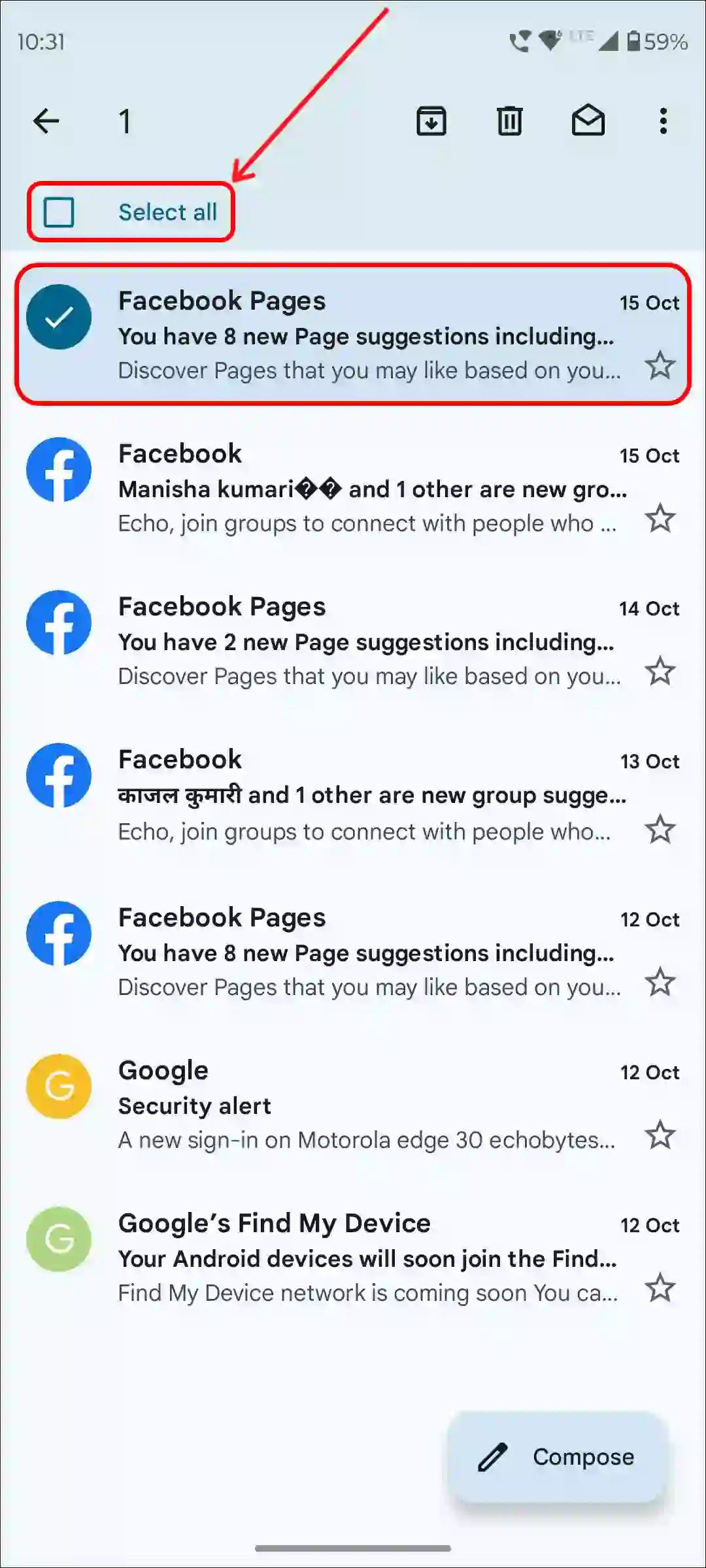
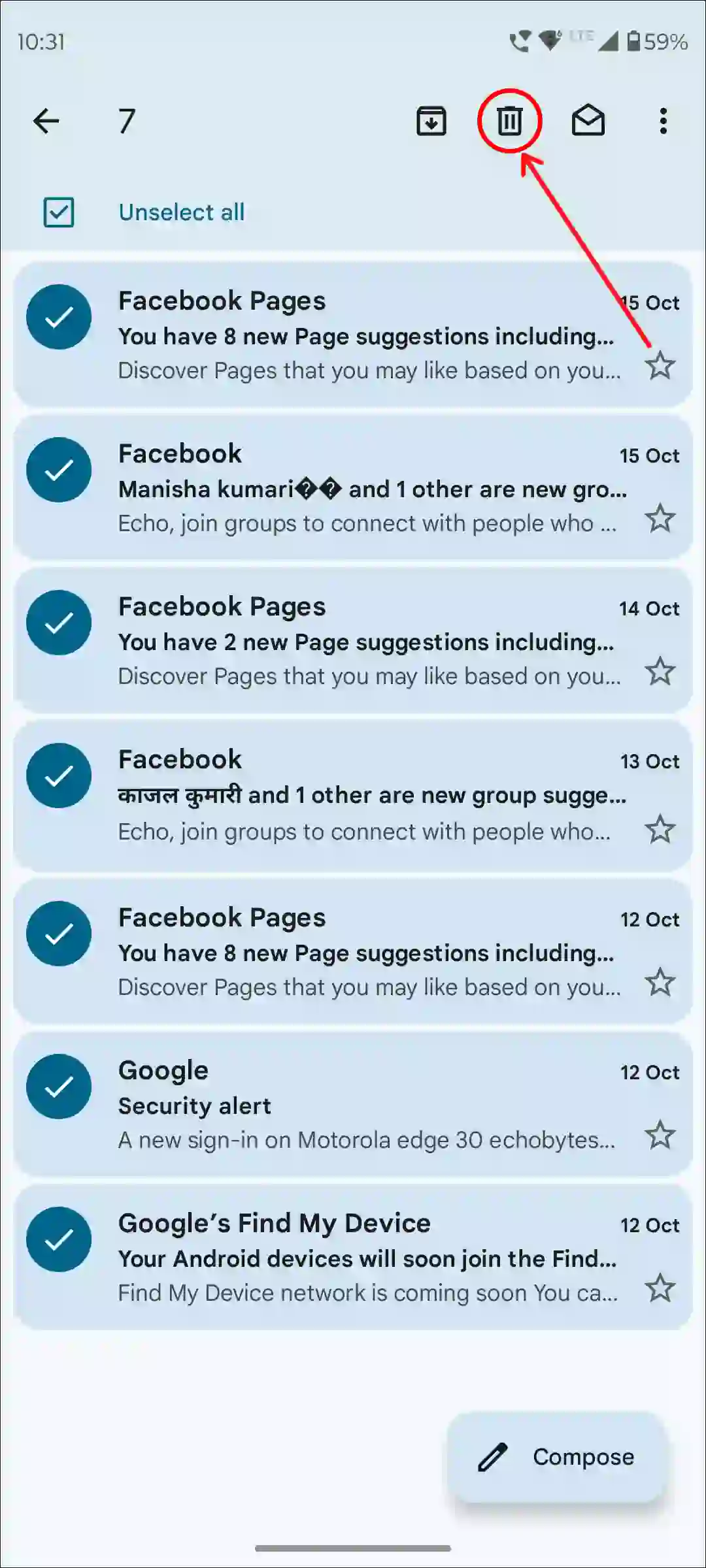
As soon as you select emails in the primary section and click on the delete icon, all the selected emails will automatically get deleted from the inbox and stored in the trash.
To delete all emails from one sender on Gmail app:
1. Open Gmail App on Your Android or iPhone.
2. Tap on Search Box at Top Hamburger Menu.
3. Type from:[email protected] Format and Search It.
4. Now You’ll See All Emails from That Sender.
5. Select All Emails and Tap on Delete Icon at Top Menu Bar.
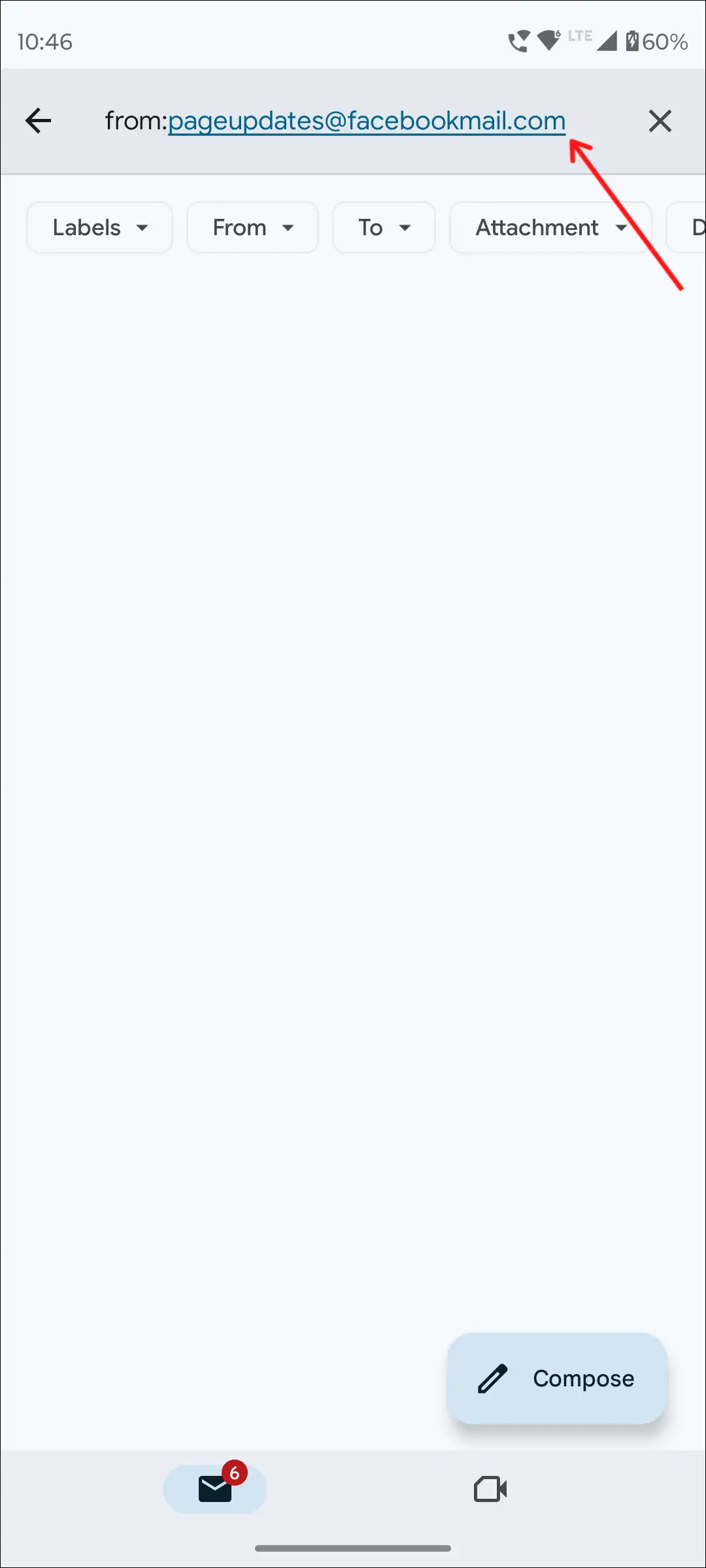
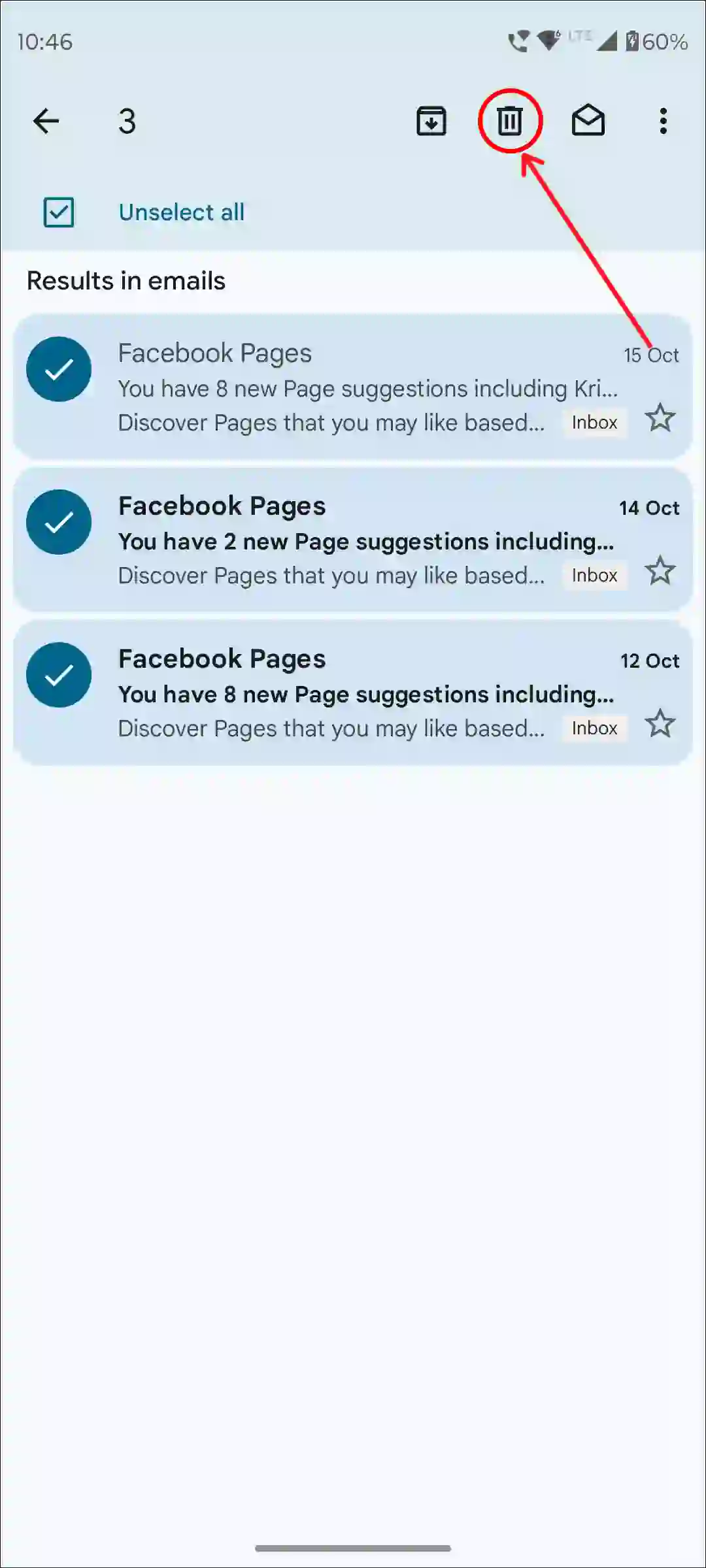
To mass delete all unread emails in Gmail app:
1. Open Gmail App on Your Phone.
2. Tap on Search Box at Top Hamburger Menu.
3. Type is:unread Format and Search It.
4. Now You’ll See All Unread Emails.
5. Select All Unread Emails and Tap on Delete Icon at Top Menu Bar.
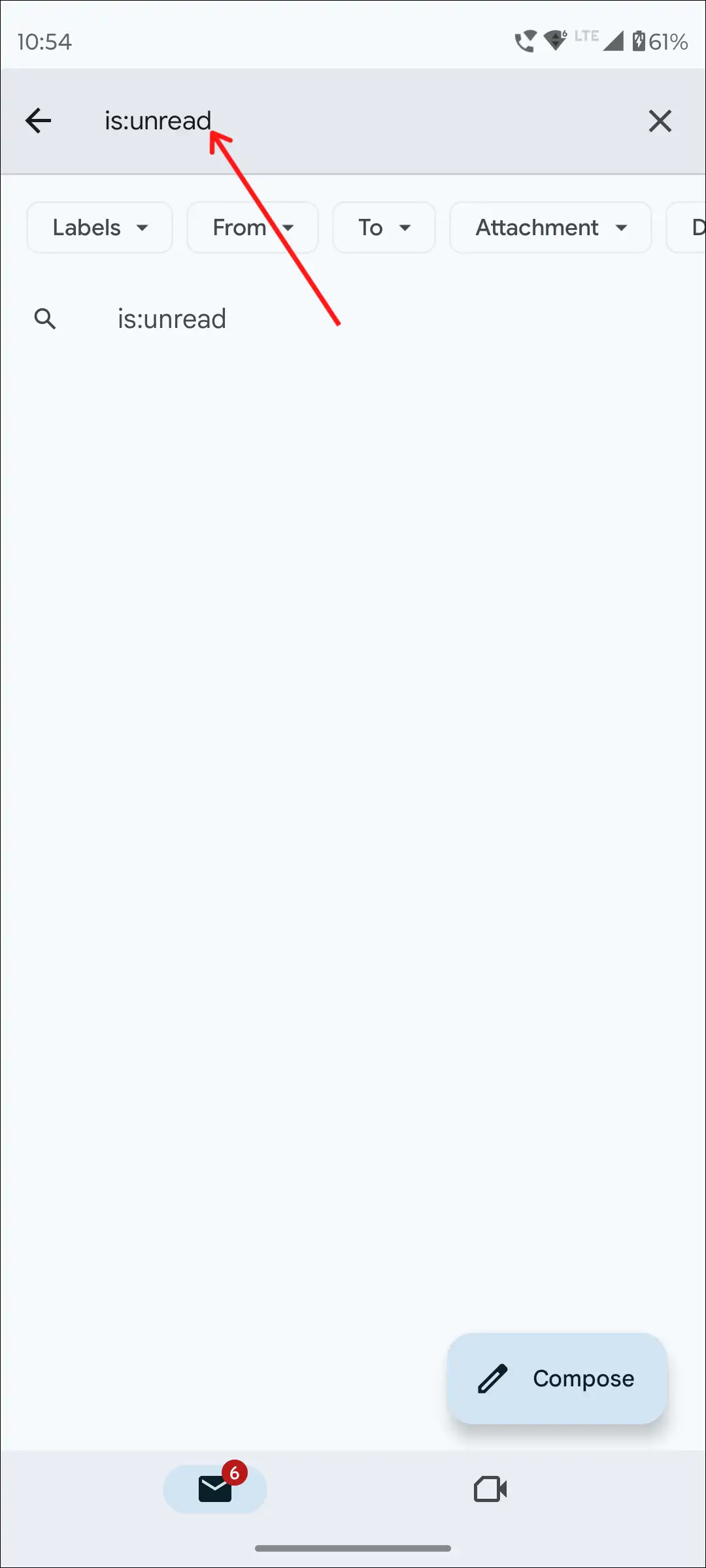
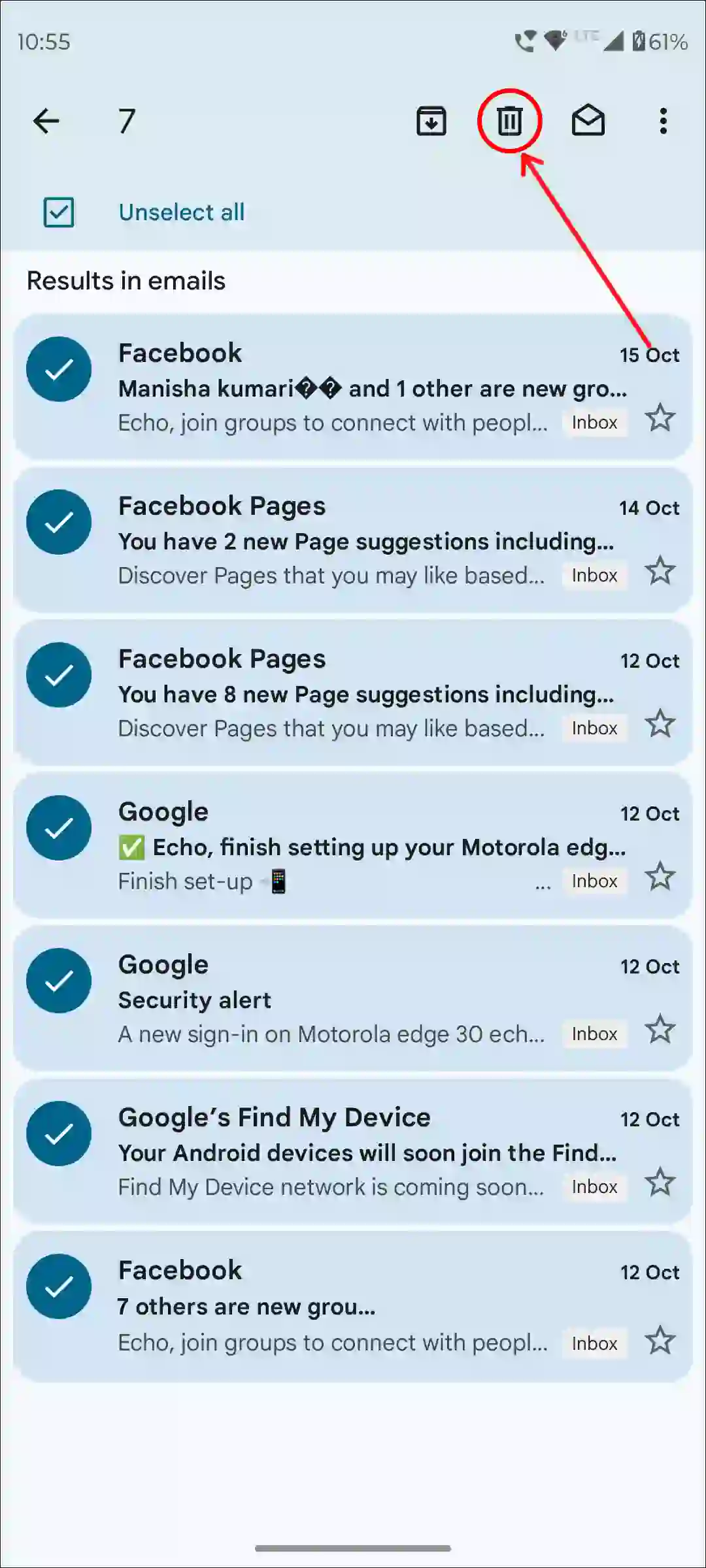
So, this is how you can delete all unread emails at once in the Gmail app on your Android or iPhone.
Also read: 5 Ways to Fix ‘Unfortunately, Gmail has Stopped’ on Android
How to Mass Delete Emails in Gmail on Desktop
If you use a PC or computer, you can also delete Gmail emails in bulk by accessing the Gmail website on your desktop browser. The layout of the Gmail web version may be slightly different than that of the Gmail app, but it is much easier to delete all emails at once. For this, you follow the steps given below.
To delete all emails on Gmail at once on desktop:
1. Open Gmail in Your Desktop Browser and Sign in to Your Gmail Account.
2. Click on Checkbox to Select All Emails.

3. Now ‘Click on Select all conversations in Primary’ to Select More Than 50 Conversations.

4. Click on Delete Icon.
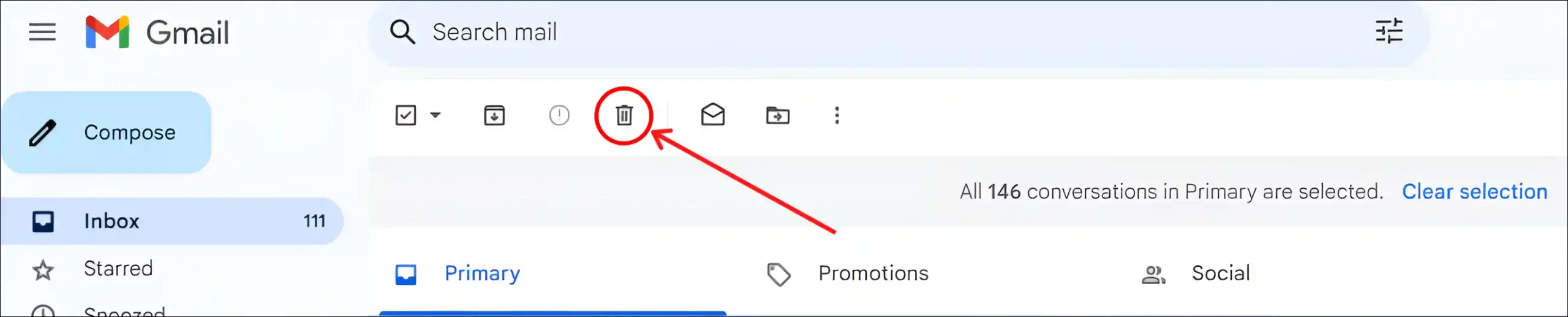
This process will delete all the emails in your primary inbox at once and send them to the trash box. However, if you want to bulk delete emails from a specific category like promotions or social, you can do so by following the same steps.
To bulk delete unread emails in Gmail at once on pc:
1. Open Gmail in Your Desktop Browser and Sign in to Your Gmail Account.
2. Click on Dropdown Arrow (▼) Next to Check Box and Select Unread.
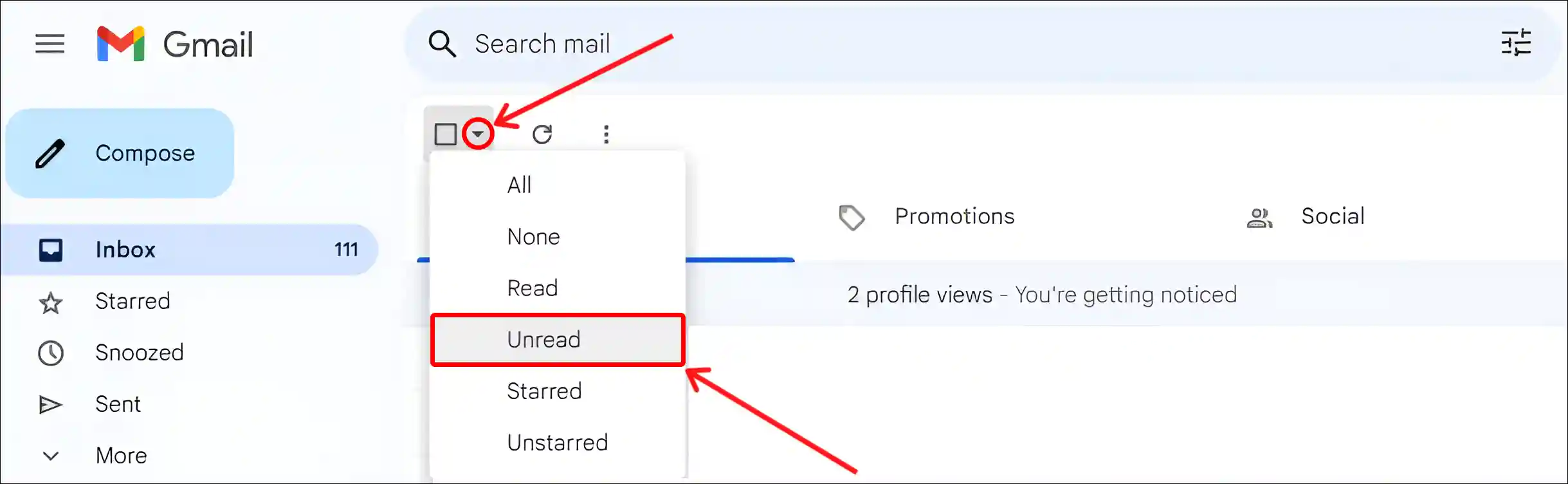
3. Now All Unread Emails will be Selected. Simply Click on Delete Icon at Top Bar.

To delete all emails from a sender in Gmail on your computer:
1. Open Gmail in Your Desktop Browser and Click on Search Box at Top.
2. Now Type from:[email protected] Format and Hit Enter.

3. Now Select All Emails from Sender and Click on Delete Icon.
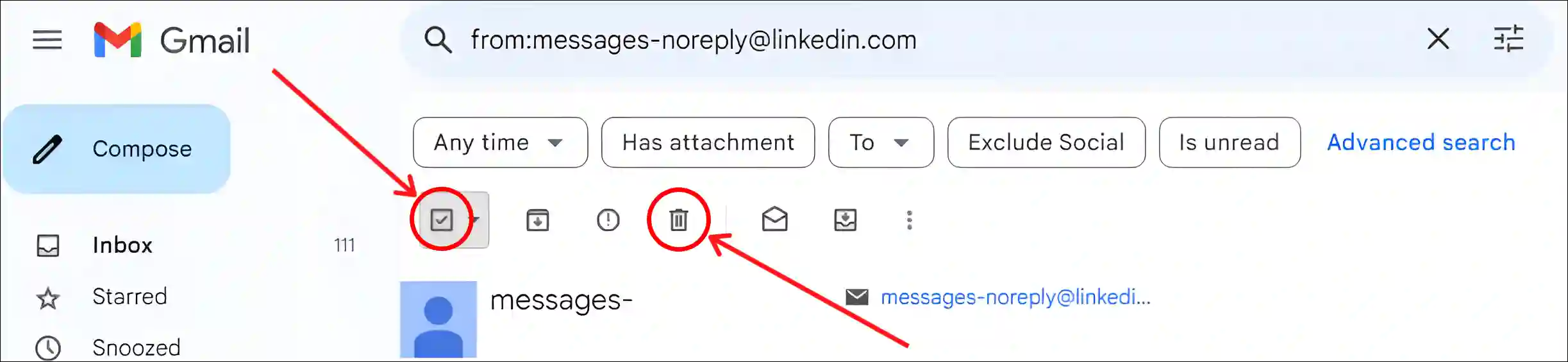
That’s all! Once you follow the above methods in Gmail on your phone or PC, your emails will be deleted in bulk.
You may also like:
- How to See Gmail Password in Mobile and Desktop
- How to See Saved Passwords on Chrome on Mobile and Desktop
- How to Delete X (formerly Twitter) Account Permanently
- How to Disable Pop-up Blocker in Chrome (Mobile & Desktop)
- How to Turn On Dark Mode on Google Drive
FAQs
Q 1. How do I delete thousands of emails at once in Gmail?
Answer – If you want to delete thousands of Gmail emails at once, you can do so on desktop. The desktop version of Gmail allows you to delete not only 50 but more (i.e., 100, 10000 or 30000) emails at once. To do so, open Gmail in your desktop browser. Select all emails by checkbox > Click on ‘Select all conversations in [folder] > Next, click on Delete at the top menu bar.
Q 2. Is there a way to delete emails older than a certain date in Gmail?
Answer – Yes! You can use the date search filter before:2024/09/10 to find and delete emails before a specific date.
I hope you have found this article very helpful. And you have learned how to delete Gmail emails in bulk. If you are facing any problems, then let us know by commenting below. Please share this article with your other friends.