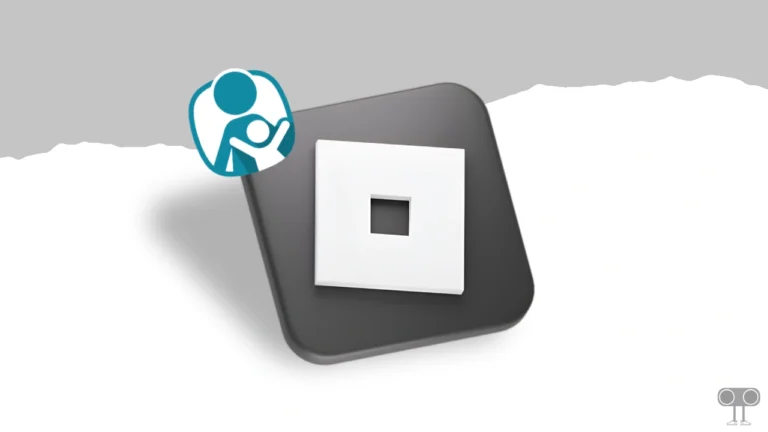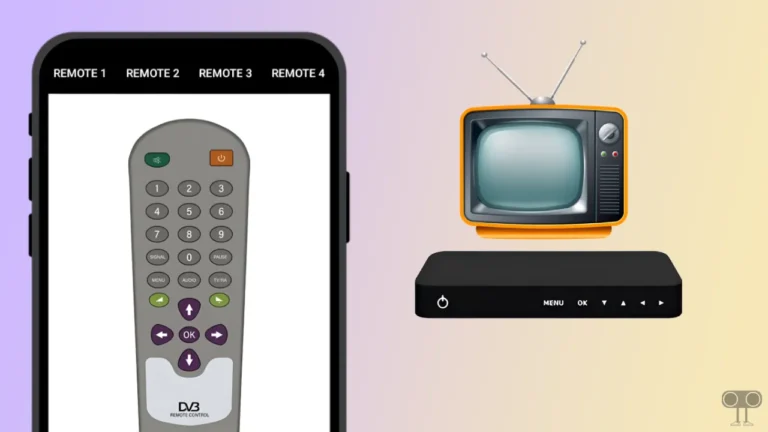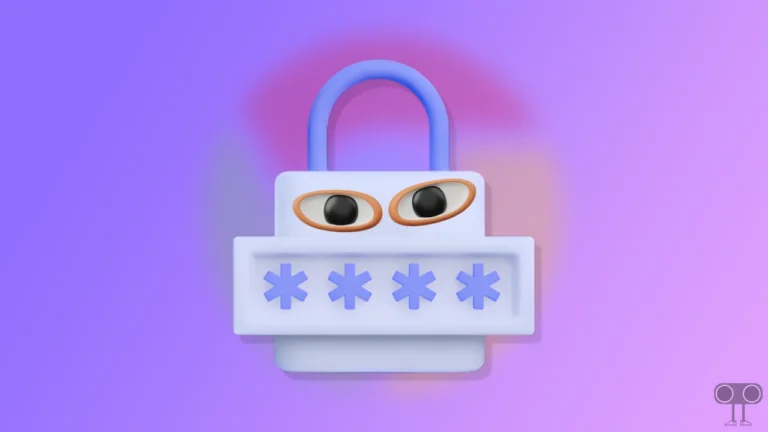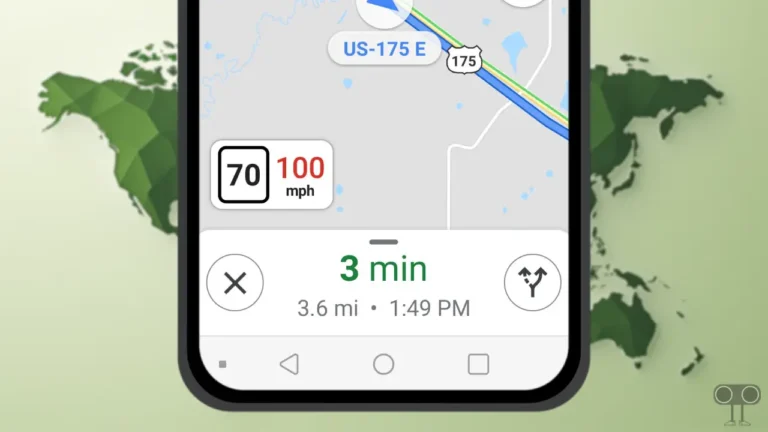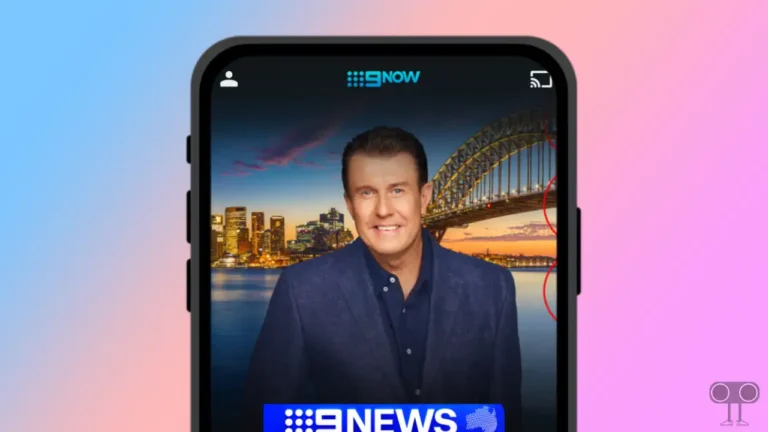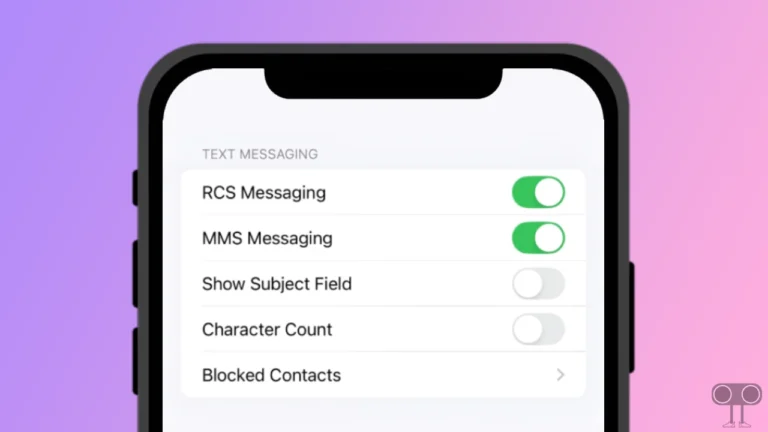How to Change Language on Amazon (App & Website)
When it comes to online shopping, the first name that comes to mind is Amazon. Amazon gives you a smooth experience while shopping. On Amazon, you get many languages, and you can choose your language. In this article, I have shared with you a complete guide on how to change language on Amazon.
You can use any platform well only when you are able to read and understand that platform. It is necessary for you to know the language present on its platform. Similarly, Amazon is available in many languages (English, Hindi, Spanish, French, Deutsch, Telugu, Tamil, Bangla & more…) for the convenience of its users.
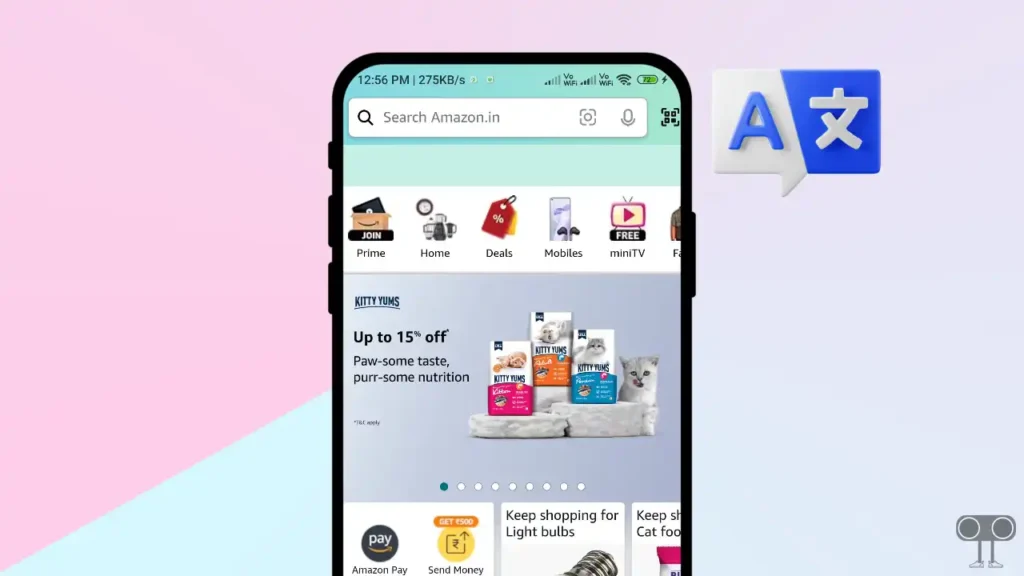
With the help of this article, you will be able to use your suitable language very easily on your Amazon app or Amazon website. Below, you will see all the steps with photos.
How to Change Language on Amazon App
An Android or iPhone user always uses the Amazon application on their phone. However, some users access the Amazon website through the browser on the phone itself. The Amazon app provides a very simple and smooth experience. By following the steps given below, you will be able to change the language on the Amazon app.
To Change Amazon App Language:
- Update and Open Amazon App on Your Phone (Android/iPhone).
- Click on Menu (≡) Option at Bottom Right Corner.
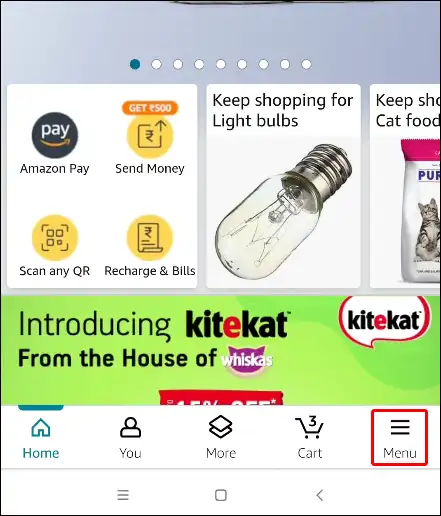
- Scroll Down and Click on Settings and Select Country & Languages.
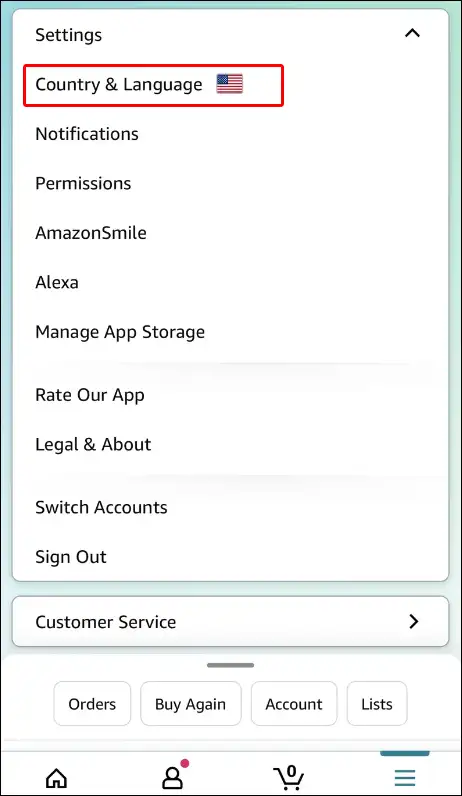
- Now Choose Your Preferred Language from the List.
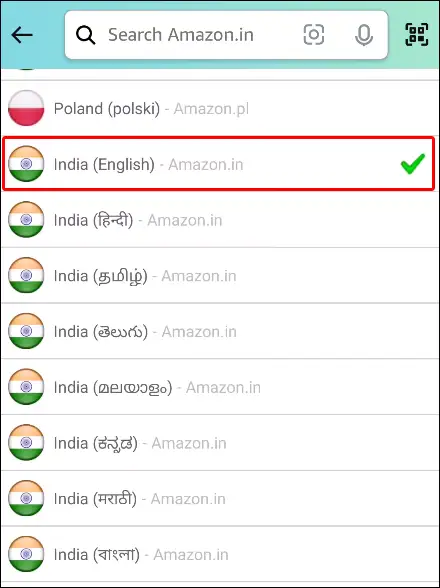
- Now Your Amazon App’s Language has been Changed.
Also read: What is Meta AI on Instagram and How to Use It?
How to Change Language on Amazon Website
Users make online purchases through the Amazon website on their desktop (computer) or laptop. Like the Amazon application, you get the option to choose the language in the Amazon web version too.
You will be able to access the Amazon website on any browser, like Google Chrome, Opera, Firefox, or Microsoft Edge. By following the steps given below, you will be able to change the language on the Amazon website.
To Change Amazon Website Language:
Step 1. Open Amazon Website on Your Desktop Browser.
Step 2. Now Sign in to Your Amazon Account.
Step 3. Now Find Flag Icon at Top Menu Bar.
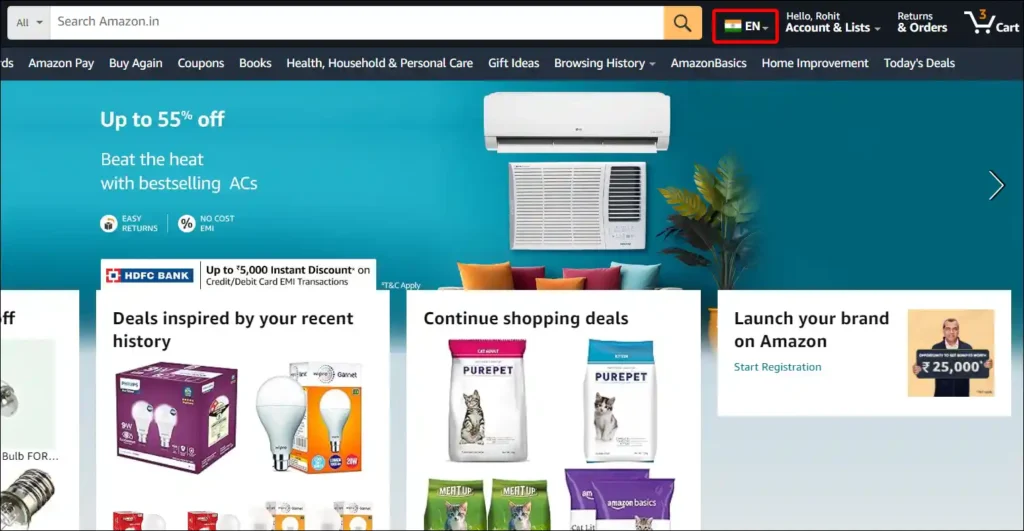
Step 4. Now You Can Choose Your Preferred Language and Click on Save Changes Button.
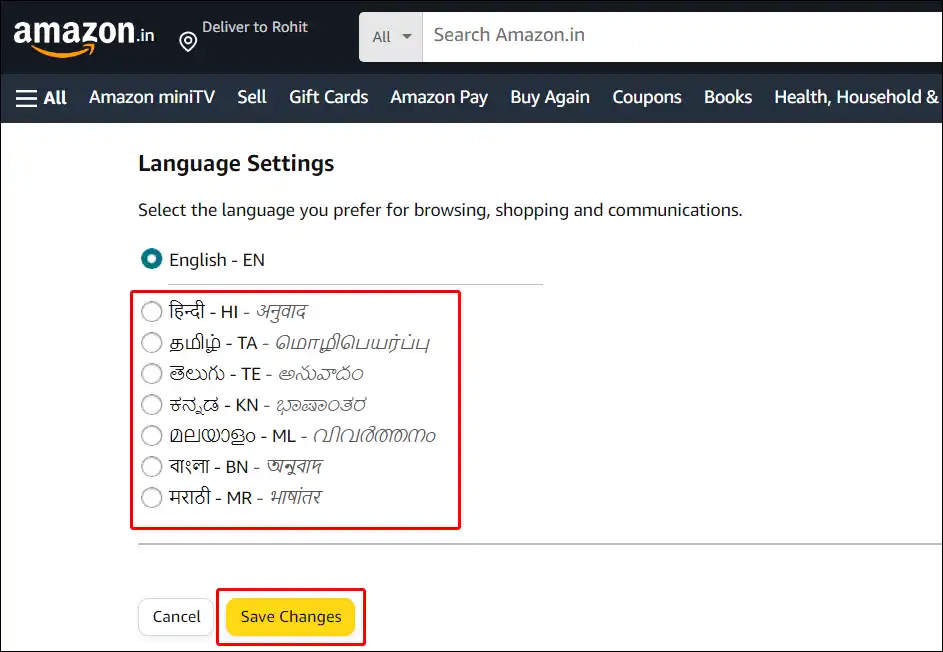
That’s all. Now you can use Amazon website with your favourite language.
Also read: 3 Easy Ways to Extract Zip Files on Android
FAQs
Q 1. How do I change my Amazon app back to English?
Answer – To change the Amazon app back to English, Navigate to Manu in the Amazon app > Settings > Country & Languages > English.
I hope that after reading this article, you have learned how to adjust the language settings on the Amazon app and website. If you are facing any kind of problem, you can tell by commenting below. If you liked the post, then please share it with your friends.