How to Disable Autoplay in Firefox on Android/Desktop
Mozilla Firefox, commonly known as Firefox, is a browser. The Firefox browser is available for desktop (Windows, Mac, and Linux) and mobile (Android, iPhone, and iPad). This browser is quite popular regarding privacy. When you visit a webpage with a video in the Firefox browser, the video and audio start playing automatically. This is known as the auto-play feature.
Many times, the attention of users is not able to concentrate on the content due to these autoplay videos. In this article, I have shared a complete guide on how to disable autoplay in Firefox on Android and Desktop. If video and audio autoplay on any webpage, then due to this, your internet consumption increases to some extent.
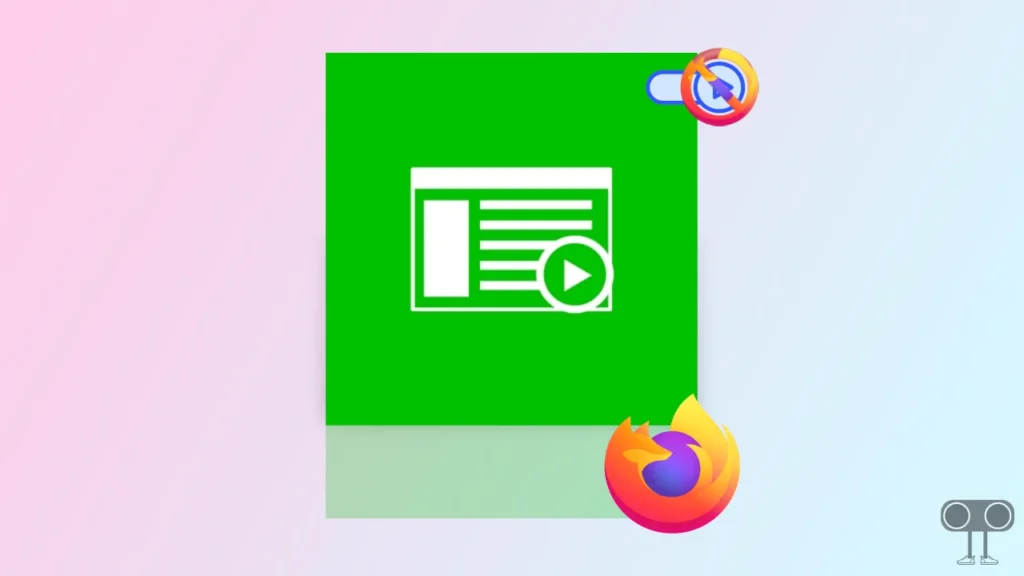
In Firefox on Android or desktop, you get the option to turn off this autoplay video and audio. You can easily turn off autoplay in Firefox by following the steps given below.
How to Disable Autoplay in Firefox on Android
Browsing privacy is a big issue as an Android user. In such a situation, a large number of users rely on the Firefox browser. And the Firefox browser allows you to make settings and customizations. By following the steps given below, you will be able to turn off autoplay in Firefox on an Android device.
- Update Firefox Browser from Google Play Store and Open It.
- Click on Three Dots (⋮) on Top Right Corner.
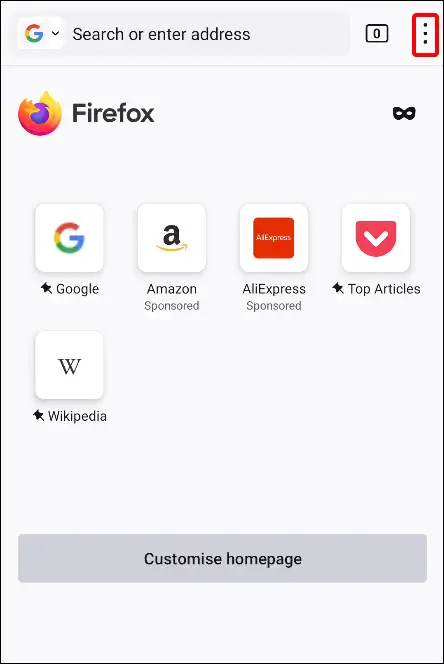
- Now Tap on Settings Option.
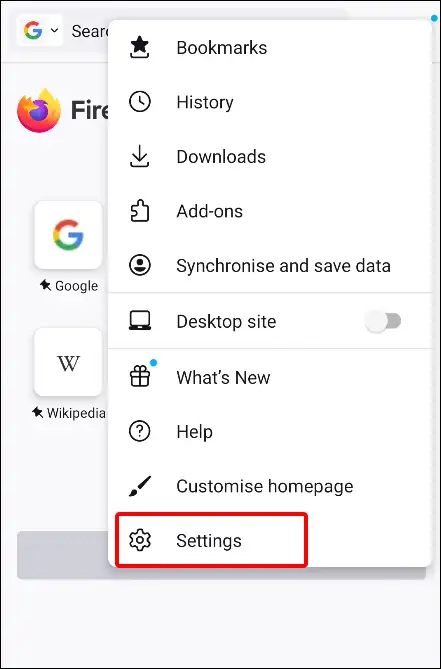
- Scroll Down and Select Site Permissions Under the Privacy and Security.
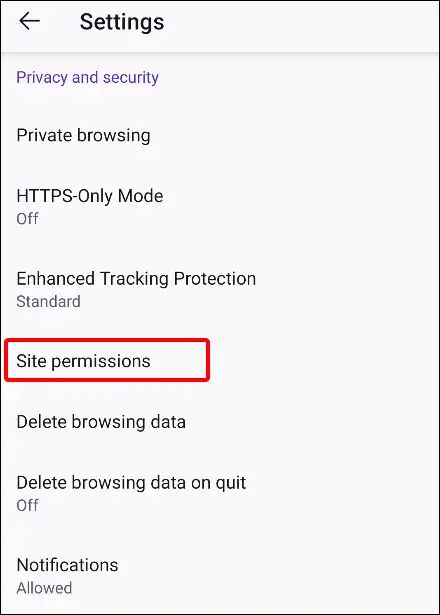
- Click on Autoplay.
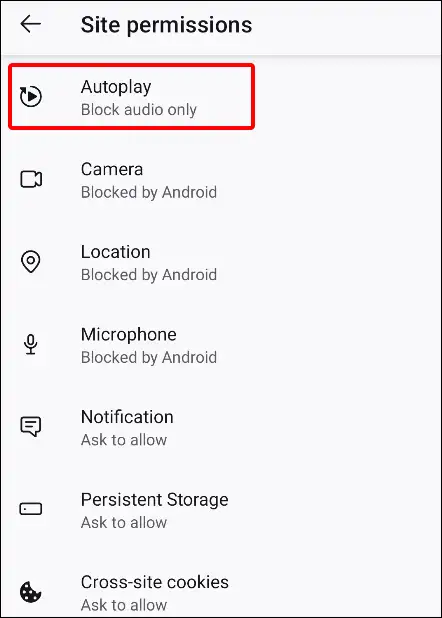
- Choose Block Audio and Video.
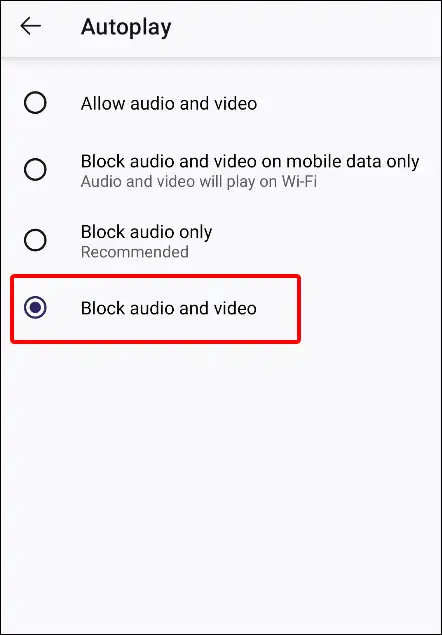
That’s all. You did it.
Also read: How to Enable JavaScript on Chrome Browser
Here are Some Firefox Autoplay Description:
- Allow Audio and Video:
- Block Audio and Video on Mobile Data Only:
- Block Audio Only:
- Block Audio and Video:
How to Disable Autoplay in Firefox on Desktop
If you are a desktop user and you are troubled by media autoplay in the Firefox browser, then below I have explained how to disable Firefox autoplay on a Windows 11/10, Mac, or Linux computer or laptop. Read it carefully below and follow.
Step 1: Open Firefox Browser on Your Computer or Laptop.
Step 2: Now Type about:config in the Address Bar and Search It.
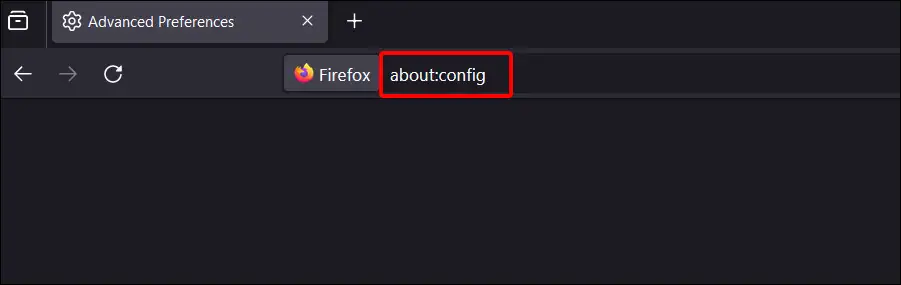
Step 3: Click on the Accept the Risk and Continue.
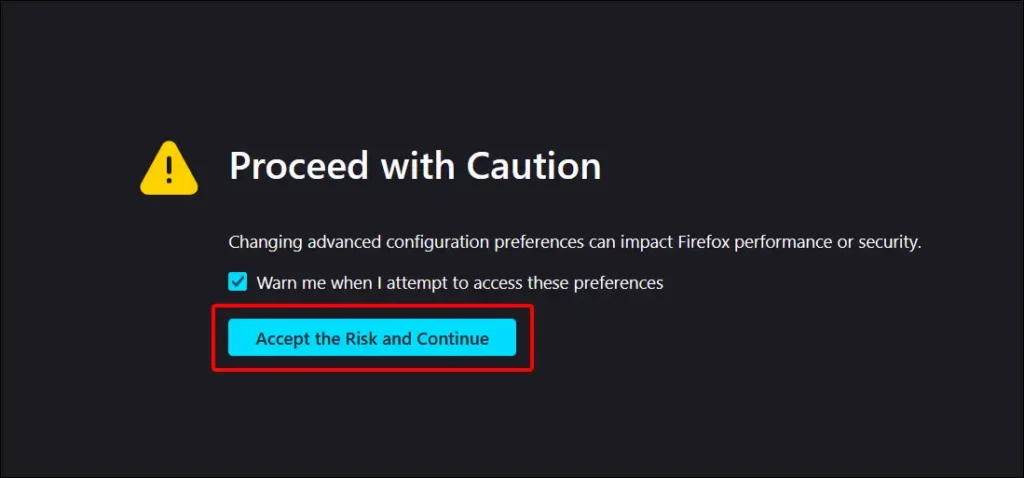
Step 4: Type media.autoplay.default in the Search Preference Name Box.
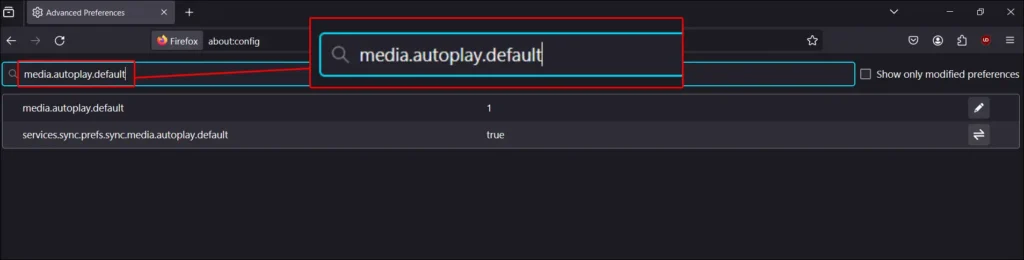
Step 5: Double Click on media.autoplay.default and Change the Value from “1” to “2” to Block Autoplay for All Media Content.
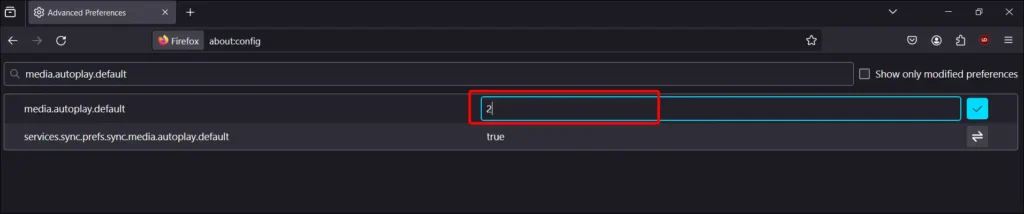
That’s all. Autoplay has been successfully disabled in your PC version of Firefox.
Also read: How to Turn Off Sync on Chrome Browser (PC and Android)
I hope that by reading this article, you have learned how to disable media autoplay in the Firefox browser. If you are facing any kind of problem related to this, then please tell us by commenting below. If you find the post helpful, then please share it on social media.


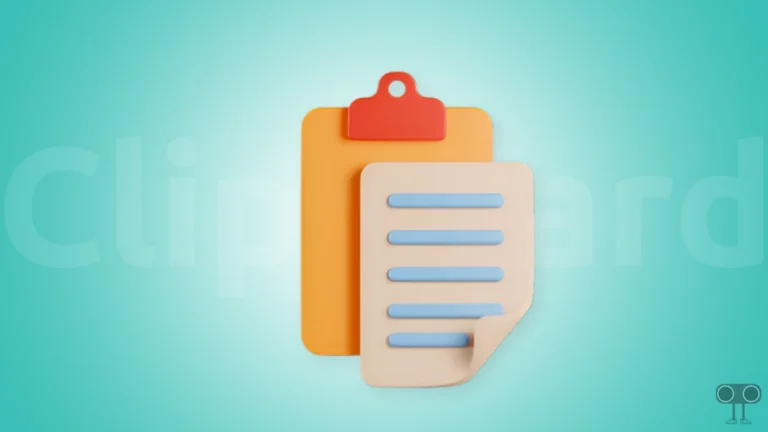
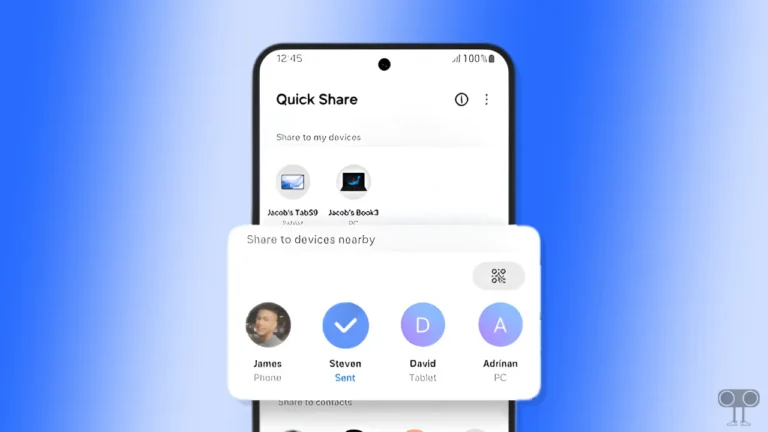
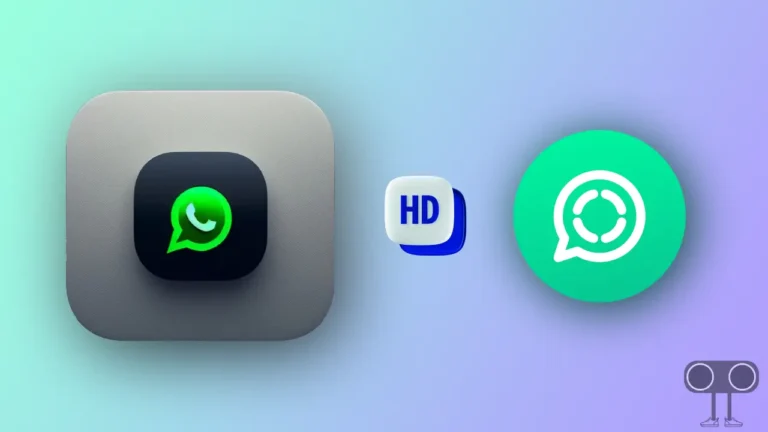
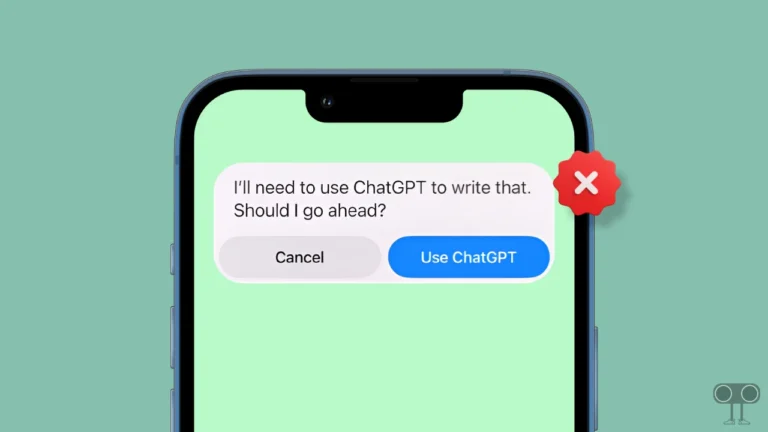
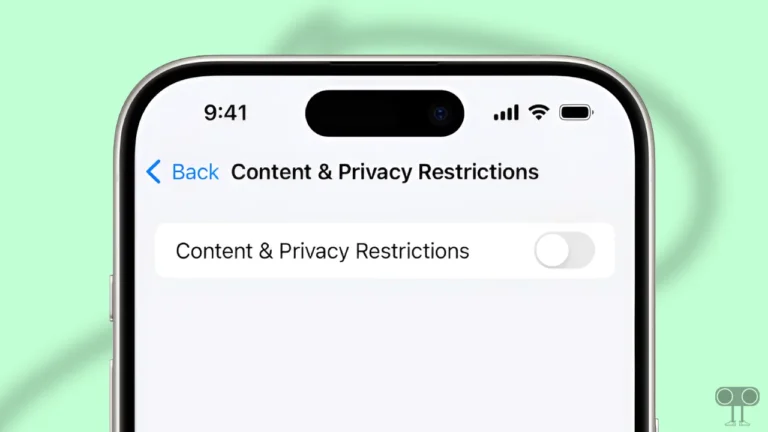
This did’t work