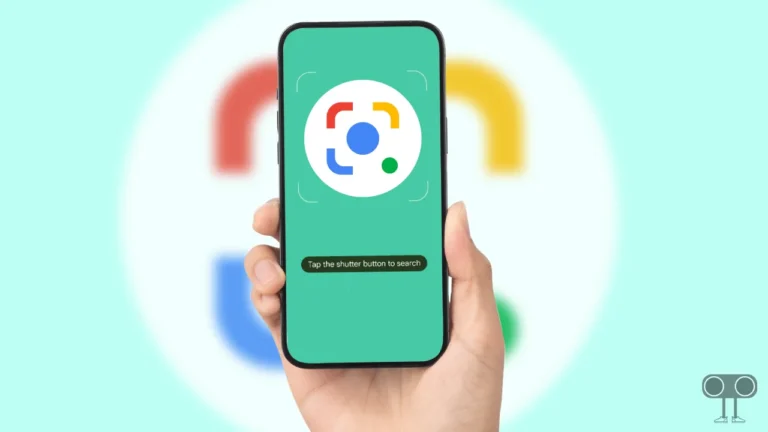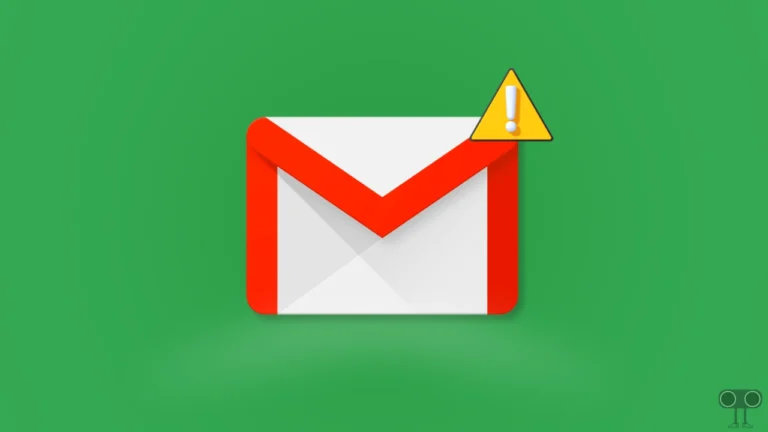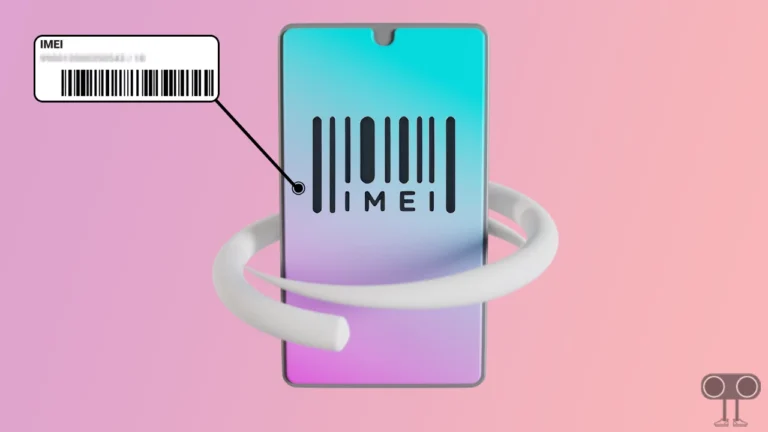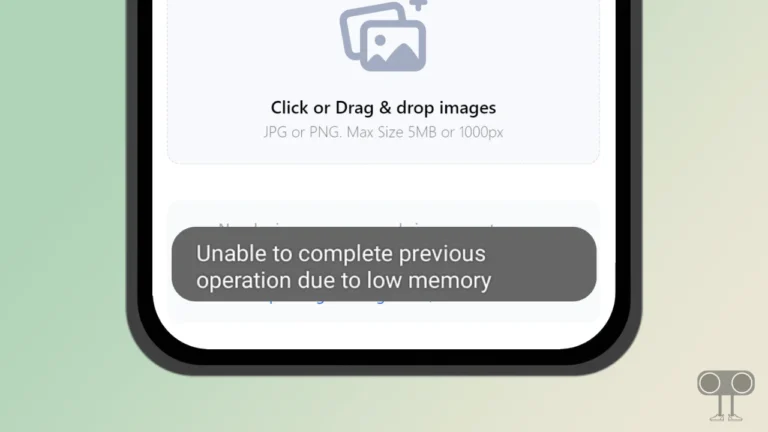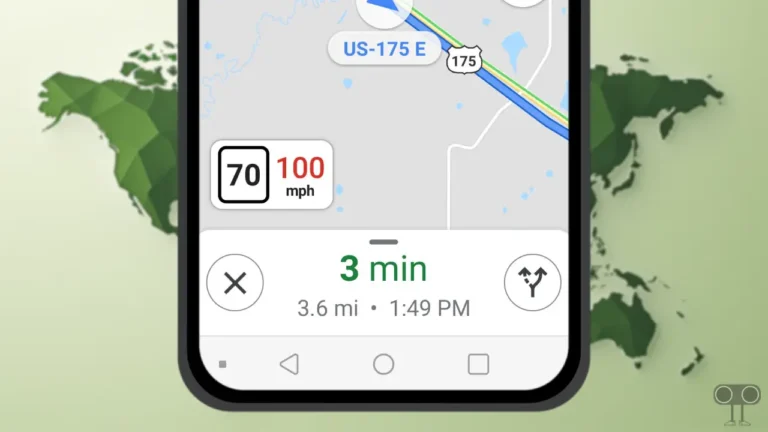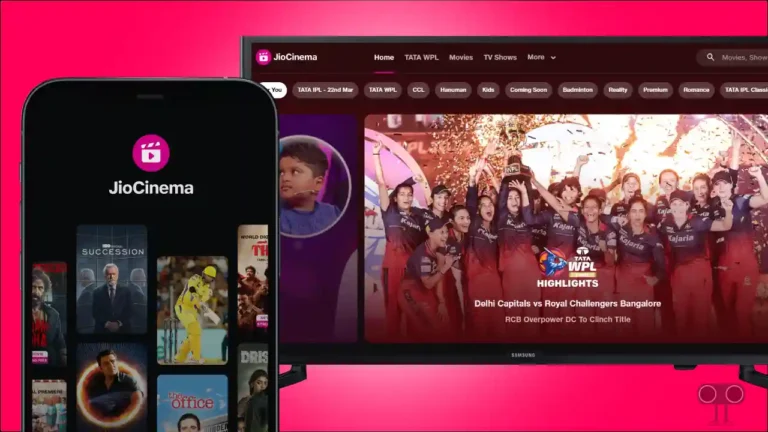3 Easy Ways to Extract Zip Files on Android
Unzipping a zip file on a computer is a very common thing. But do you know that you can unzip any zip file on an Android phone or tablet as well? In this article, I have shared a complete guide with you on how to extract zip files on Android phone.

What is Zip and Unzip File?
Let me tell you that Zip is an archive file format that supports lossless data compression. You can compress one or more files and directories into a zip file. But when you want to open this zip file directly, you will not be able to do so. To access the contents saved in a zip file, you will have to unzip or extract the zip file.
Zip files are used when there are many files and their size is very large. In such a situation, all these files can be converted into Zip files, resized, and easily shared with anyone.
As easy as it is to unzip a zip file on a Windows computer, you can easily unzip any zip on Android devices. In this article, I have shared with you the following 3 methods, by following which you will be able to extract zip files from your phone.
Also read: 5 Top Ways to Fix Google Maps Keeps Stopping on Android
3 Easy Ways to Extract Zip Files on Android
#1. Extract Zip Files with Files by Google on Android
If your phone supports stock Android, then an application named ‘Files by Google’ will already be installed in your phone. Files by Google is a file manager on your Android phone. If it is not available on your phone, then you can download the ‘Files by Google‘ app for free by going to the Google Play Store.
To Unzip a Zip File on Your Android Phone:
1. Open Files by Google App on Your Phone.
2. Now Find the Zip File in File Manager and Click on This.
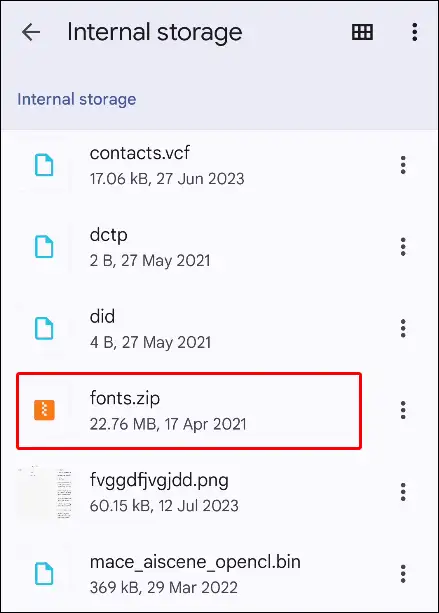
3. A Pop-up will Appear on Screen, Click on ✓ Extract.
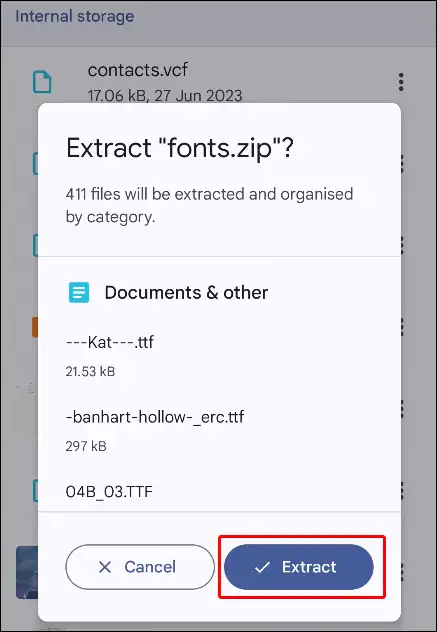
4. Now It’ll Start Extracting Process.
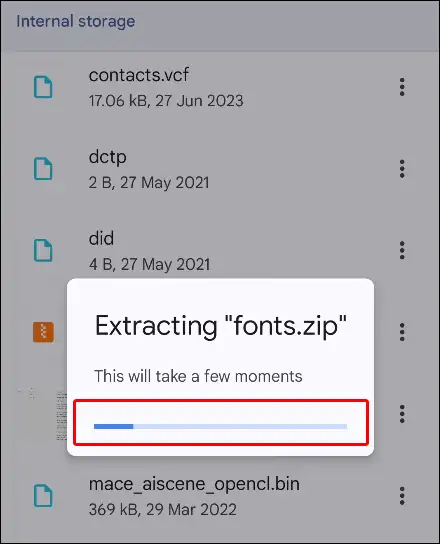
After a few seconds, the zip file will be successfully extracted and saved to your device’s storage.
Also read: How to Lock and Unlock Play Store App in Android Phone
#2. Unzip a Zip Files on Android using ZArchiver
In this second method in this article, we will unzip the zip file using ZArchiver. ZArchiver is also a type of file manager, and it has many features like extracting zip files and others. For this, go to the Play Store and download the ZArchiver application, and then follow the steps given below.
Step 1. Launch ZArchiver App on Your Phone.
Step 2. Now Find Your Zip File and Click on This.
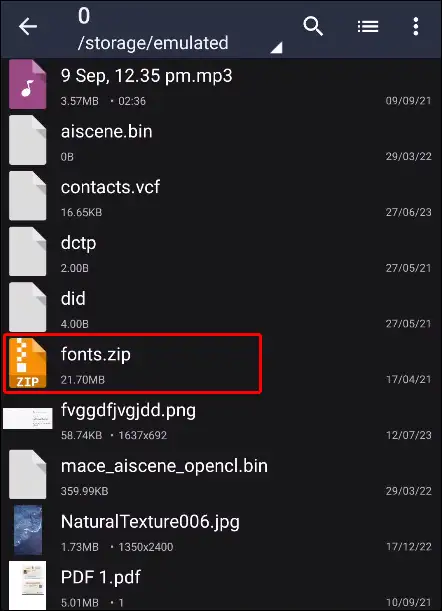
Step 3. Select Extract to ./<Archive name>/.
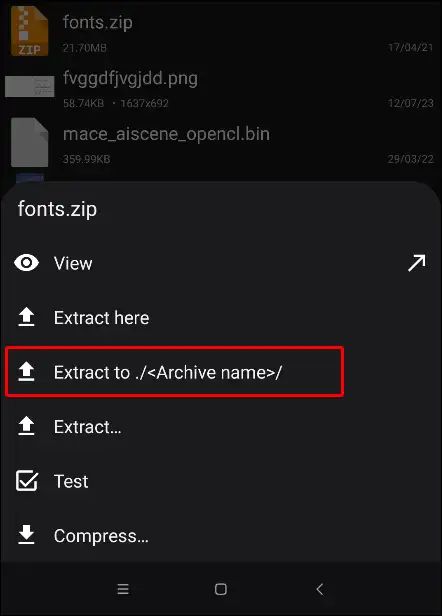
Step 4. The Process will Now Start, and it will Extract Your Zip in a New Folder.
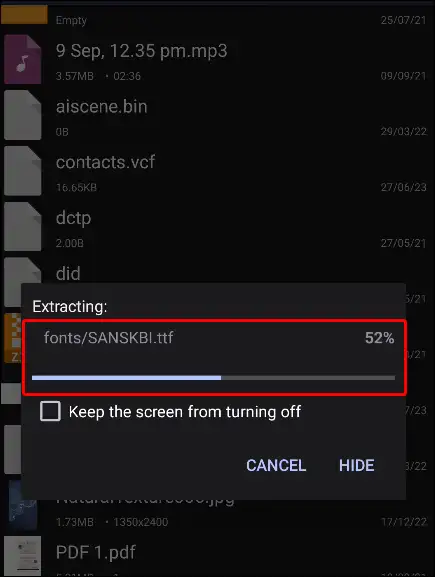
#3. Extract Zip Files Online for Free on Android
In this method, we will learn to unzip zip files without downloading any kind of application. We will use the browser present on the mobile phone. For this, you can use any mobile browser, like Google Chrome, Edge, Opera, Firefox, etc. To extract zip files online, we will use ‘Unzip Files Online by ezyZip’. You should read and follow the steps given below.
- Open Your Browser and Go to ‘Unzip Files Online by ezyZip’ Website or You can Directly click on Link to Direct Visit on Page.
Link ➚ - Now Click on Select File to Unzip Option to Choose Your Zip File.
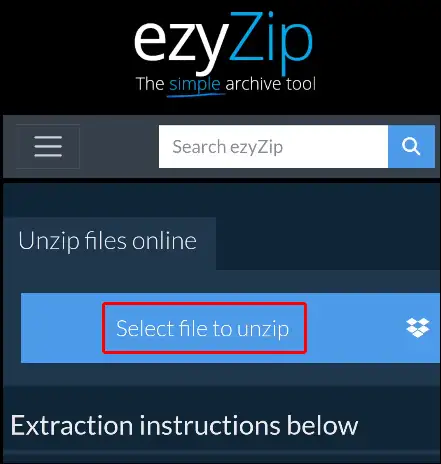
- Click on Save All Option Next to Reset.
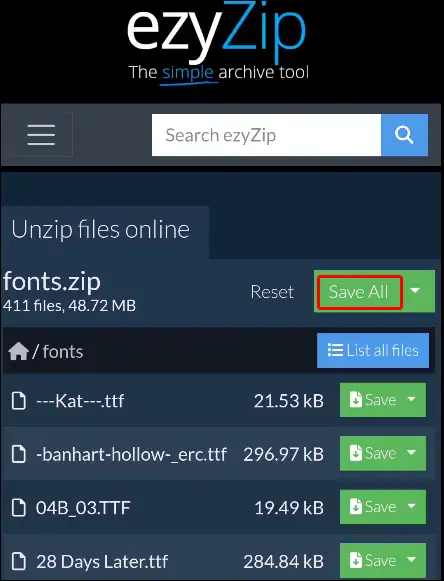
- Now Select Path to Save the Extracted Zip File.
That’s all.
Also read: How to Enable USB Debugging on Android Phone
I hope that after reading this article, you have learned how to extract zip files on Android phone. If you are facing any kind of problem following this process, then you can tell us by commenting below. If you liked the article, then please share it on social media.