How to Delete Recently Watched Videos History in VLC Media Player (Windows 10/11)
VLC is a popular media player for Windows PC or laptop users. VLC Media Player is equipped with advanced features for its users. VLC is not only a media player but also a popular media streaming server. Whenever you play a video in VLC Media Player, it creates a history of all the recent videos you have watched.
In this guide article, we will learn how you can delete the recently watched video history present in VLC Media Player. But first of all, we will know how to view recently viewed video history. However, not all users are concerned about this recently watched video history.

But there are some VLC Media Player users who, for some special reasons, have to delete the Recently watched Videos History of their VLC Player. In this article, everything has been told to you step-by-step, which works on Windows 10 and Windows 11.
Also read: How to Turn On or Off Mono Audio on Windows 11
How to See Recently Watched Videos History in VLC Media Player
To see the list of recently viewed video histories on VLC Player:
1. Launch VLC Media Player on Laptop or Computer (Windows 10/11).
2. Click on Media Option on Top Menu Bar.
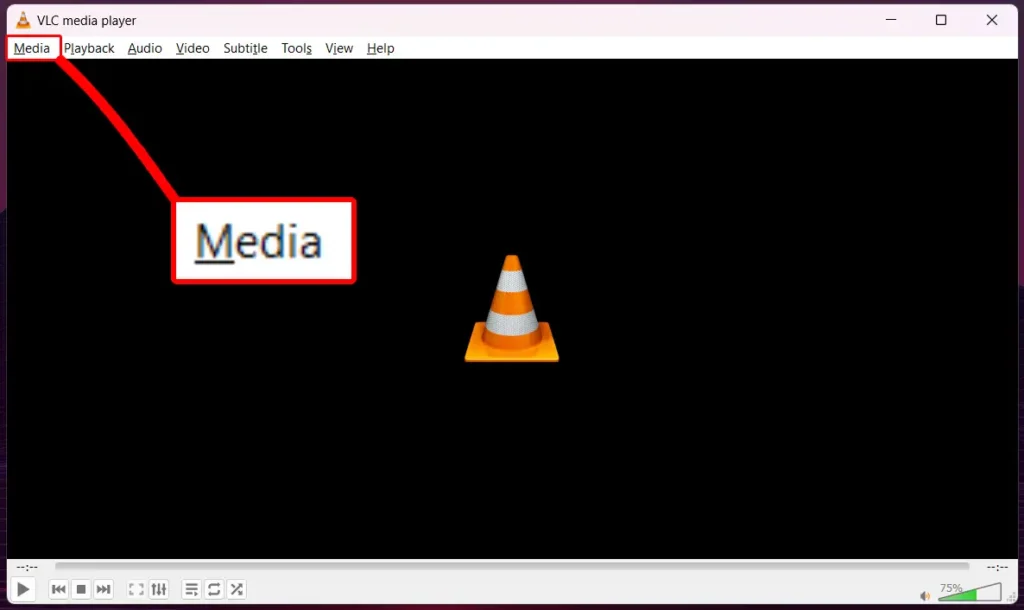
3. Click on Open Recent Media.
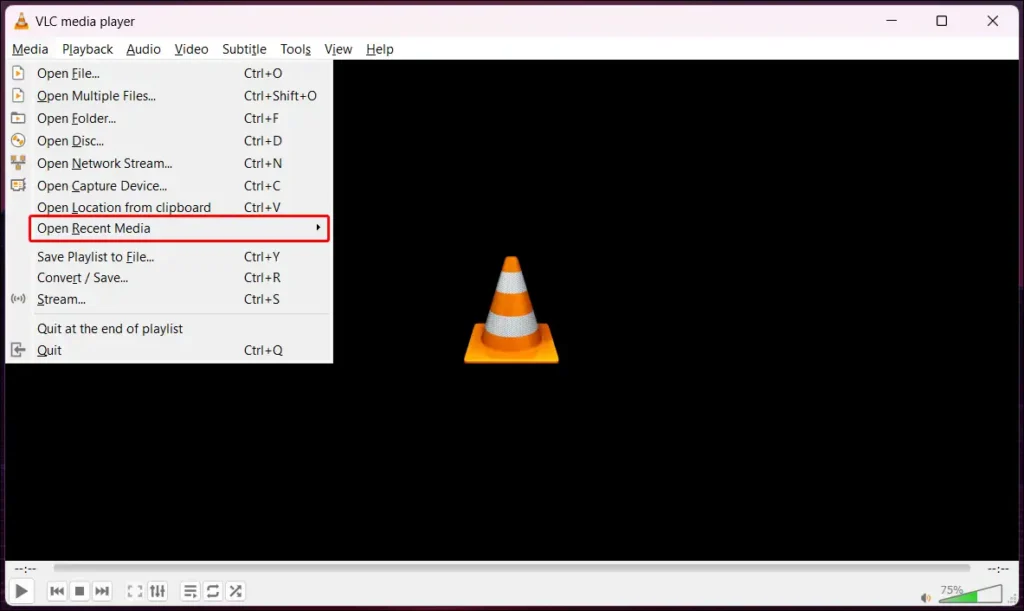
4. Now You Can See All Recently Watched Videos History.
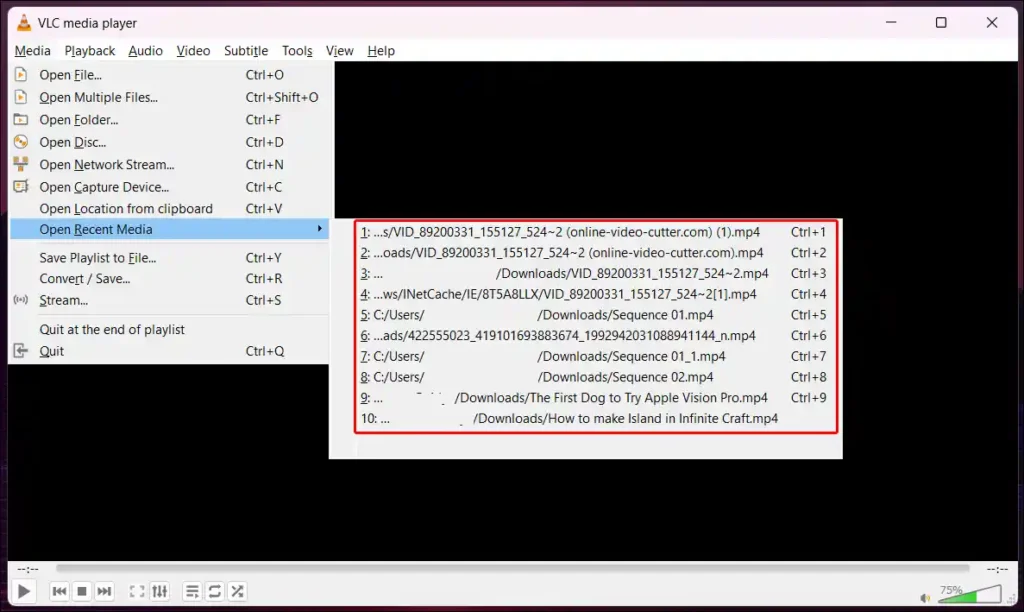
Also read: 3 Ways to Rotate Your PC Screen in Windows 11
How to Delete Recently Watched Videos History in VLC Media Player
With this method, you can easily delete or clear the history records of all the videos you have watched in VLC Player. This method works on both Microsoft Windows 11 and Windows 10 versions.
To clear all recently watched video histories on VLC Player:
Step 1. Launch VLC Media Player on Your Laptop or Computer.
Step 2. Click on Media Option from Top Menu.
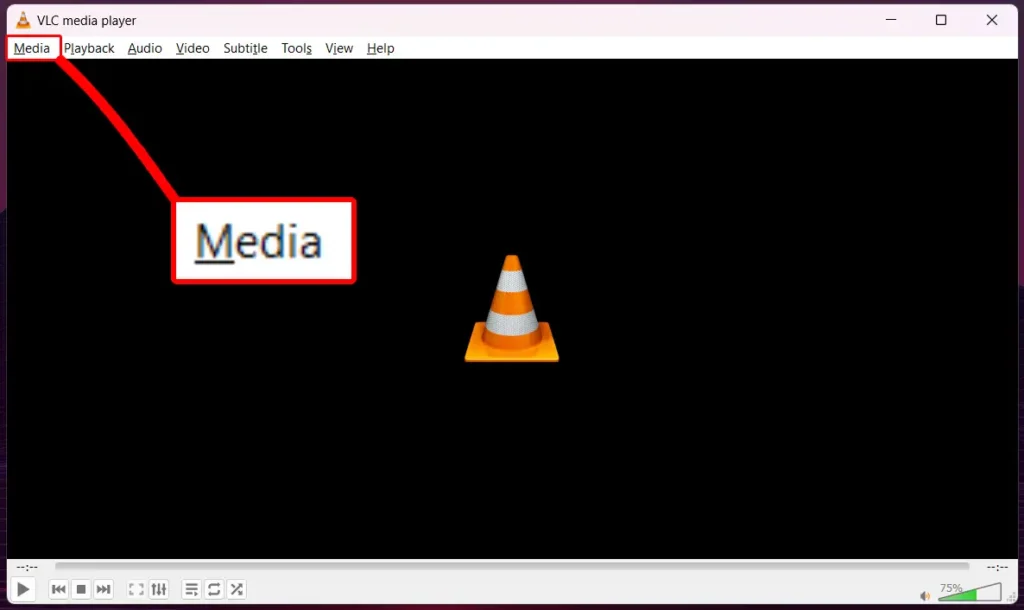
Step 3. Tap on Open Recent Media.
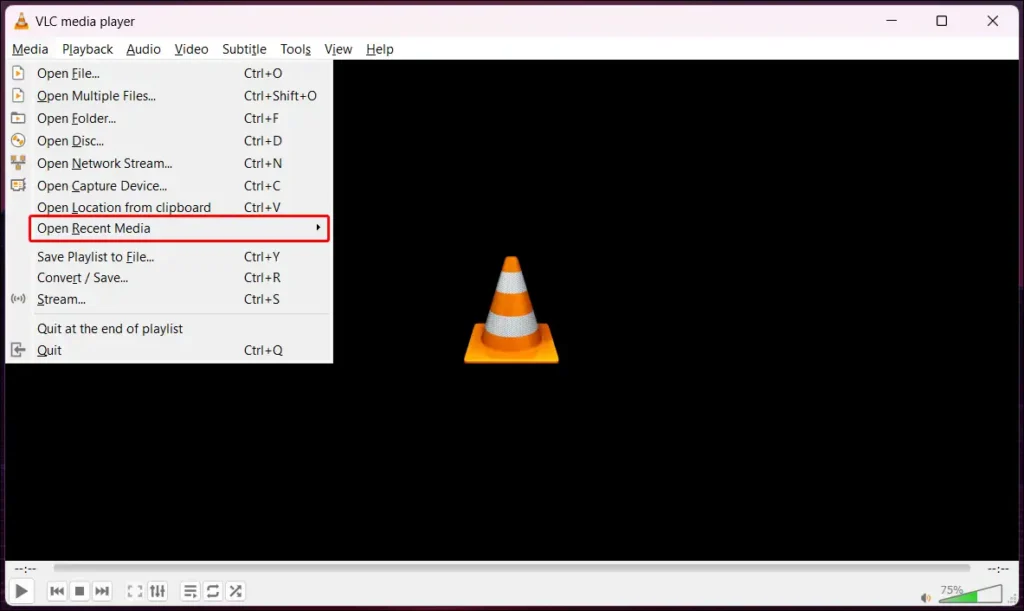
Step 4. Now Tap on Clear Option.
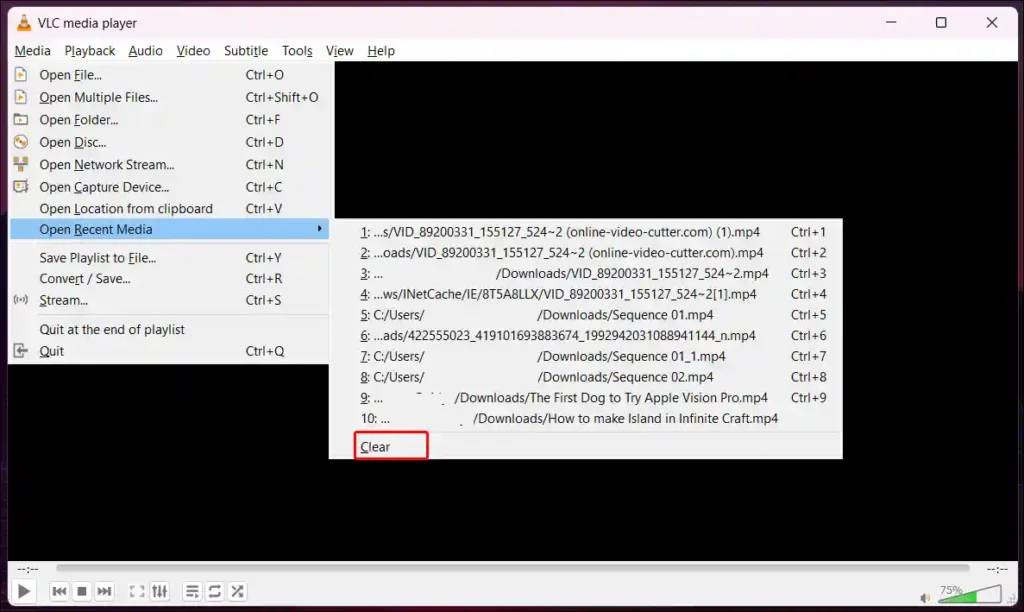
That’s all. Recently watched history has been cleared.
Please note: sometimes, even after clearing VLC Watched History, VLC saves the cache file of your Watch History on the computer, which also needs to be deleted. To delete the VLC player cache file from your computer, read the steps given below carefully.
- Open Windows File Explorer on Your Computer.
- Copy
%APPDATA%and Paste It in Address Bar and Hit the Enter Button.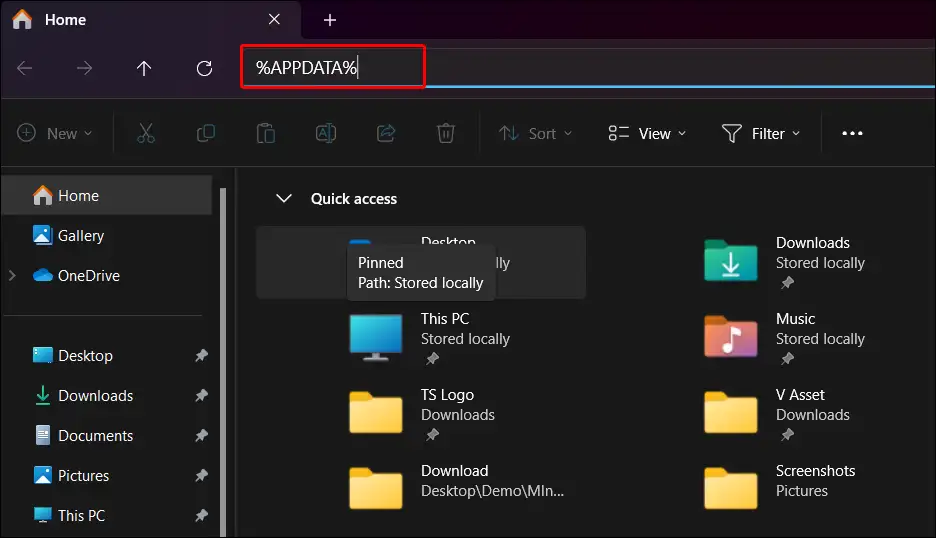
- Now Find VLC Player Folder and Delete It.
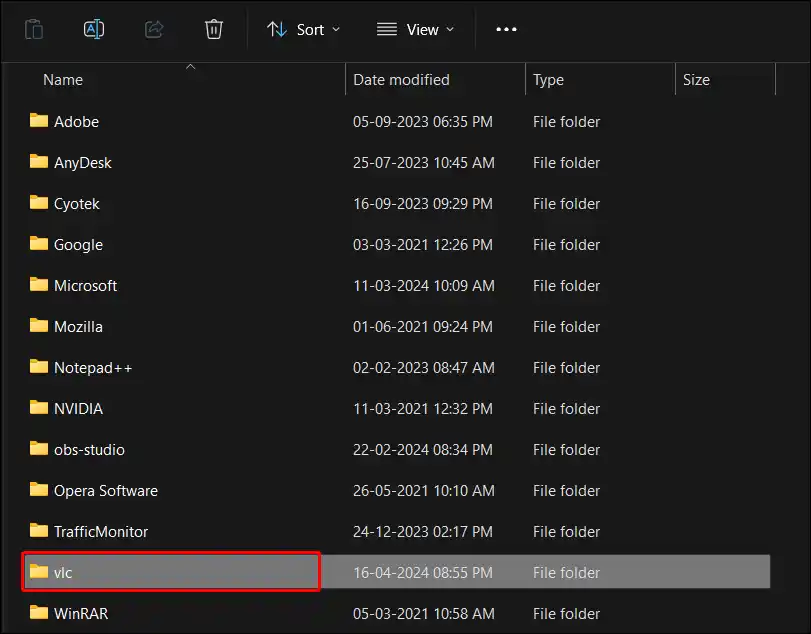
- Next, Empty Your Recycle Bin.
That’s all.
Also read: 3 Ways to Convert JPG to WebP on Windows (10/11)
I hope that with the help of this article, you have learned how to view and clear the watch history present in your VLC player. If you are facing any kind of problem, then please let us know by commenting below. And do share this post on social media.

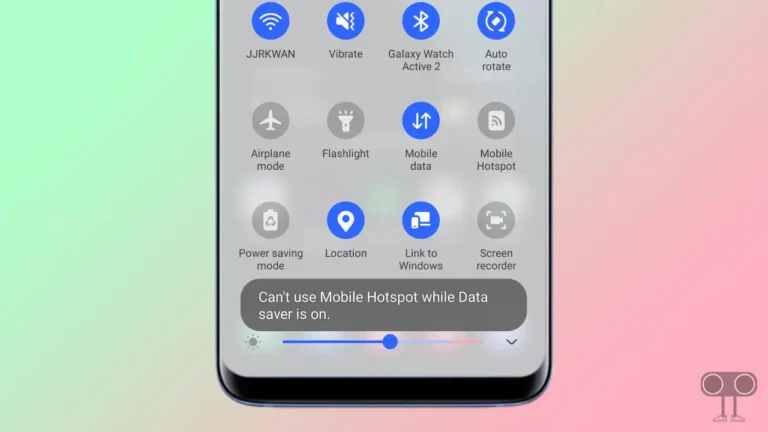
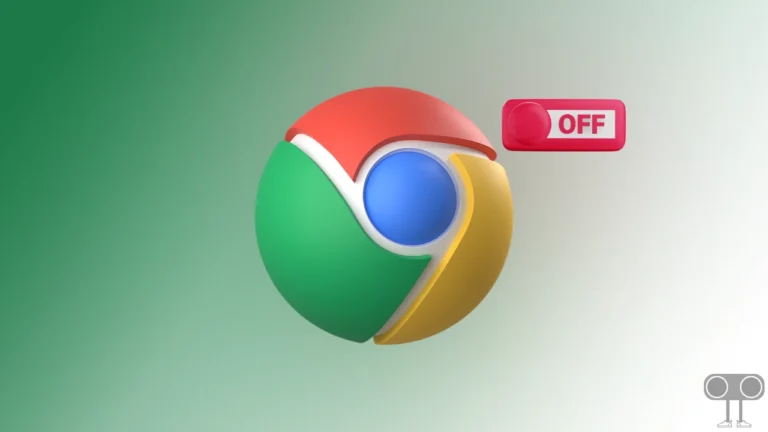
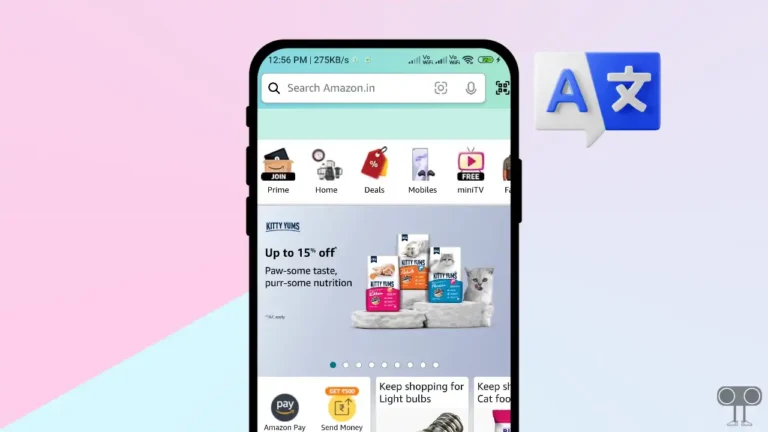
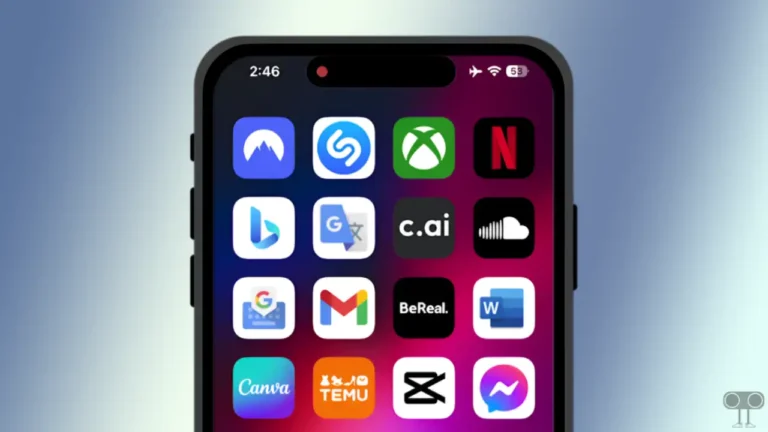
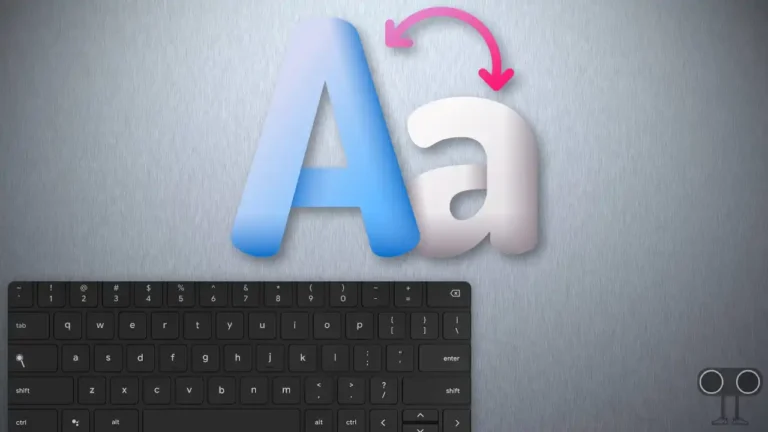
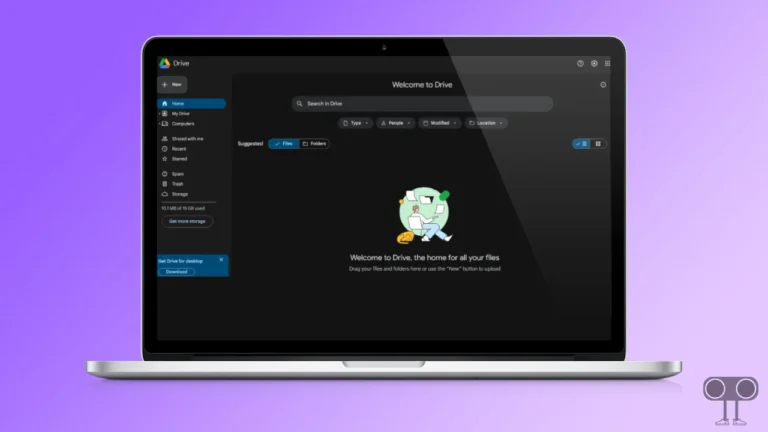
Very nice post and straight to the point.