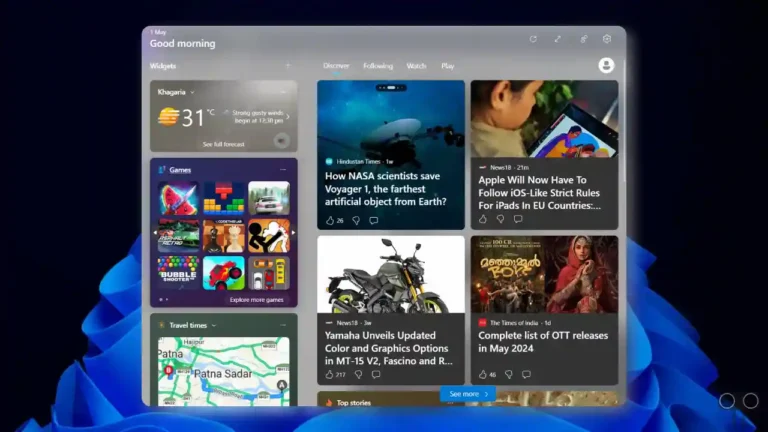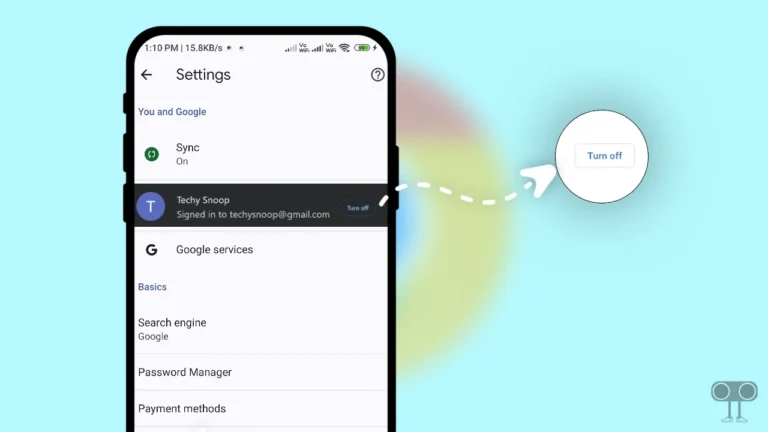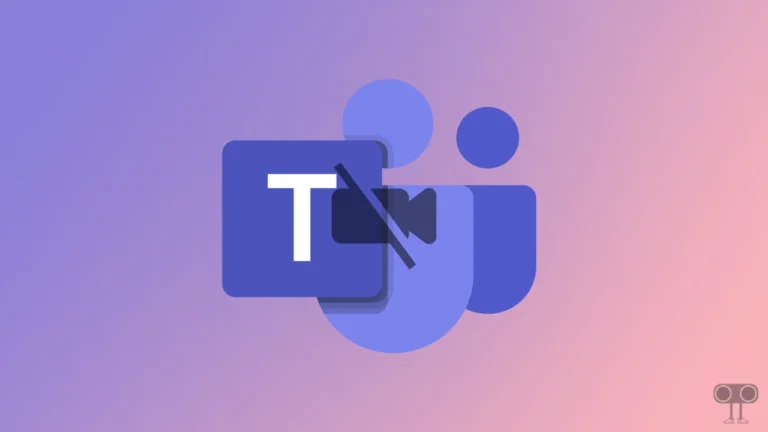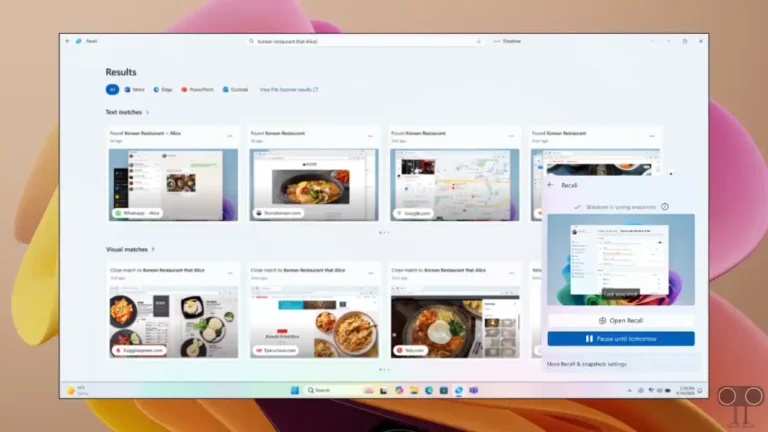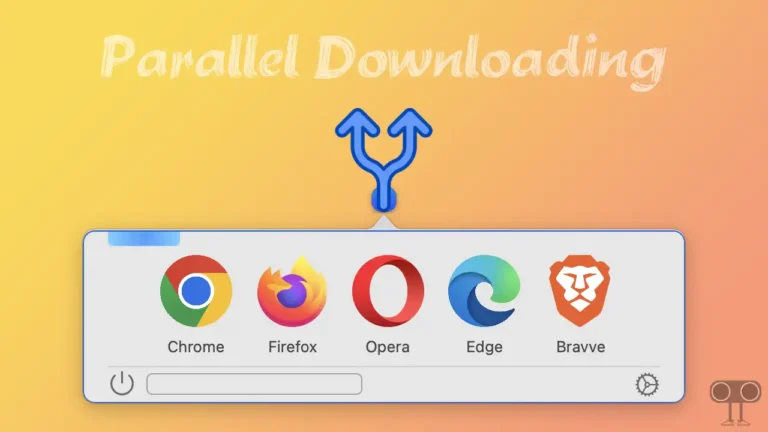3 Ways to Convert JPG to WebP on Windows (10/11)
WebP is a modern image format created by Google. WebP image format is most commonly used on websites. This format supports lossy and lossless compression. The WebP format is being seen as a replacement for other popular formats of images like JPEG, PNG and GIF.
If you want to convert the JPG image format to WebP on a PC or laptop that has Windows 10 or Windows 11 OS installed, then you can follow the 3 methods given in this article. Due to the WebP format’s light weight, website publishers are using it a lot. Google itself is promoting WebP.
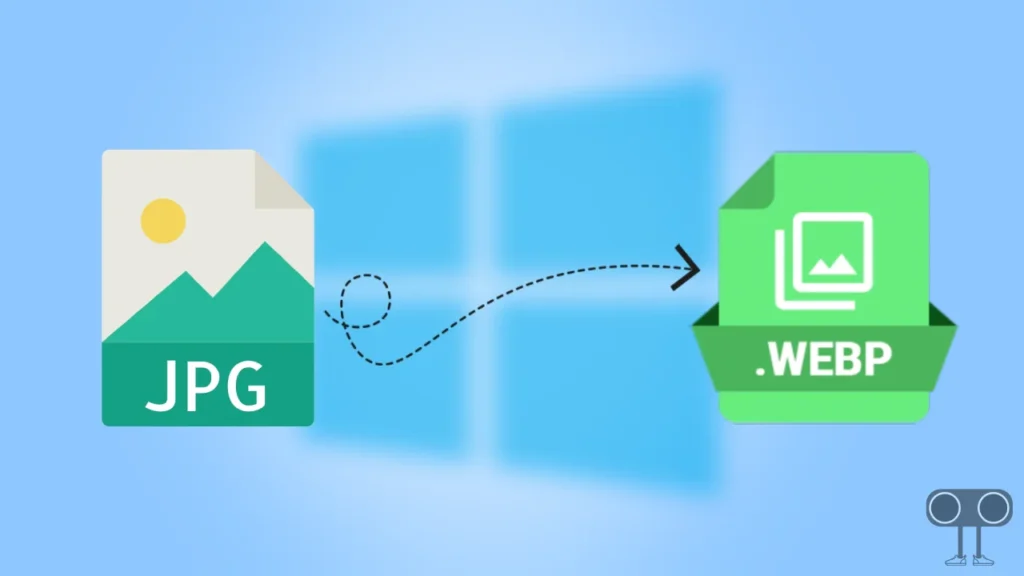
How to Convert JPG to WebP on Windows
Below in this article, I have explained 3 methods to convert JPG to WebP on Windows. You will find these methods step-by-step below.
1. Convert JPG to WebP using Anywebp’s WebP Converter
To convert JPG to WebP, we will use Anywebp’s WebP Converter software. With the help of this WebP Converter software, we will convert JPEG to WebP format in Windows 11. To do so, follow the steps given below carefully.
1. Download and Install Anywebp’s WebP Converter on Your Windows PC or Laptop.
2. Now Launch WebP Converter Software on Your PC.
3. Tap on WebP to JPG at Bottom Left and Select JPG/PNG to Webp.
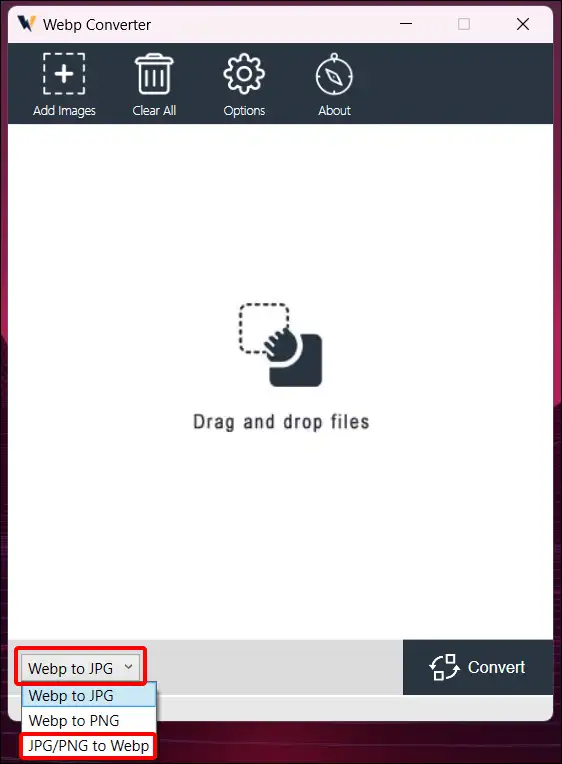
4. Click on Options and Select Save Path by Clicking on Browse and Select Image to WebP Compression Level.
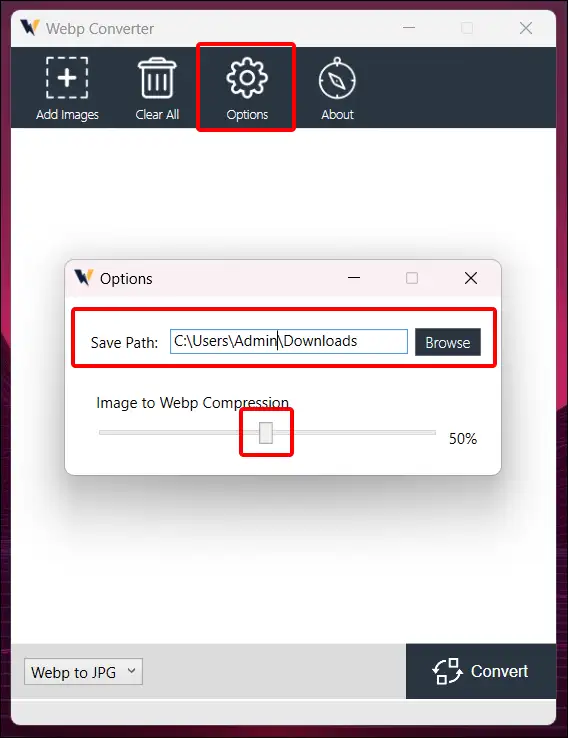
5. Now Tap on Add Images Option to Pick JPG Image from Local File.
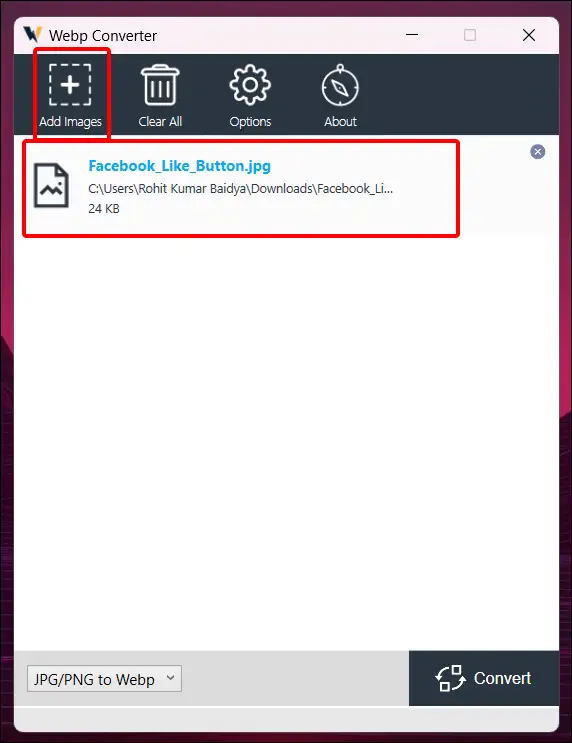
6. Now Click on Convert Button at Bottom Right.
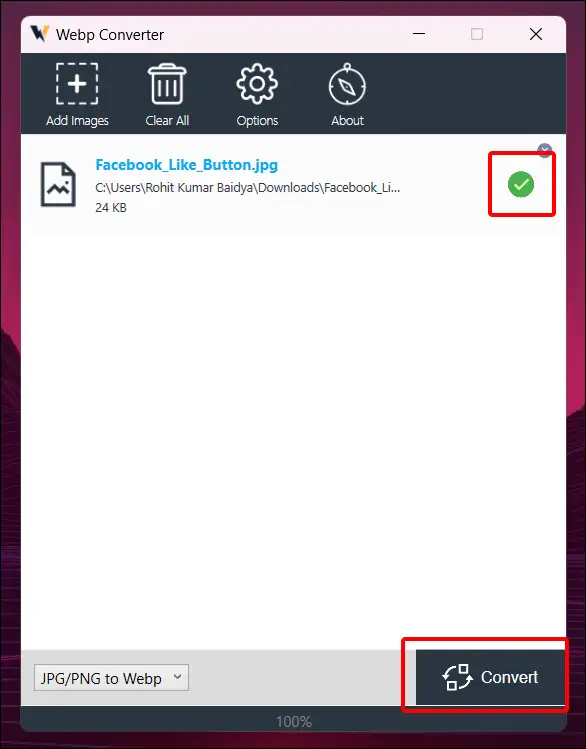
That’s all. Your JPG image converted to WebP and saved to your selected path.
Also read: How to Enable and Check Visual Search History in Google Lens
2. Convert JPG to WebP Online using Ezgif.com
In this second method, we will learn how to convert a JPEG image to WebP format on your Windows PC or laptop online with the help of the ezgif.com website. Let me tell you that this method is very simple; you can even convert JPG to WebP by applying it to your Android or iPhone.
To convert JPG to WebP with the help of Ezgif.com:
Step 1. First of All Launch Any Browser, Such As Chrome, Opera, Firefox or Microsoft Edge. I’ll Use Google Chrome Browser. Make Sure Your PC is Connected with the Internet.
Step 2. Visit Ezgif.com Website on Your Browser. Now Click on WebP from Menu.
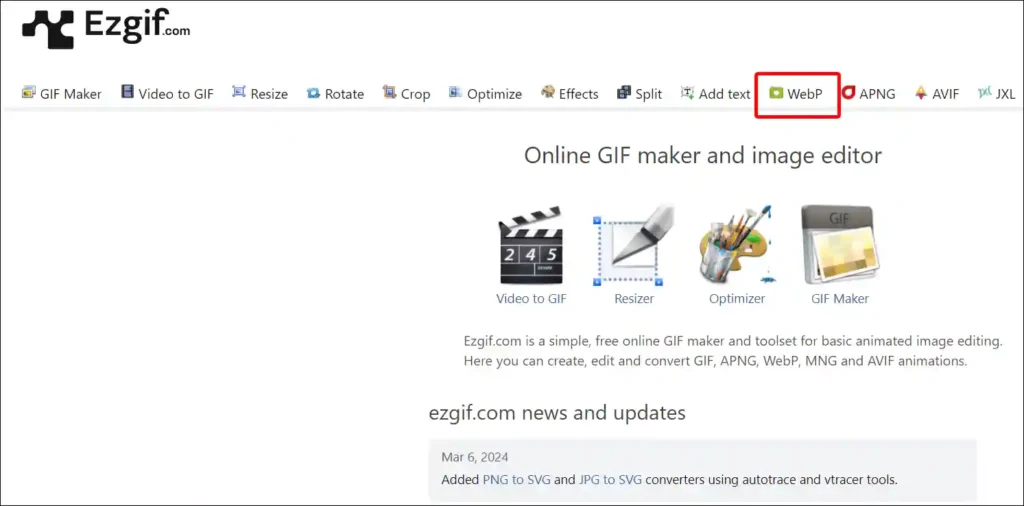
Step 3. Tap on JPG to WebP from Secondary Menu. Now Select a JPG Image from Local File Then Click on Upload Button.
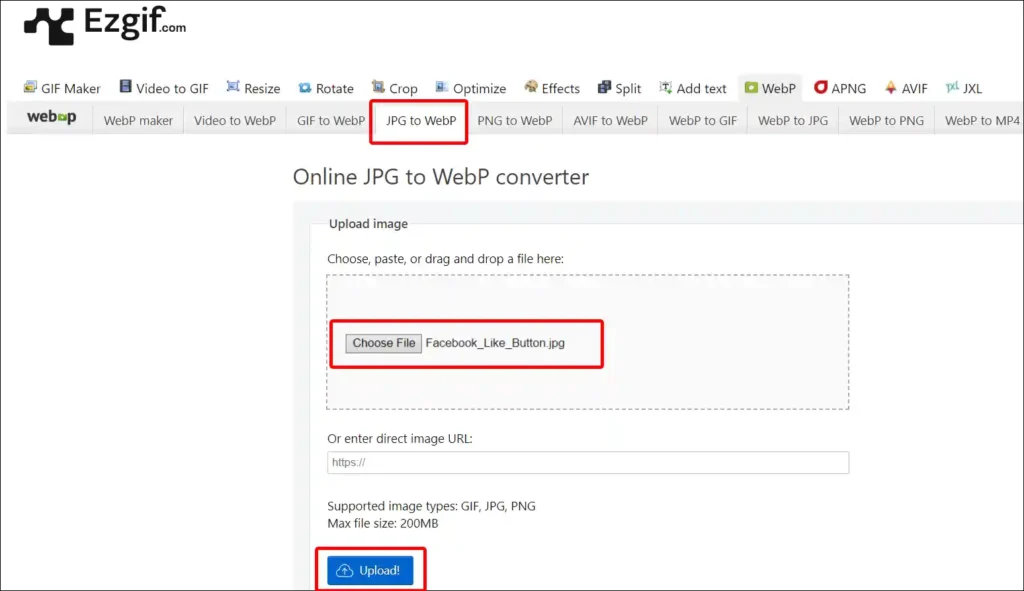
Step 4. Now Tap on Convert to WebP! Button.
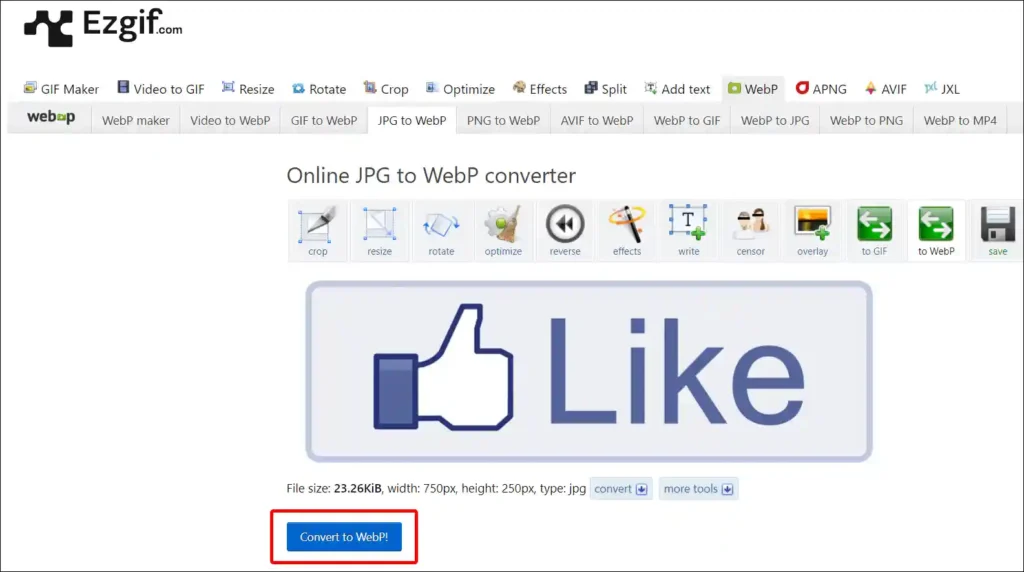
Step 5. Next, Click on Save Button on to Save WebP Image to Your PC.
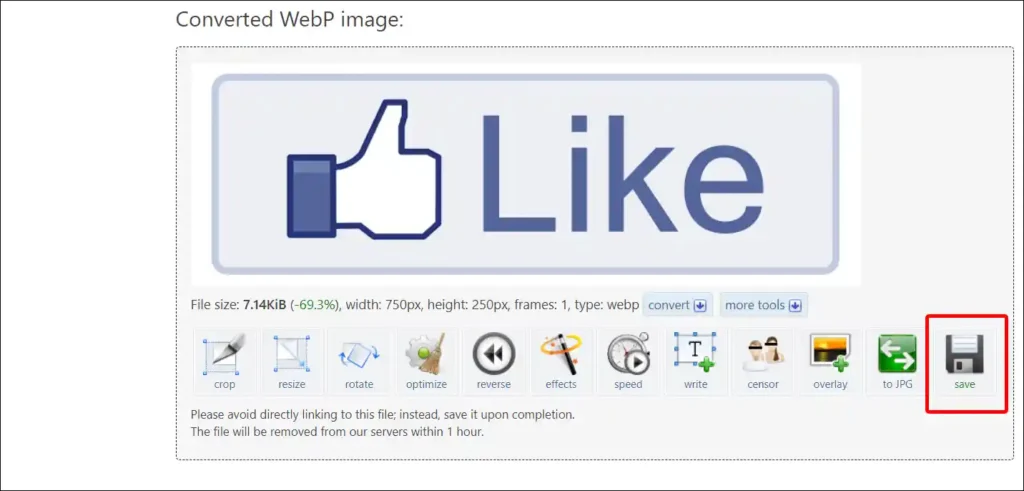
Now this converted WebP image has been saved in your PC file.
Also read: 2 Ways to Check Internet Speed on Windows 11
3. Convert JPG to WebP with Adobe Photoshop on Windows
Yes! You can convert your JPG image to WebP using the latest Adobe Photoshop. For this, you just need to have Photoshop installed on your Windows computer or laptop. Now you just have to follow the steps given below.
1. Launch Adobe Photoshop on Your Computer or Laptop.
2. Create a New Project. Now Click on File and Select Open Option to Choose JPG Image from Local File.
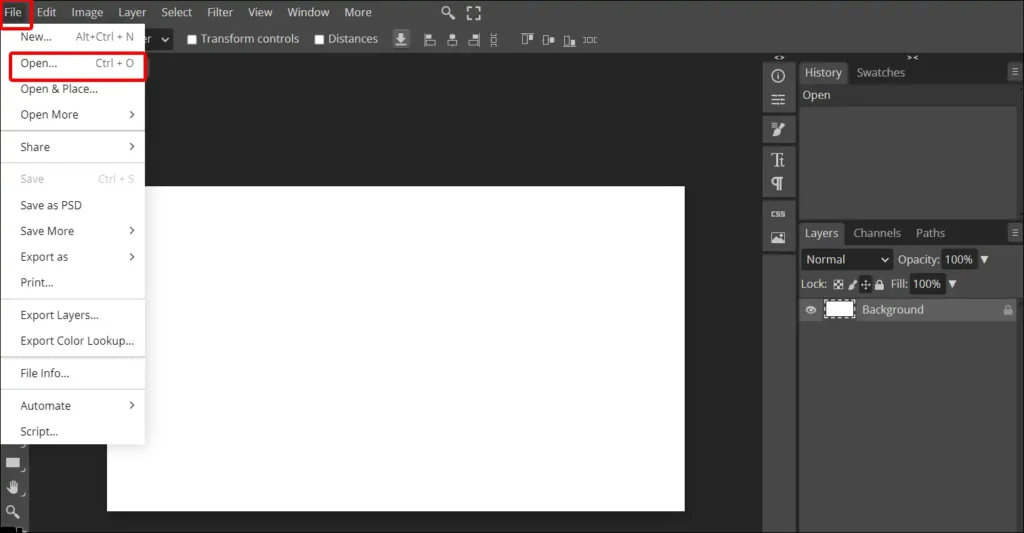
3. After JPG Image Loading on Screen, Tap on File > Export as > WebP.
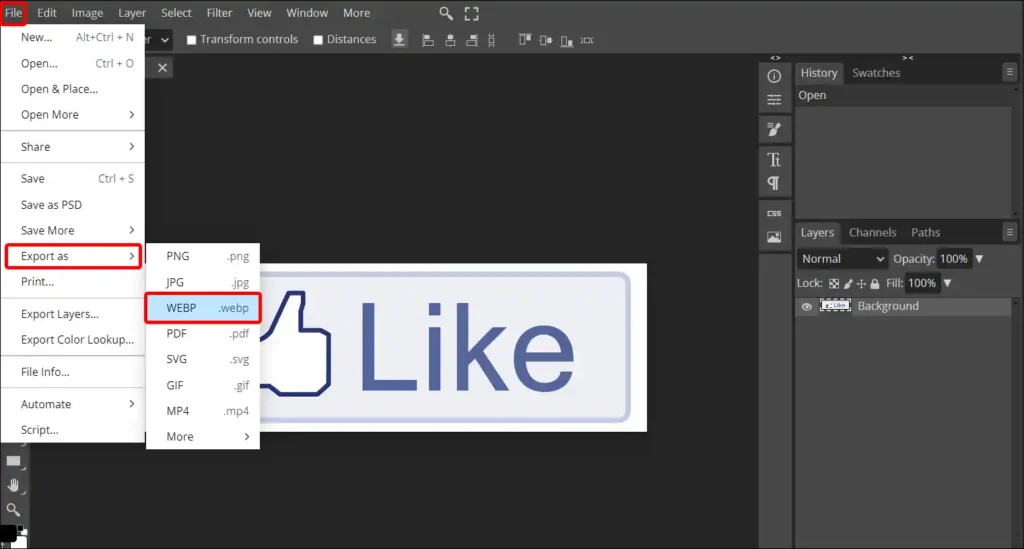
4. Now Click on Save Button.
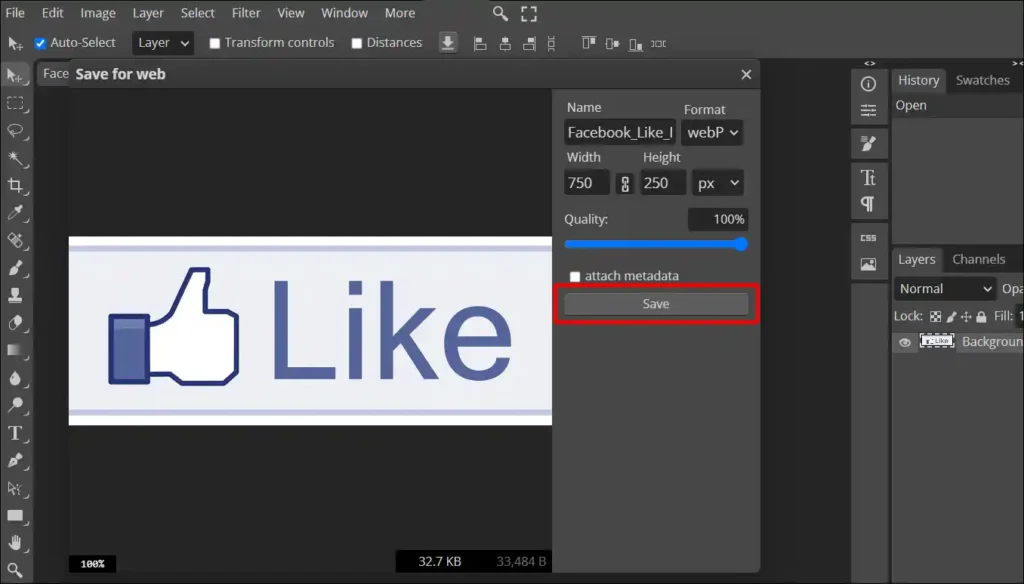
That is all. You are done.
Also read: 2 Ways to Show File Extensions in Windows 11
I hope that by following the 3 methods that I have shared with you in this article, you have converted JPG images to WebP on your Windows PC or laptop. How did you like the article? Please tell us by commenting below.