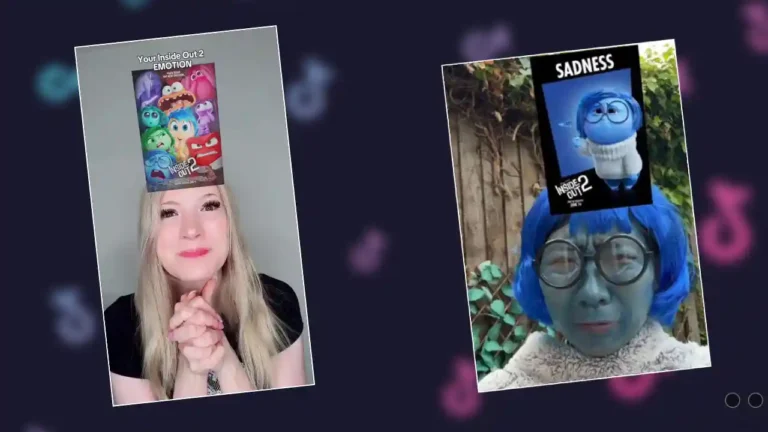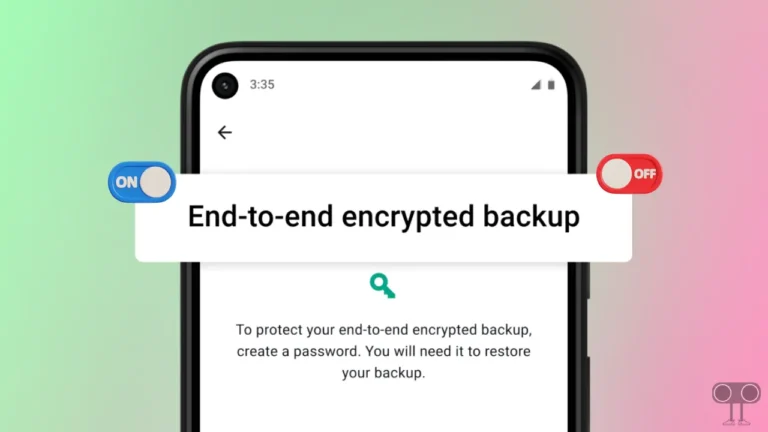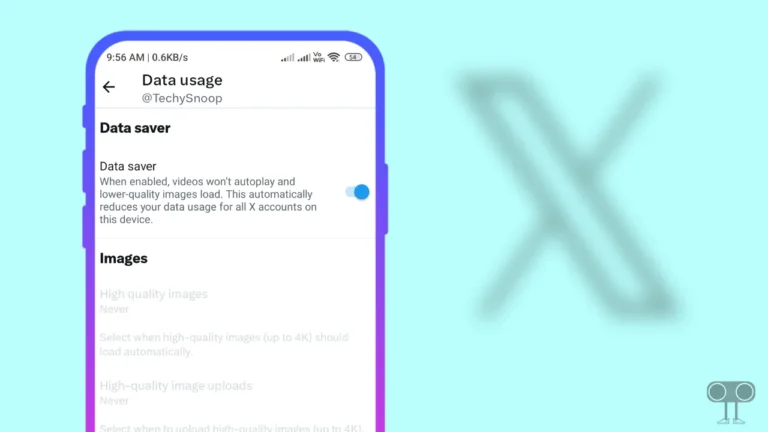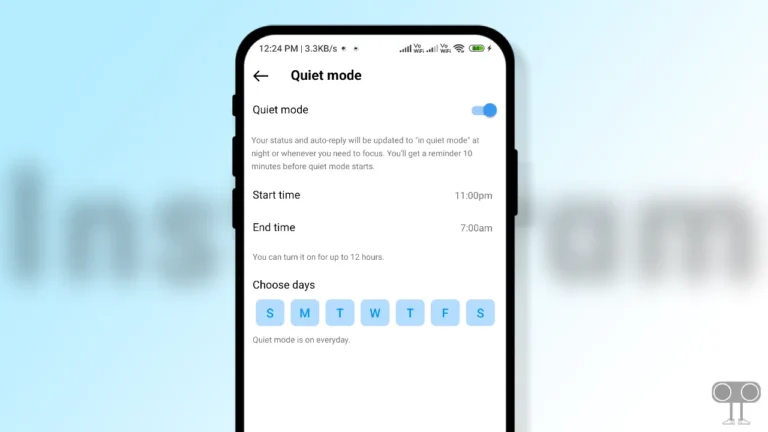How to Check WhatsApp Network Usage and Reset Statistics
As a WhatsApp user, many times we want to know how much internet data our WhatsApp app has consumed so far. Yes! You get the Network Usage feature in WhatsApp, with the help of this feature you will be able to easily check how much data your WhatsApp has consumed till now.
Not only this, in WhatsApp you will also get different details about how much network data has been used for Calls, Media, Google Drive, Chat Text Messages, and Status. I have also told you in this article that you can restart network usage again by doing Reset Statistics on WhatsApp.
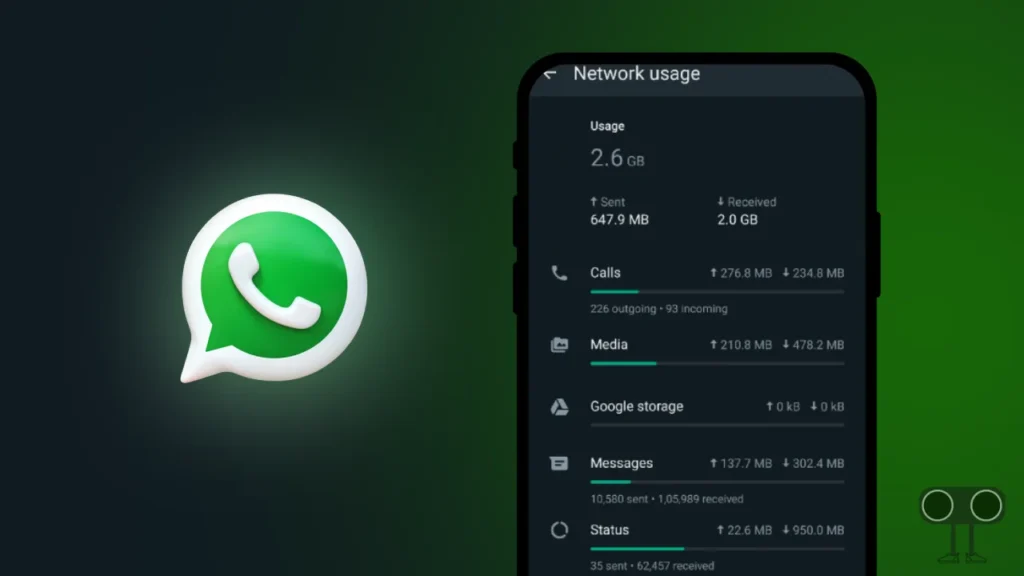
How to Check WhatsApp Network Usage
If you also want to see WhatsApp network usage on your Android, then by following the steps given below, you can easily check network usage data in WhatsApp with your Android phone.
1. Update Your WhatsApp from Google Play Store and Open on Your Phone.
2. Tap on Three Dot (⋮) on Top Right Corner and Select Settings.
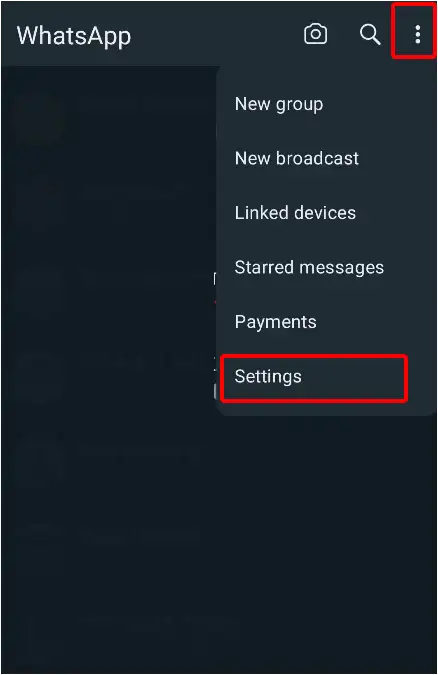
3. Scroll Down and Tap on Storage and Data from the List.
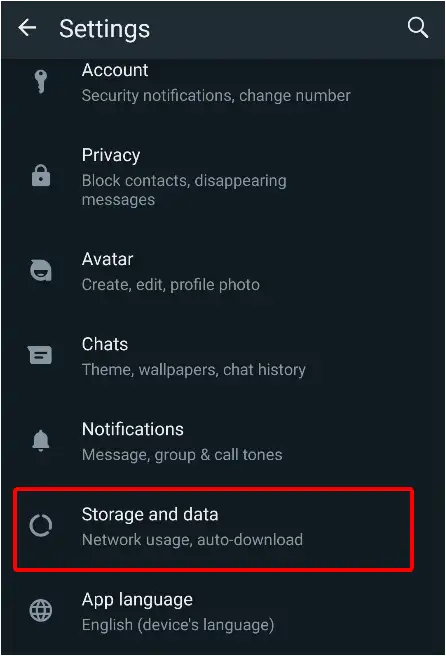
4. Click on Network usage Option.
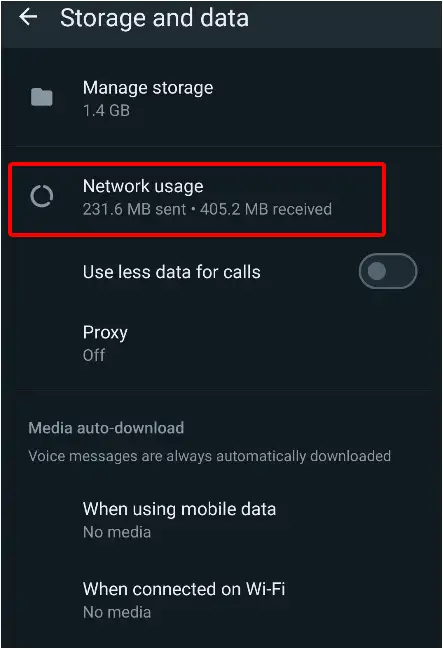
5. Now You Can See Your All Network usage with Details.
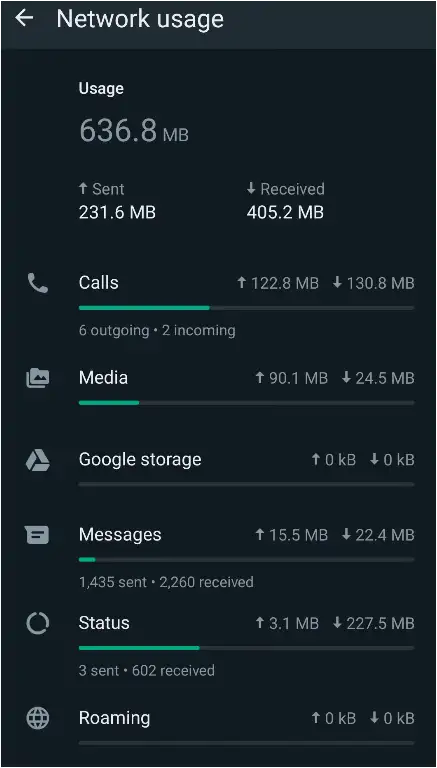
Also read: How to Create and Delete Community on WhatsApp
How to Reset Statistics Network Usage in WhatsApp
Some users want to reset the network usage of their WhatsApp, so below I have shared the working steps for this. By following these steps, you can easily reset the network usage statistics of your WhatsApp. Users reset the statistics because they want data from the beginning as to how much data has been used after resetting.
Step 1. Open WhatsApp Application on Your Phone.
Step 2. Tap on Three Vertical Dots (⋮) on Top Right.
Step 3. Now Click on Settings.
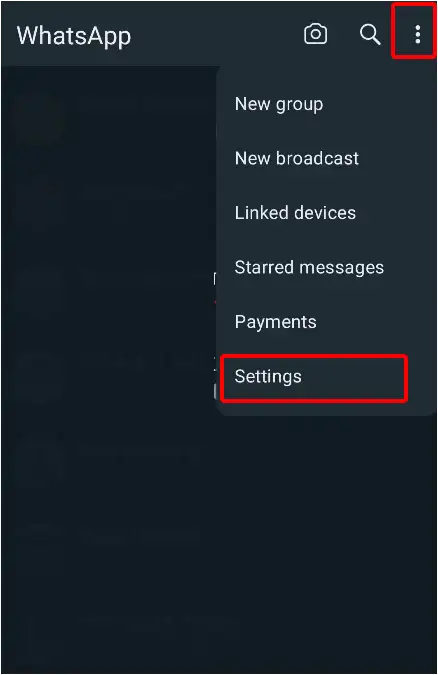
Step 4. Select Storage and usage.
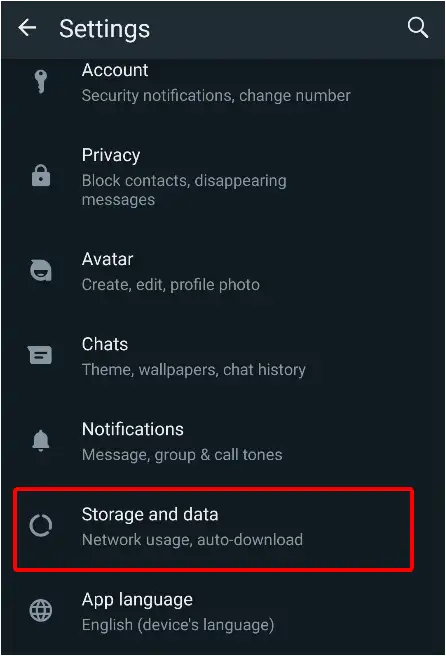
Step 5. Now Tap on Network usage.
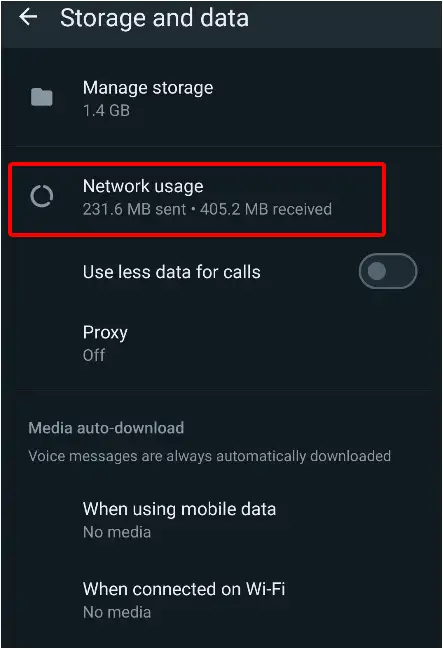
Step 6. Scroll Down and Tap on Reset Statistics.
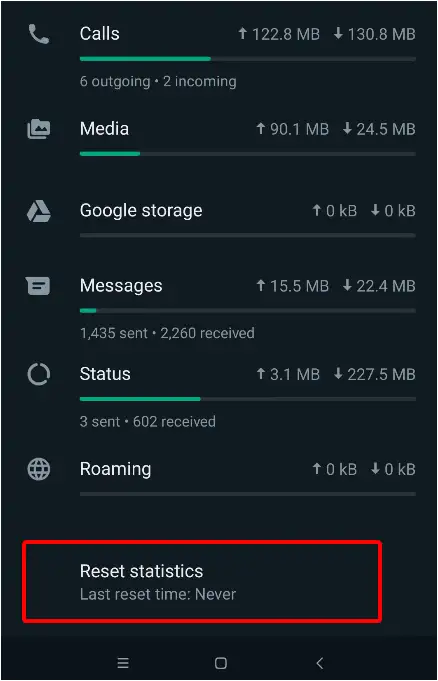
Step 7. Tap on Reset Button to Cofirm.
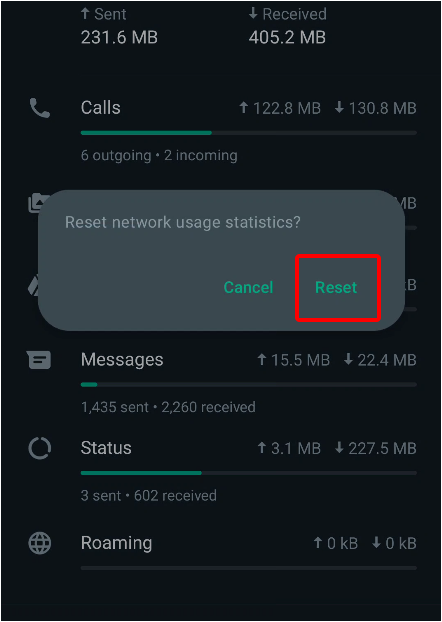
That’s all. you are done.
If you are a heavy WhatsApp user, then you should keep eyes on your WhatsApp data usage. This network usage informs us which feature on WhatsApp has consumed the most internet data. It becomes more important to see this when you realize that your WhatsApp is consuming more internet. But it is not known which feature in WhatsApp is consuming this data.
But this network usage feature of WhatsApp informs you in detail about where the internet is being used the most in your WhatsApp.
Also read: How to Turn Off Sync on Chrome Browser (PC and Android)
FAQs
Q 1. How can I check my WhatsApp network usage?
Answer – To check network usage on WhatsApp, navigate to WhatsApp settings > Storage and data > Network usage.
Q 2. How do I clear my WhatsApp network usage?
Answer – This is very simple process. To do so navigate to WhatsApp settings > Storage and data > Network usage > Reset statistics > Reset.
I hope that with the help of this article, you have learned how to check the network usage statistics on your WhatsApp and reset them. If you liked the article or have any questions, please comment below.