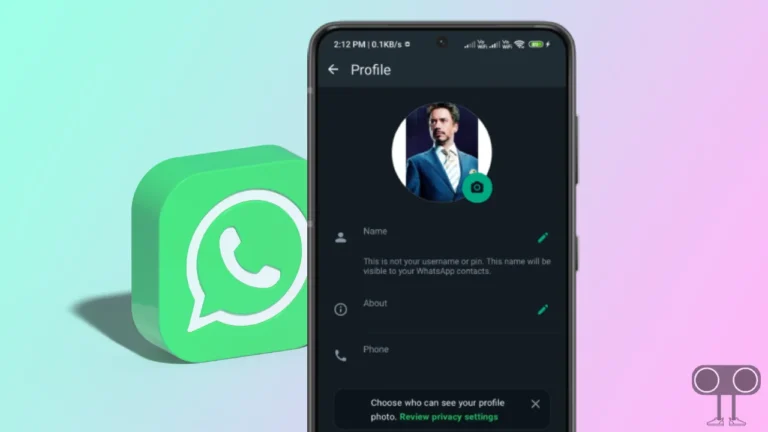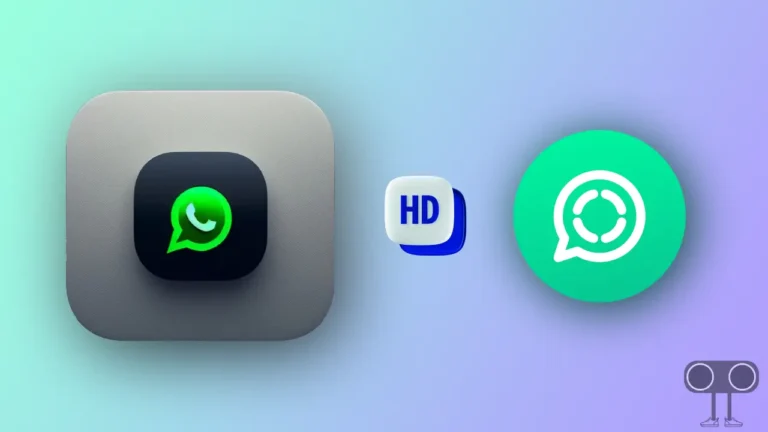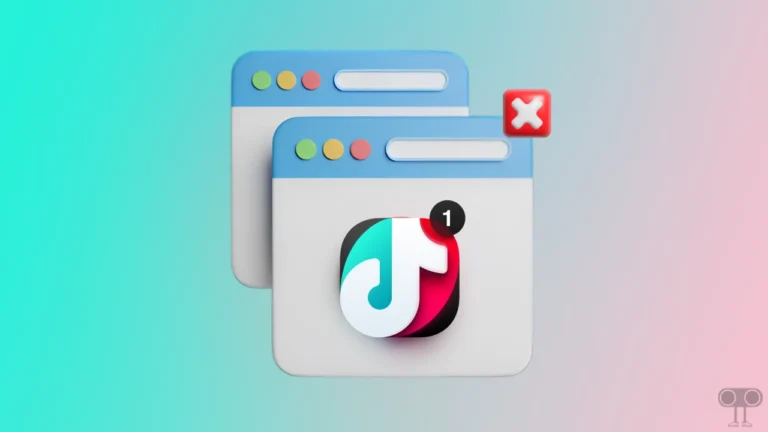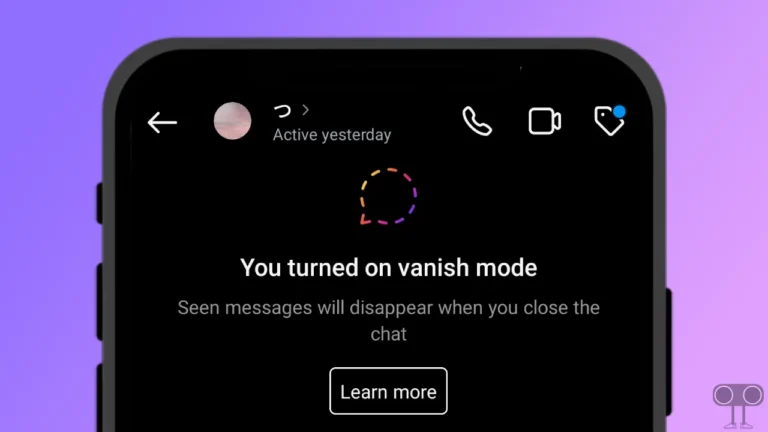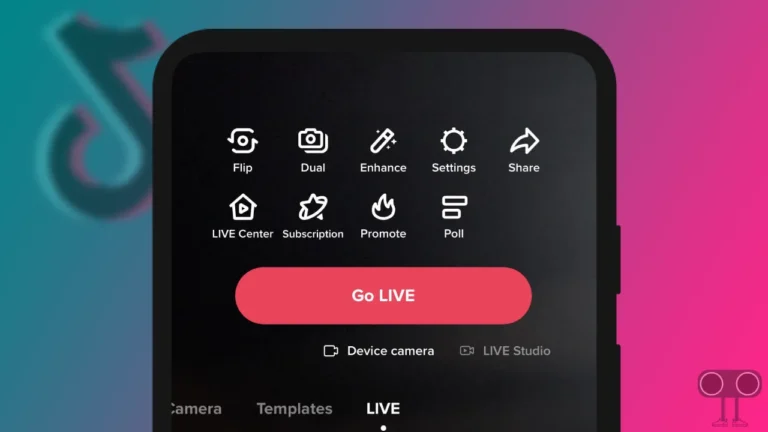How to Create and Delete Community on WhatsApp
Meta owned WhatsApp is popular worldwide as a social chatting app. WhatsApp always keeps bringing some new features for its users. WhatsApp Community is one of these features. Now in today’s article, we will know how to create and delete a community in WhatsApp.
WhatsApp has specially designed this community feature for group administrators. This community is used to connect WhatsApp groups together. Now you can add up to 50 groups to this. Admins can share important updates with the members of all these groups simultaneously.
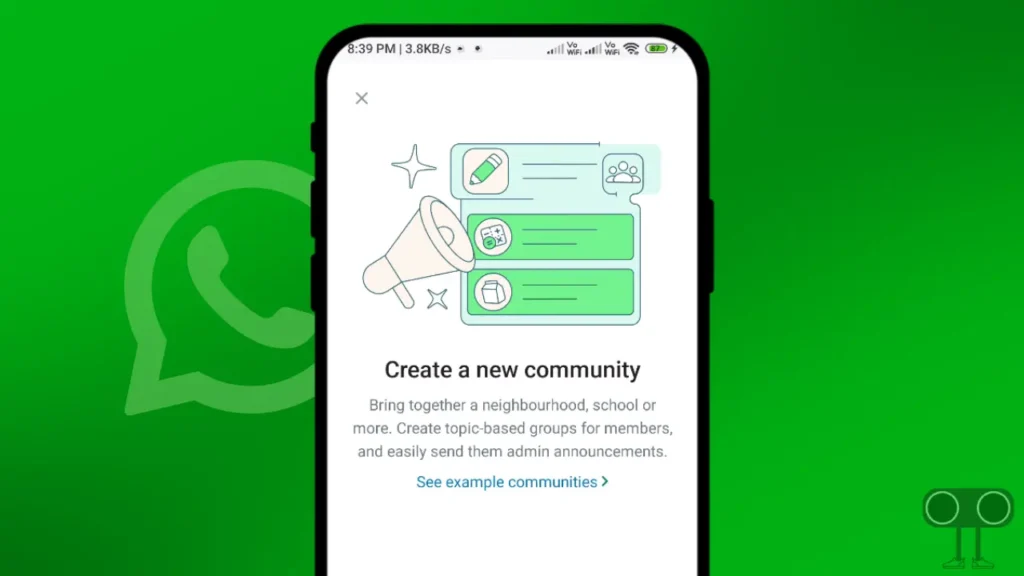
So if you also want to create a community for groups on your WhatsApp and also want to learn how to delete it, then read and follow all the steps given below.
Also read: How to Send Gift Message in Instagram Chat
How to Create a Community on WhatsApp
If you are an Android or iPhone user, then first of all you should update your WhatsApp from the Google Play Store and Apple App Store. Sometimes, you may not get this feature in the outdated version of WhatsApp. Now read and follow the steps given below.
Step 1. Open WhatsApp on Your Phone and Go to Groups Section by Clicking on Group Icon.
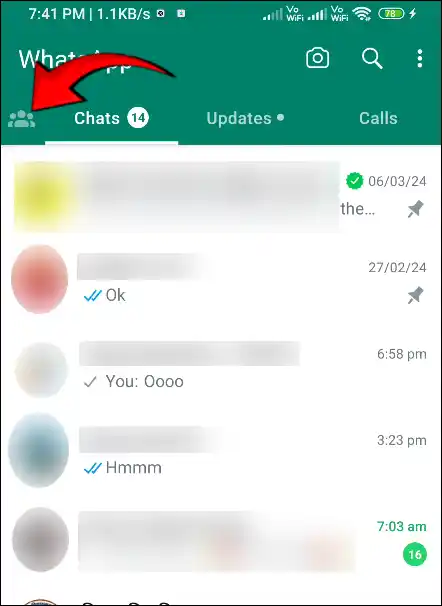
Step 2. Now Tap on New Community Option.
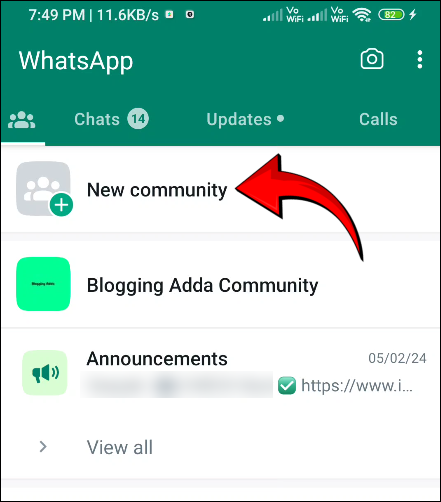
Step 3. Click on Get Started at Bottom.
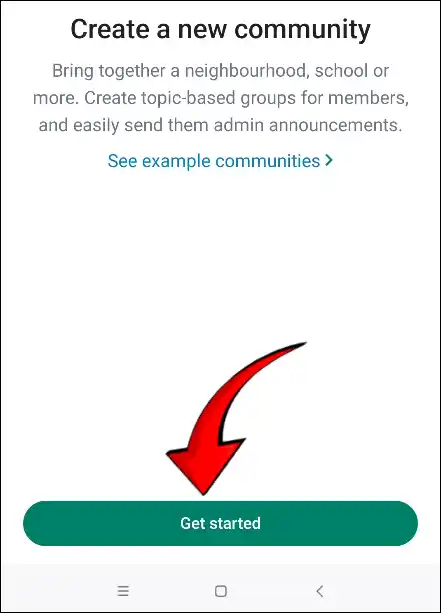
Step 4. Select Community Photo, Type Name for Your Community and Tap on Green Arrow Icon.
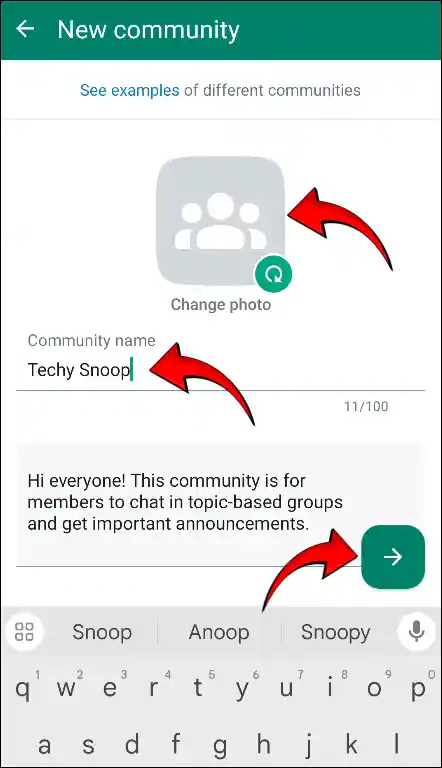
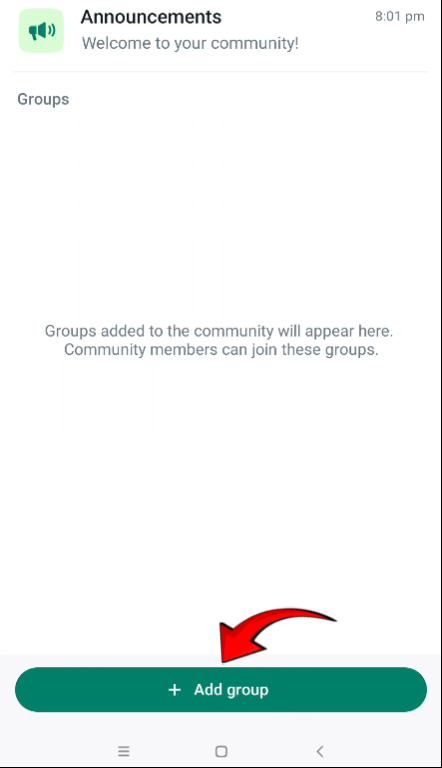
All done. and you can add your groups to the community by clicking on + Add group.
Also read: How to Hide and Show Navigation Buttons on Android
How to Deactivate a Community on WhatsApp
If you already have WhatsApp Community and you want to delete it, then steps have been provided below. So to remove the WhatsApp community, follow the post below carefully.
Step 1. Open WhatsApp on Your Phone and Go to Groups Section by Clicking on Group Icon.
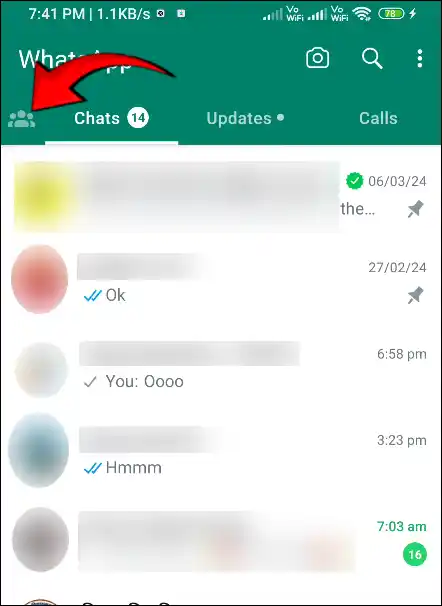
Step 2. Choose Community from the List, You Want to Delete.
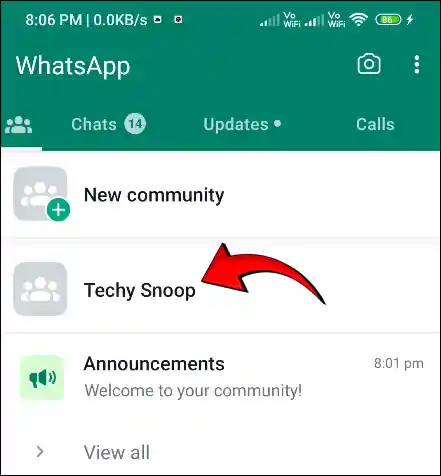
Step 3. Tap on Announcements then Click on Title on the Top.
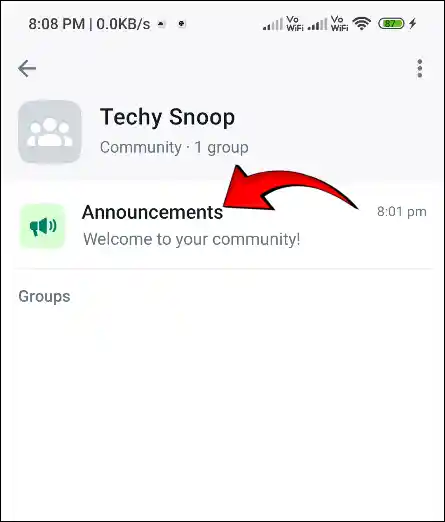
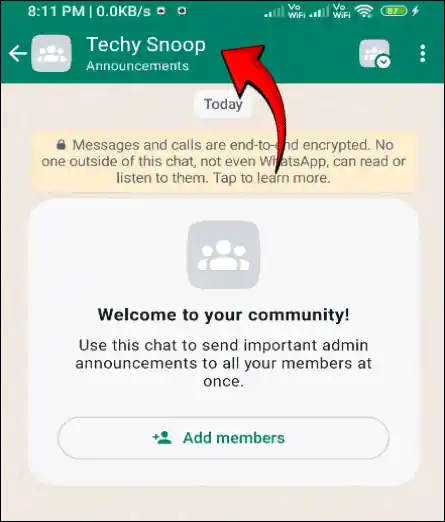
Step 4. Tap on Community then Scroll Down and Tap on Deactivate community.
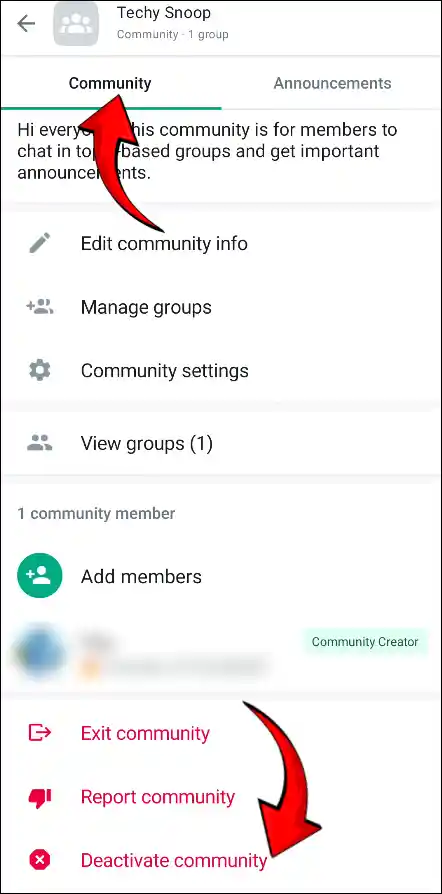
Step 5. Now Click on Deactivate at Bottom and Again Tap on Deactivate to Confirm.
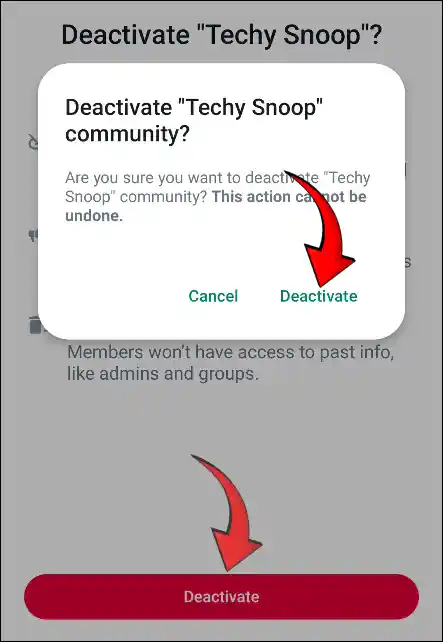
That’s All. You are done. Now your community has been deleted.
Also read: How to Turn On and Turn Off Data Saver Mode on Android
I hope that with the help of this article, you have learned how to create and delete a community on WhatsApp. If you liked the post, then please share this post with your friends.