3 Simple Ways to Set Full Profile Picture on WhatsApp (Without Cropping)
A WhatsApp user keeps updating the latest images in his profile. Nowadays, users take selfies, whose resolution is 1080×1920 or 2096×4656 pixels. And the recommended size for WhatsApp DP is 500×500. That means WhatsApp gives you the option to set a square-sized profile picture.
In such a situation, when users try to set their full HD images as WhatsApp DP, they are asked to crop the image. But now don’t worry, because in this article I have told you 3 easy methods, by following which you will be able to set Full DP on your WhatsApp without cropping.
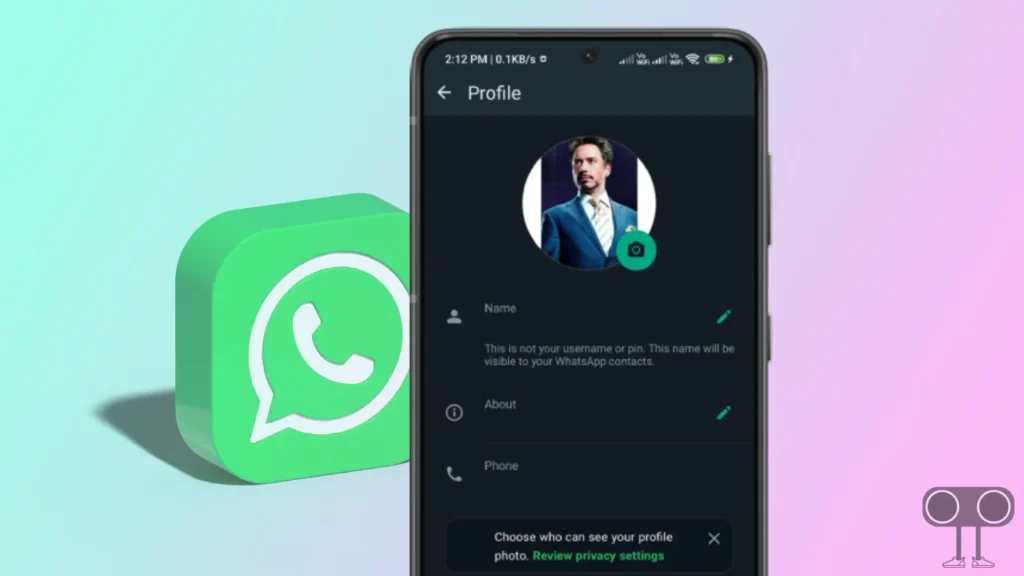
3 Simple Ways to Set Full Profile Picture on WhatsApp without Cropping
You will find many videos on the Internet and YouTube to set a full profile picture on WhatsApp. But the methods used in many videos have become outdated. But all the methods given in this article have been tested by us and are 100% working. In this article below, I have explained how to set full DP in WhatsApp without apps and with apps.
1. Set DP in WhatsApp without Cropping with WhatsCrop.App
Step 1. Visit Whatscrop.app on Your Browser (Chrome, Firefox, Opera) on Your Android Phone.
Step 2. Click on Choose an Image Option and Select Your Image from Gallery.
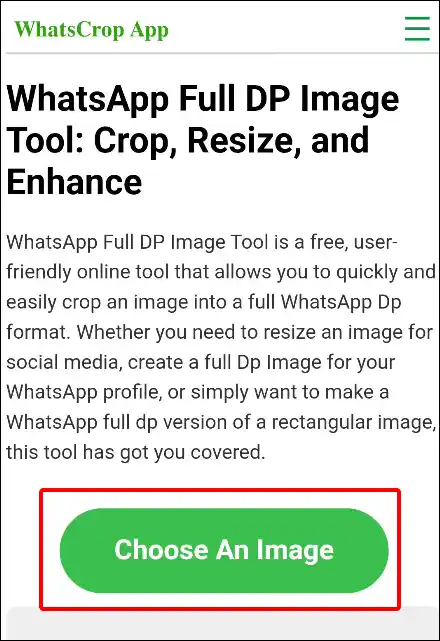
Step 3. Now Click on Download Button to Save this Image to Your Device.
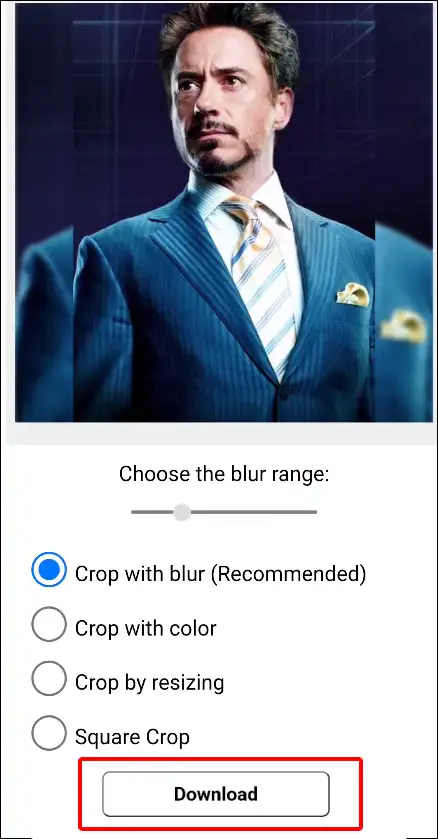
Step 4. Open WhatsApp on Your Phone and Go to Settings.
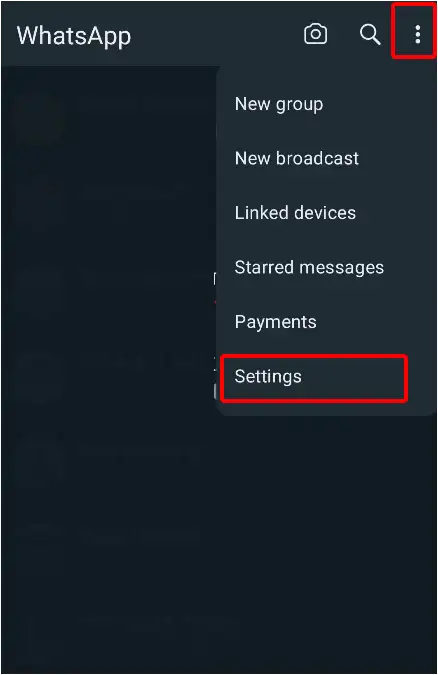
Step 5. Click on Profile > Camera Icon.
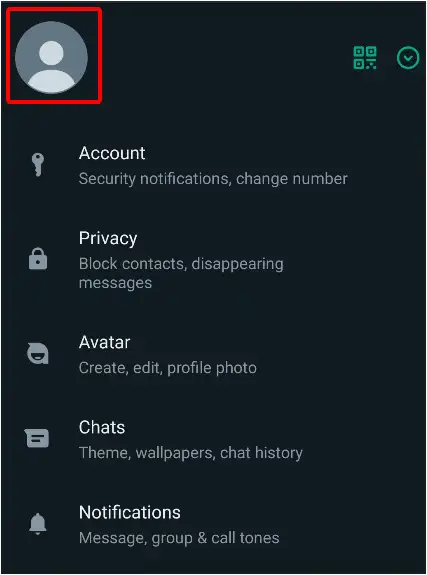
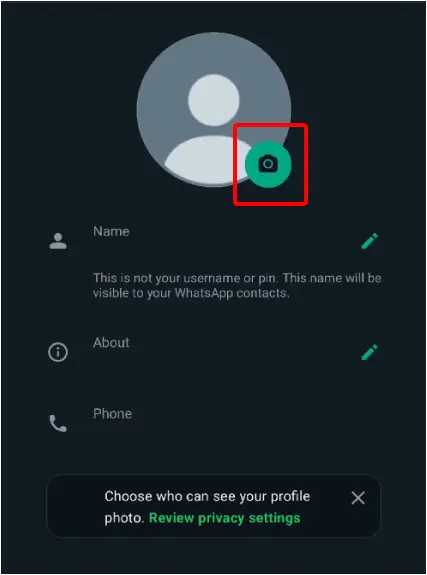
Step 6. Now Select Recently Downloaded Image from Gallery and Click on Done Button.
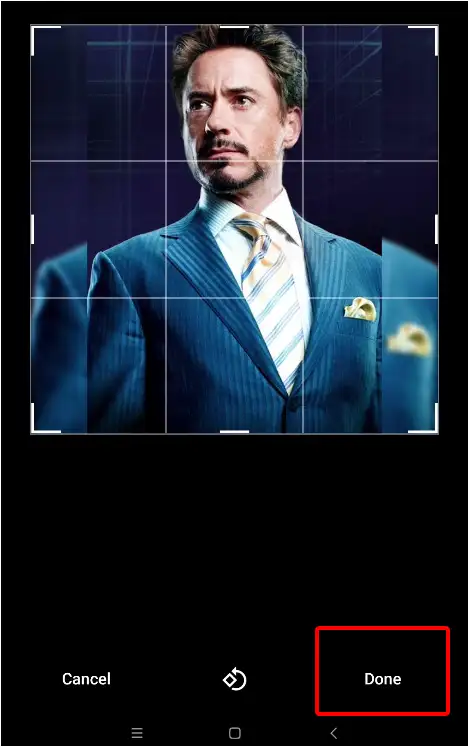
Now your image has been set as a WhatsApp profile picture without cropping.
Also read: How to Hide and Show Like Count on Facebook
2. Set Up WhatsApp DP without Cropping using WhatsCropping App
1. Download and Install WhatsCropping App on Your Android Phone from Google Play Store.
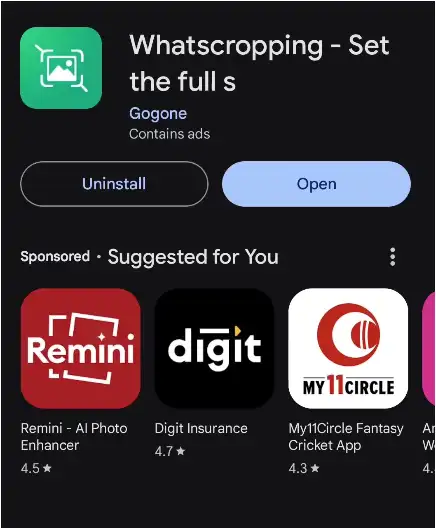
2. Now Open This App on Your Phone and Click on Gallery then Select an Image from Your Phone.
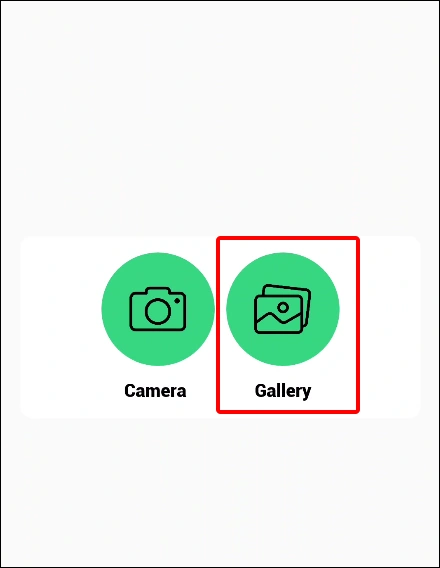
3. Tap on Drop Icon at Footer Bar and Select Photo Blur.
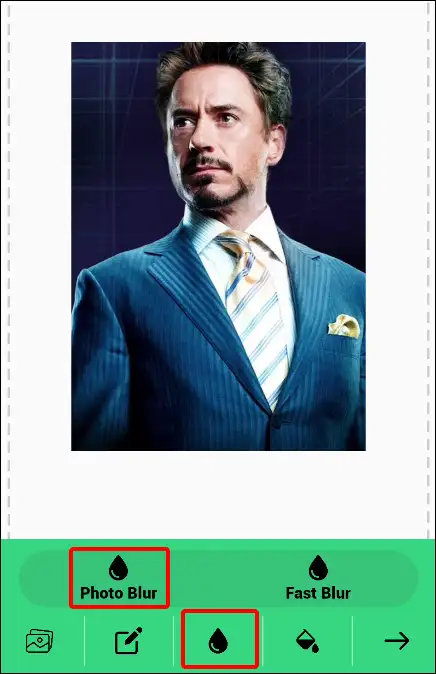
4. Now Click on Right Arrow. Now It will Start Processing.
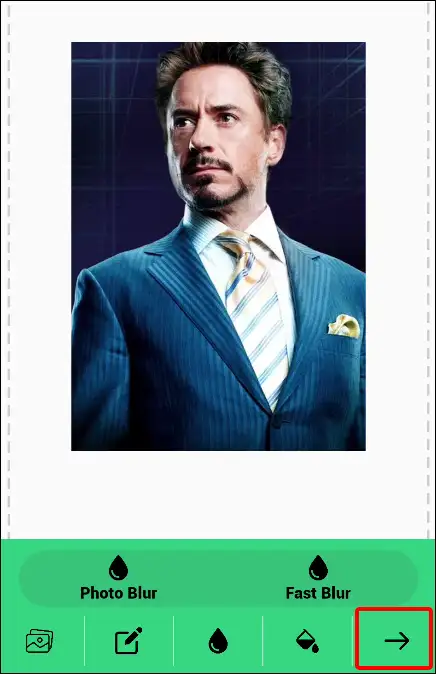
5. Tap on Set WhatsApp DP Button. Now It will Redirect You to Your WhatsApp.
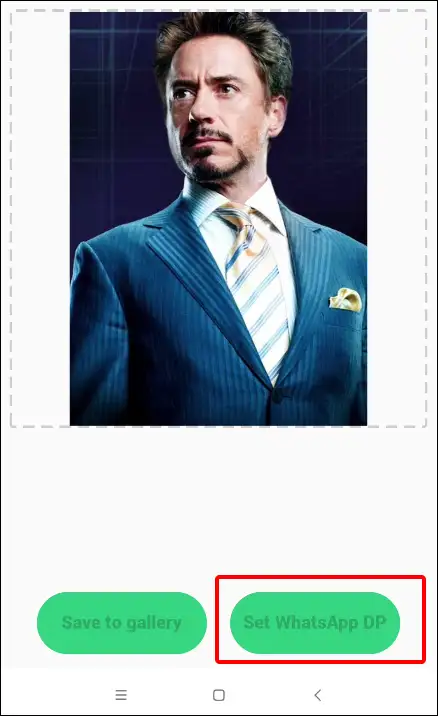
6. Now Tap on Done Button.
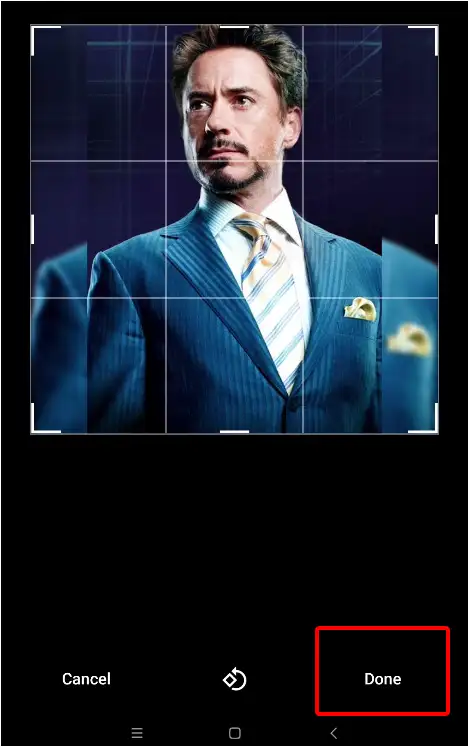
That’s all.
3. Set Full Profile Picture on WhatsApp with Android Image Editor
If you want to set full DP on WhatsApp without any third-party application, then you should follow the steps given below. In these steps, I have explained how to add a full photo to your WhatsApp profile with the help of the gallery on Android phones.
Step 1. Open Phone Gallery App on Your Phone and Tap on Image. Now Tap on Edit Button at Bottom Bar.

Step 2. Slide Left Click on Frame.
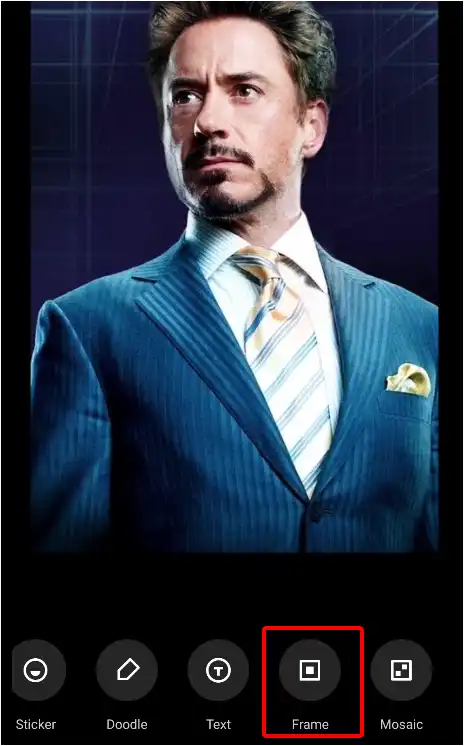
Step 3. Now Select 1:1 Ratio Box and Tap on Tick Mark.
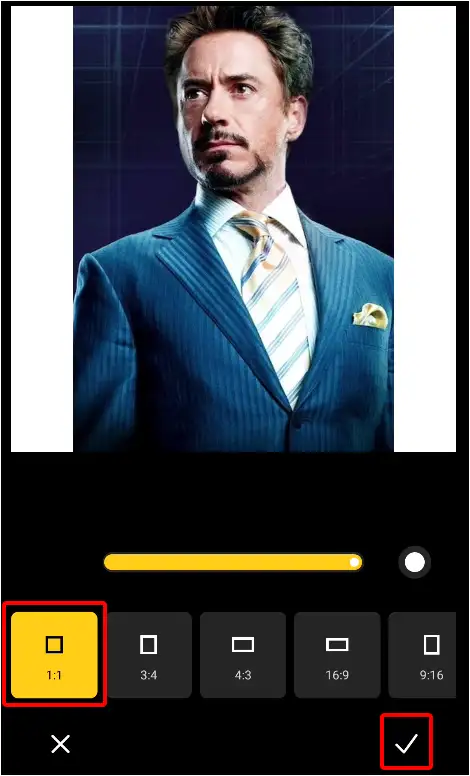
Step 4. Tap on Save at Top Right Corner.
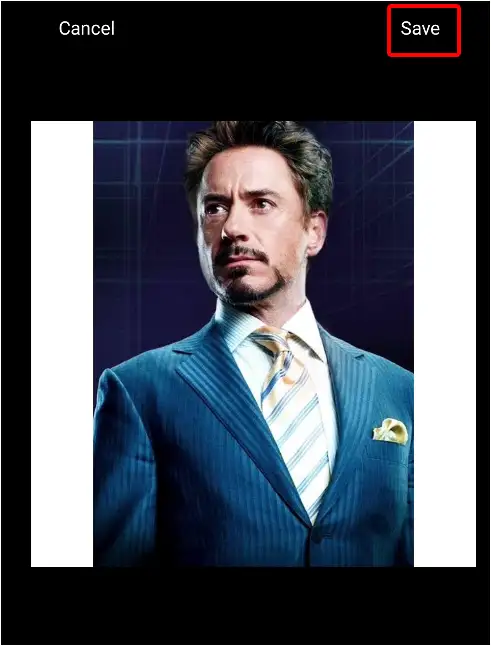
Step 5. Now Navigate to Settings on Your WhatsApp.
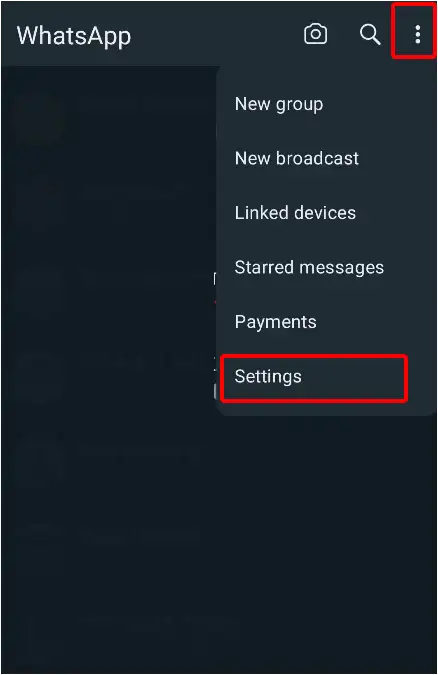
Step 6. Click on Profile > Camera Icon.
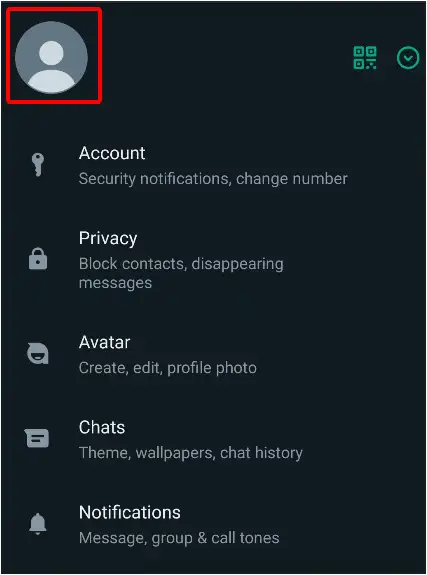
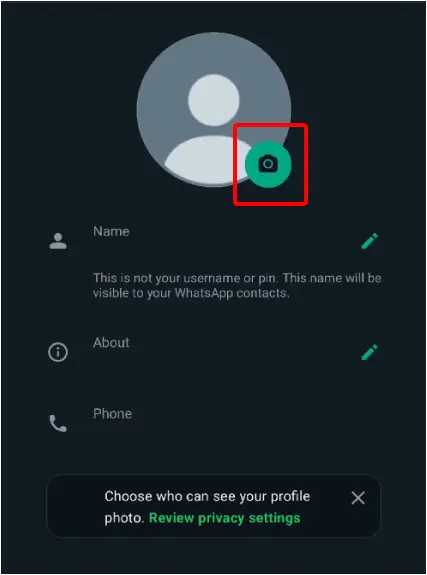
Step 7. Now Select Recently Edited Image from Gallery and Click on Done Button
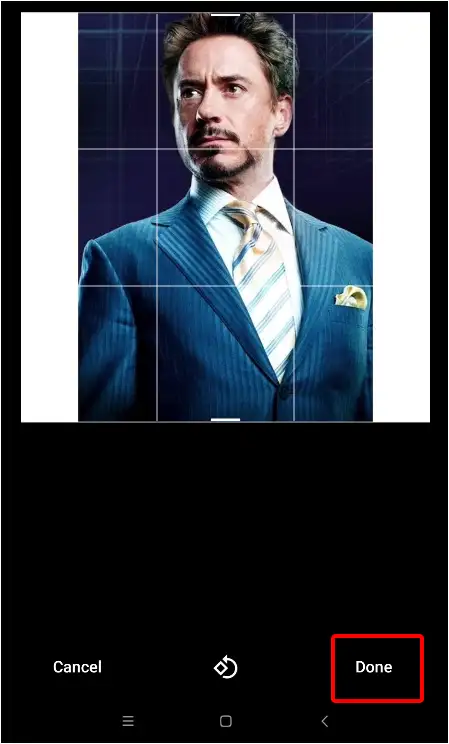
Now your image has been set as a WhatsApp profile picture without cropping.
Also read: How to Check WhatsApp Network Usage and Reset Statistics
I hope that after reading the three methods given in this article, you have learned how to set full DP on your WhatsApp. If you are facing any kind of problem, then please let us know by commenting below. If you like the post, please share it.

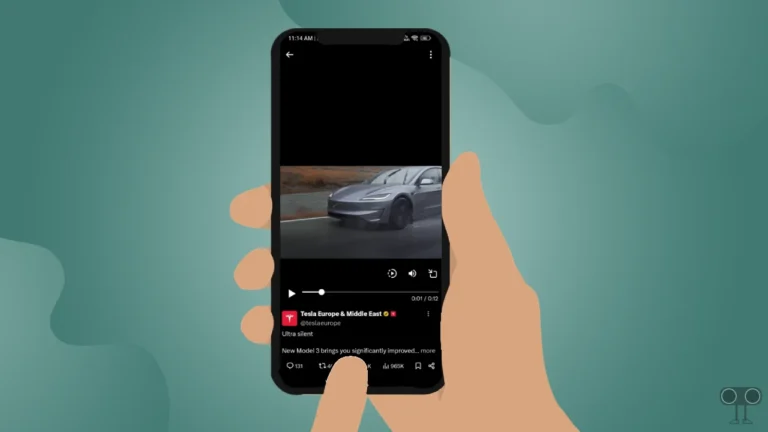
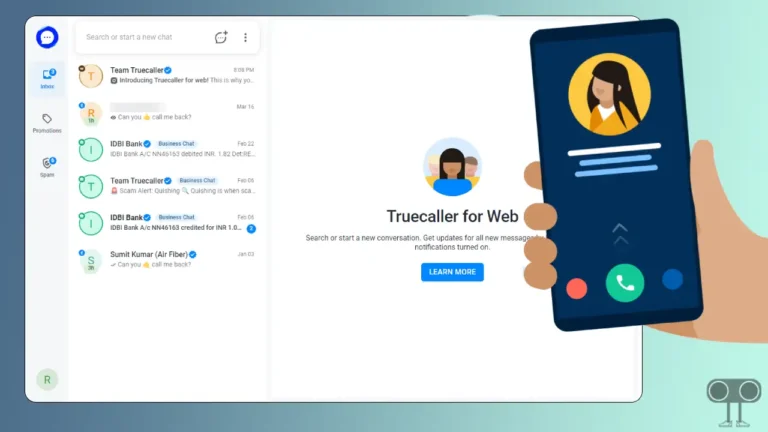
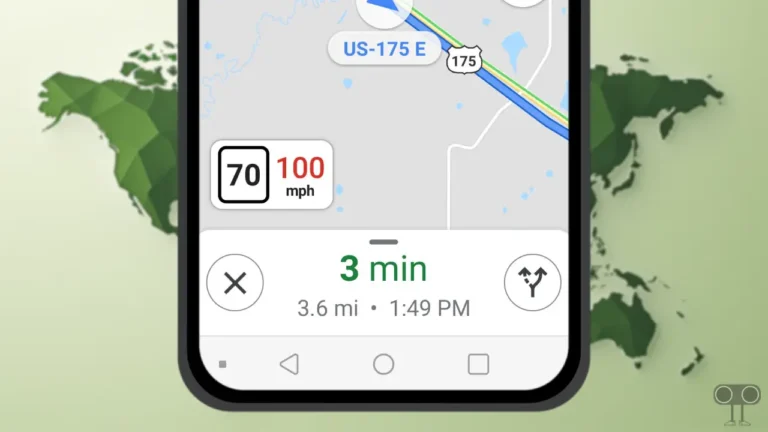
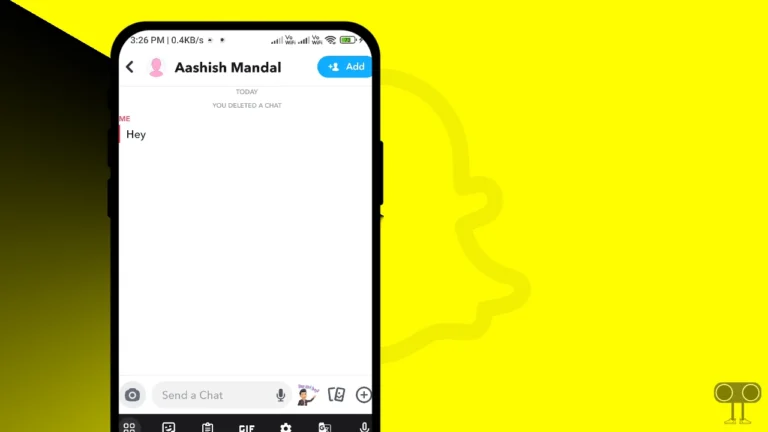
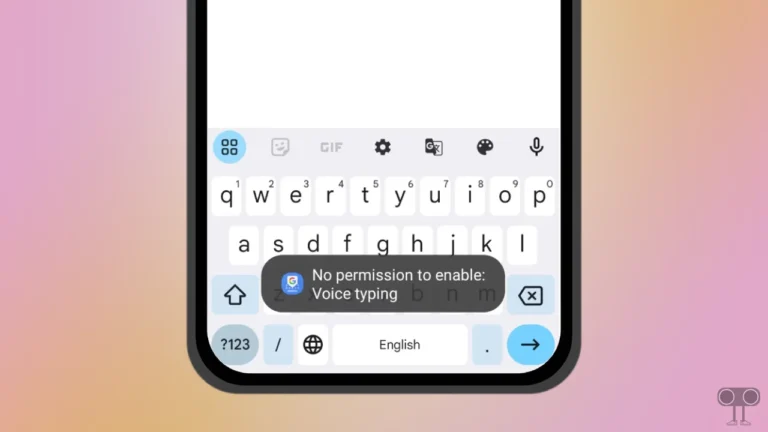
If you need to make them smaller in kb size without losing quality. That’s where the
“Reduce Image Size in KB” tool comes in handy.
Awesome! Its genuinely remarkable post, I have got much clear idea regarding from this post