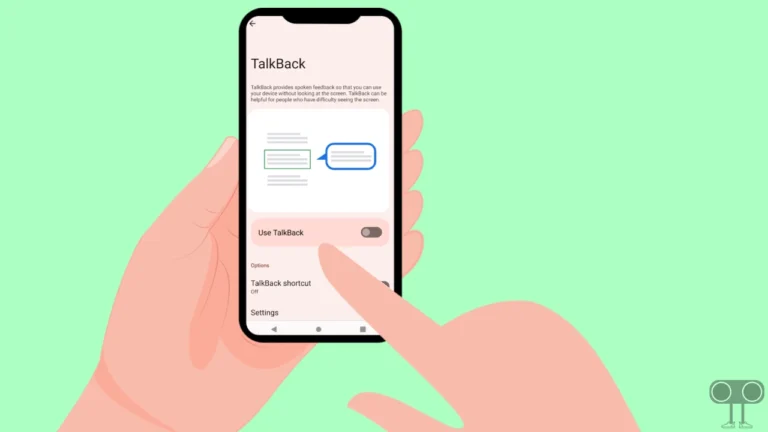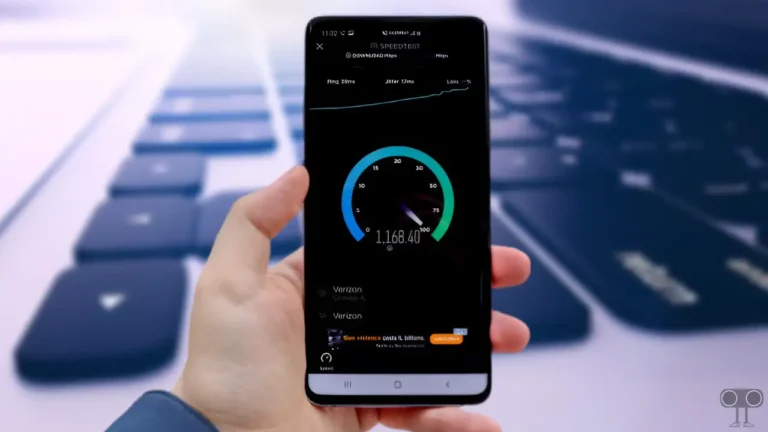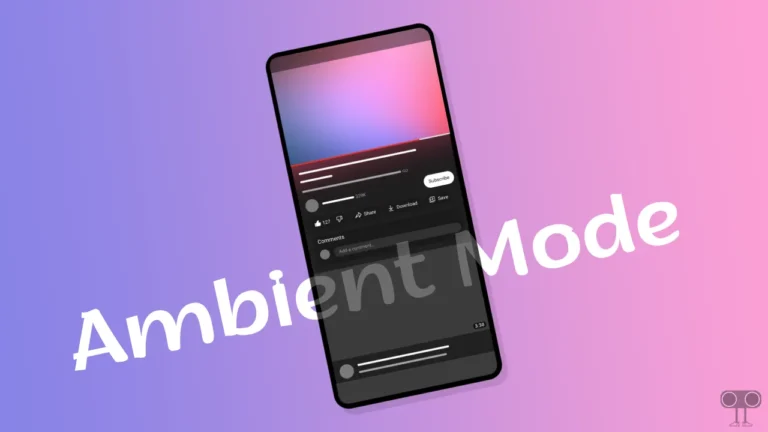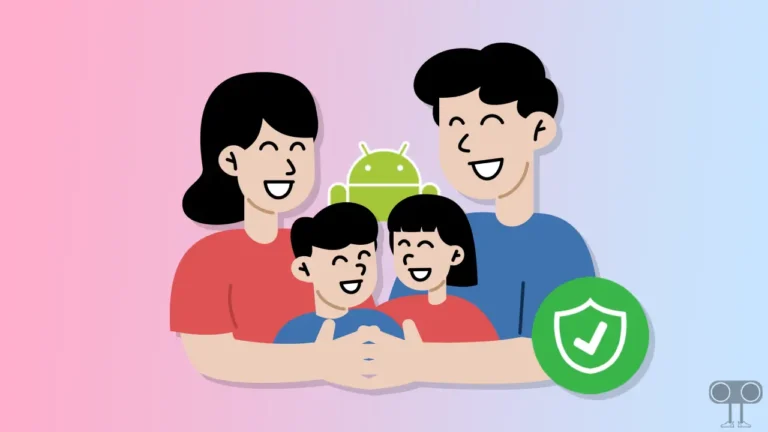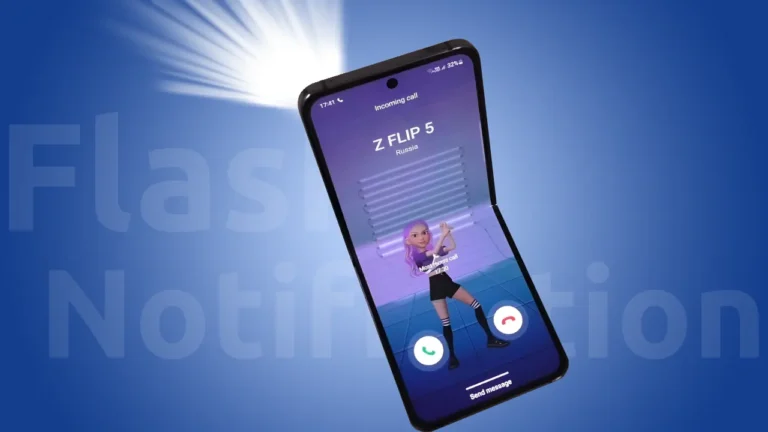How to Hide and Show Navigation Buttons on Android
There was a time when navigation buttons were very important on Android phones. But now the navigation buttons have been replaced with gesture navigation. This means that now you can operate the phone with gesture navigation by hiding the navigation buttons. In this post, we will learn how you can hide or show navigation buttons on Android phones.
In Android, navigation buttons are in the navigation bar at the bottom. In this, you get 3 buttons, which are the Back button, the Recent button, and the Minimize button. A few years ago, in Android updates, we could also change the back button to left-right.
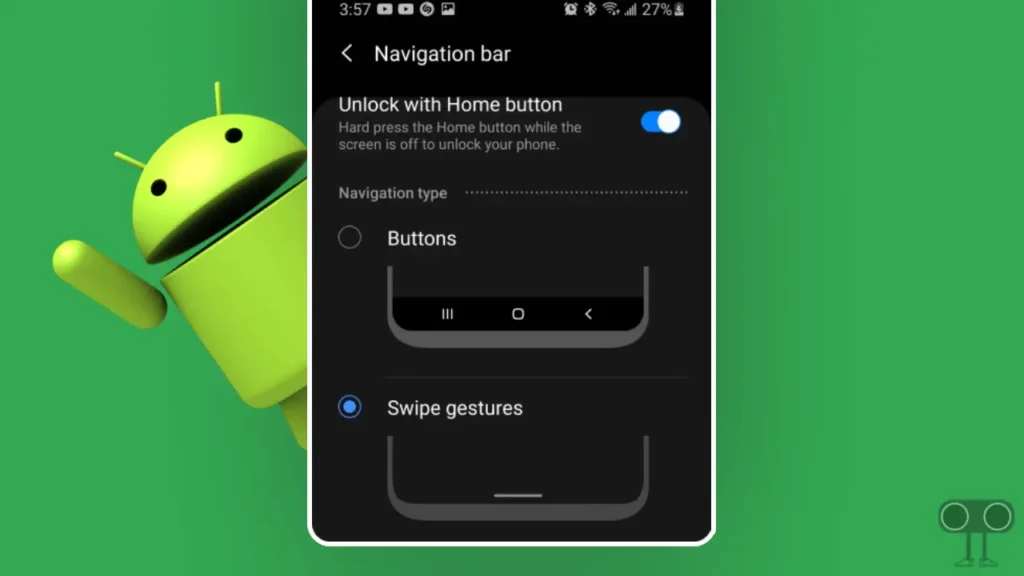
But now, in the latest Android version or stock Android phones, you get the feature to disable and enable navigation buttons. After this, you can go back or minimize your phone screen using gesture navigation.
So below in this article, I have explained step-by-step the methods to hide and show these navigation buttons on some different devices.
Also read: How to Turn On and Turn Off Data Saver Mode on Android
How to Hide Navigation Buttons on Android
If you have pure stock Android OS devices like Google Pixel, Motorola, etc., then you have to follow the steps given below, and then you can easily hide and disappear these navigation buttons on your Android phone or tablet.
Step 1. Open Settings on Your Android Phone.
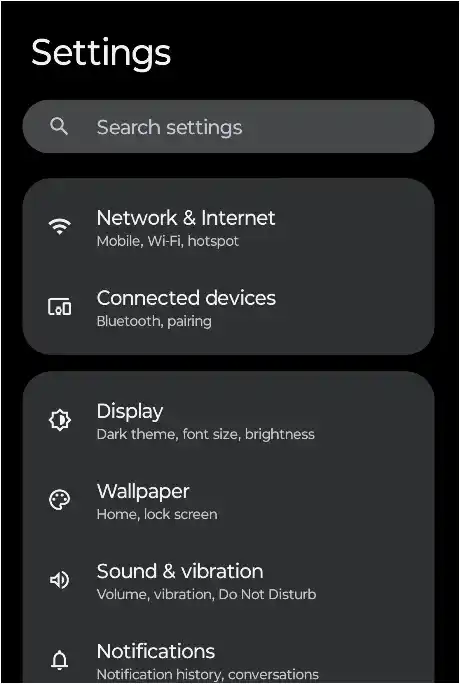
Step 2. Scroll Down and Tap on Gestures Option.
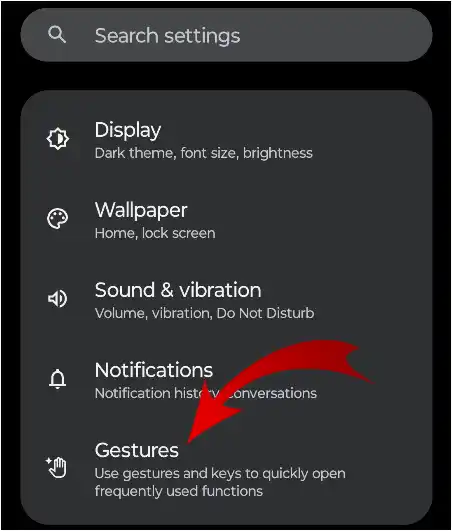
Step 3. Select System navigation.
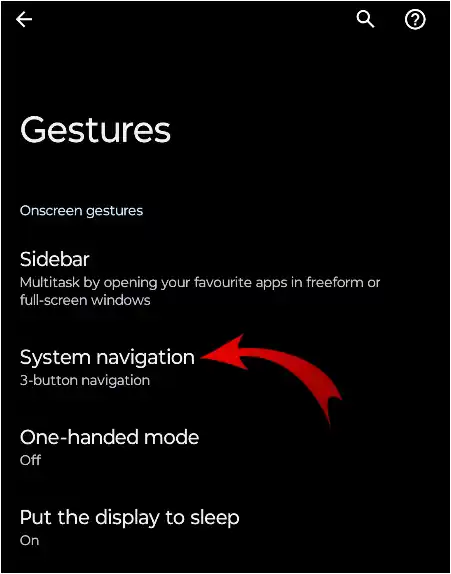
Step 4. Tap on Gesture navigation (Navigation with simple gestures) option.
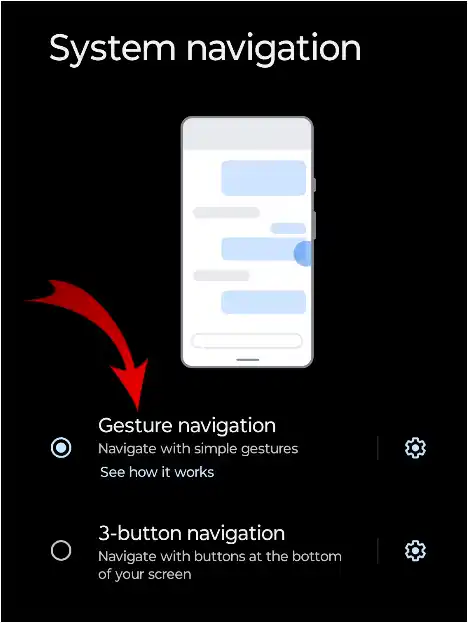
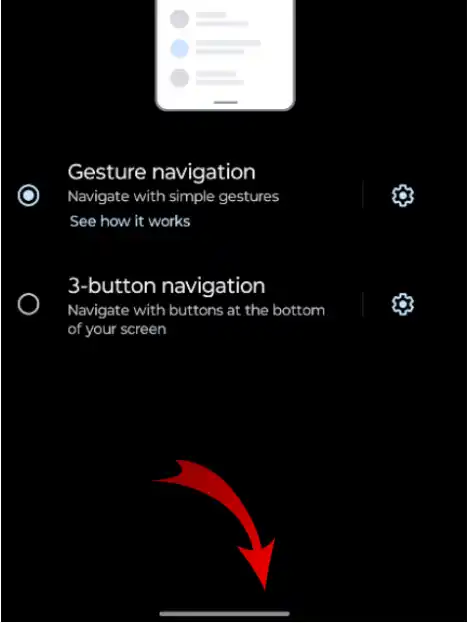
All done. Now you can see your navigation bar has been hidden.
Also read: 3 Ways to Uninstall Apps on Android Phone
How to Show Navigation Buttons on Android
If you have hidden the navigation buttons on your phone and are having difficulty operating the phone properly, then in such a situation, you need to enable these navigation buttons. So to show these buttons in the navigation bar, follow the steps given below.
Step 1. Open Settings on Your Android Phone.
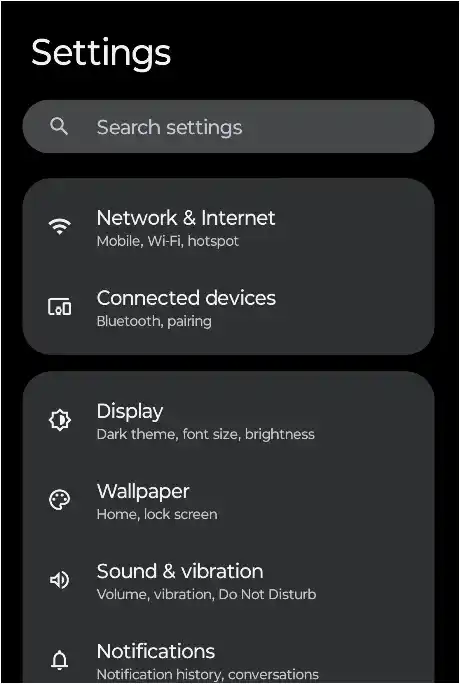
Step 2. Scroll Down and Tap on Gestures Option.
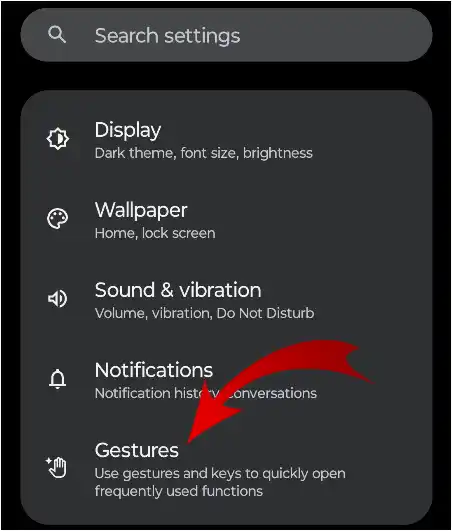
Step 3. Select System navigation.
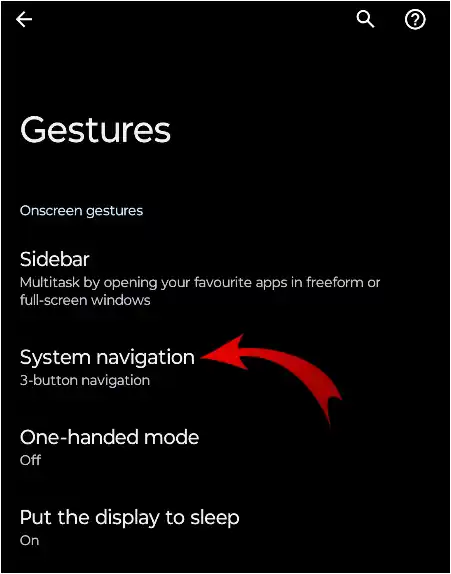
Step 4. Tap on 3-button navigation (Navigation with buttons at the bottom of your screen) option.
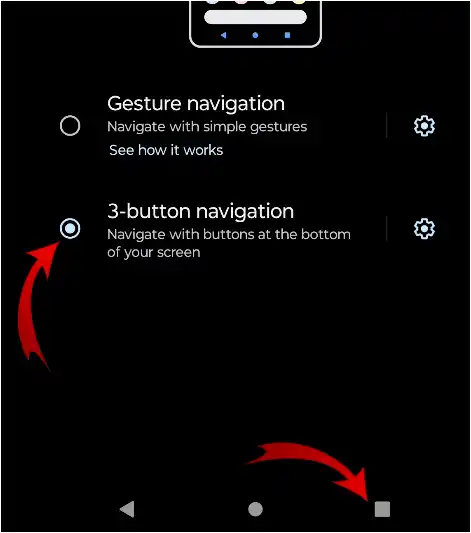
All done. Now you can see that your navigation bar is showing again.
Also read: 2 Ways to Turn Off Location on Snapchat
How to Hide Navigation Bar on Xiaomi Devices
If you also use Xiaomi or Redmi mobile phones and are looking for ways to hide the navigation button bar, then the steps given below are for you. Here you will know how to remove the navigation bar from your Xiaomi or Redmi.
Step 1. Visit Settings on Your Xiaomi or Redmi (Android) Phones.
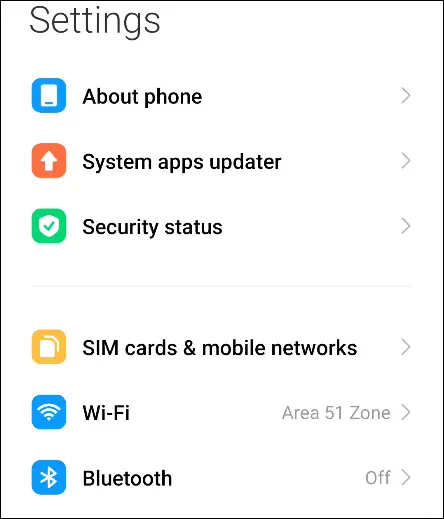
Step 2. Scroll Down and Tap on Home Screen.
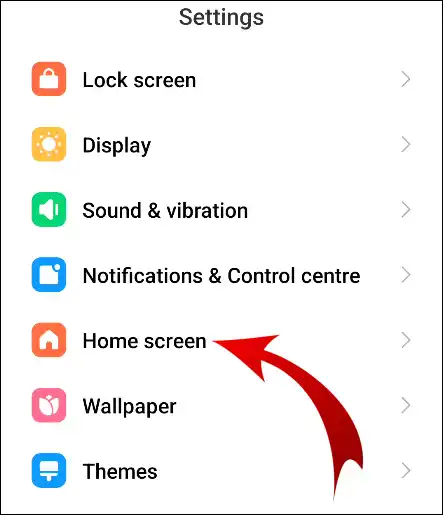
Step 3. Next, Click on System Navigation Option.
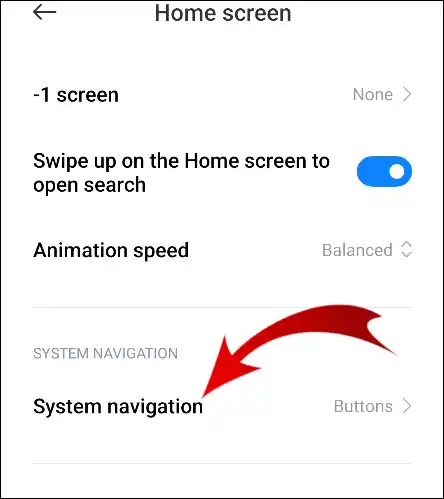
Step 4. Now You Have to Select Gestures Option.

Step 5. Tick on Don’t show again and Tap on Not Now.
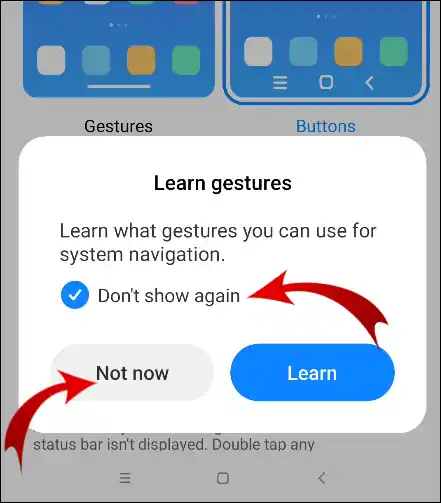
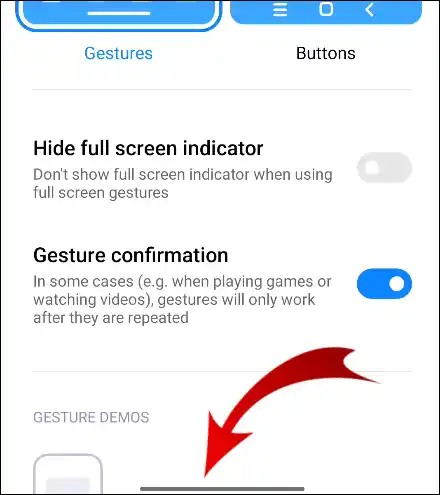
That’s all, you are done!
I hope that with the help of this article, you have learned how to show and hide navigation buttons or the navigation bar on your Android. If you liked the post, then do share it with your friends.