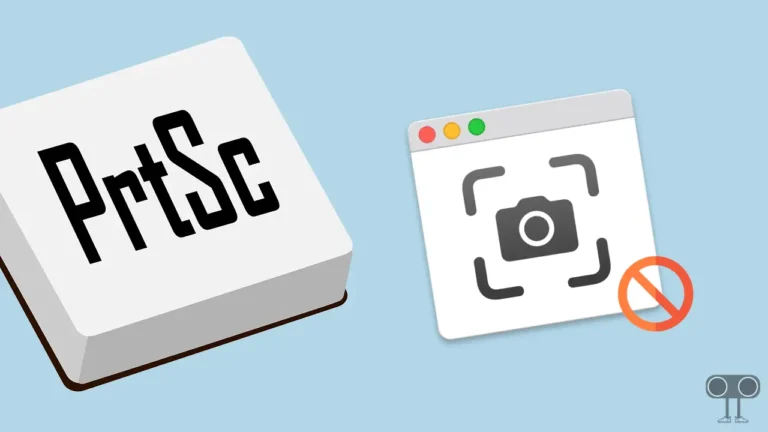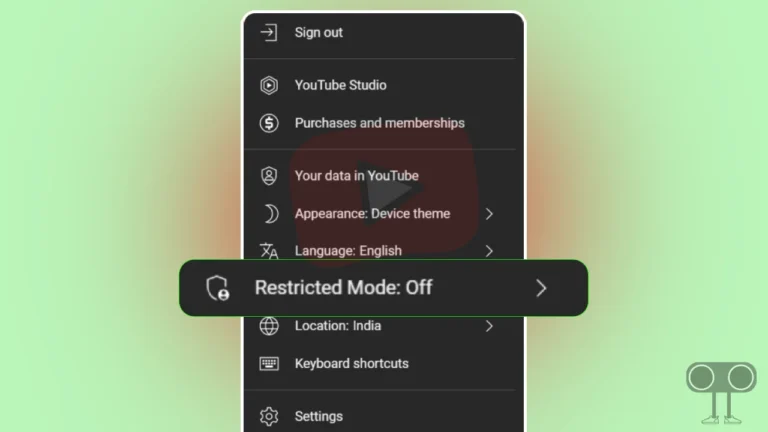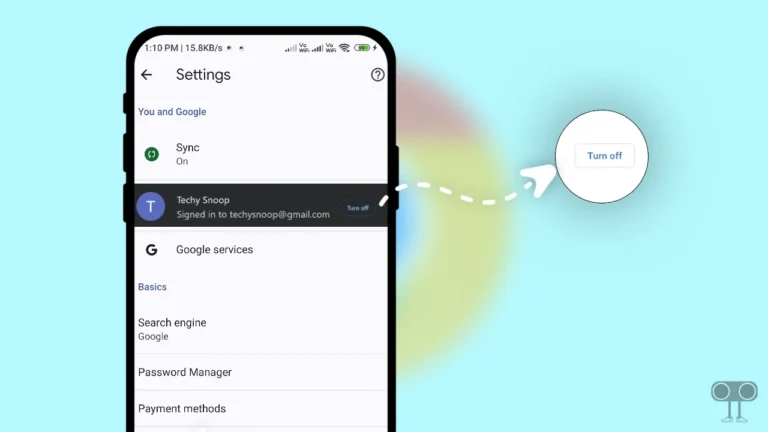How to Enable Windows Key on Asus Laptop
Windows Key (we also know as Win Key) is located on the bottom left side of the Windows computer keyboard. This key is a shortcut key to the Windows function on your laptop or PC, which is used by Windows users as a variety of shortcut keys.
But what happens when you are working on an Asus laptop and suddenly the Windows Key stops working on your laptop? Do not worry! In this article, I have shared some steps with you, with the help of that you can easily enable Windows Key on your Asus laptop.

How to Enable Windows Key on Asus Laptop
If the Windows key is not working on your Asus laptop with Windows 11 or Windows 10, then this article is a comprehensive guide for you. Many times, due to our own mistakes, the Winkey stops working on the laptop. You will find the solution to this problem in this post.
Here, I have told you 3 ways to enable Windows Key if Windows Key is disabled on your Asus laptop.
1. Enable Windows key with ARMOURY CRATE on Asus
If you use an Asus laptop, then you will get a feature named ARMOURY CRATE in it. With the help of this ARMOURY CRATE we will unlock WinKey. You just follow the steps given below.
Step 1. Click on Windows Icon on Taskbar and Type ARMOURY CRATE and Tap to Open It.
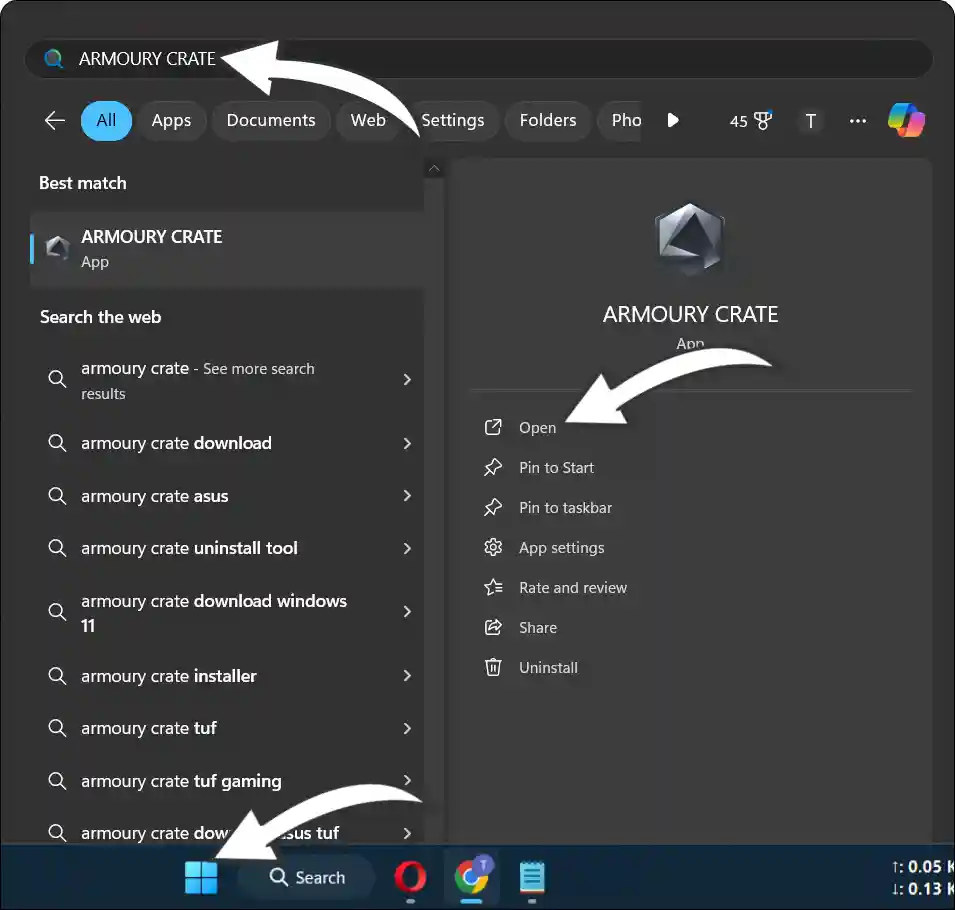
Step 2. Now Find System Configuration option in Dashboard.
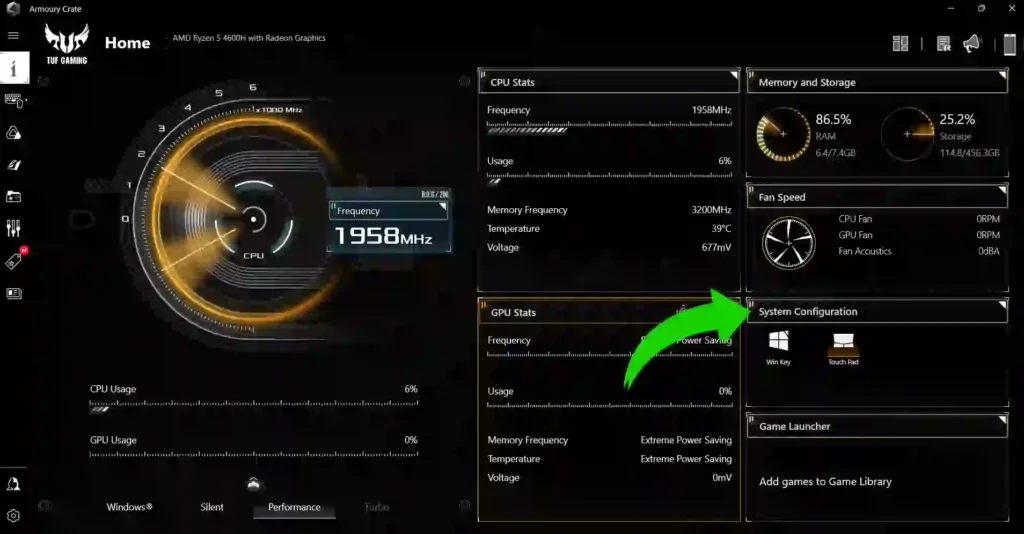
Step 3. Now Click on Win Key to Enable Windows Key on Your Laptop.
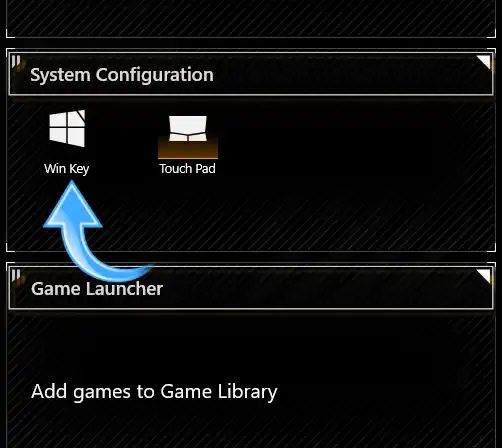
Once you click on it, your Windows key will start working again.
Also read: 2 Ways to Show File Extensions in Windows 11
2. Unlock Windows Key with Shortcut Key on Asus Laptop
However, you can fix the WinKey problem on an Asus laptop by following the above steps. But you can also fix the Winkey not working problem by using shortcut keys. Its steps are given below.
Step 1. Press FN + Windows key on Your Keyboard at Once.
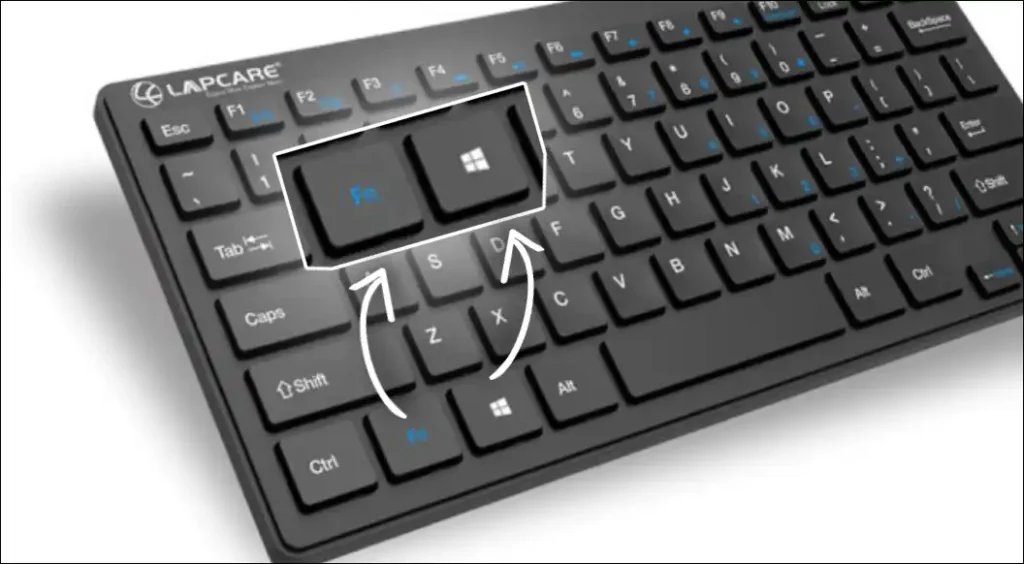
That’s all, You did it. Now your WinKey is enabled and working again.
3. Please Visit Authorized Asus Service Centre
If you have followed both of the above methods, the Windows key is still not working on your Asus laptop. In such a situation, you should go to the nearest authorized Asus service center. Sometimes, due to hardware problems, Windows or other keys on the laptop stop working.
Also read: How to Enable Mobile Hotspot on Windows 11
I hope you have been able to enable the Windows key on your Asus laptop with the help of this article. If you liked the article, then please share this post with your friends.