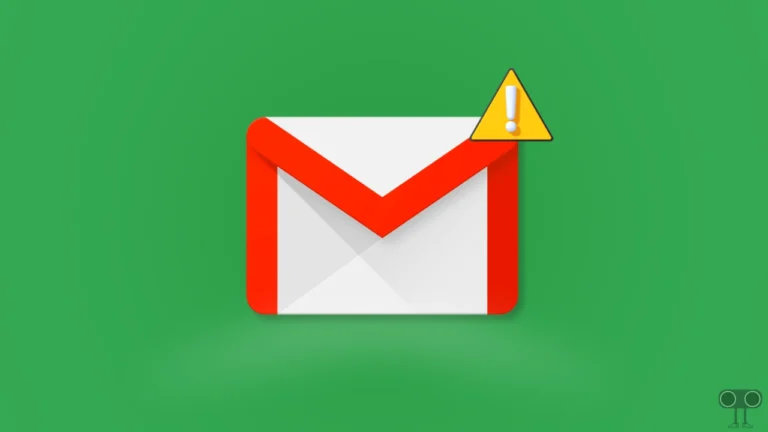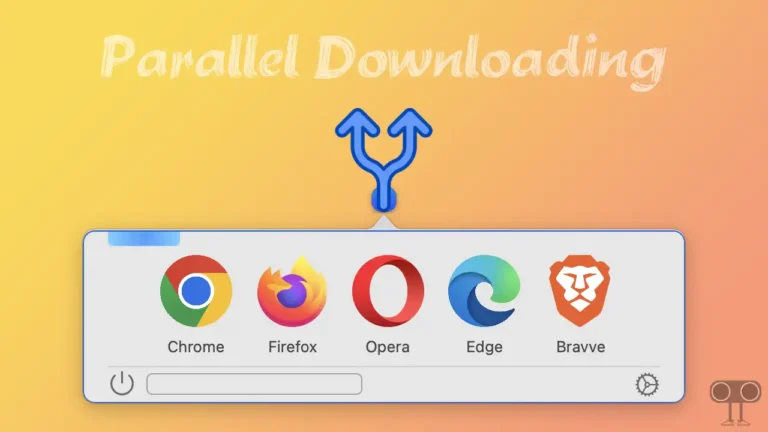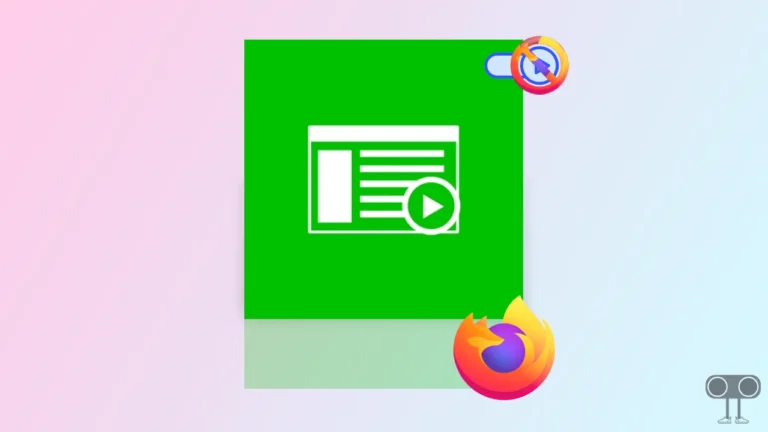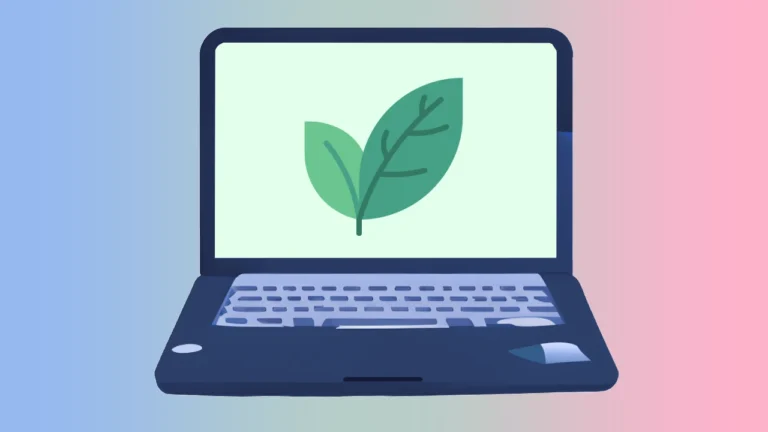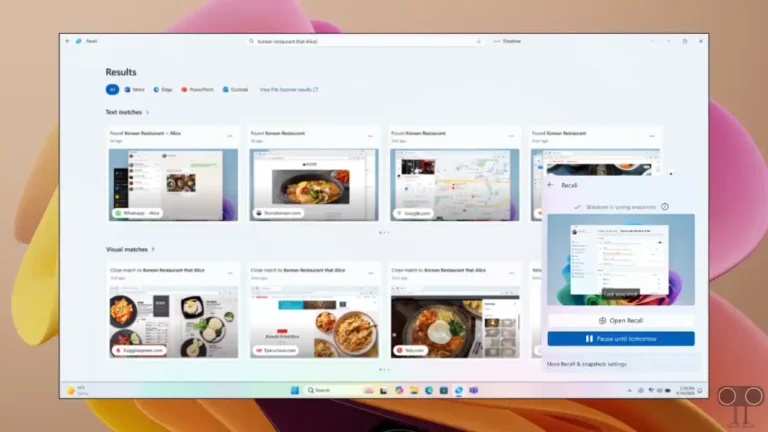3 Ways to Disable Restricted Mode on YouTube
If you are fond of watching YouTube videos and you’re not able to watch some videos or are unable to access the videos, Then restricted mode is on on your YouTube. But you can now turn off restricted mode on your YouTube by following just a few steps. This feature hides potentially mature videos from your YouTube app.
If you want to watch these videos, you can also turn off this restricted mode. In this article, I have explained 3 working methods to disable restricted mode on a computer, iPhone, Android, or smart TV. This restricted mode is especially used by parents for their under 13 children.
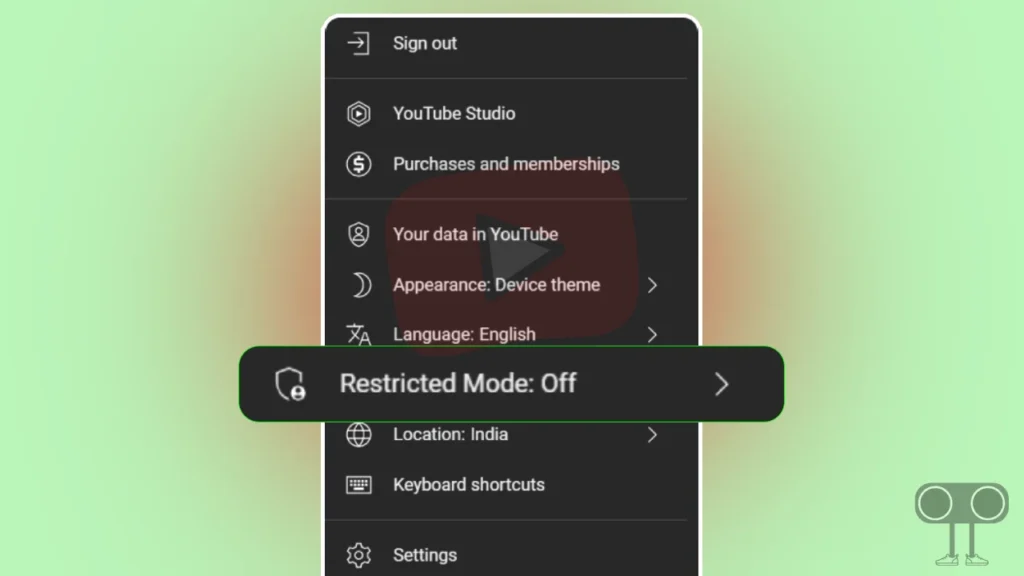
Also read: How to Activate Jio Cinema on Android Smart TV
3 Ways to Disable Restricted Mode on YouTube
If you think that restricted mode is enabled on your YouTube website or YouTube app, So read and follow the methods given below carefully.
1. Disable Restricted Mode on YouTube App (Android or iPhone)
Android and iPhone users can easily turn off restricted mode with the help of the YouTube app. Steps are given below for this. But if you use multiple accounts in the YouTube app, then first select your primary account.
Step 1. Update Your YouTube App from Your App Stores. Open YouTube App on Your Mobile Phone.
Step 2. Tap on Profile Icon at Bottom Right.
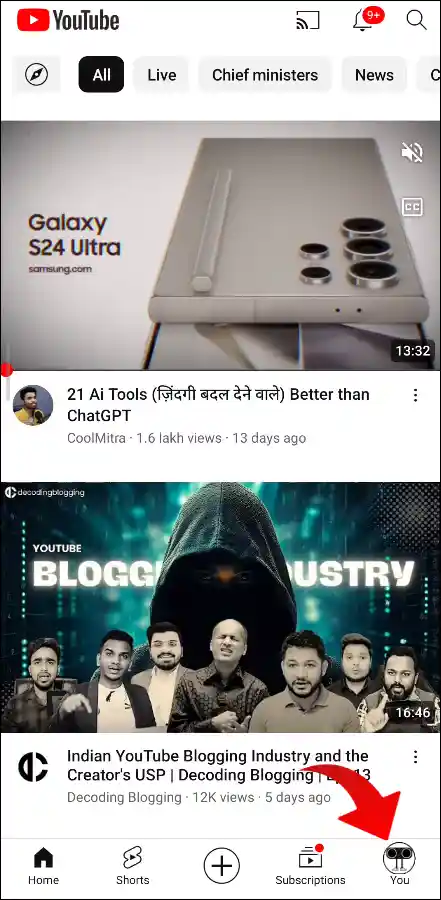
Step 3. Click on Settings on Top Right Corner.
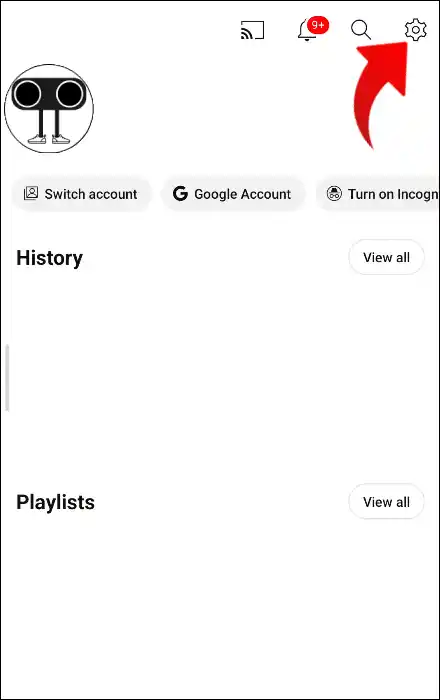
Step 4. Tap on General Option.
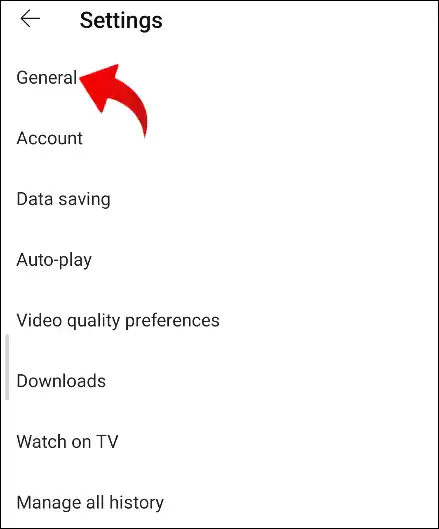
Step 5. Then Scroll Down and Toggle Off to Disable Restricted Mode. When You Disable It, Toggle Colour will Change Blue to Gray.
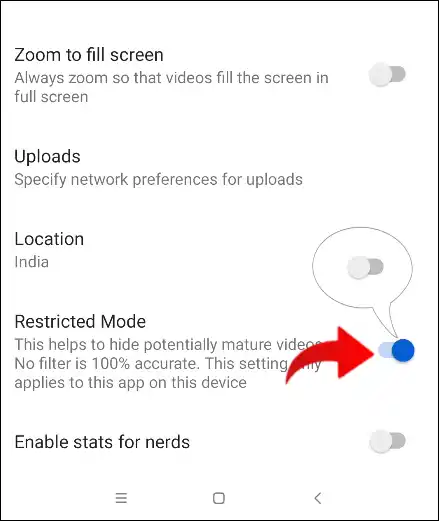
That’s all. Now you are done!
Also read: How to Hide and Show Navigation Buttons on Android
2. Turn Off YouTube Restricted Mode on Laptop or Computer
Watching YouTube videos on a computer or laptop is different fun. But when restricted mode is enabled on your account, you are not able to watch many videos. In such a situation, you can turn off restricted mode by following the steps given below. To follow the steps given below, you can use any browser, like Google Chrome, Opera or Microsoft Edge.
1. Visit YouTube.com Website in Your Favourite Browser on Your Laptop or PC.
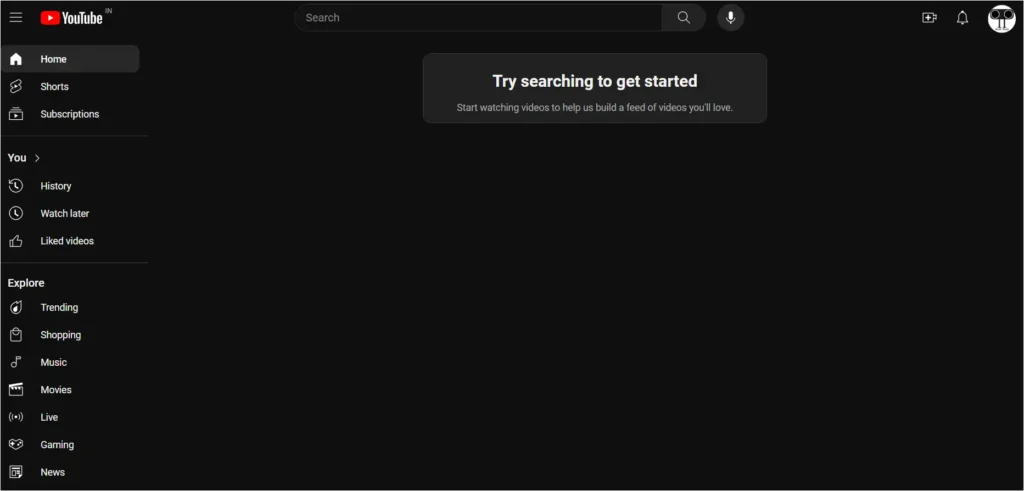
2. Tap on Profile Icon on Top Right Corner.
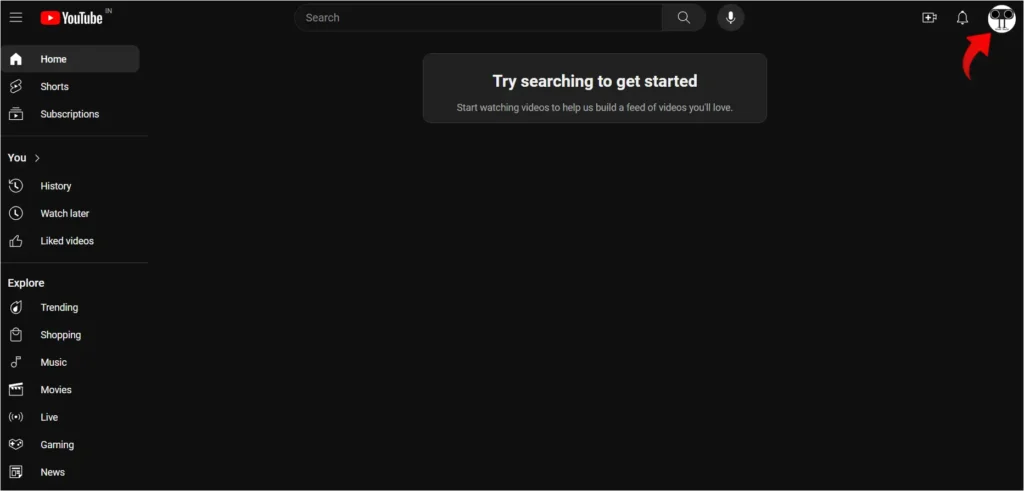
3. Click on Restricted Mode from Menu List.
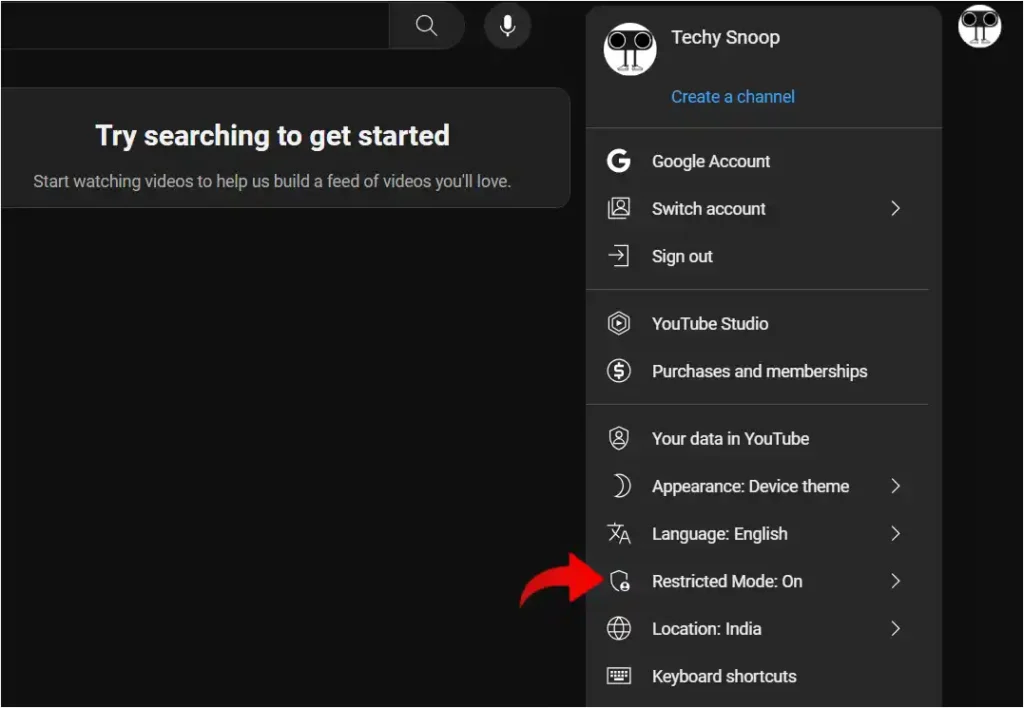
4. Now Toggle Off to Disable Restricted Mode. When You Disable It, Toggle Colour will Change Blue to Gray.
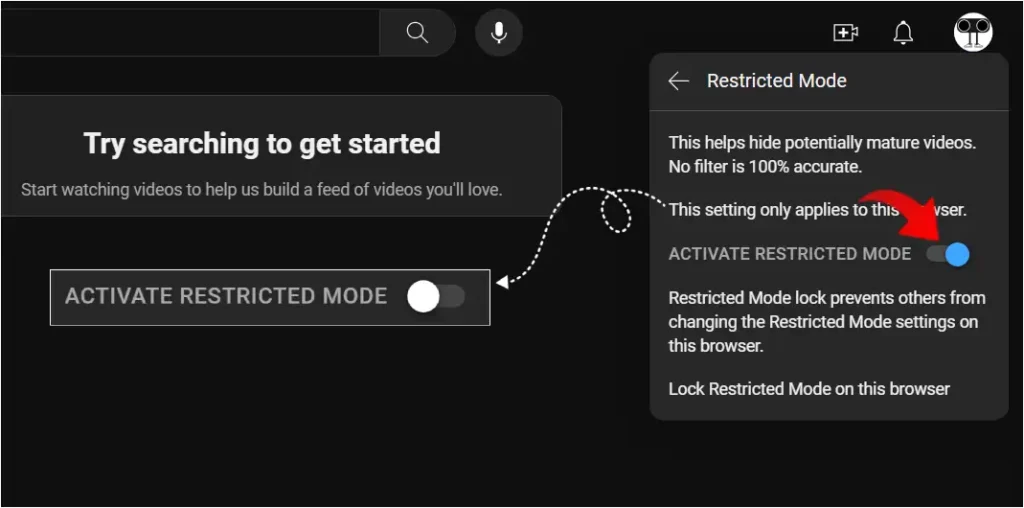
3. Disable YouTube Restricted Mode on TV
If you enjoy YouTube on Android TV or any smart TV, then let me tell you that comments are not supported on the YouTube app on Android TV. That means if restricted mode is enabled, you will see limited search results. To disable restricted mode on the Android TV YouTube app, follow the steps given below.
Step 1. Turn On Your Android TV and Launch YouTube App on Your TV.
Step 2. Now Navigate to Settings.
Step 3. Click on Restricted Mode, Then Tap on Off Button.
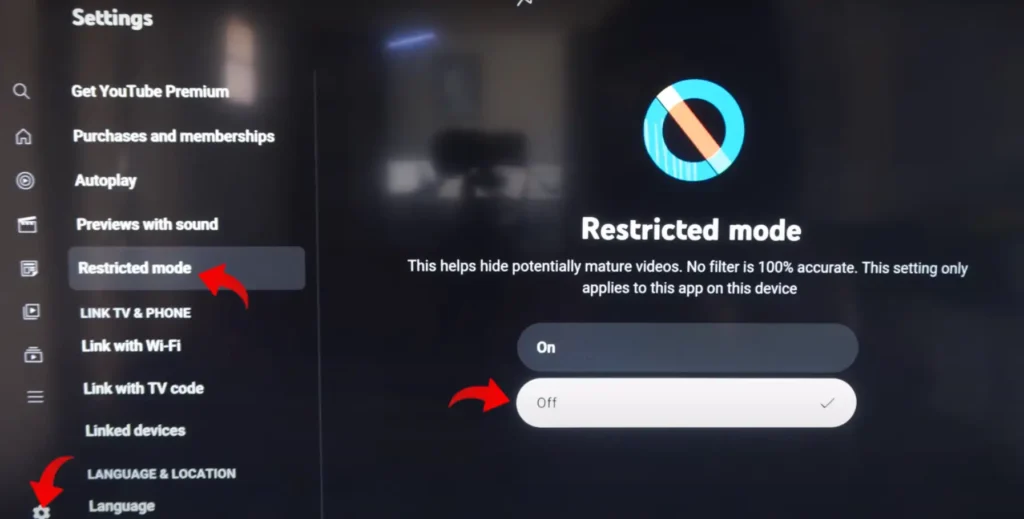
Now you are all done.
Also read: How to Delete Play Store Search History on Android
I hope that with the help of the 3 methods given in this article, you have disabled YouTube Restricted Mode. If you liked the article, then do share it with your friends.