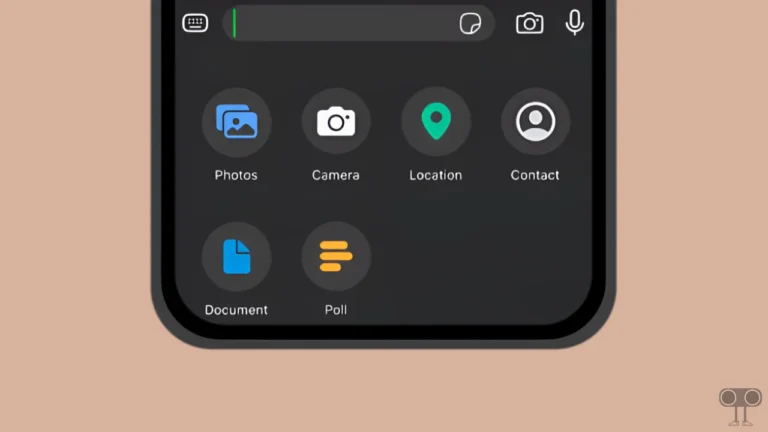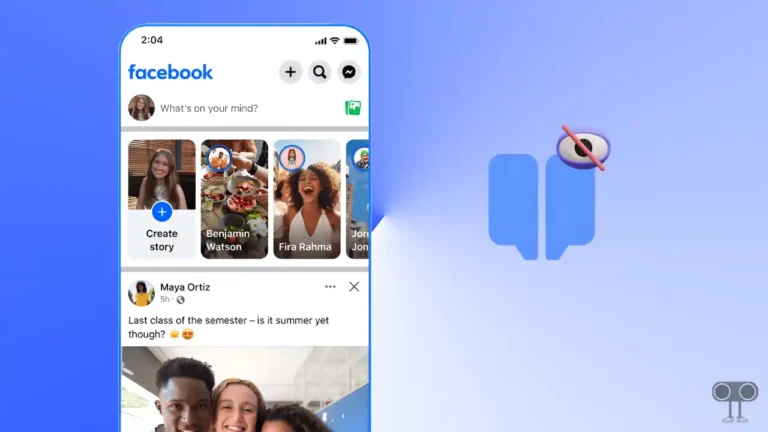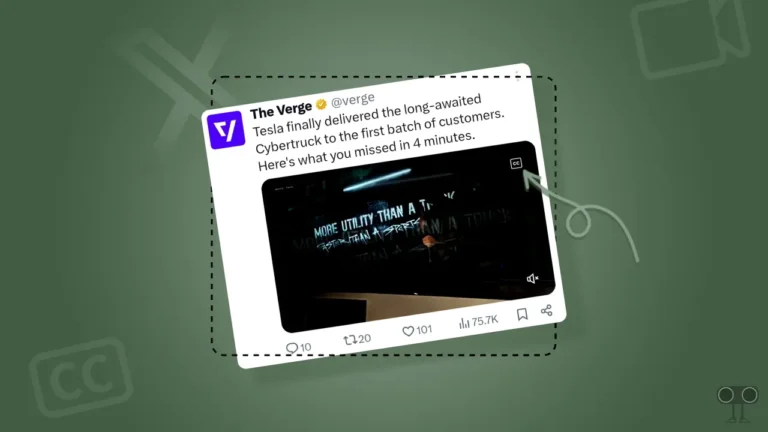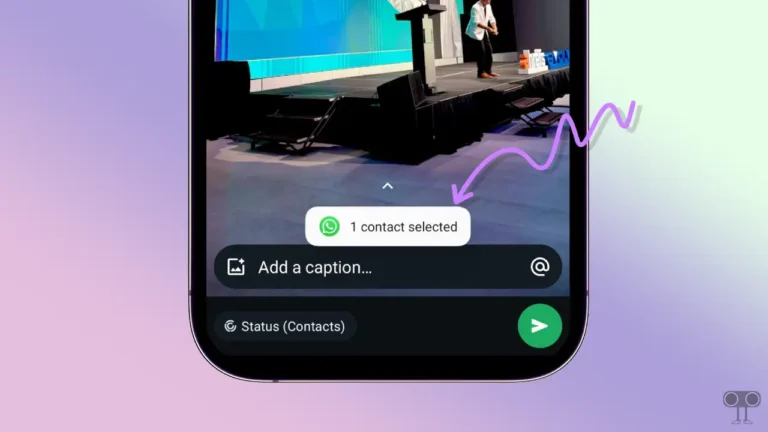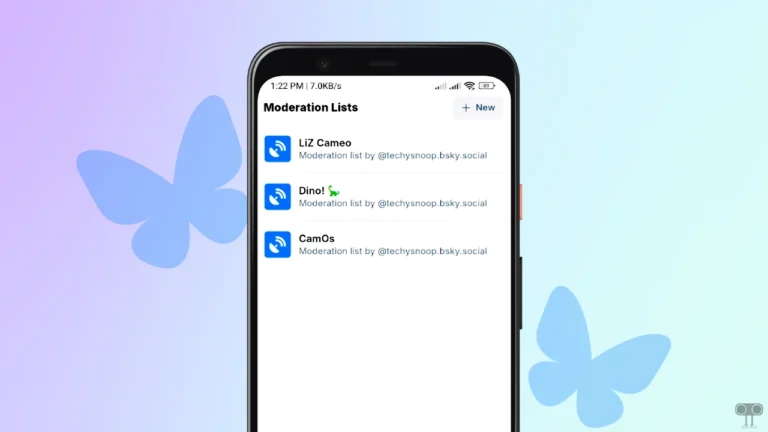How to Turn Off Notifications on Snapchat (Android and iPhone)
Snapchat is a popular social media platform used by millions of users. Some users are troubled by the repeated Snapchat notifications. In this article, I have told you 2 ways to turn off Snapchat notifications. If you are also troubled by Snapchat notifications, then this article is for you.
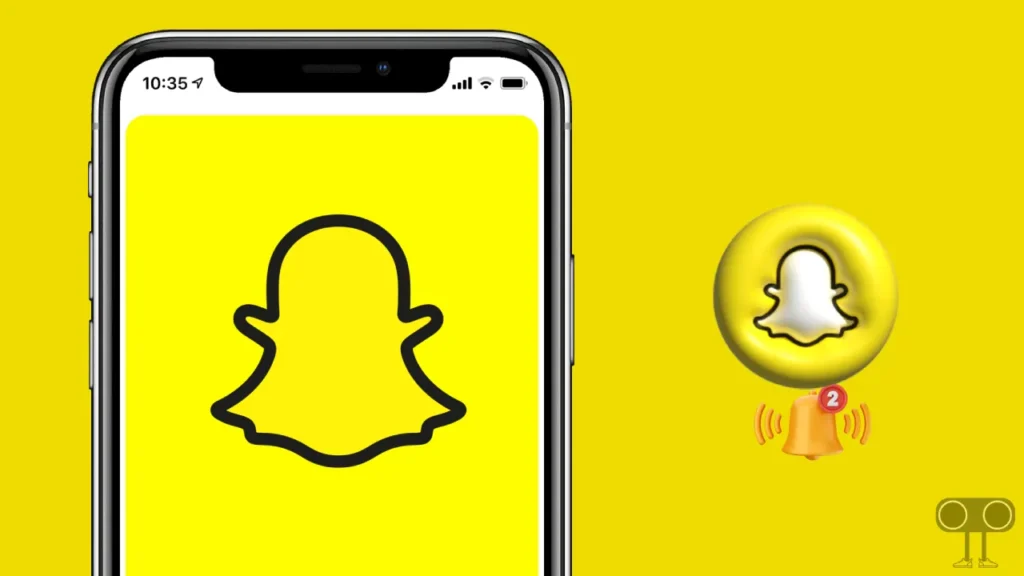
Snapchat keeps sending Bitmoji notifications, Stories from Friends notifications, Memories, Mentions, Friend Birthdays, Trending Public Content, and Chat Notifications to its users as suggestions. But it is not necessary that all users like Notifications. Don’t worry, you can easily disable Snapchat notifications on your Android or iPhone.
How to Turn Off Notifications on Snapchat
Many times, Snapchat users do their daily tasks with mobile data turned on. And users get upset by ignoring these notifications again and again. So you can easily turn off Snapchat notifications forever by following the steps given below. So that you will not receive notifications.
1. Disable Notifications on Snapchat App (Android or iPhone)
In this first method, we will learn to turn off notifications through the Snapchat app itself. Let me tell you that whether you are an Android user or an iPhone user, these steps will work for both. To turn off notifications for the Snapchat app, follow the steps given below.
Step 1. First of All Update Your Snapchat App from Google Play Store (for Android) or Apple App Store (for iPhone).
Step 2. Open Snapchat on Your Phone and Tap on Profile Icon at Top Left.
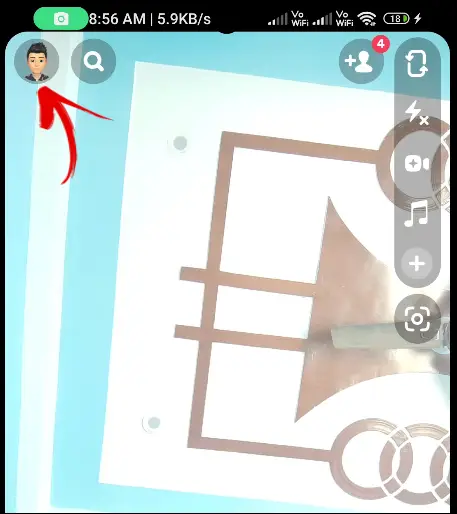
Step 3. Click on Settings (Gear icon) at Top Right Corner.
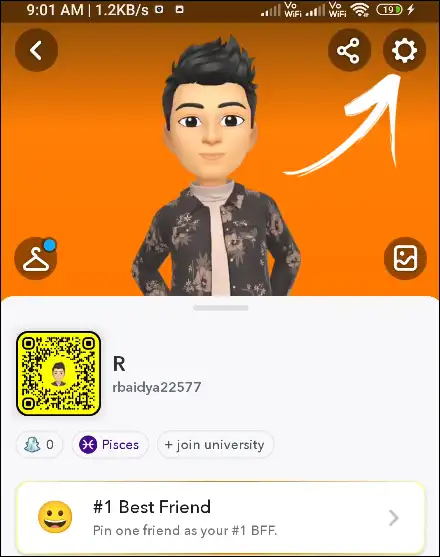
Step 4. Tap on Notifications Under MY ACCOUNT Section.
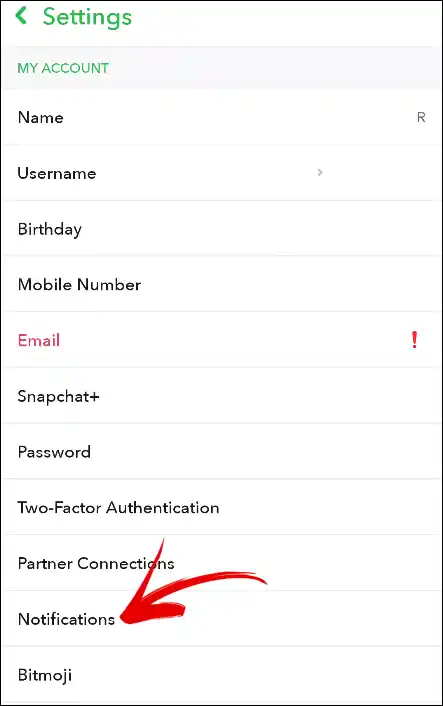
Step 5. Now Select or Deselect Notifications As You Want from The List.
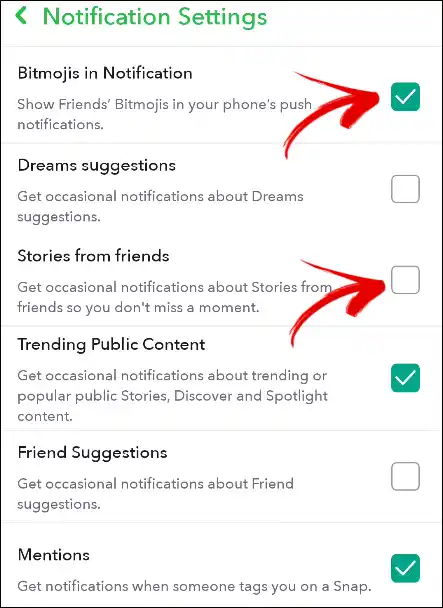
That’s all. You are done.
Also read: 2 Ways to Turn Off Location on Snapchat
2. Turn Off Notifications on Snapchat from Device Settings
Above, we learned how we can turn off selected notifications through the Snapchat app. But now we will learn to disable Snapchat notifications with the help of mobile settings. Below, I have given different steps for Android and iPhone (iOS). Which you have to follow after reading carefully.
On Android Phone:
1. Go to Settings on Your Android Mobile.
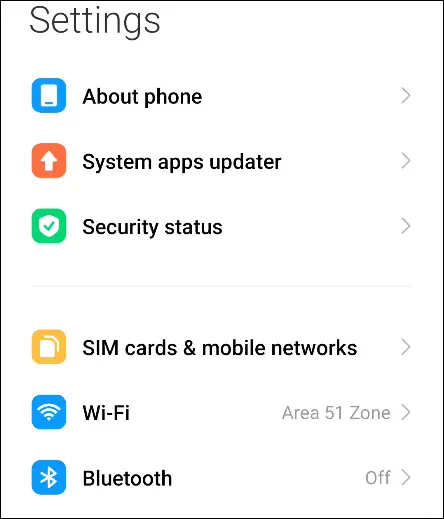
2. Scroll Down and Tap on Apps.
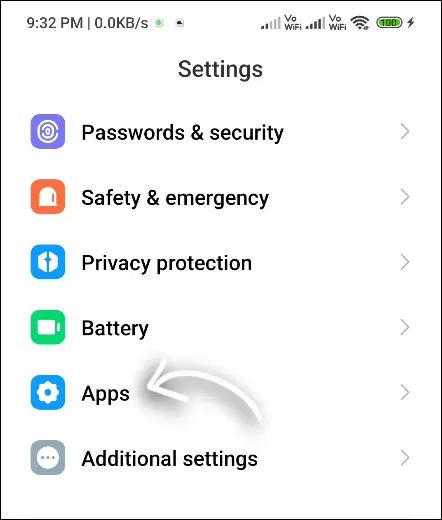
3. Click on Manage Apps.
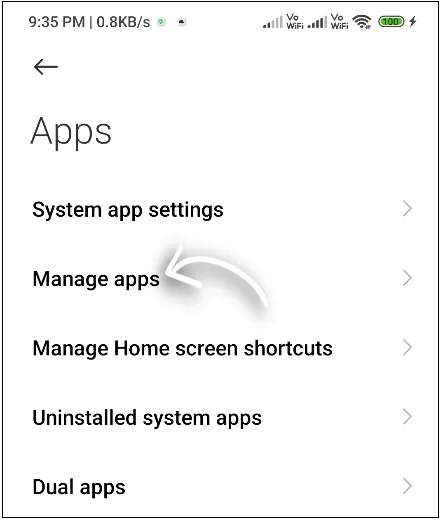
4. Find Snapchat from the List and Click on It.
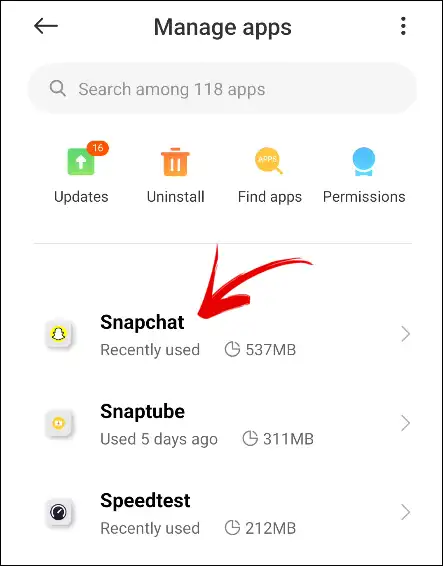
5. Scroll Down and Tap on Notifications.
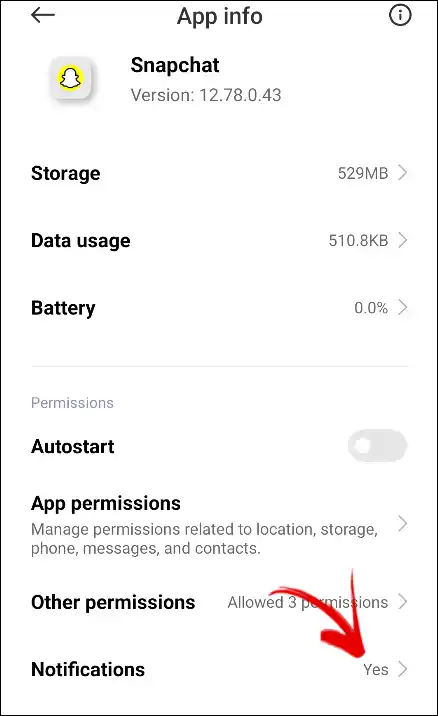
6. Toggle Off Show Notifications Option to Disable Snapchat’s All Notifications.
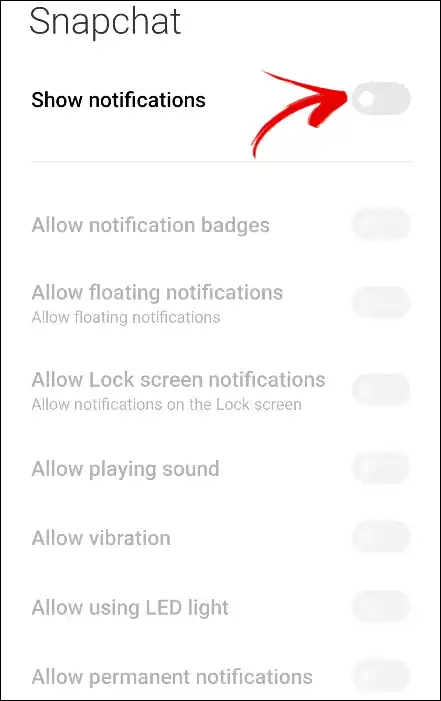
Now you are done!
Also read: How to Turn On and Turn Off Quiet Mode on Instagram
On iPhone:
1. Open Settings on Your iPhone.
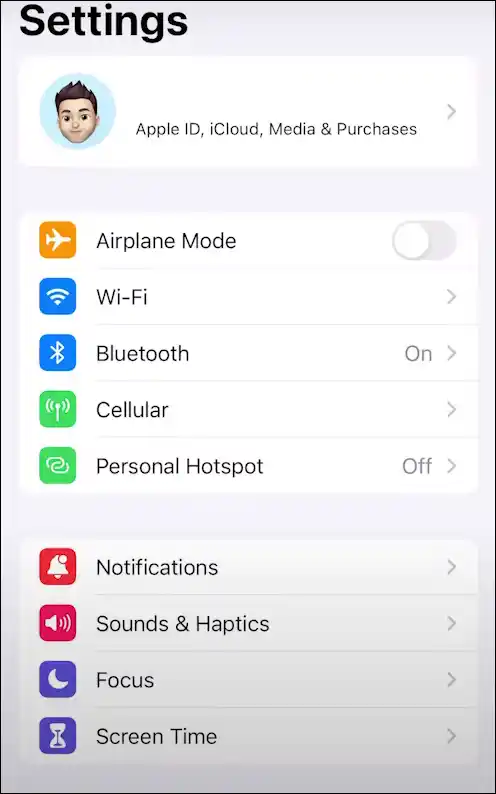
2. Tap on Notifications Option in Settings.
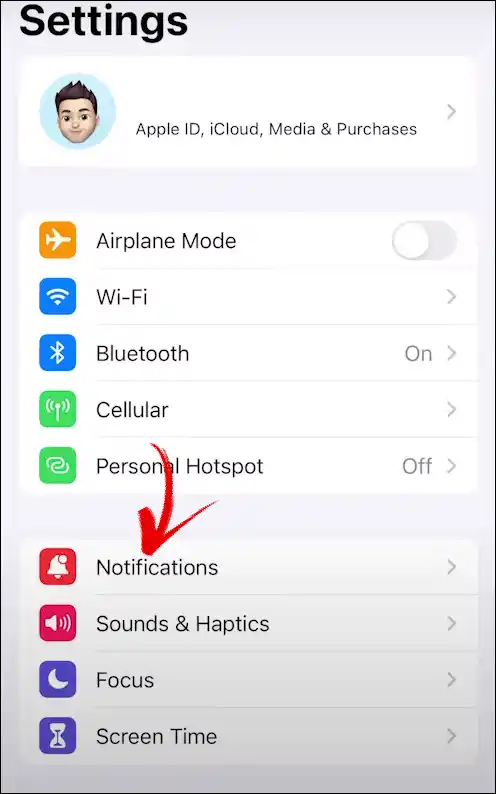
3. Now Find Snapchat in this List.
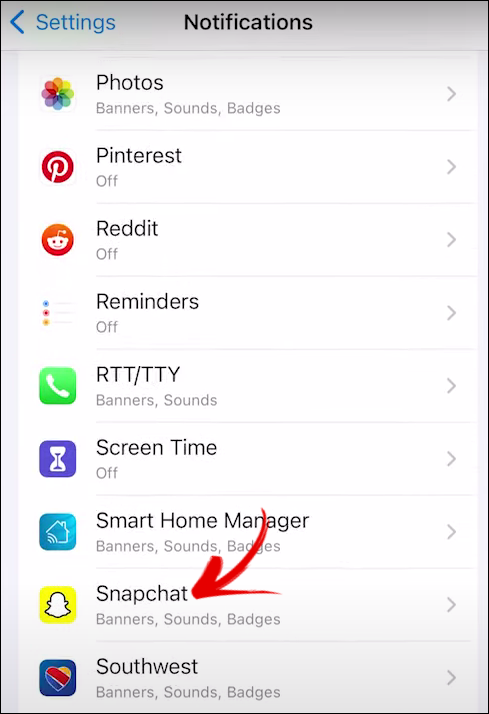
4. Toggle Off Allow Notifications Option to Turn Off Snapchat’s All Notifications.
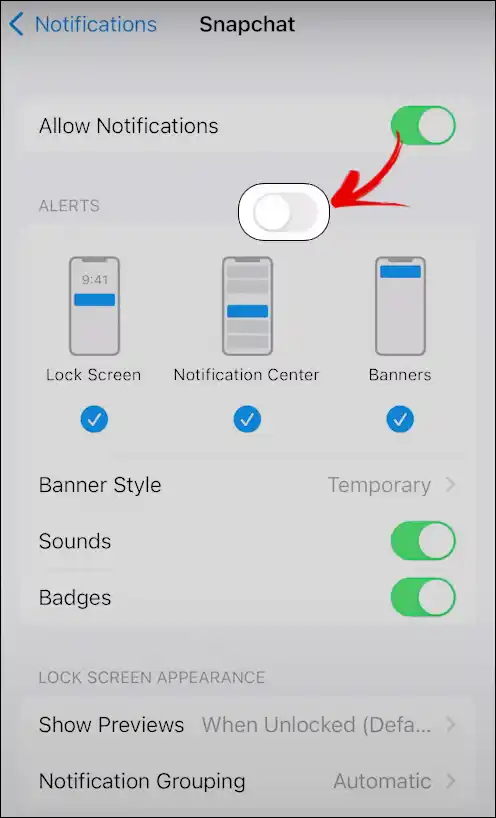
All done!
Can You Turn Off Snapchat Notifications for One Person?
Yes! You can turn off Snapchat notifications from one of your friends or a person without blocking them. You get this feature in the Snapchat app. For this, read the steps given below.
- Open Snapchat App and Navigate to Conversation.
- Now Tap on Their Profile Icon, You Want to Mute.
- Click on Three Dots on Top Right.
- Tap on Chat Settings, Next Toggle Off Those All Notifications.
I hope this article was very helpful in turning off your Snapchat notifications. If you liked the post, then do share it on your social media handles.