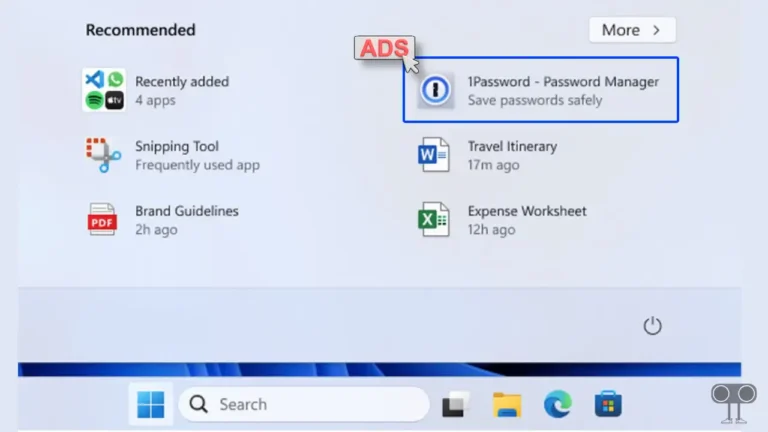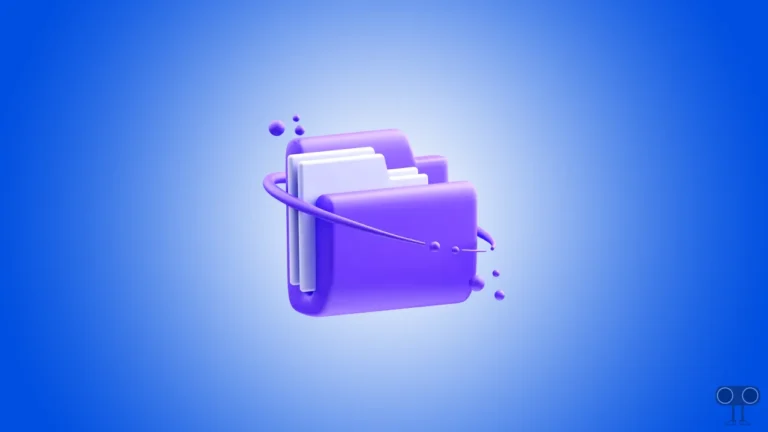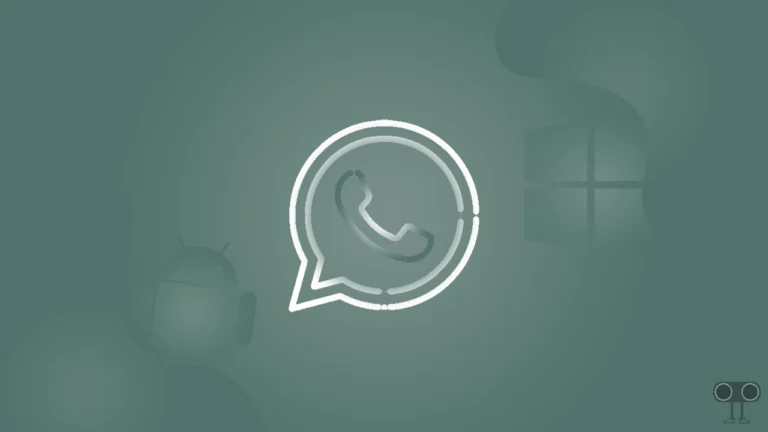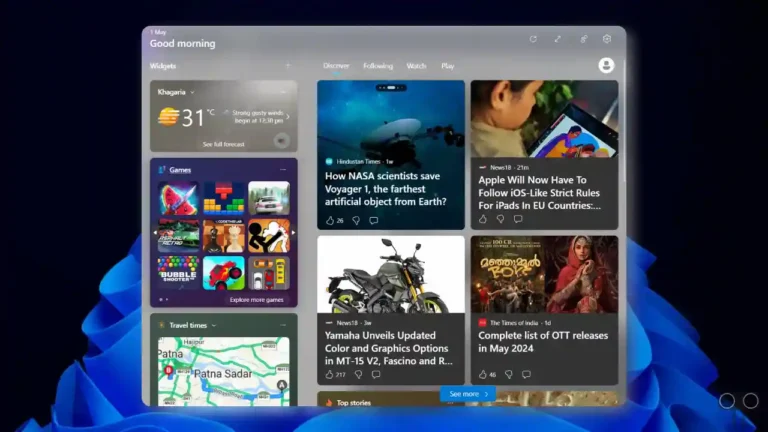How to Disable Snipping Tool on Windows 11
Windows 11 has a built-in Snipping tool that allows you to capture a screenshot of a portion of the desktop screen. You can access this Snipping tool with the help of the Prt Sc SysRQ key on your laptop or PC keyboard. But after the latest Windows 11 update, the Prt Sc SysRQ key automatically opens the Snipping Tool, which causes inconvenience to Lightshot users.
This problem troubles a Windows user again and again. So if you are also struggling with this Windows 11 snipping problem, then the solution to this problem is in this post. So in this article, I have shared how to disable Snipping Tool on Windows 11 step-by-step.
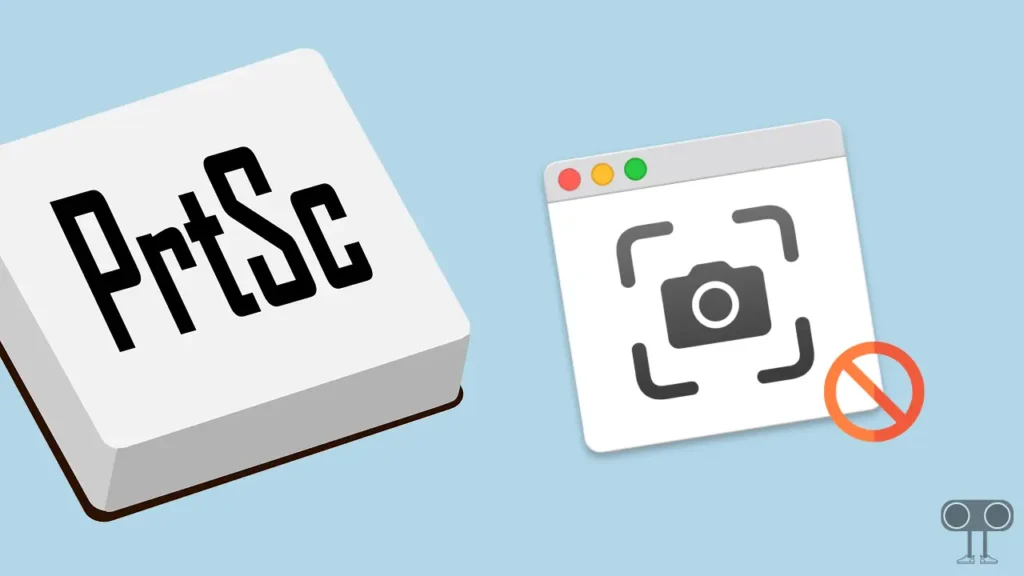
How to Disable Snipping Tool on Windows 11
If you also want to prevent the Snipping Tool from opening with the Print Screen Key in Windows 11, then it is now absolutely possible. For this, read and follow the steps given below carefully.
1. Open Windows 11 Settings on Your PC or Laptop by Pressing Windows + I Shortcut Key on Your Keyboard.
2. Click on Accessibility Option.

3. Now Scroll Down and Click on Keyboard Under the Interaction Section.
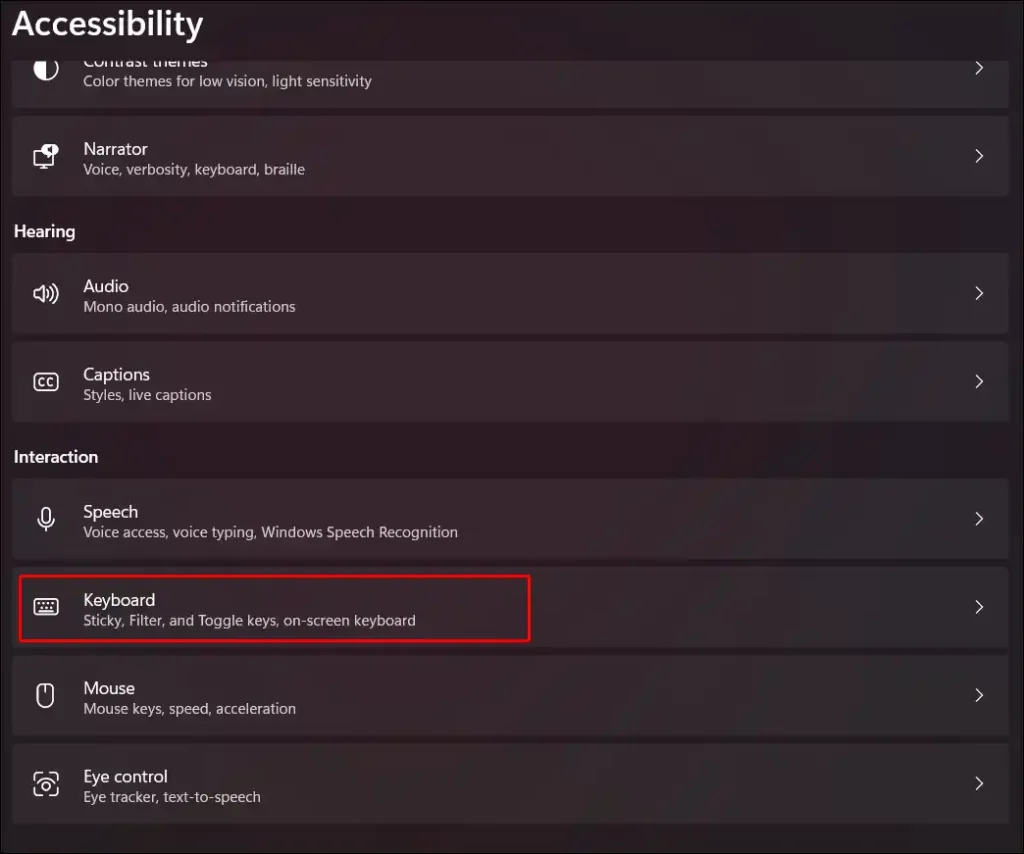
4. Scroll Down Again and Disable the Toggle Switch Next to ‘Use a Print Screen Key to Open Screen Capture‘.
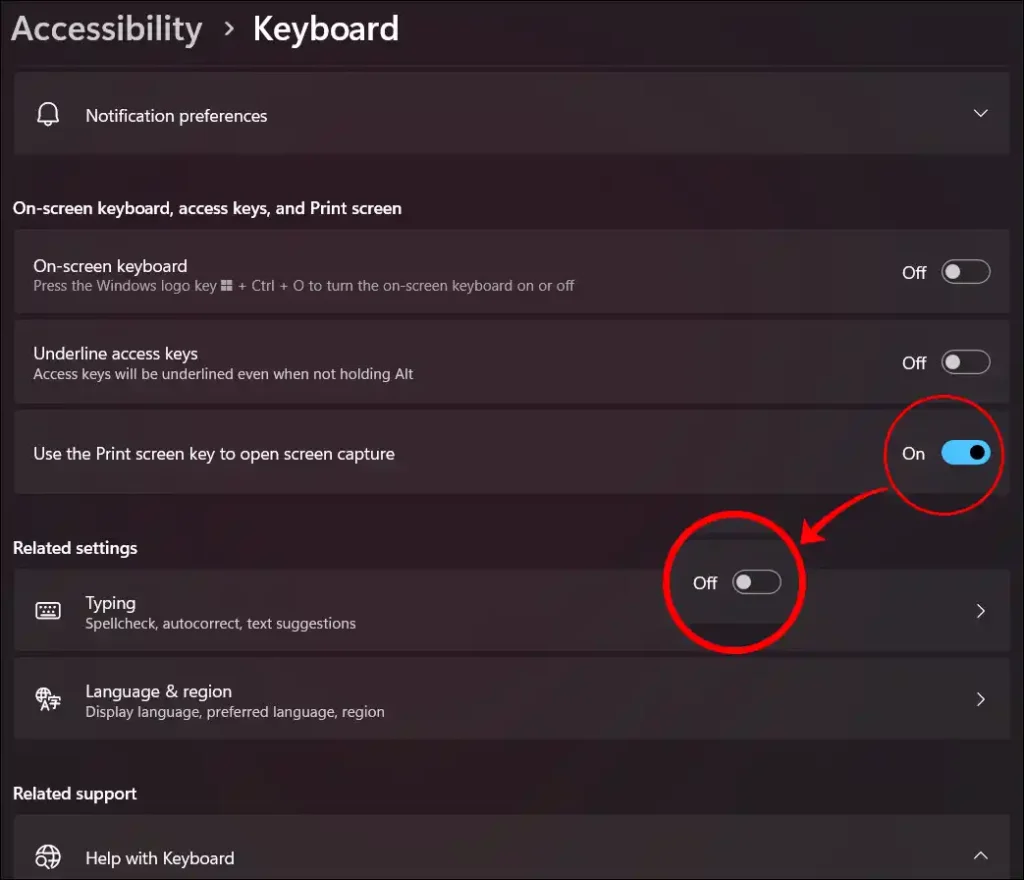
Also read: How to Disable News Feed from Widgets on Windows 11
How to Turn Off Snipping Tool in Windows 11 through Registry
In the above steps, I have taught you how to disable the Snipping Tool with the help of the default settings of Windows 11. But now we will learn to turn off the Snipping tool in Windows 11 with the help of the Registry Editor. For this, you have to follow the steps given below.
- Open Registry Editor on Your Windows 11 Running PC.
- Navigate to the Following Key.
HKEY_CURRENT_USER\Control Panel\Keyboard - On Right Side Find PrintScreenKeyForSnippingEnabled DWORD and Double Click on It.
- Now in Edit Value Box, Set ‘0’ in the Value Data Field.
- Hit OK Button.
Also read: How to Disable Windows 11 Start Menu Ads
How to Take Screenshot in Windows 11 without Print Screen Button?
There are multiple ways to capture a screenshot without the PRTSc SysRQ button. You can use Win+Shift+S hotkey on keyboard to take screenshots.
So if you were also troubled by the opening of Snipping Tool with Print Screen Key in Windows 11, then I hope that after reading this article you have learned to disable Snipping Tool. If you are facing any kind of problem, then please let us know by commenting. And do share this article.