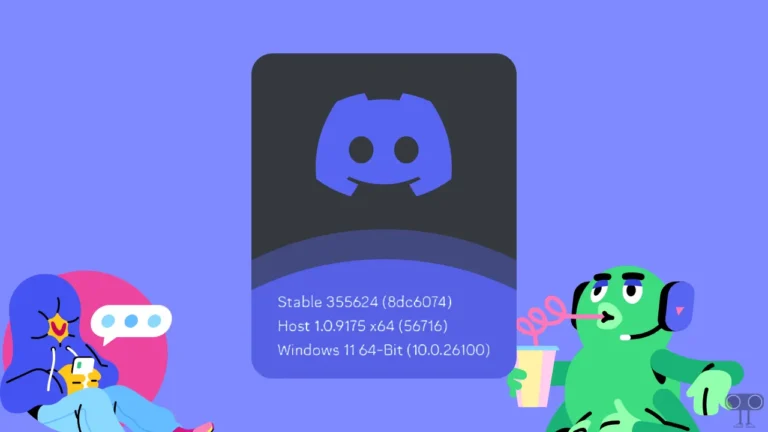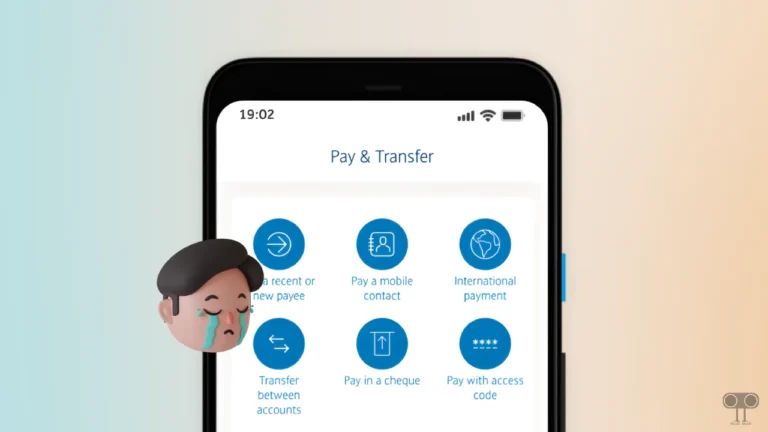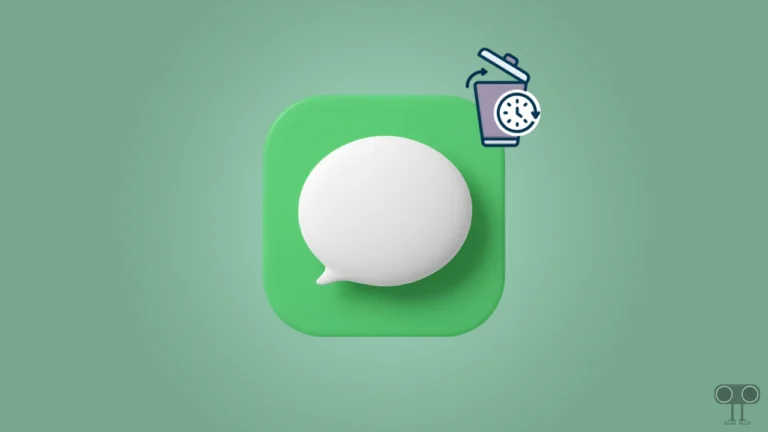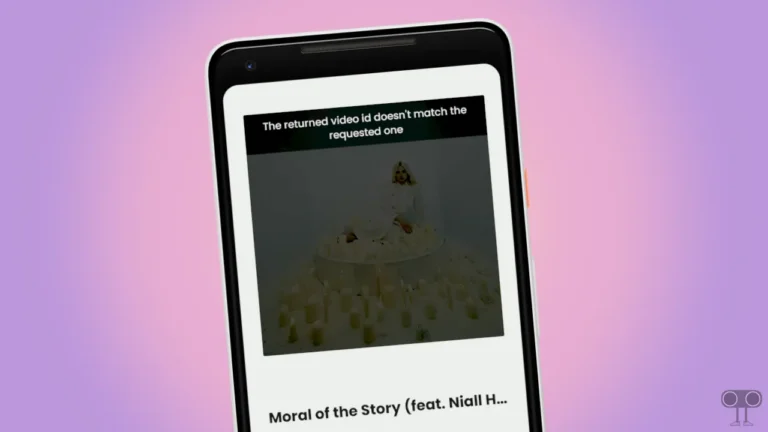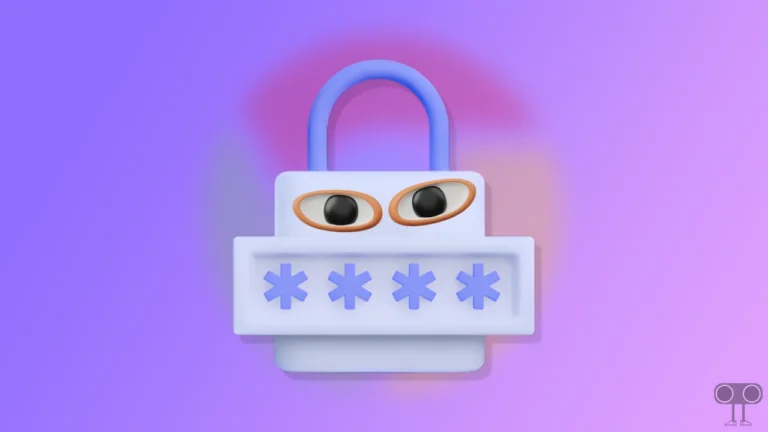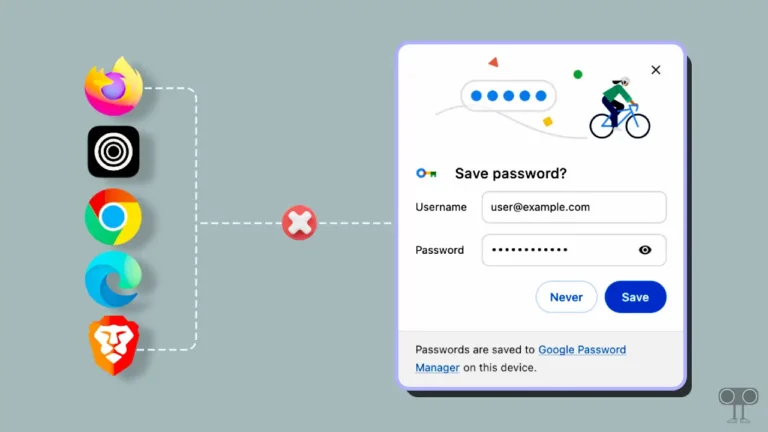5 Top Ways to Fix Google Maps Keeps Stopping on Android
Google Maps is the world’s largest navigation system, which can be accessed on Android phones or iPhones as a native app and with the help of a browser on PCs (desktop). As an application, Google Maps keeps stopping on Android many times. This problem often occurs to users when they use the Google Maps app for navigation.
In today’s time, Google Maps is being used in large numbers in business, travel, etc. But when Google Maps keeps crashing and stopping, users become very upset. So if you are also using Google Maps, when you start Google Maps, it automatically stops, and this is happening again and again. So by following the 5 methods given below, you can fix the Google Maps keeps stopping problem on Android.
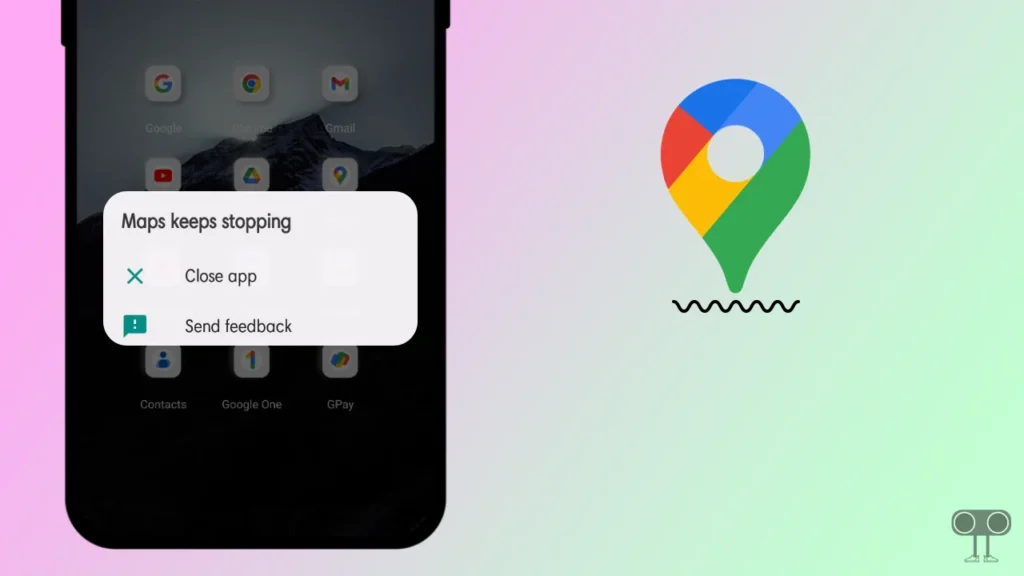
5 Top Ways to Fix Google Maps Keeps Stopping on Android
1. Restart Your Android Phone
Many times, some Google Maps-related problems are solved just by restarting the phone. Because if any kind of bug or error is present in Google Maps installed on your phone, then a simple phone restart is able to fix it.
To Restart Your Android Phone:
- Press and Hold Power Button on Your Phone.
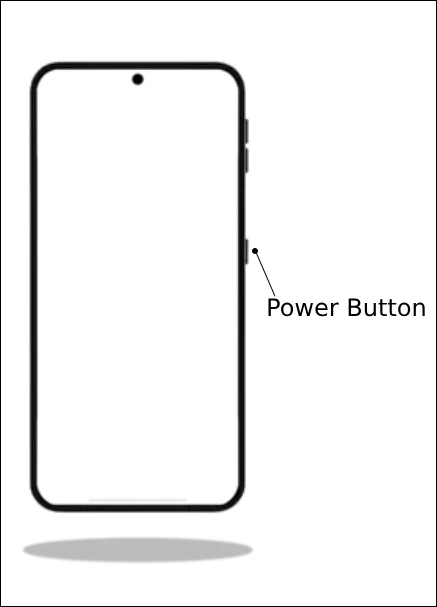
- Click on Reboot or Restart Button.
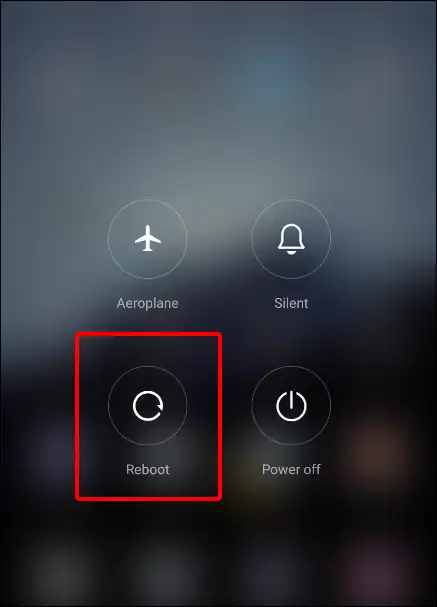
Also read: How to Login to TrueCaller Web with an Android Phone
2. Google Maps App from Google Play Store
If you are using an outdated Google Maps app on your phone, it can be one of the main reasons for the keeps crashing or keeps stopping issue. Nowadays, Android apps come with some bugs, to fix which the developers roll out the latest build update of that app on the Play Store. So you should also update your Google Maps app quickly.
To Update Google Maps App from Google Play Store:
- Open Play Store on Your Phone.
- Type ‘Google Maps’ in Search Bar on Top.
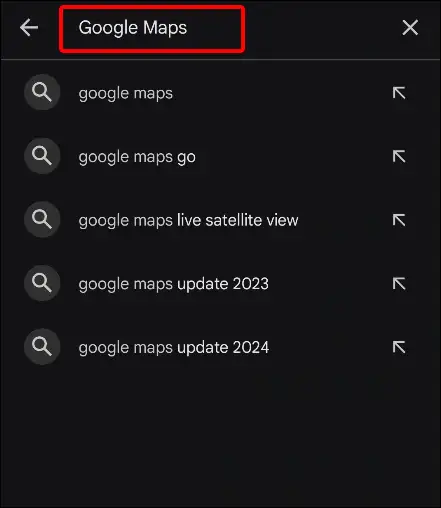
- Now Check: is There Any Update Available for Google Maps App?
- If Update Available, Click on Update Button to Install Latest Version of Google Maps.
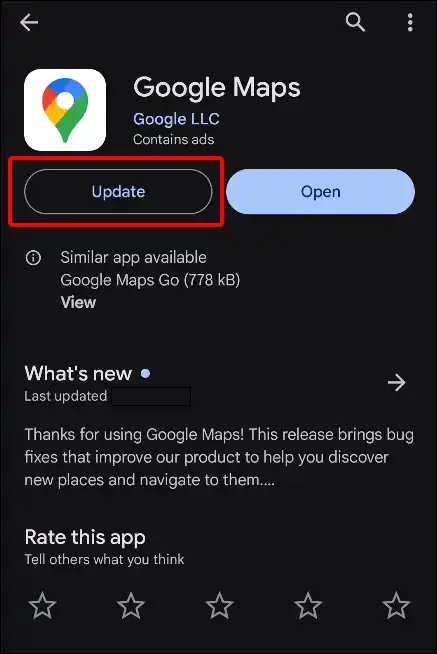
That’s all. Now you’ve got the latest version of Google Maps installed on your phone.
3. Force Stop Google Maps App
Many times, due to run-time, the Google Maps app may face problems like crashing or closing repeatedly. For this, a force stop is an effective way to fix the problem. On Android phones, there is an option to force stop the application.
To Force Stop Google Maps on Android:
1. Press and Hold on Google Maps App Icon and Tap on App Info.
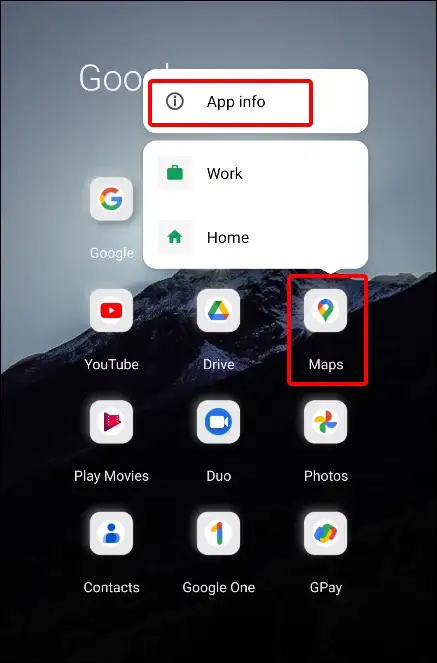
2. Click on Force Stop Option.
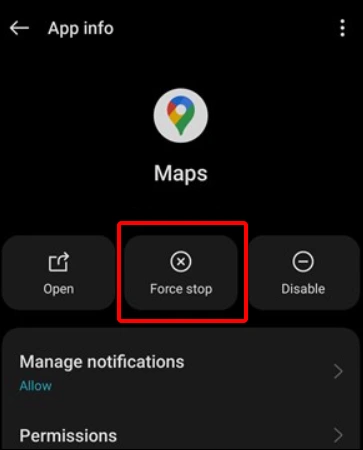
3. Now Relaunch Your Google Maps App. It should now work properly now without any issues.
Also read: How to Delete Play Store Search History on Android
4. Clear Google Maps App’s Cache
By continuously using an app, a cache file of that application is created, which later gets converted into a junk file. This outdated cache file causes difficulty in running your app properly. In such a situation, you should clear your Google Maps app cache once.
- Press and Hold on Google Maps App Icon.
- Now Tap on App Info.
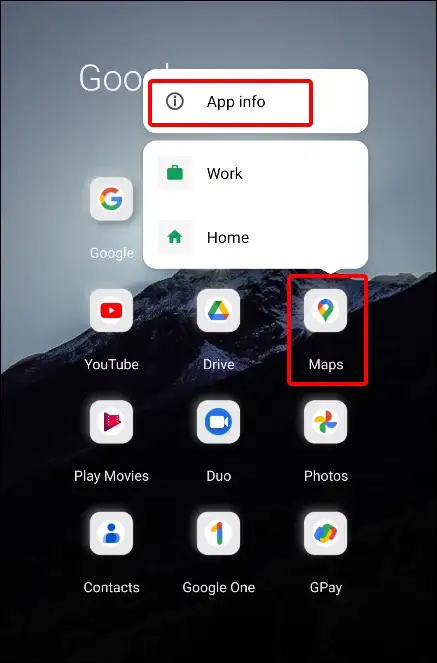
- Click on Storage.
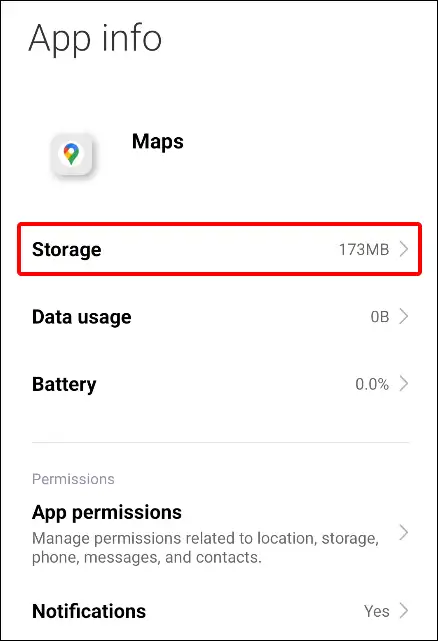
- Tap on Clear Data.
- Now Tap in Clear Cache.
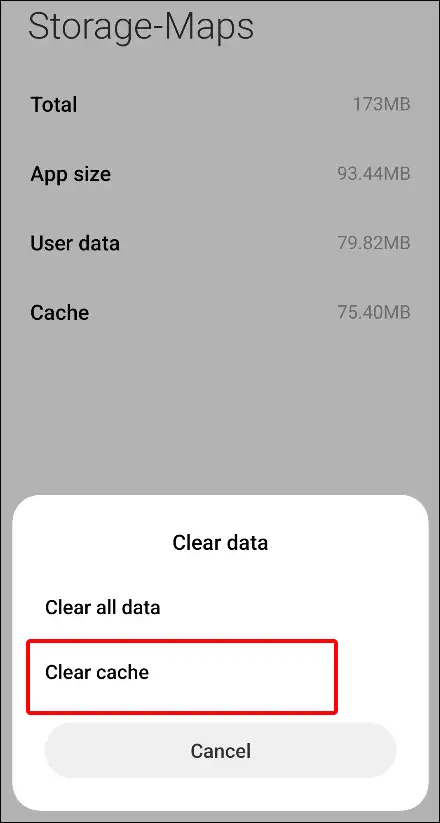
Note: Do not click on Clear All Data. This can logout your account from Google Maps.
5. Use Google Maps Go (Lightweight Version)
If you have followed the four methods given above and are still facing problems in the Google Maps app, then you should install the Google Maps Go application. Google Maps Go is a lighter version of Google Maps.
Android users use this application when their phone’s RAM is very less, like 2GB or 3GB. This Google Maps Go app shows you the right directions without using much resources. If the RAM size in your phone is less, then Google Maps Go is the right option for you.
Also read: How to Enable and Check Visual Search History in Google Lens
I hope that you have gotten rid of the problem of Google Maps by reading this “Google Maps keeps stopping on Android” article. If you have any methods, you can tell us by commenting below. Also, please share this article with your friends.