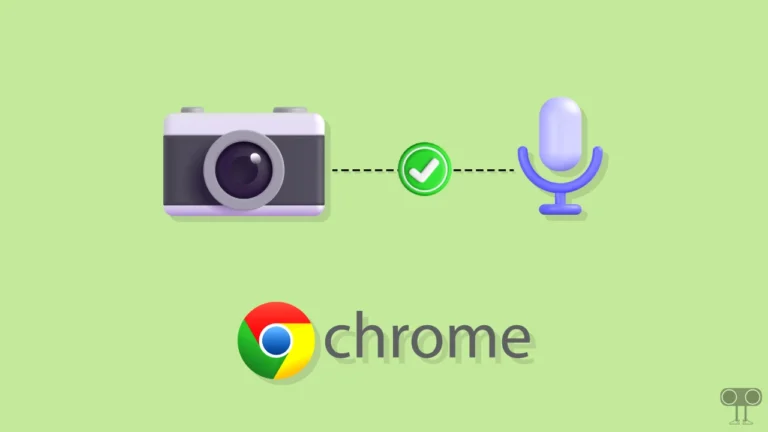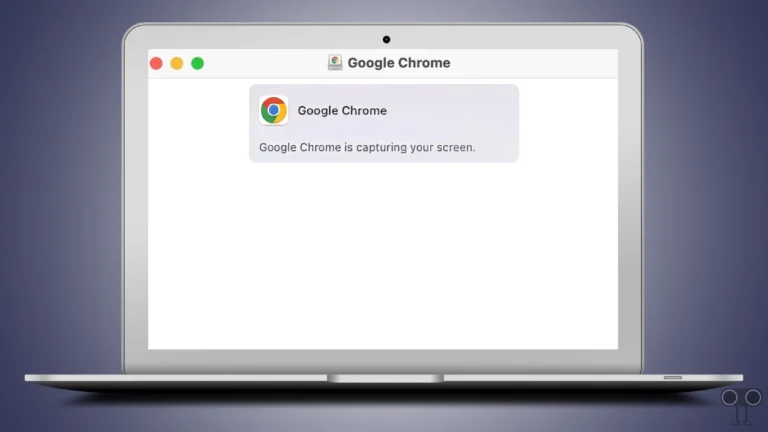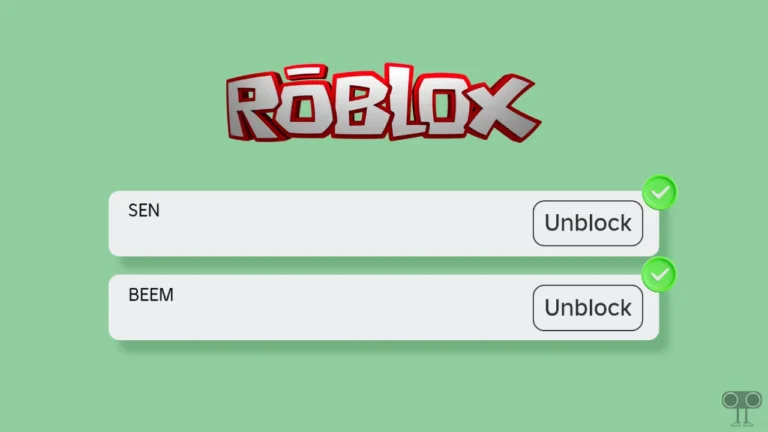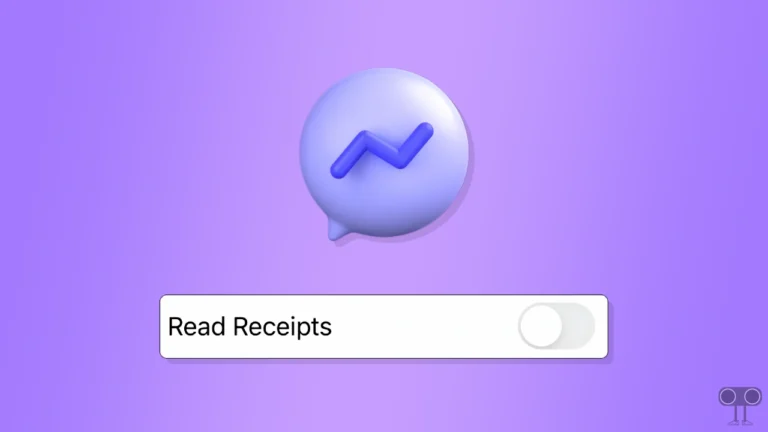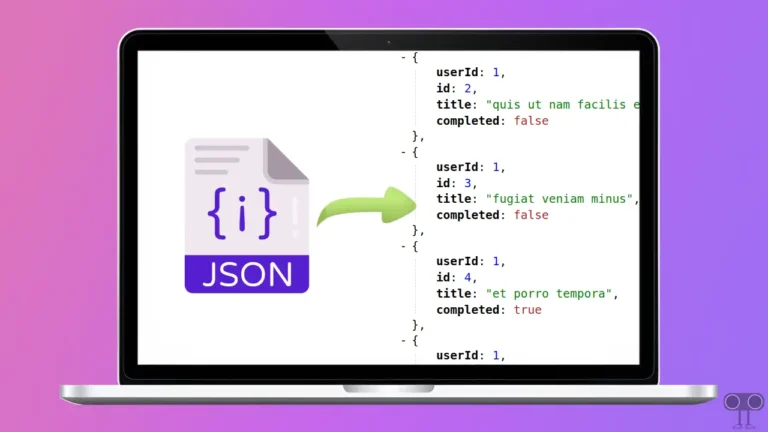How to Turn Off Discord’s Halloween Notification Sound
If you’ve recently updated your Discord, you may have noticed that Discord’s notification sound suddenly changed to “Halloween style”. Don’t worry, you’re not alone. To celebrate the Halloween season, Discord has launched a new Halloween sound pack, currently available on desktop and browser versions.
There are many Discord users like you who don’t like this new Halloween notification sound and want to bring back the default notification sound by disabling the Halloween notification sound in Discord. Luckily, Discord allows you to do this. In this article, I have shared how you can disable Discord’s Halloween notification sound.
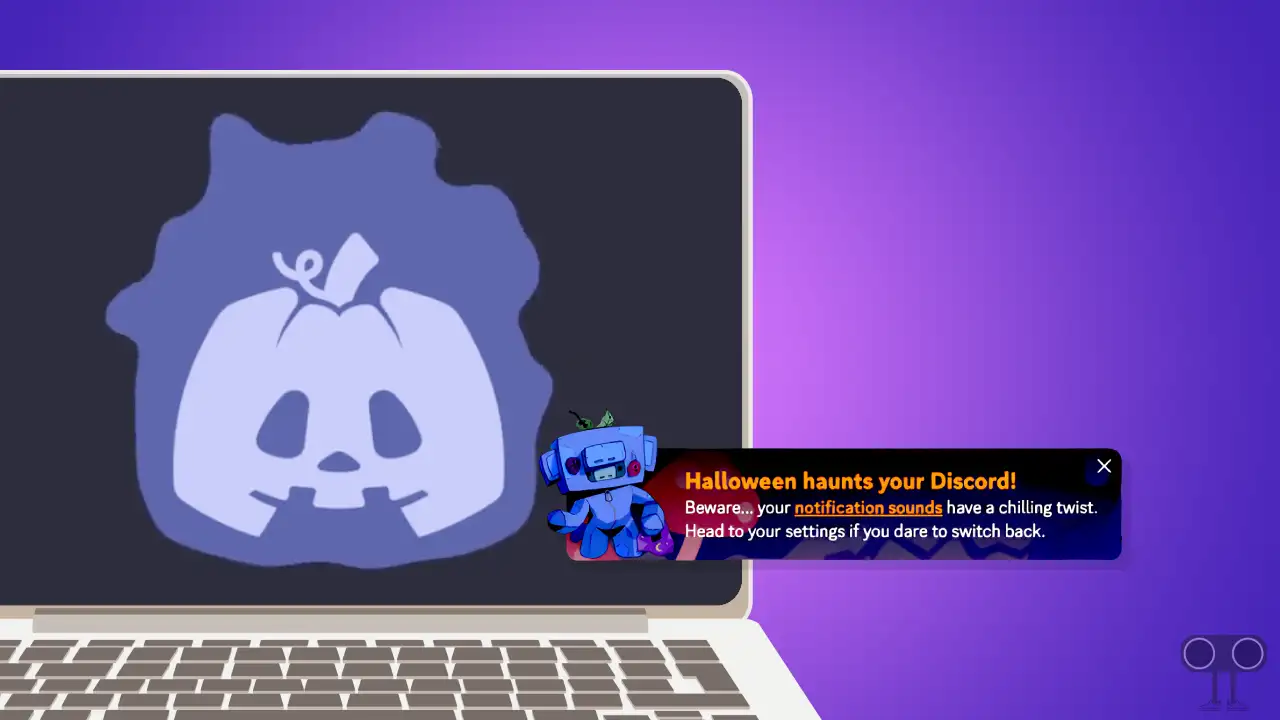
Discord’s new sound pack features a Halloween ringtone that will play when users receive a call on the messaging platform. According to Discord, this Spooky and Hunted Halloween sound pack will be available from October 24, 2024, to November 3, 2024.
How to Turn Off Discord’s Halloween Notification Sound
By following the steps below, you can easily remove this new Halloween ringtone in Discord and set the classic notification sound again.
To disable Halloween notification sound on your discord in PC:
1. Press Windows Key and Search ‘Discord’ and Open It on Your Computer.
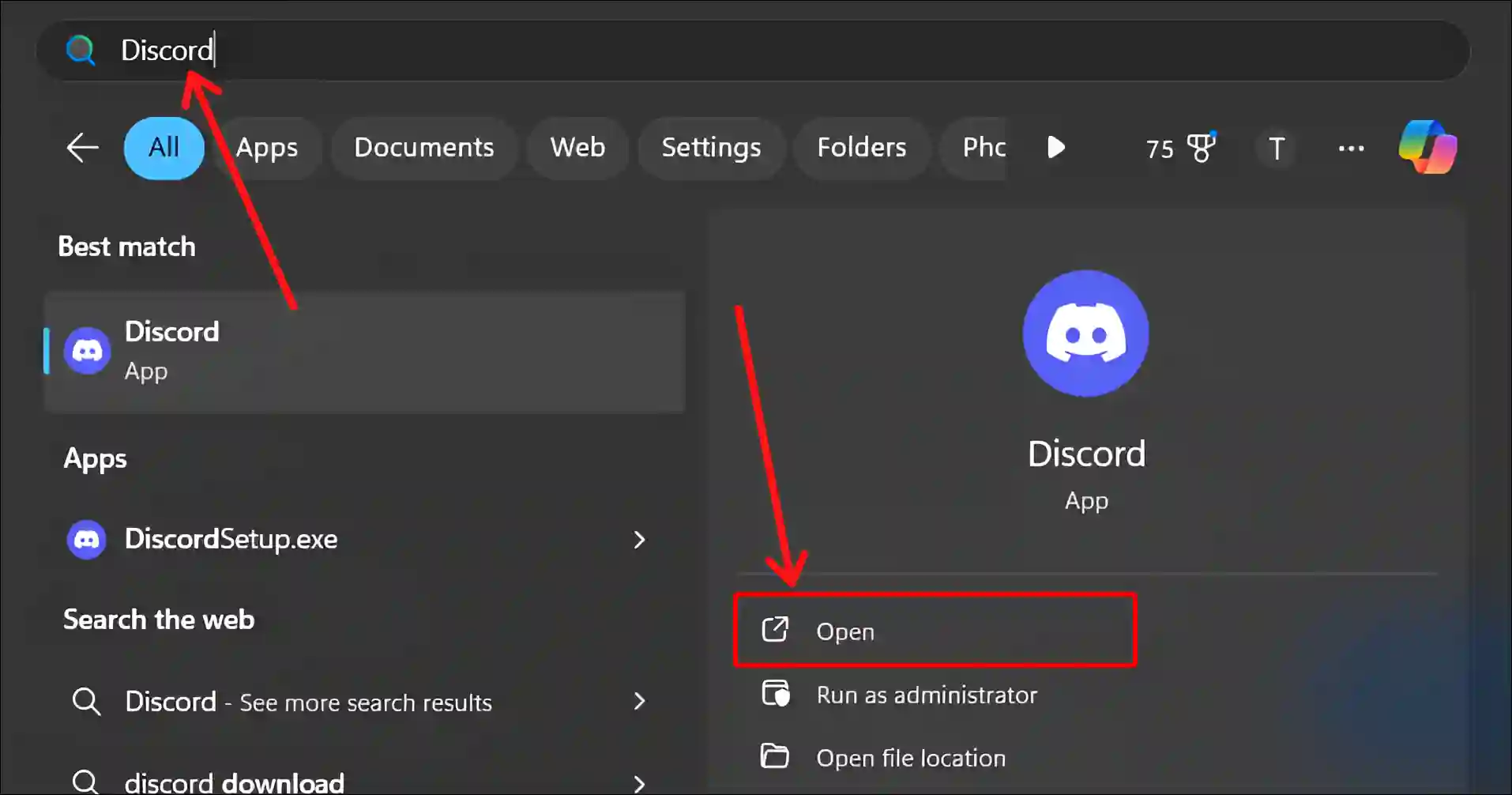
2. Click on Gear Icon (⚙) at Bottom Left.
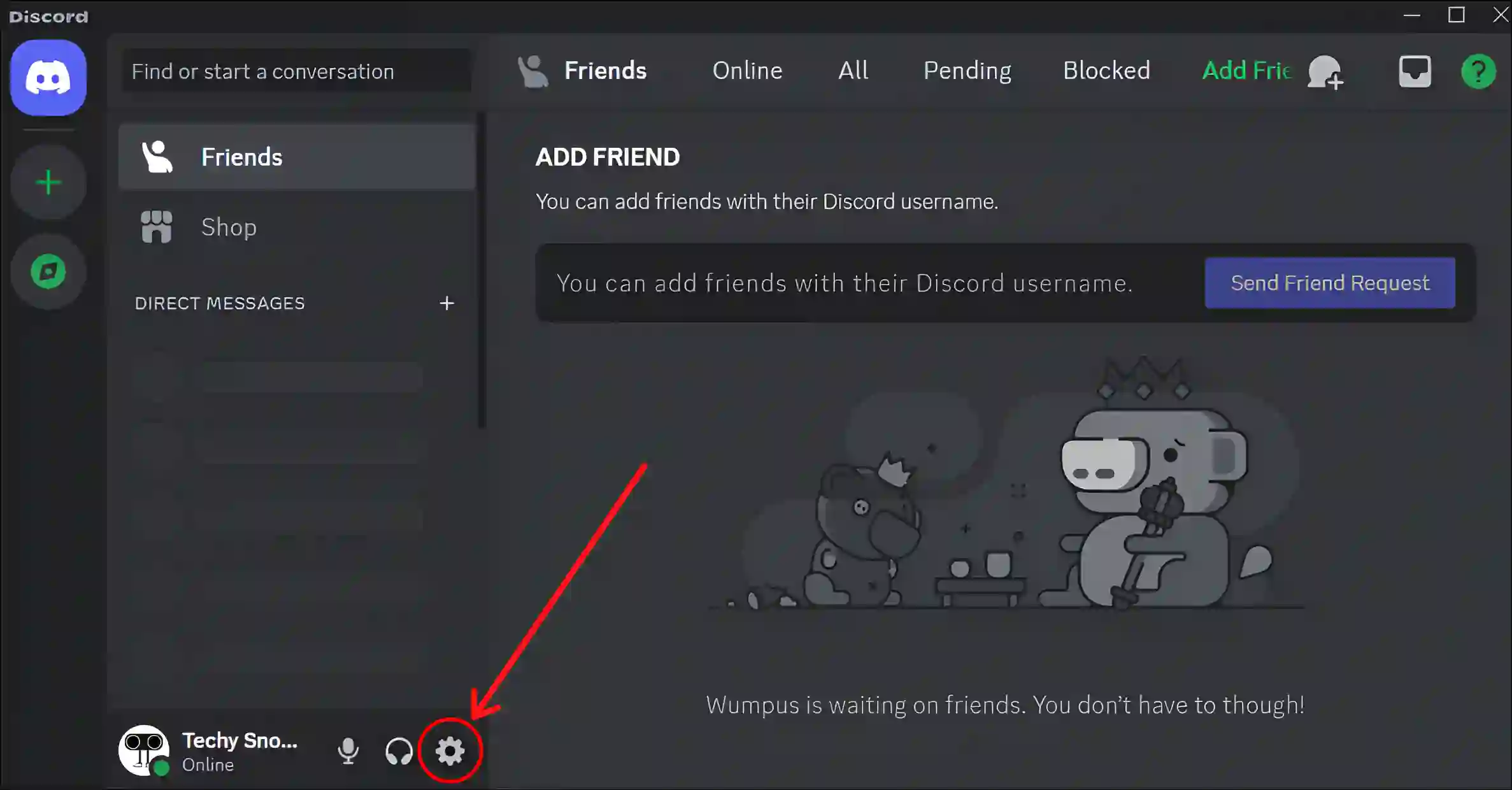
3. Click on Notifications Under the APP SETTINGS.
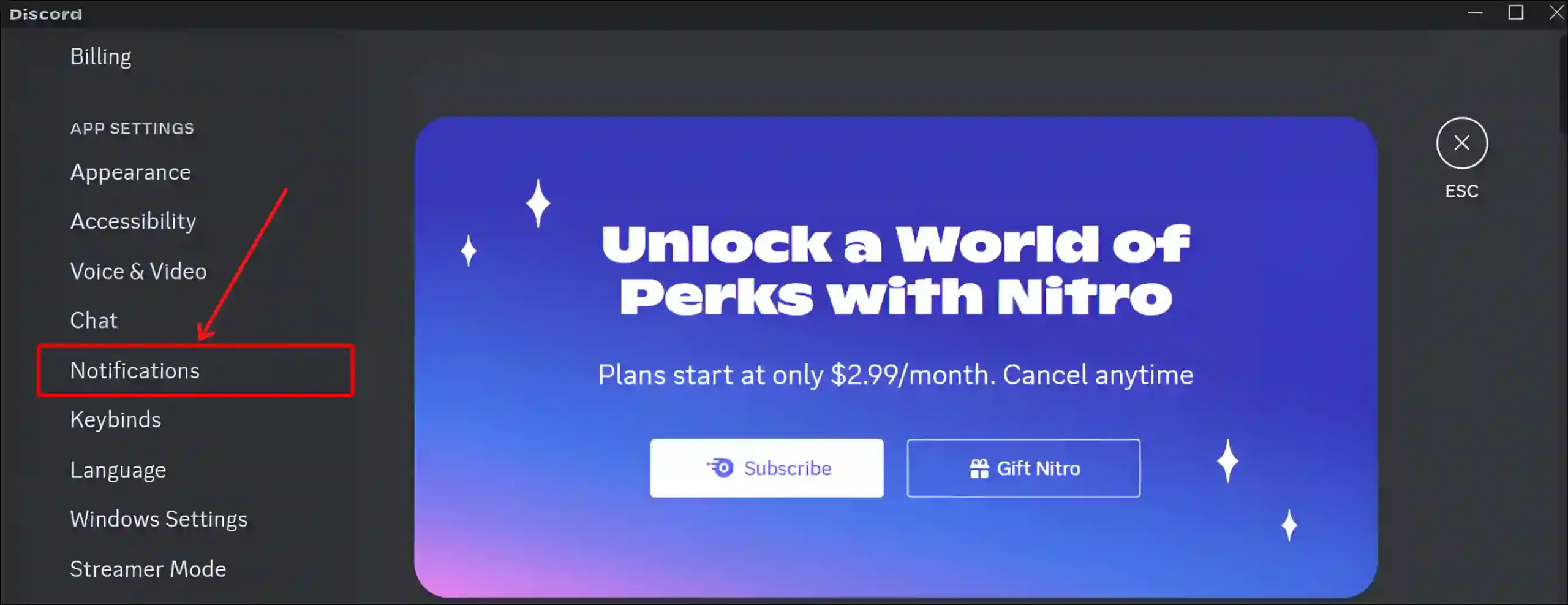
4. Scroll Down to EVENT SOUND PACK and Click on Dropdown Arrow Next to Halloween.
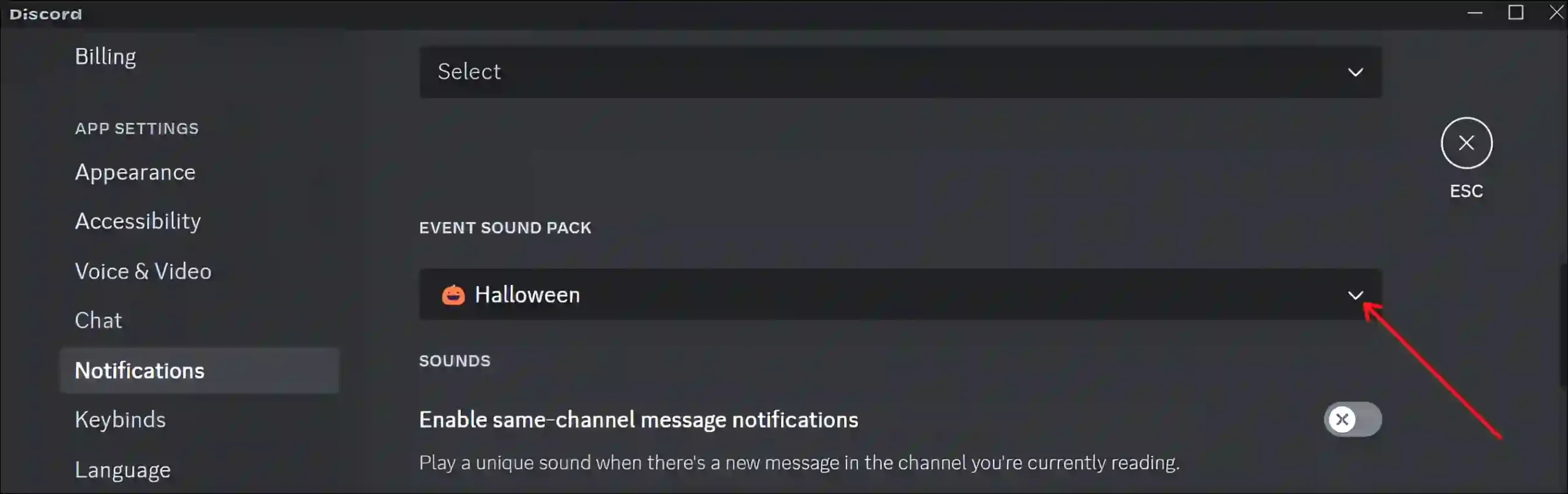
5. Select Discord Default to Bring Back the Original Ringtone.
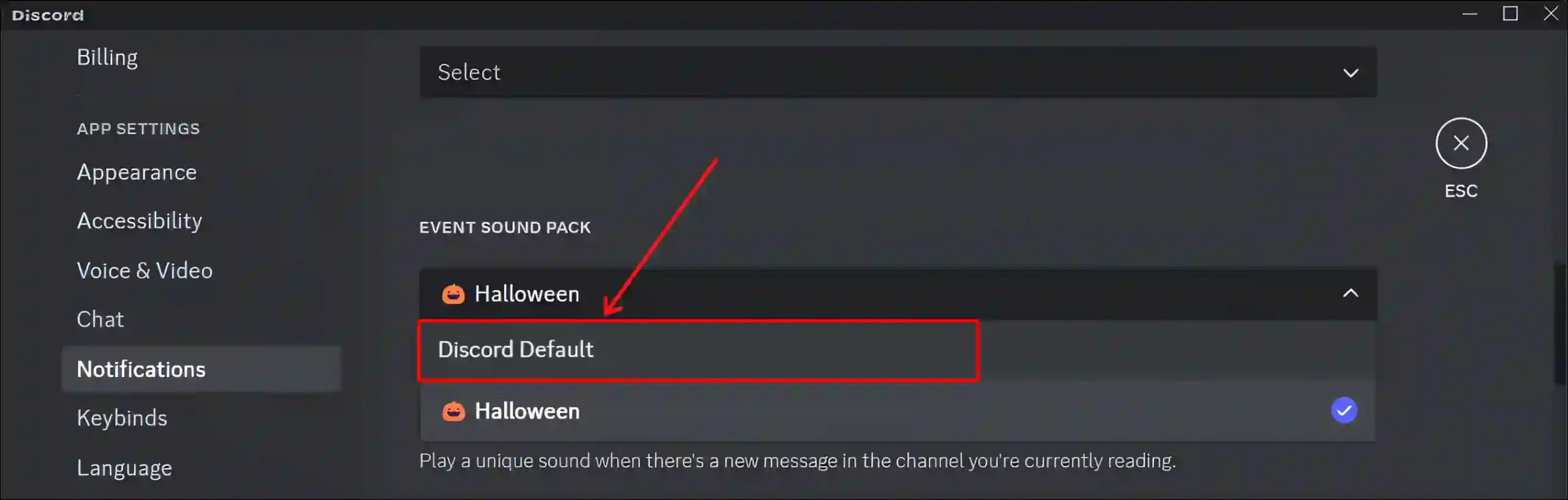
That’s it… You’re done! Once you’ve completed the above steps, Discord’s Halloween sound will revert to the classic Discord ringtone.
You may also like:
- Stop Running Discord as Administrator on Windows 11
- 9 Quick Ways to Fix If Discord Stuck on Grey or Black Screen
- Check Login Activity on Discord on Mobile and PC
- Disable or Enable Hardware Acceleration on Discord
- Legacy Audio Subsystem on Discord! How to Enable or Disable
I hope you found this article quite helpful and learned how to turn off Discord’s Halloween notification sound. If you have any problems related to Discord, then let us know by commenting below. Please share this article.