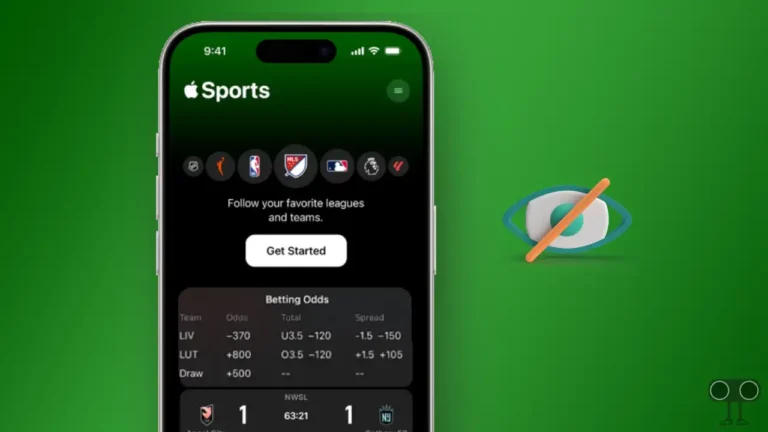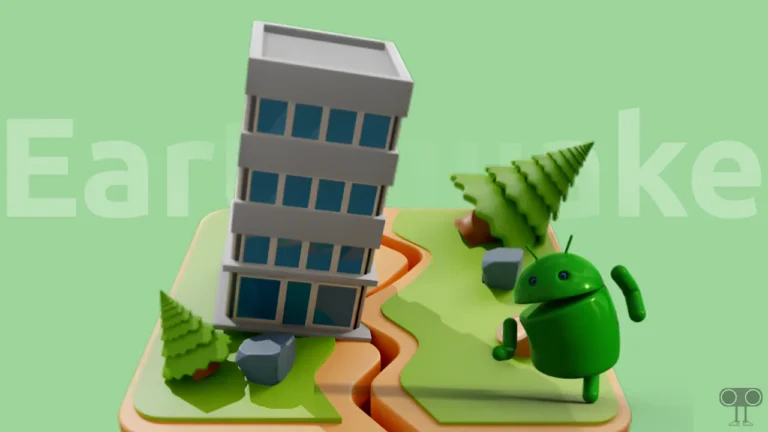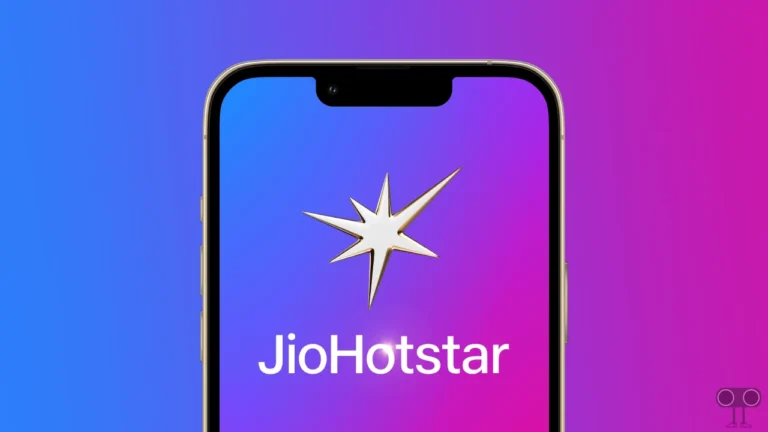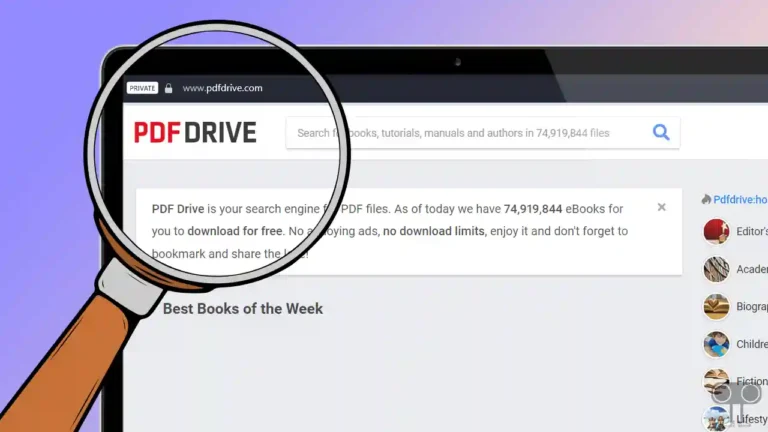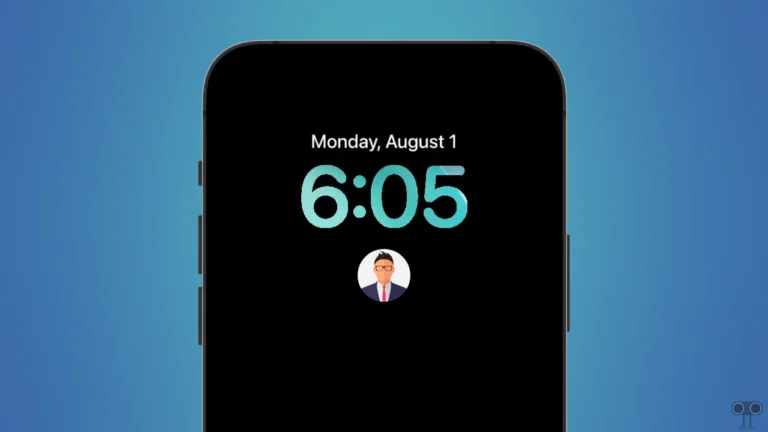How to Add Chrome Icon to Your Android Home Screen
Is the Chrome shortcut icon missing from your Android home screen? Don’t worry; this is not just happening to you. This might be frustrating for you, especially if you are used to having quick access to the browser. In this article, I have shared how you can add the Chrome icon to your Android phone’s home screen.
Why is Chrome Icon Not Showing in My Android Home Screen?
If the Google Chrome icon is not showing up on your Android phone’s home screen, there can be many reasons for this, such as accidental removal, icon hidden, app drawer organization, disabled or uninstalled, system glitch, etc.
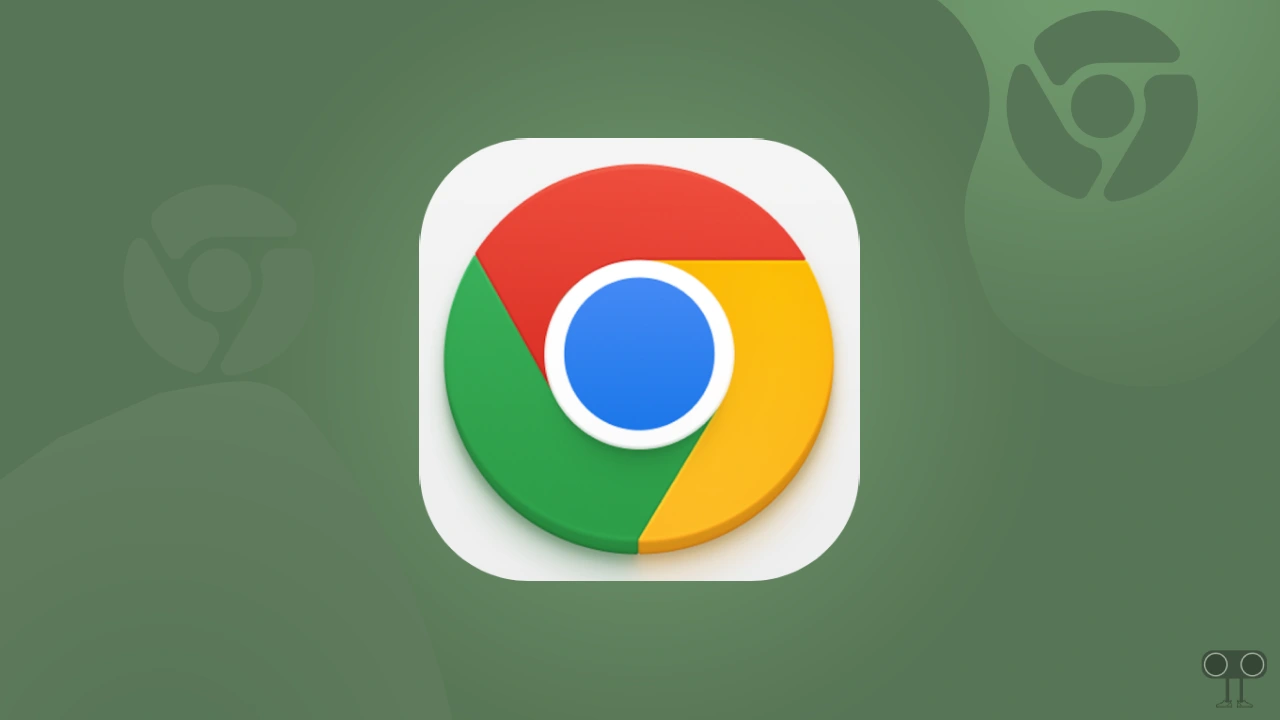
Android allows you to create shortcut icons of apps on your home screen and move them from one place to another. But sometimes these icons disappear from the home screen. However, getting it back is also very easy.
How to Add Chrome Icon to Your Android Home Screen
If the Chrome browser icon has suddenly disappeared while customizing or organizing the App Drawer on the home screen, then you can bring it back to your home screen by following the steps given below.
To get google chrome icon back on your phone’s home screen:
1. Swipe Up Your Home Screen to Open App Drawer.
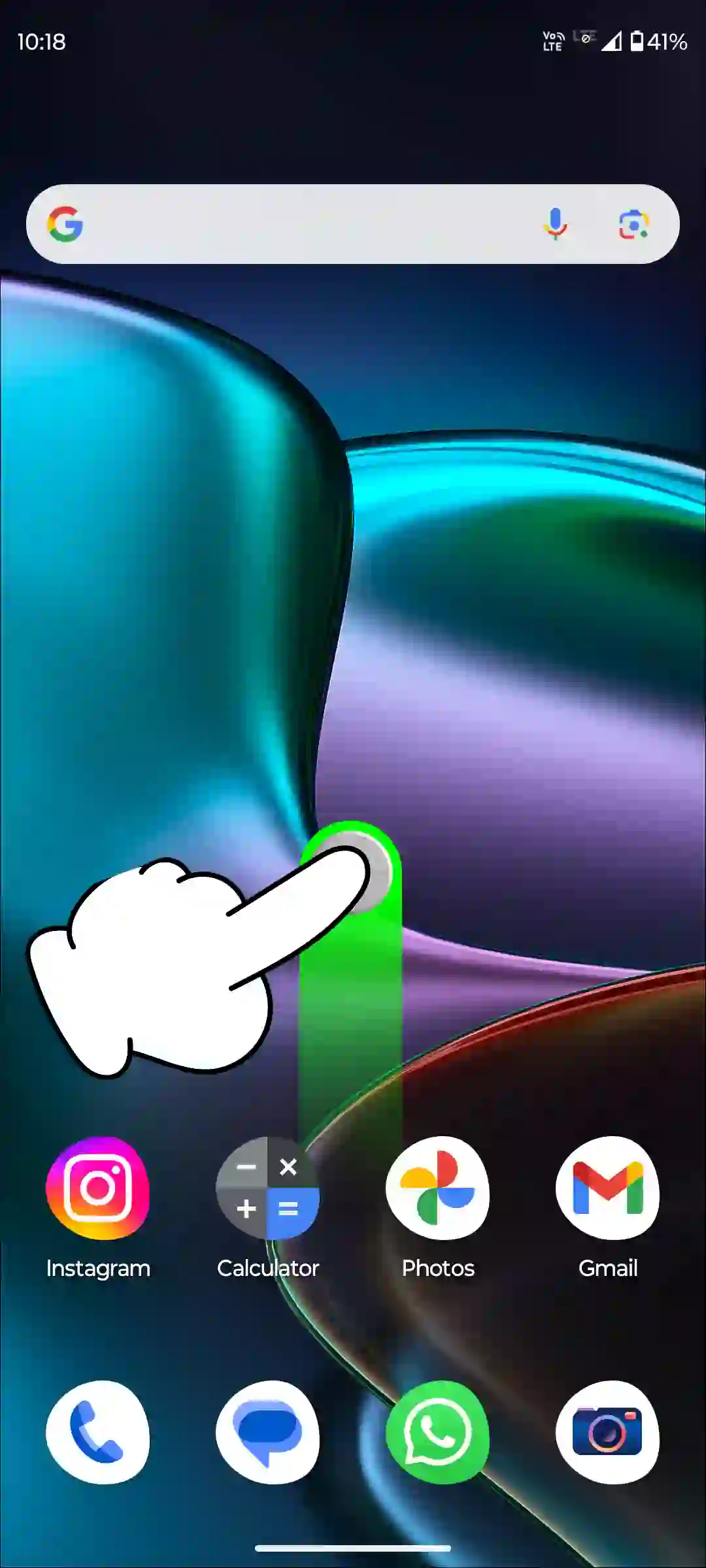
2. Search the Chrome in the Search Bar.
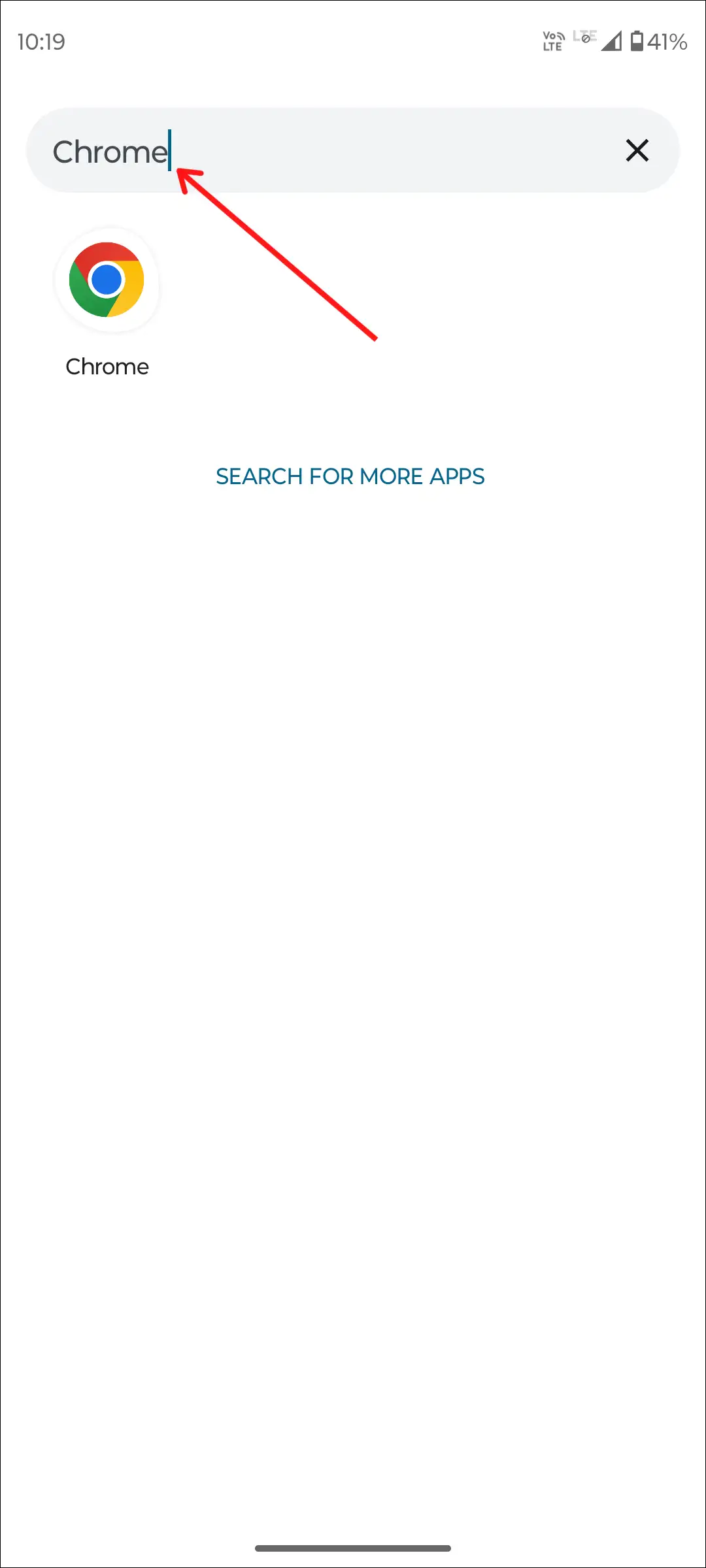
3. Tap and Hold the Chrome Icon, and Simply Move Your Finger. The Chrome Icon will Appear on the Home Screen.
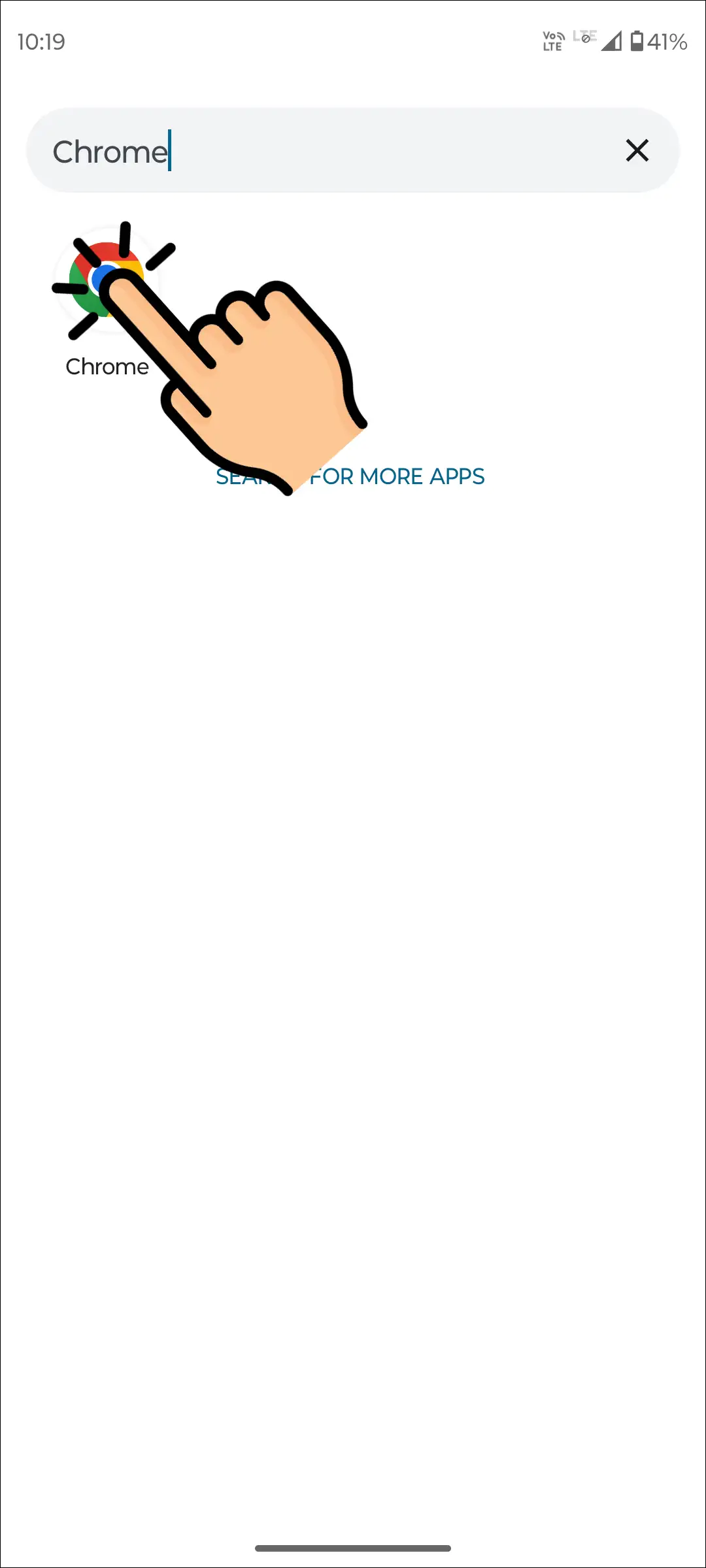
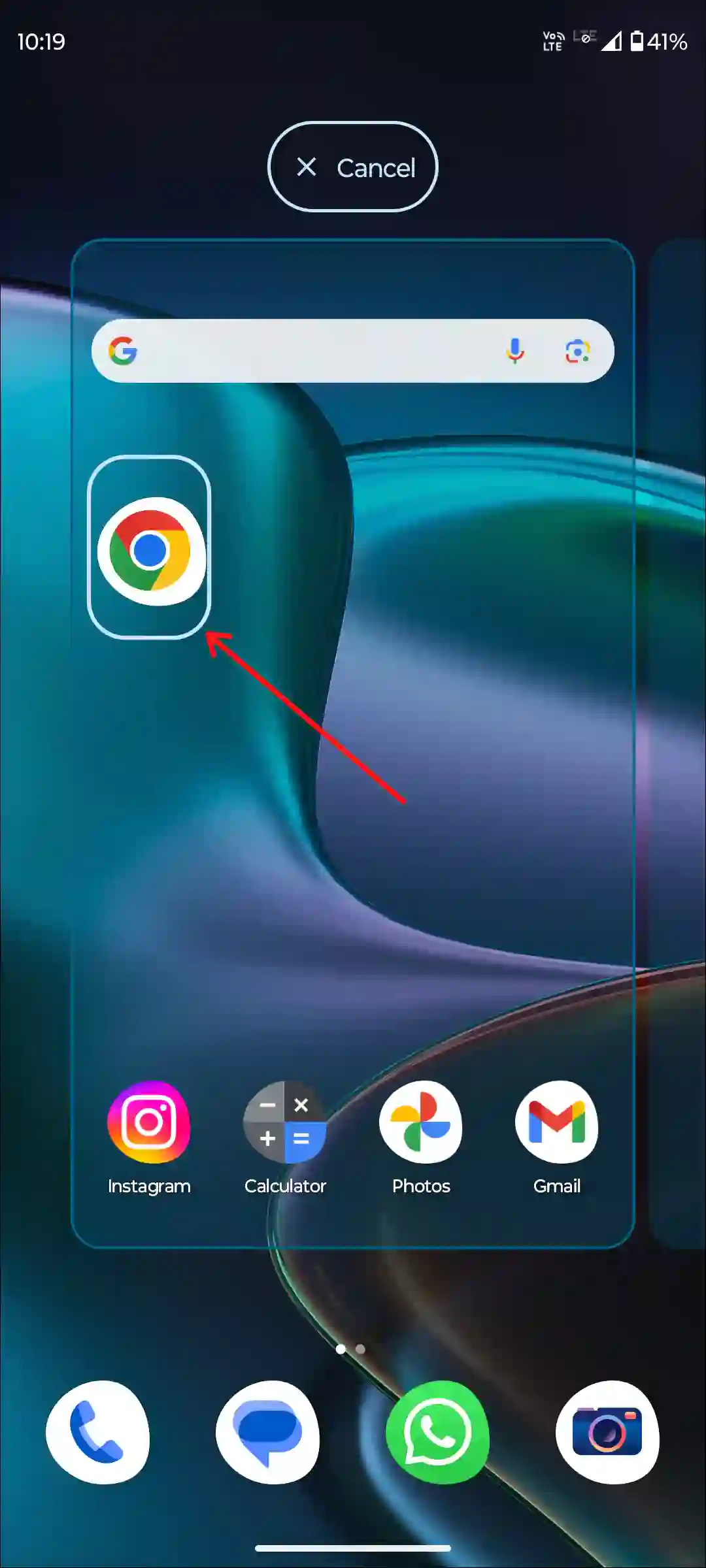
4. Once the Chrome Icon is on Home Screen, Release Your Finger.
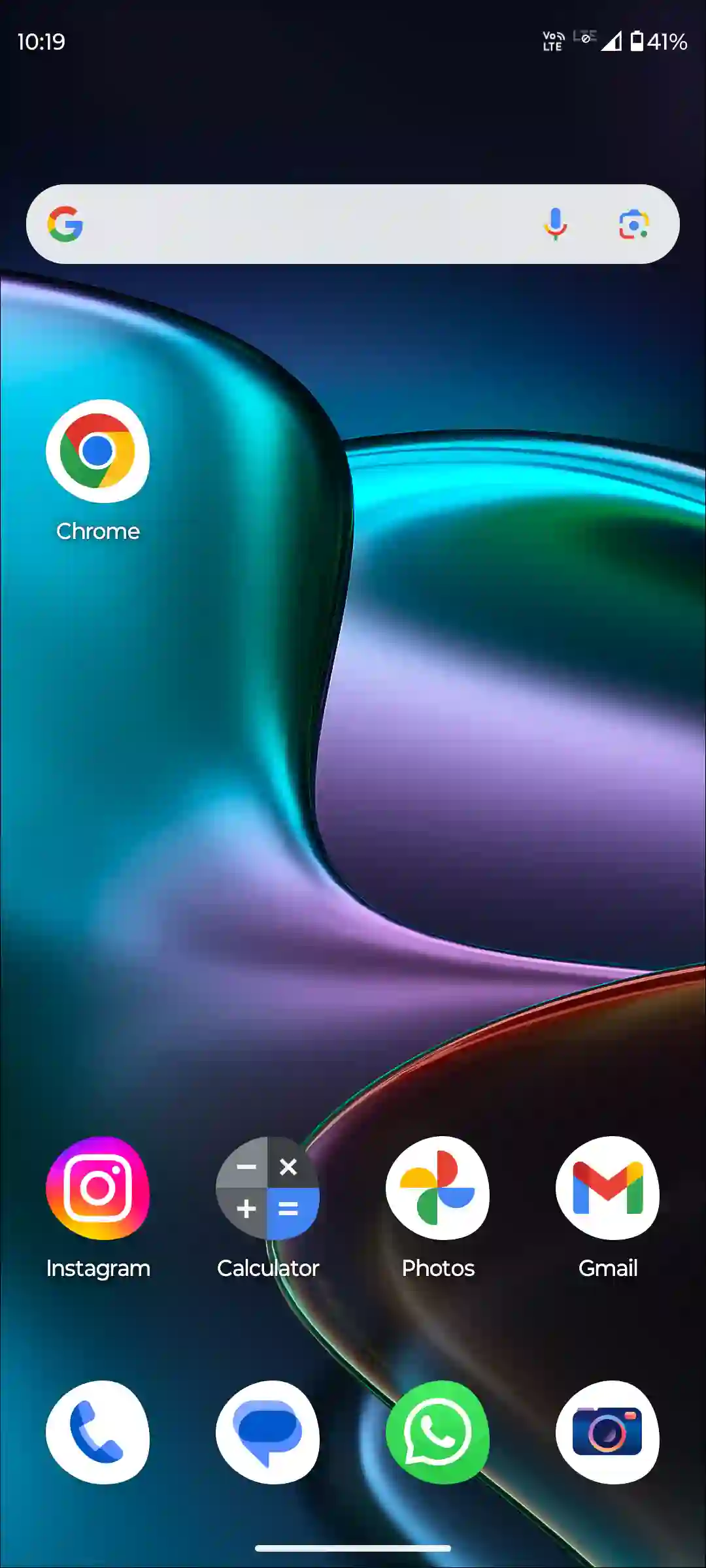
That’s it! Now the Chrome browser shortcut icon is back on your home screen. You can move it anywhere on the home screen by tapping and holding it.
Enable Google Chrome App on Android Phone
If you have temporarily disabled the Google Chrome app on your phone, the Chrome icon will not appear on your home screen. You will need to re-enable the Chrome browser.
- Open Settings on Your Android Phone.
- Navigate to Apps > See All Apps > Chrome.
- Tap on Enable.
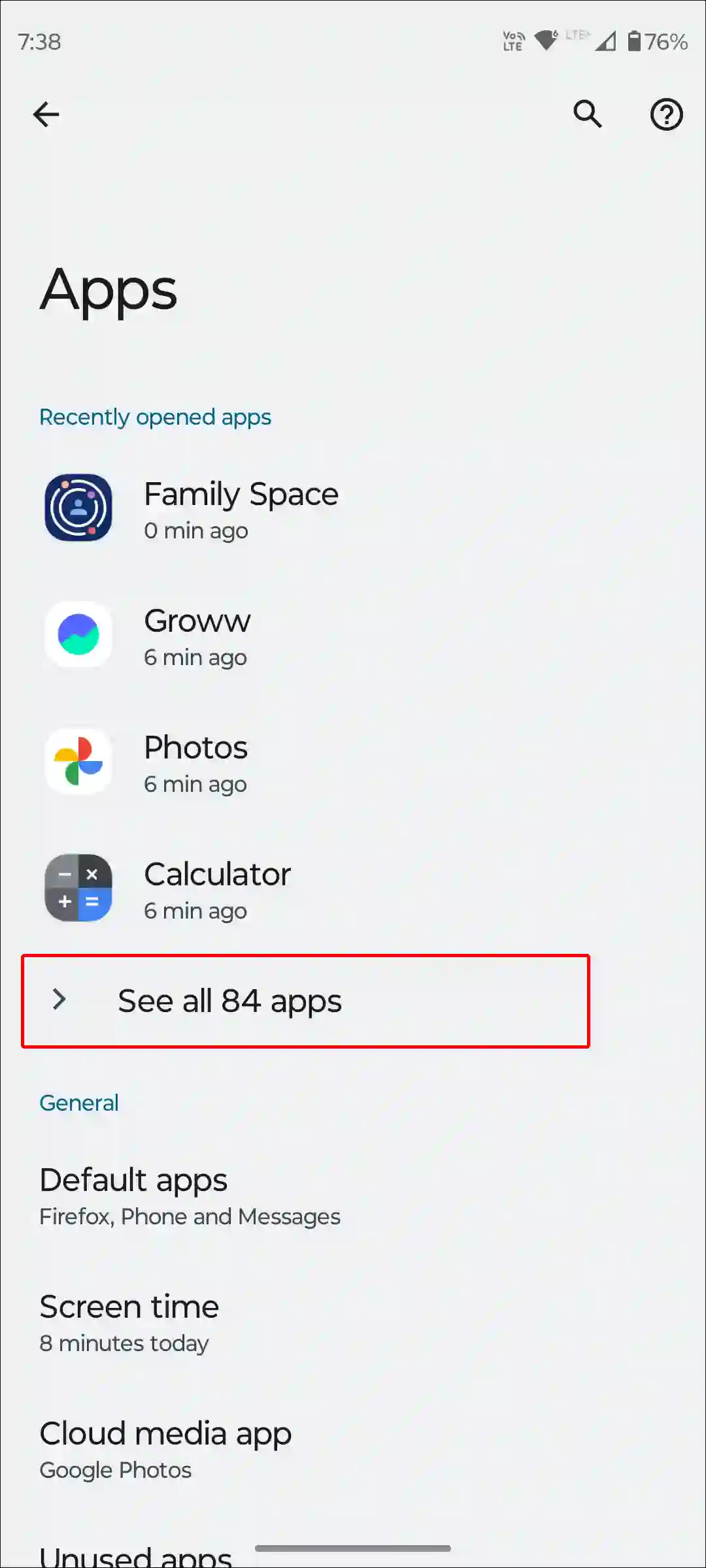
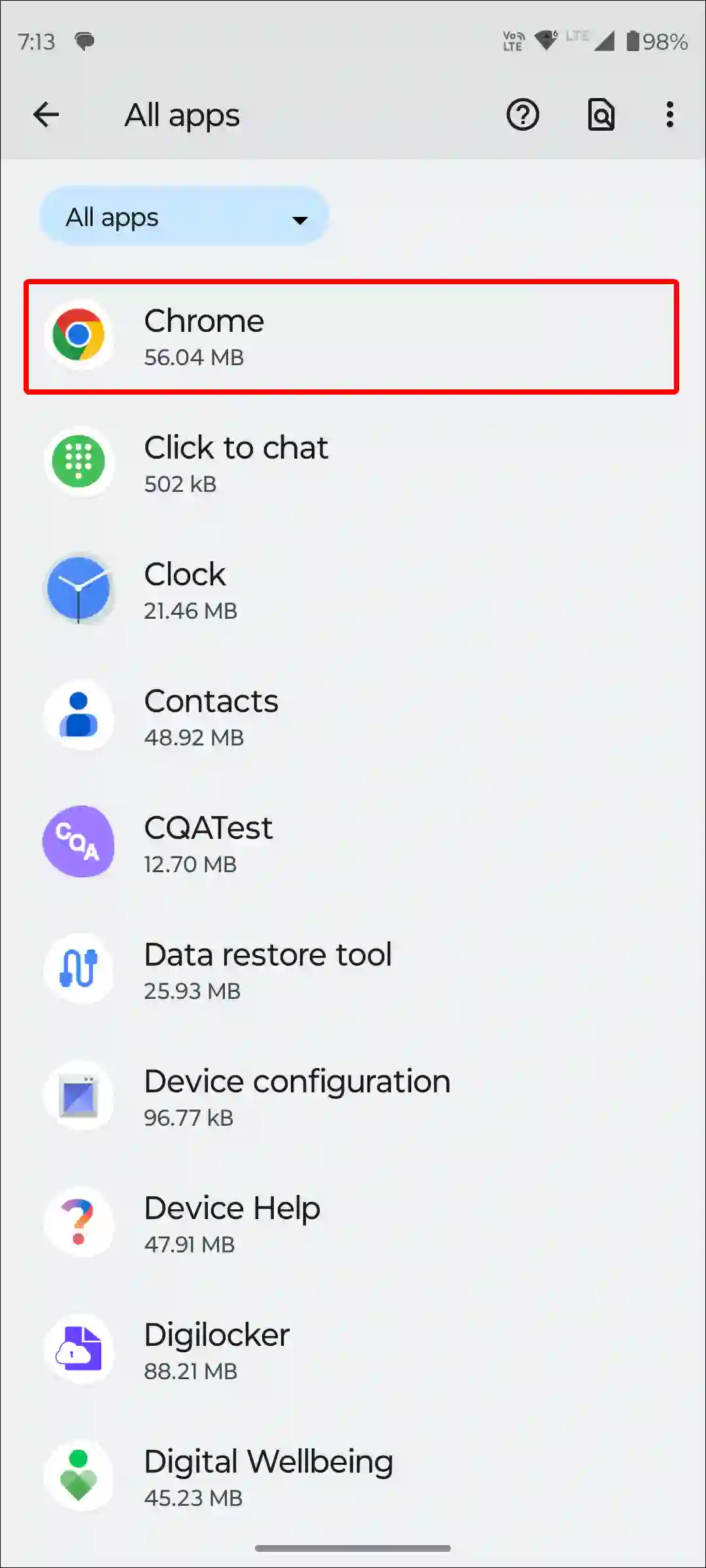
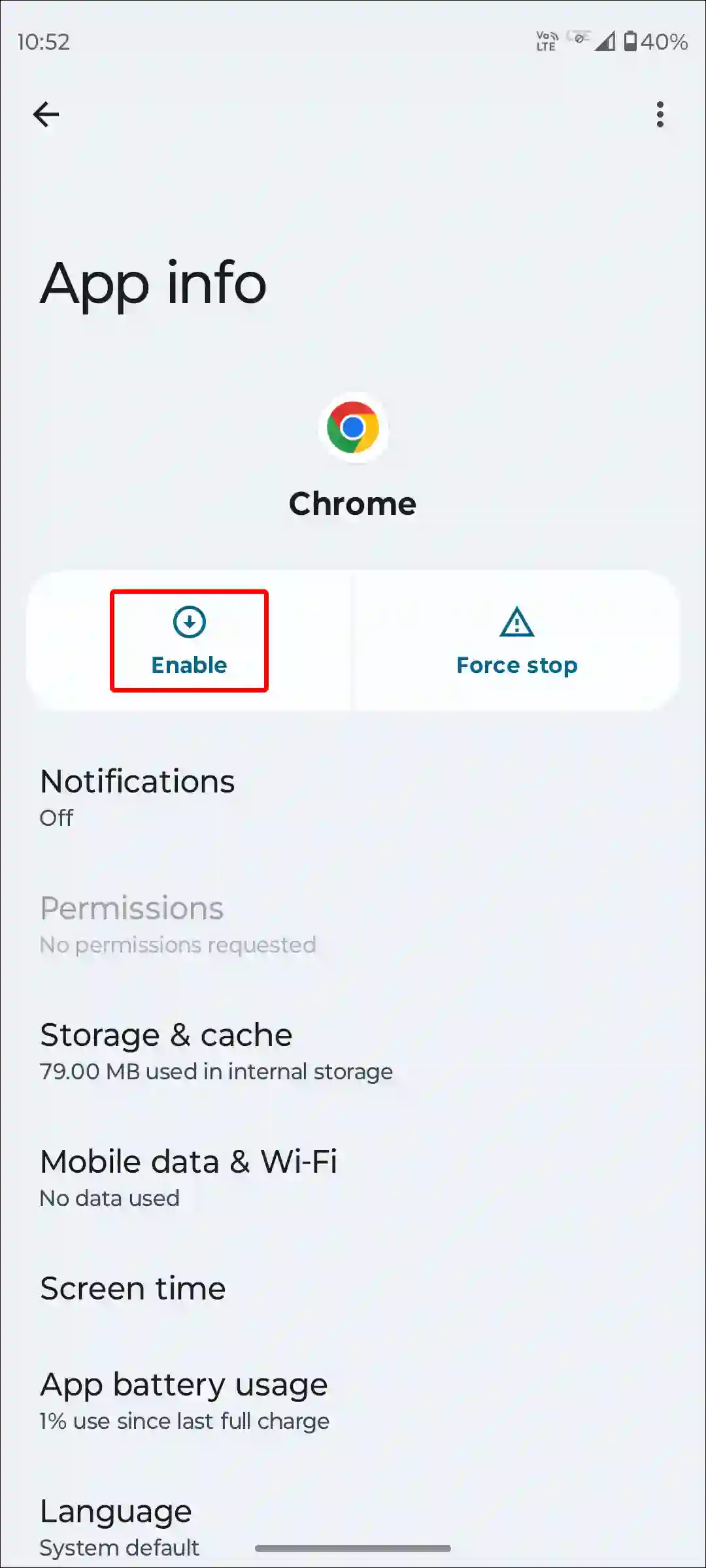
That’s it! Now you can bring back the Chrome shortcut icon to the home screen and move it anywhere you want.
You may also like:
- Fix: No Internet Chrome will Let You Know When This Page is Ready. Cancel
- How to Allow Camera and Microphone Access on Chrome
- How to Fix ‘Ad Used Too Many Resources for Your Device’ in Chrome
- How to Disable Smooth Scrolling in Chrome
- How to Increase Download Speed in Chrome on Android
FAQs
Q 1. Why should I add the Chrome icon to my Android home screen?
Answer – Adding the Google Chrome icon to your Android’s home screen allows quick and easy access to the browser without having to open your apps menu. It enhances convenience, saving time for frequent web browsing.
Q 2. Is there a way to change the Chrome icon on my Android home screen?
Answer – However, Android doesn’t officially allow you to change the Chrome shortcut icon on your home screen. But with the help of many third-party apps like “Icon Pack” or a custom launcher, you can change the Chrome icon on the home screen.
Q 3. Does adding Chrome to my Android home screen use up storage space?
Answer – No! Adding the Chrome app to your home screen doesn’t use any additional storage. It just creates a shortcut to an app already installed on your device.
I hope you have found this article quite helpful and learned how to add the Chrome icon to your Android phone’s home screen. If you are facing any problems, then let us know by commenting below. Also share this article on Facebook and WhatsApp.