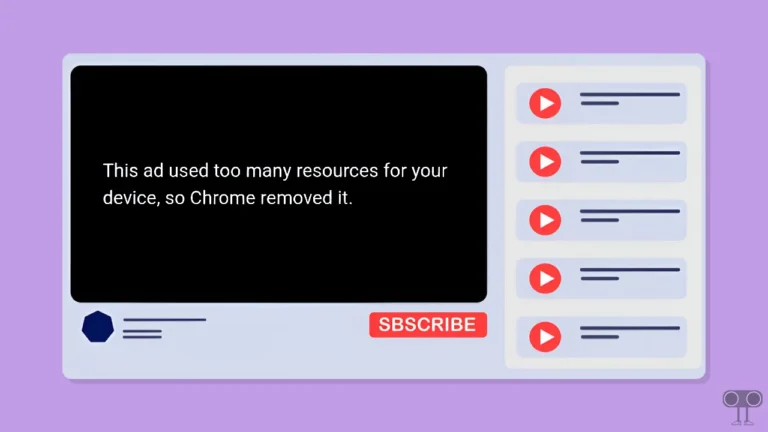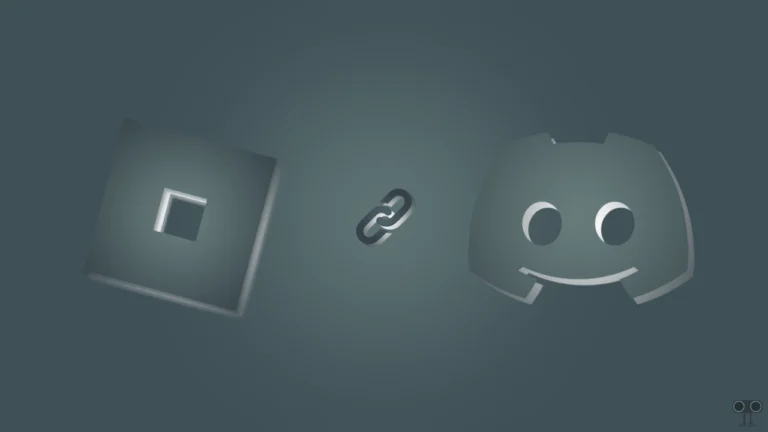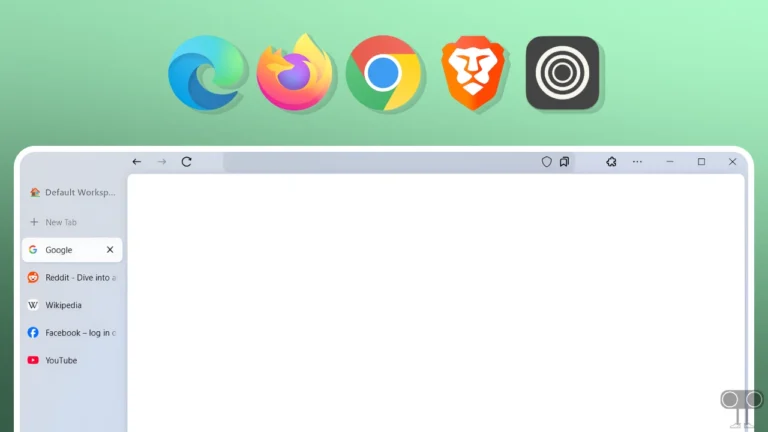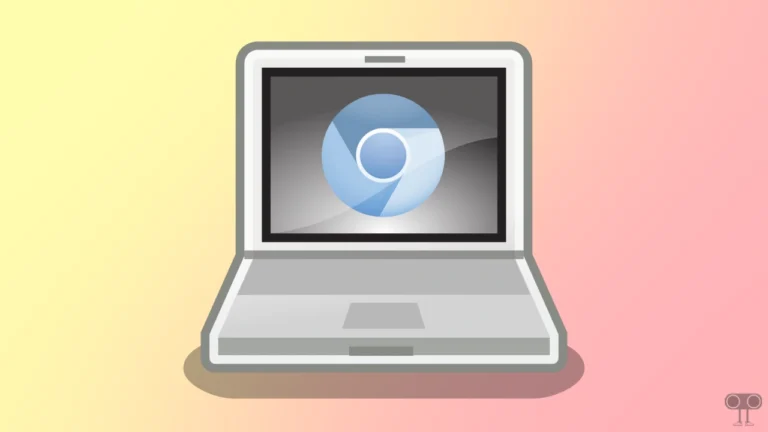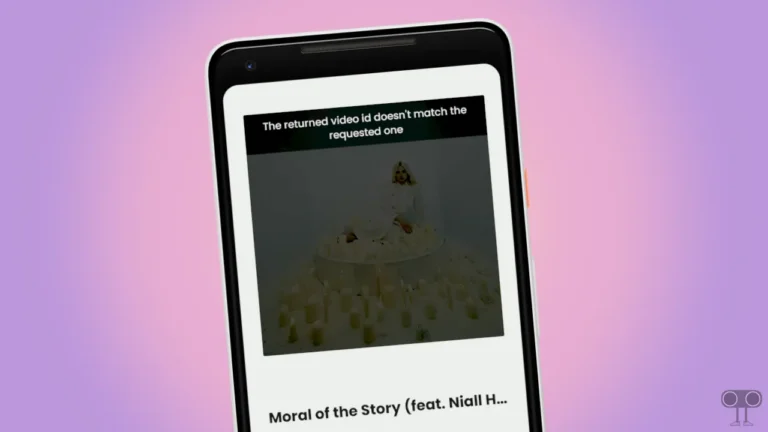How to Turn Off Caps Lock on Chromebook
The Chromebook is the new incarnation (Avatar) of the laptop. Which has become quite popular in recent times. Just like a laptop works on Windows OS or Linux OS, a Chromebook runs on ChromeOS. When users come to Chromebook for the first time from a Windows laptop, they face problems with Caps Lock.
You do not get any dedicated Caps Lock key on Chromebooks. Due to which new users become very upset. In this article, I have shared with you how to turn off Caps Lock on Chromebook. In a Chromebook, you get all the features similar to Android phones, like the Play Store, etc., with multi-layer security.
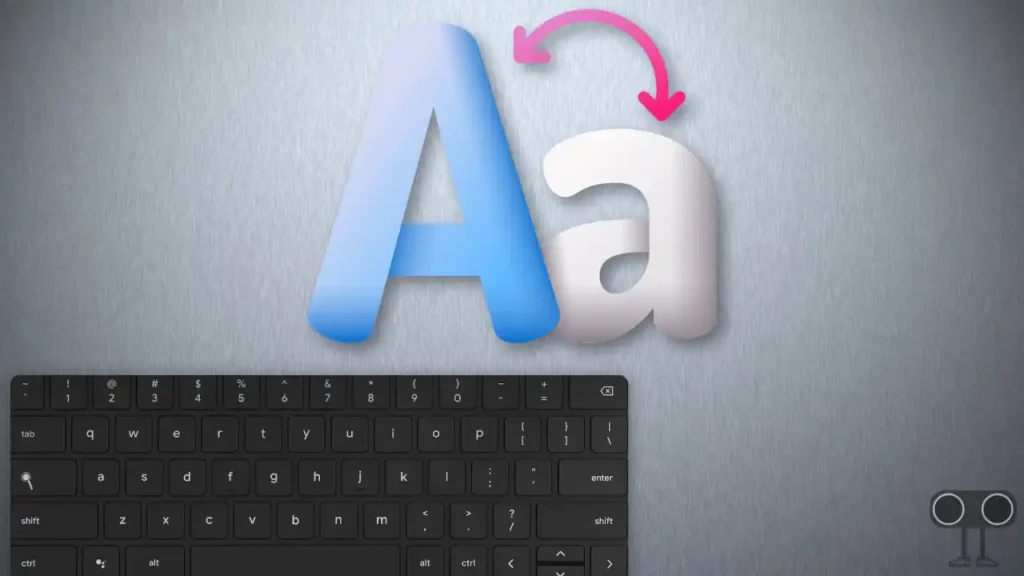
Caps Lock is a hotkey on the laptop keyboard, after turning it on, all letters are automatically typed in capital letters (uppercase). The Caps Lock key is used by most of the typing masters. If you have seen the Chromebook keyboard for the first time, you may have noticed that instead of Caps Lock on the keyboard, there is a Search button. Also, you will not get to see the delete key.
How to Turn Off Caps Lock on Chromebook
If you also want to turn off and on Caps Lock in your Chromebook, then by following the 2 different methods given below, you will be able to easily enable or disable Caps Lock on your Chromebook.
1. Turn Off Caps Lock on Chromebook using Shortcut Keys
As you know, there is no dedicated Caps Lock hotkey on the Chromebook keyboard. But ChromeOS lets you turn Caps Lock on and off on your Chromebook with the help of some shortcut keys.
To Turn Off CAPS LOCK: Press ALT + Search ⌕ Key on your Chromebook keyboard.
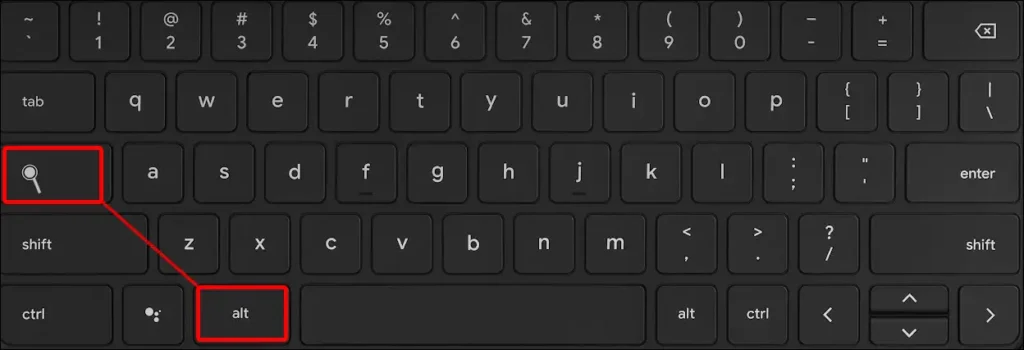
To Turn On CAPS LOCK: Press again ALT + Search ⌕ Key on your Chromebook keyboard.
This is the fastest and easiest way to turn Off Caps Lock on any Chromebooks using keyboard shortcuts.
Also read: 3 Ways to Rotate Your PC Screen
2. Disable Caps Lock with Chromebook Settings
If you use Caps Lock a lot, then you should change the Search key on your keyboard to Caps Lock with the help of your Chromebook’s settings. For this, just follow the steps given below carefully.
1. Navigate to Settings on Your Chromebook.
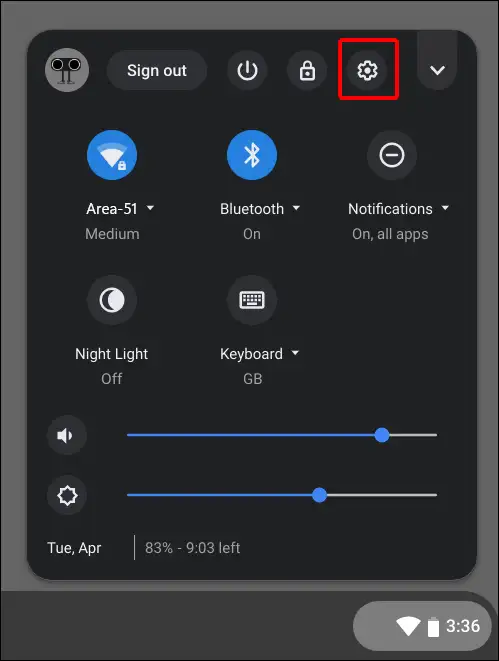
2. Click on Device Option on Left Panel.
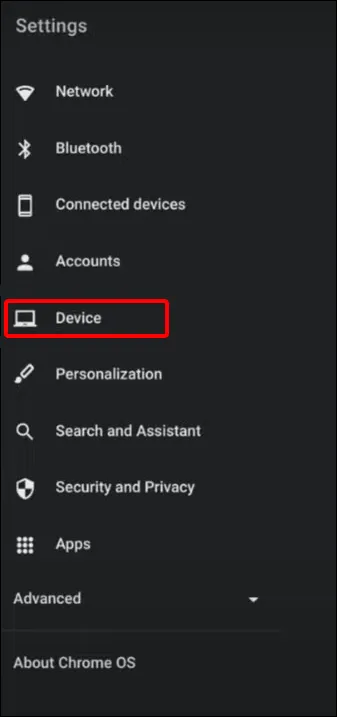
3. Now Tap on Keyboard Option.
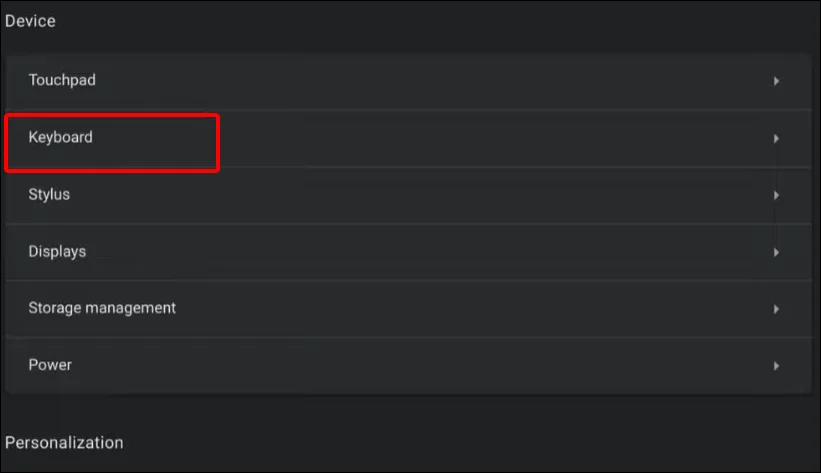
4. Click on Dropdown Next to Search, and Choose Caps Lock Option.
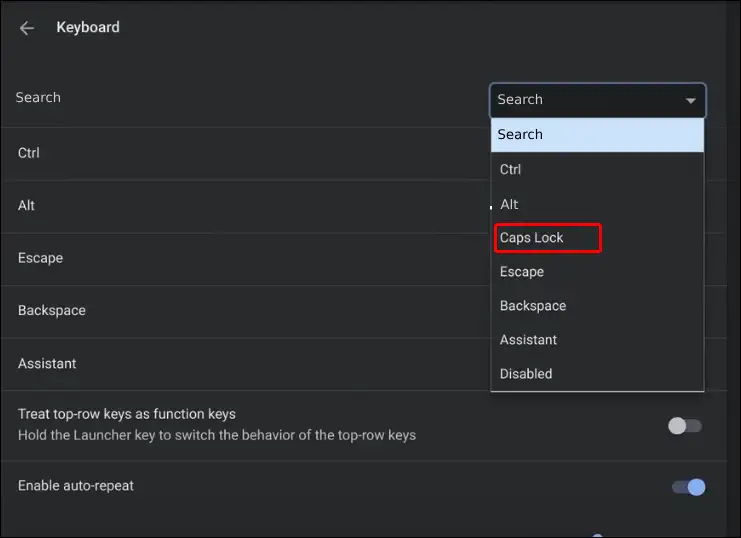
That’s all. Now your Chromebook’s search key is set to function as Caps Lock.
Also read: How to Enable JavaScript on Chrome Browser
Many times, users accidentally press some keys on the Chromebook keyboard. After which, a pop-up message “CAPS LOCK is on” will appear on the screen.
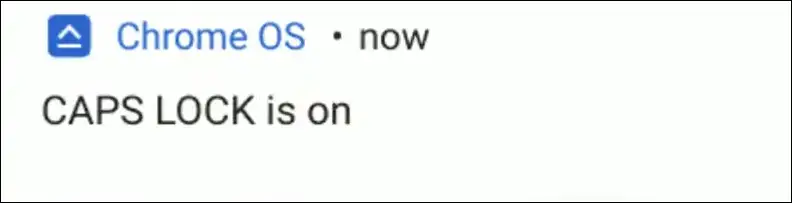
You don’t need to worry. All the methods given in this post have been tested. You will be able to turn off Caps Lock on any Chromebook by following these methods. However, users face a lot of problems due to not getting a dedicated Caps Lock on Chromebooks.
I hope that after reading this article, you have learned how to turn off Caps Lock on Chromebook. If you are facing any kind of problem, please let us know by commenting below. Also, share the post on social media.