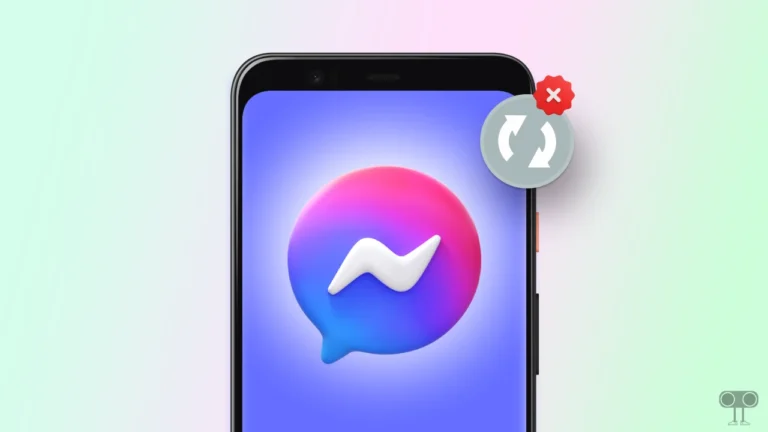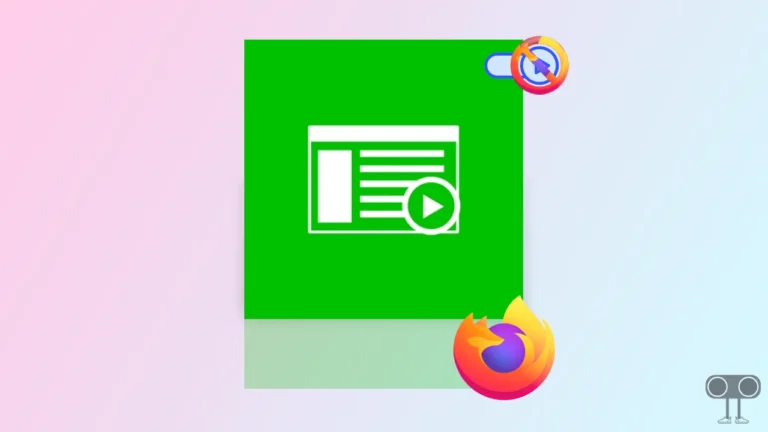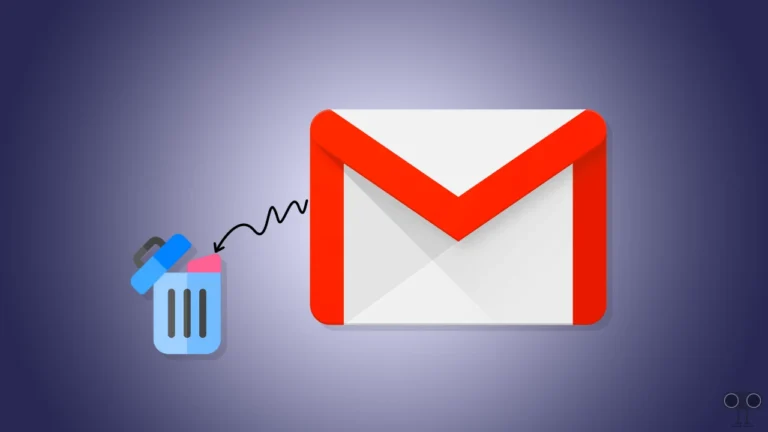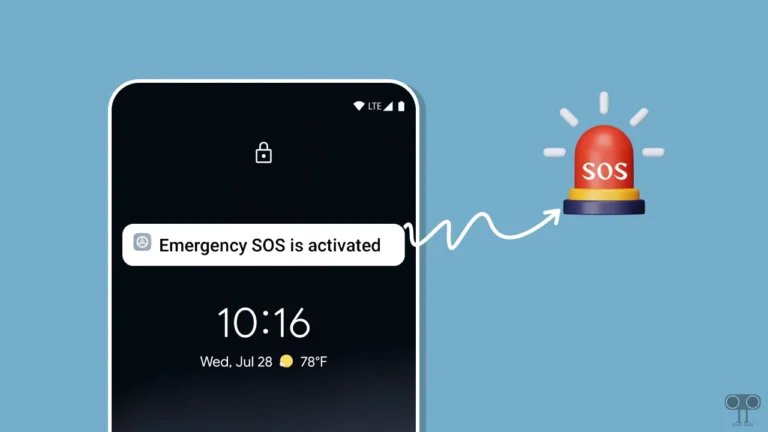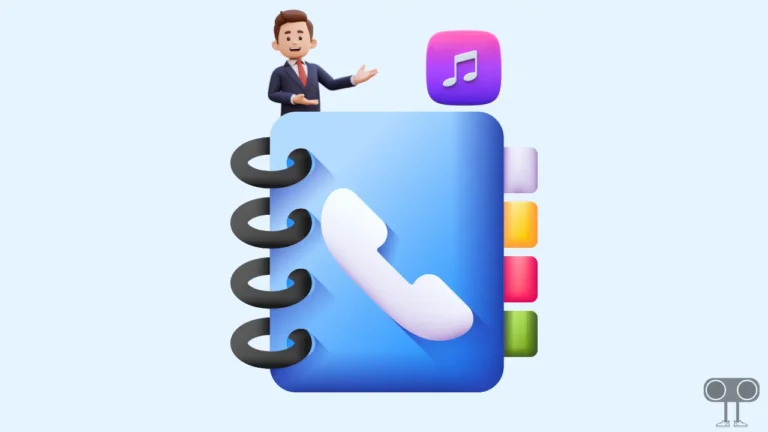9 Best Ways to Fix Bluetooth Keeps Disconnecting and Reconnecting on Android
If Bluetooth is randomly disconnecting and reconnecting on your Android phone, then you are not alone. Often when users connect Bluetooth speakers, headphones, or other wireless devices to the phone to listen to songs, after some time it gets disconnected and reconnects automatically again and again.
If you are also facing the same issue, then in this article I have shared how you can fix the Bluetooth keeps disconnecting and reconnecting or stopping issue on Android phones. Frequent Bluetooth interruptions are a major inconvenience and can ruin your music listening experience.

9 Best Ways to Fix Bluetooth Keeps Disconnecting and Reconnecting on Android
1. Disable and Re-Enable Bluetooth
Although Bluetooth is a sharing technology, it’s not without issues. The first way to fix the Bluetooth repeatedly disconnecting and reconnecting issue is to turn Bluetooth off and on. By doing this, many times the Bluetooth device gets connected properly to the phone.
- Swipe Down Your Screen from Top to Open Quick Panel.
- Tap on Bluetooth Icon to Turn Off.
- Now, Tap Again on Bluetooth Icon to Turn it On.
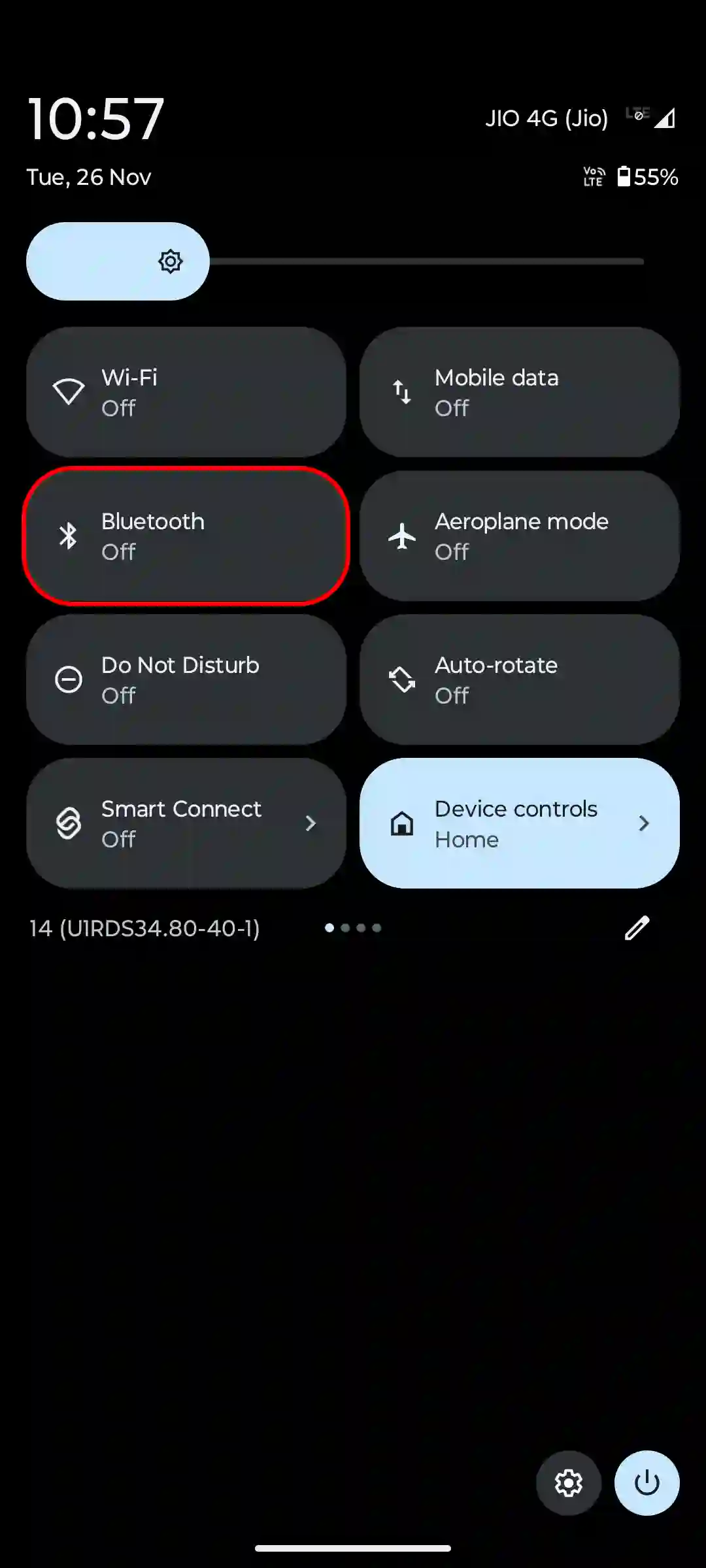
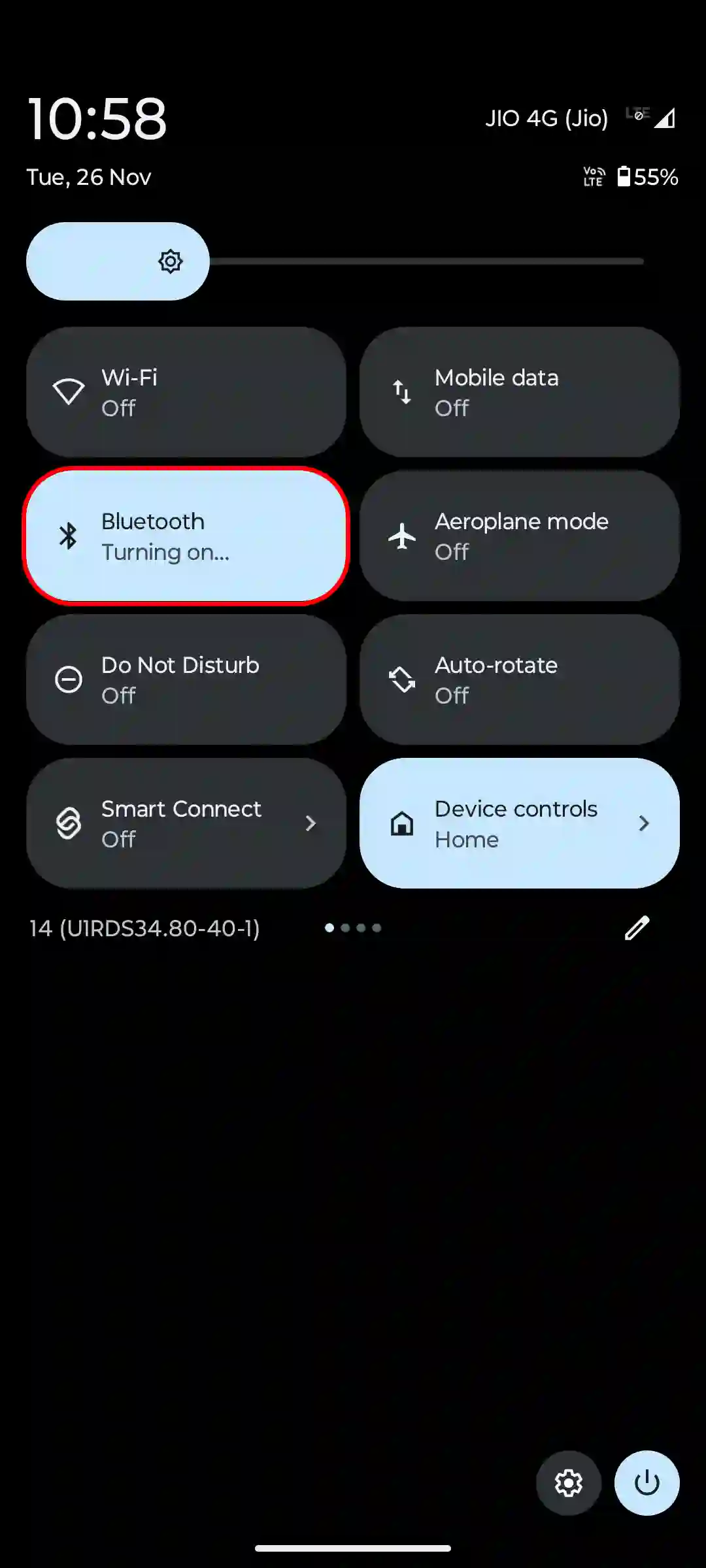
2. Restart Your Phone and Bluetooth Device
Sometimes, glitches in Android phones cause Bluetooth to randomly disconnect and reconnect, and this can be fixed by a simple device restart. For this, first switch off your Android phone and then restart it. After this, turn off your Bluetooth headphones or other wireless devices and then turn them on again. Then connect them again.
Also read: How to Change Bluetooth Name on Android and iPhone
3. Check for Device Range
As we all know, Bluetooth has a limited range. But if the distance between the Bluetooth headphone and your phone is more than the range, then the Bluetooth will reconnect repeatedly. For this, ensure that both your devices are in Bluetooth range.
4. Forget and Re-pair Your Device
Corrupt or outdated paired data can sometimes cause reconnecting problems in the phone. And for this, you need to remove the connected device.
To unpair a paired device on Android:
- Swipe Down Your Android Screen and Press & Hold the Bluetooth Icon.
- Tap on the Settings Icon Next to That Paired Device
- Tap on Forget.
- Tap on Forget Device to Confirm.
- Once the Device is Removed, Tap on Device Name to Reconnect.
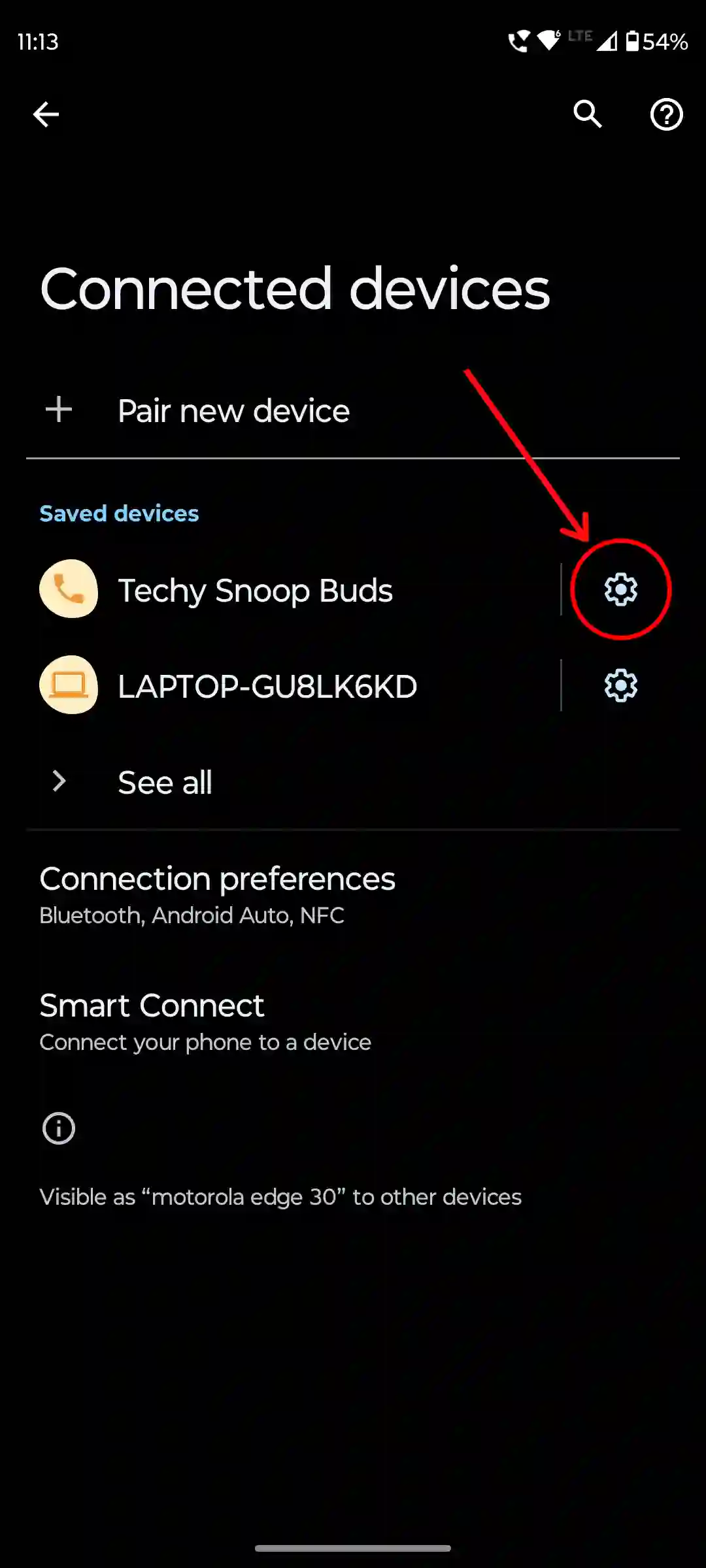
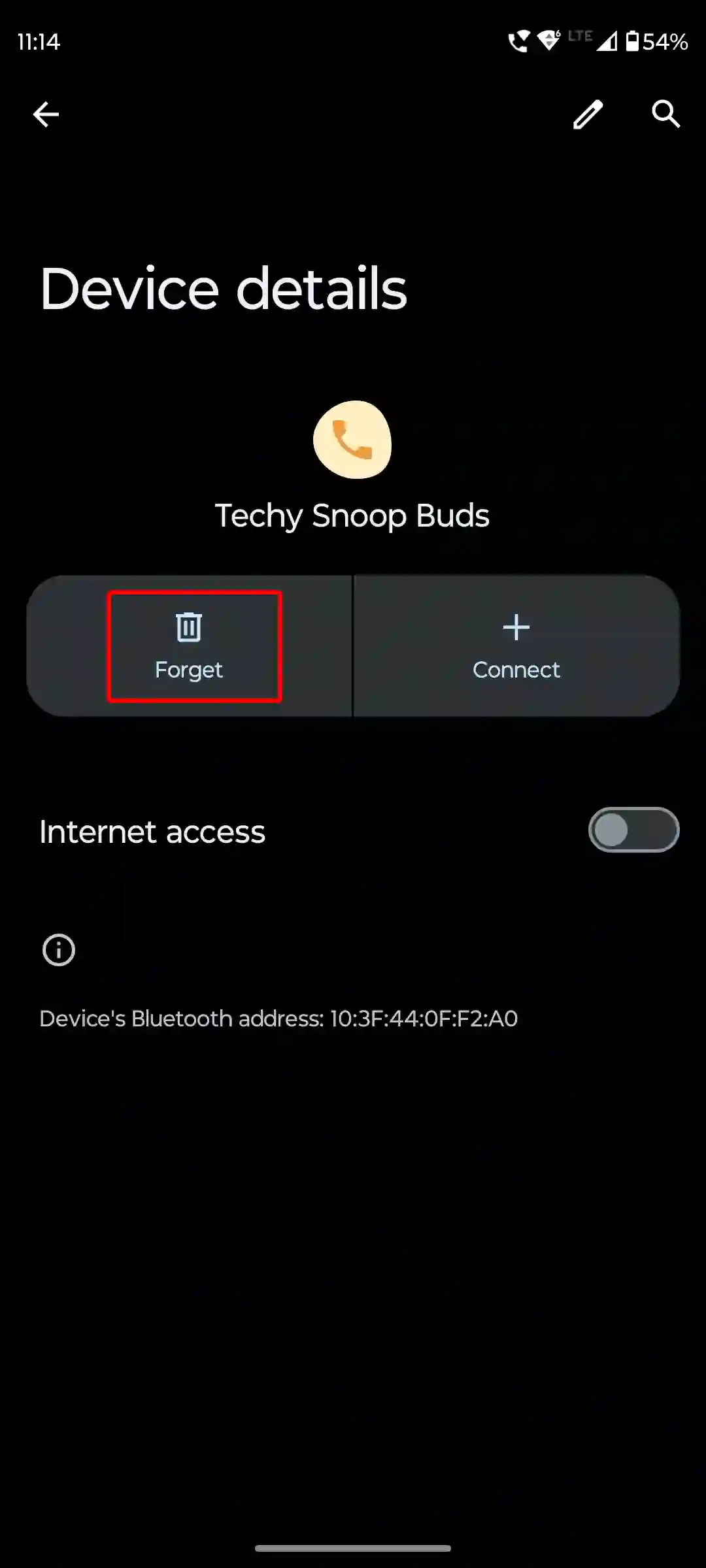
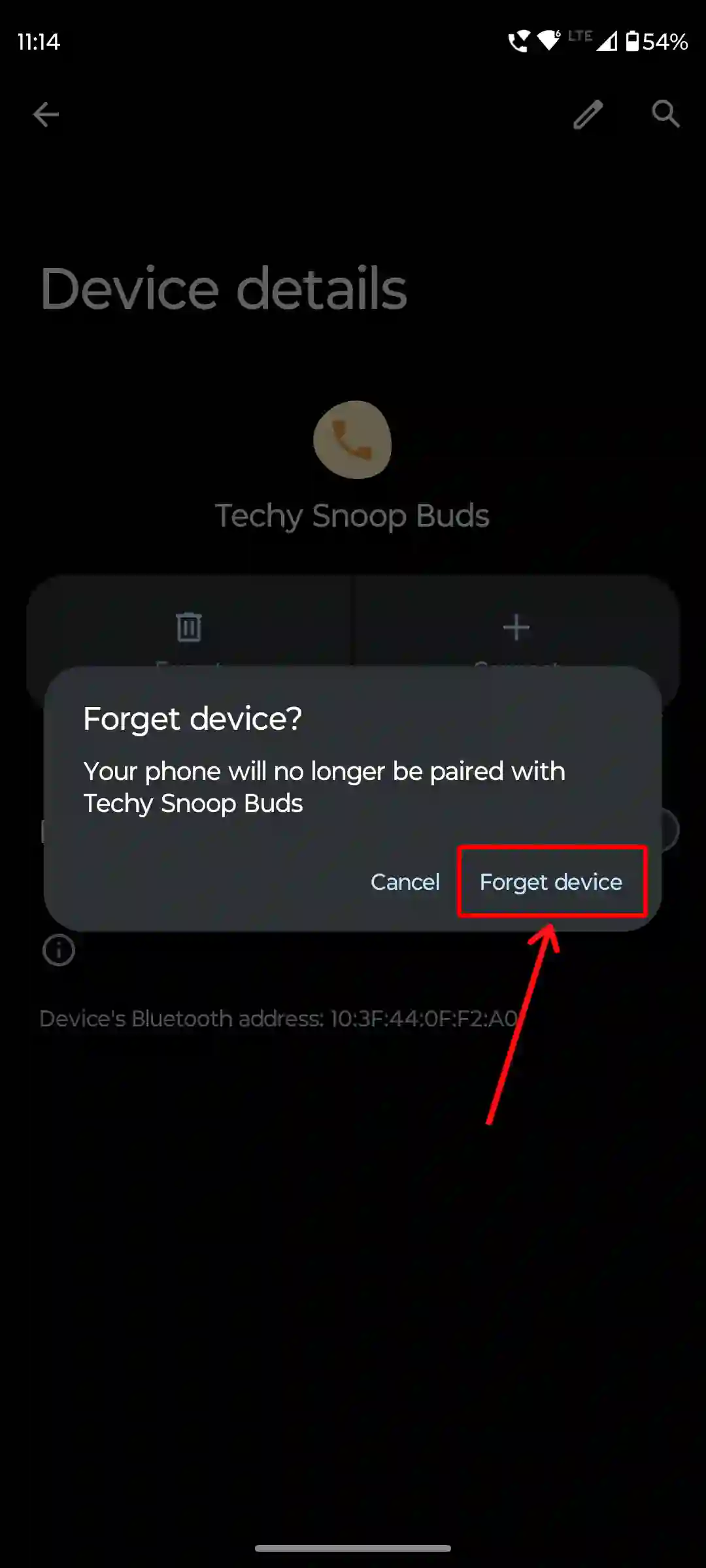
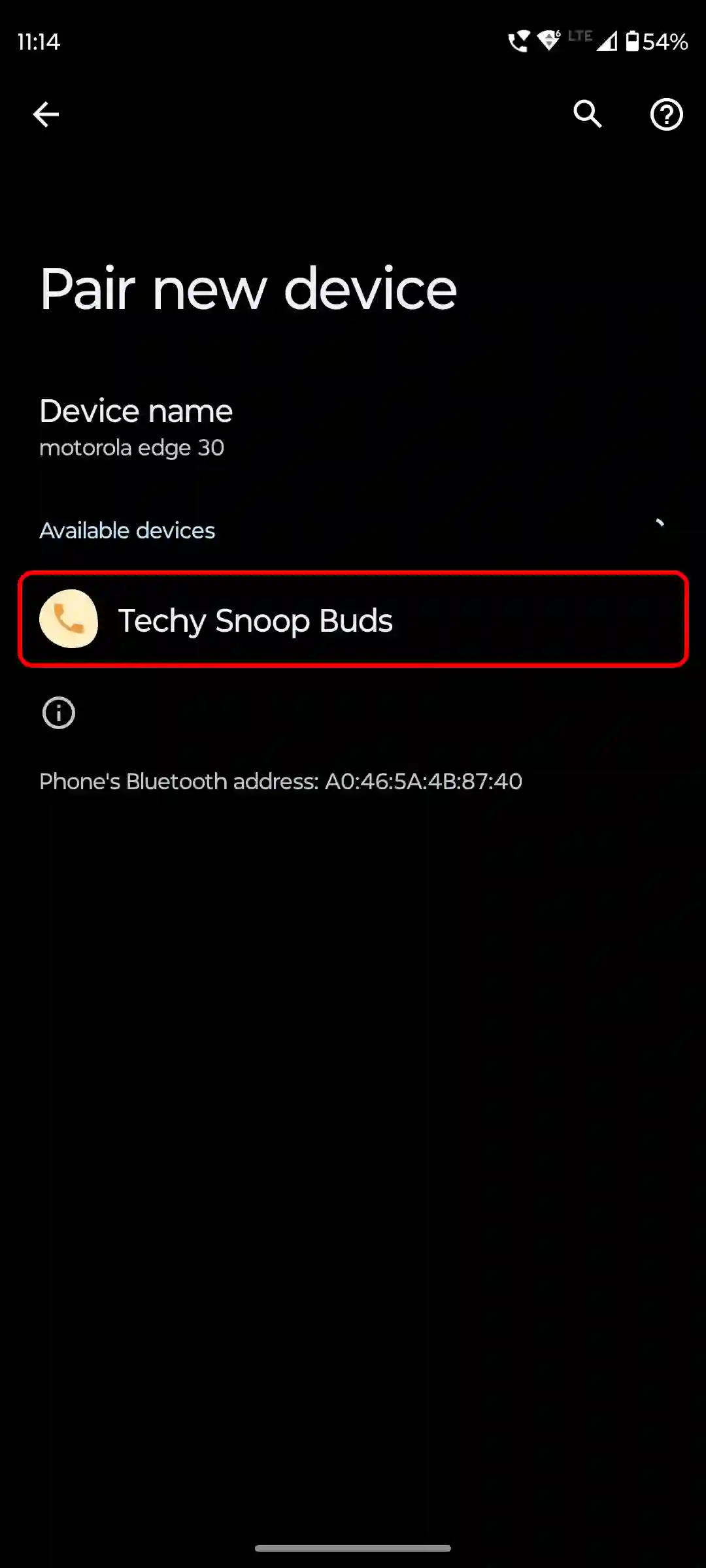
5. Clear Bluetooth Cache
Temporary data in the phone can be easily tackled by clearing the Bluetooth cache. Sometimes a corrupted cache file prevents Bluetooth from working properly. To clear the Bluetooth cache on an Android phone, follow the steps given below.
- Open Settings on Android Phone.
- Tap on Apps > All Apps > Bluetooth.
If you can’t find the Bluetooth app, tap on the three dots in the top-right corner of the screen and select Show system apps. - Tap on Storage & Cache.
- Tap on Clear Data & Clear Cache.
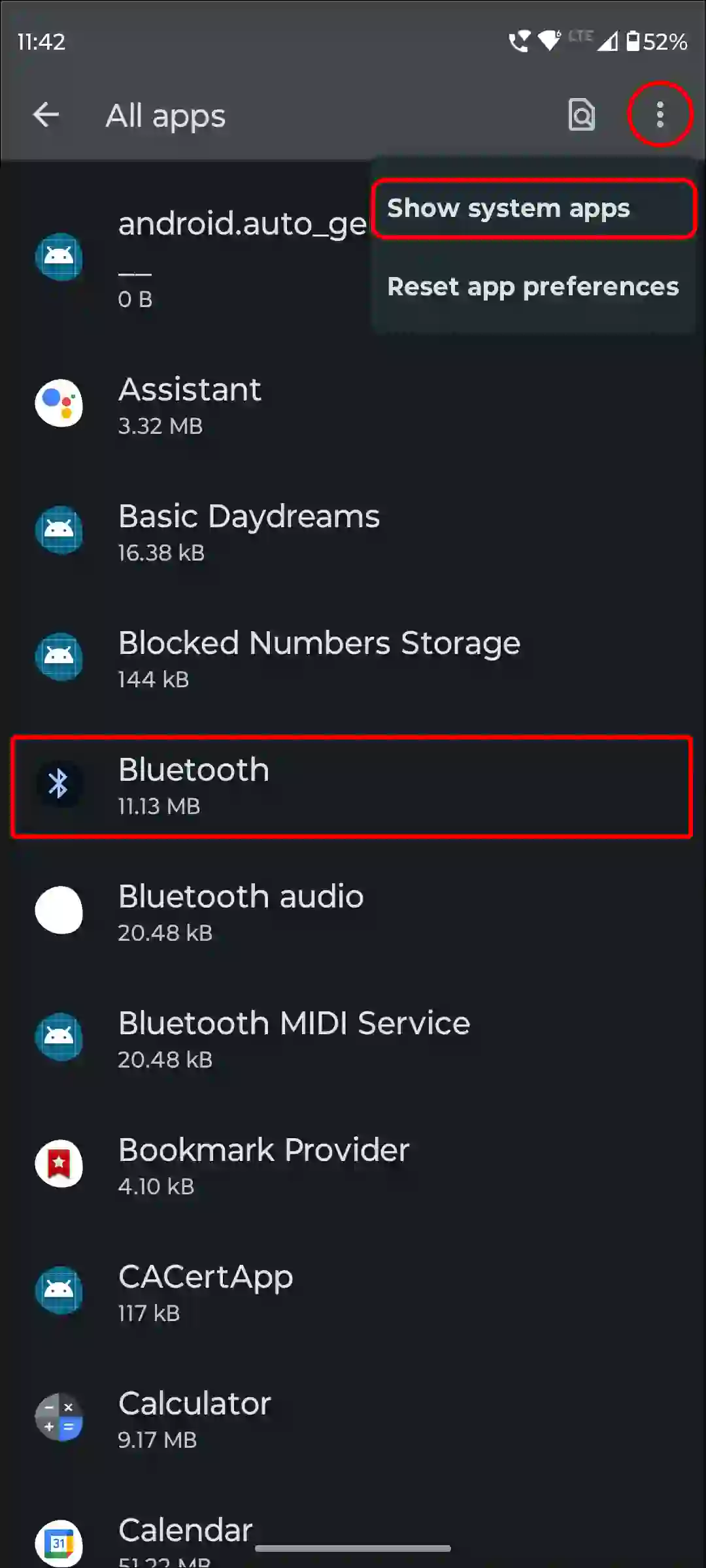
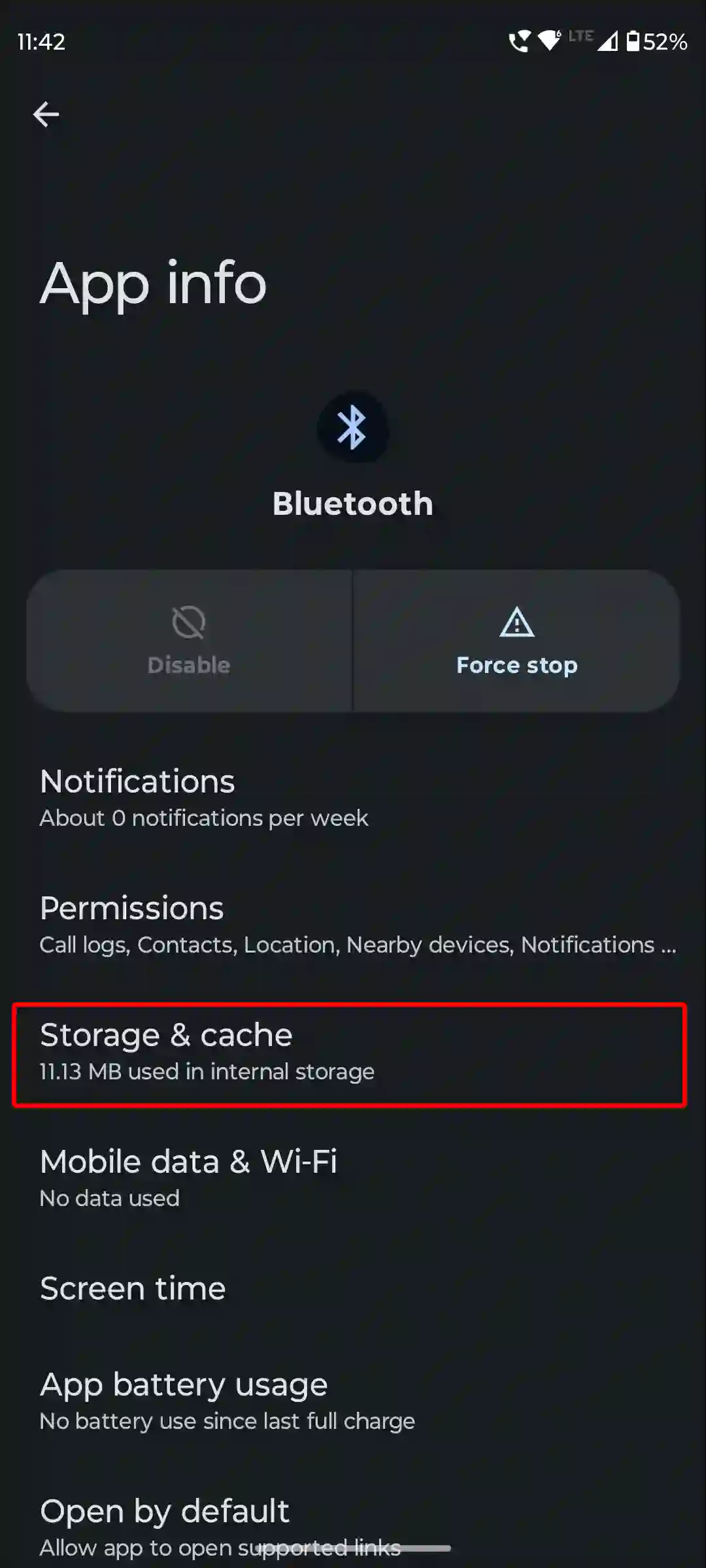
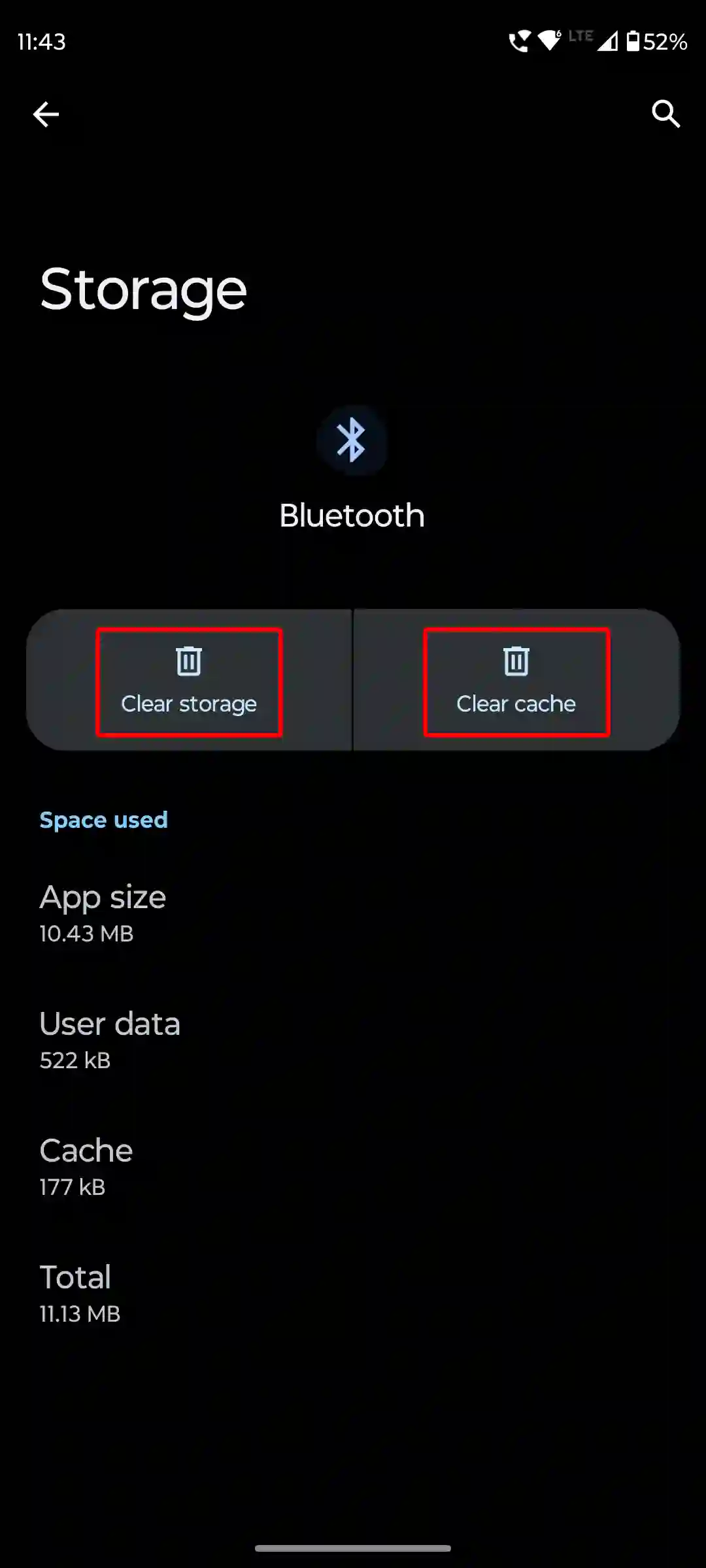
Also read: How to Clear All App Cache on Android at Once
6. Disable Battery Restrictions for Bluetooth
If your phone has battery usage restrictions enabled for Bluetooth, disable it immediately. Because it prevents Bluetooth function from working properly in the background.
To disable battery restrictions for Bluetooth on Android:
- Open Settings on Android Phone.
- Navigate Apps > All Apps > Bluetooth.
- Tap on App Battery Usage.
- Select Unrestricted.
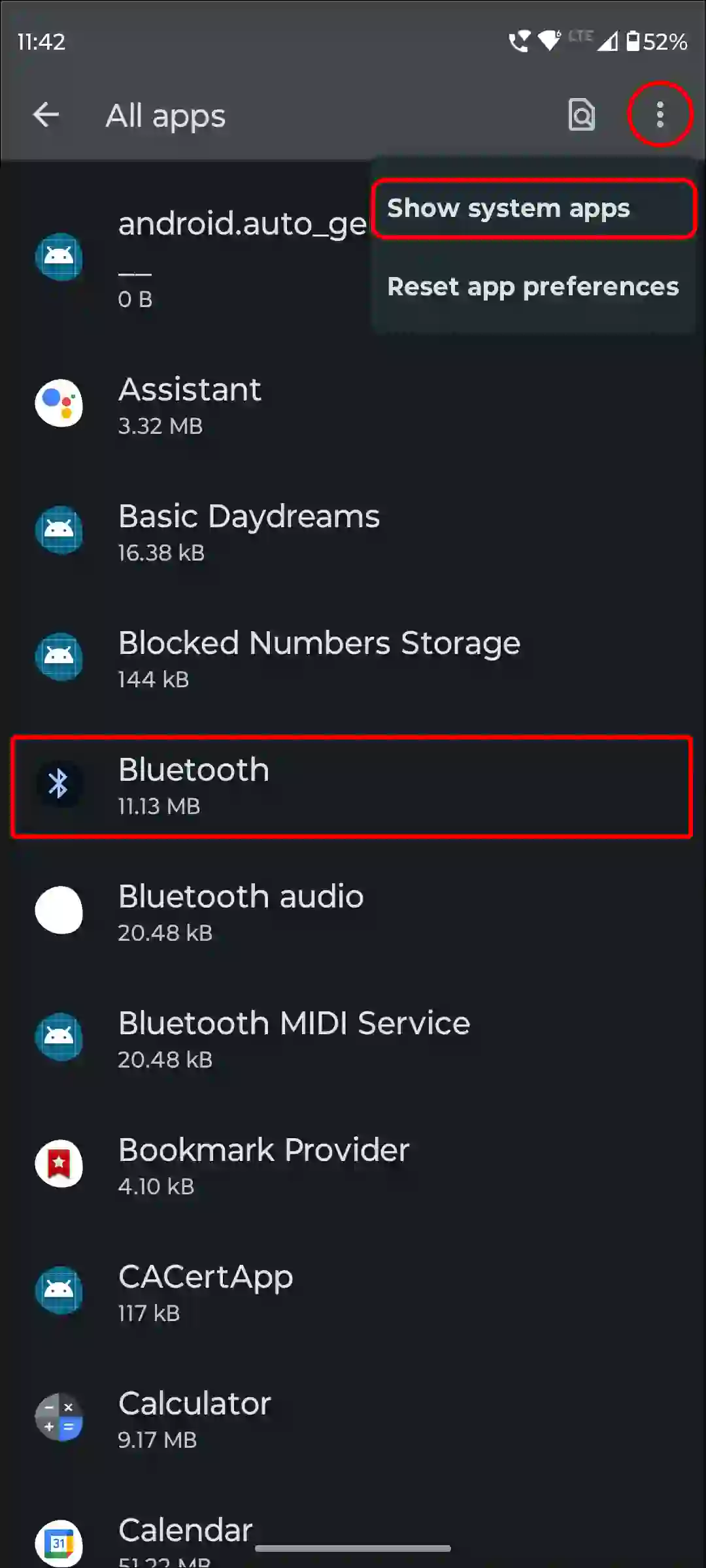
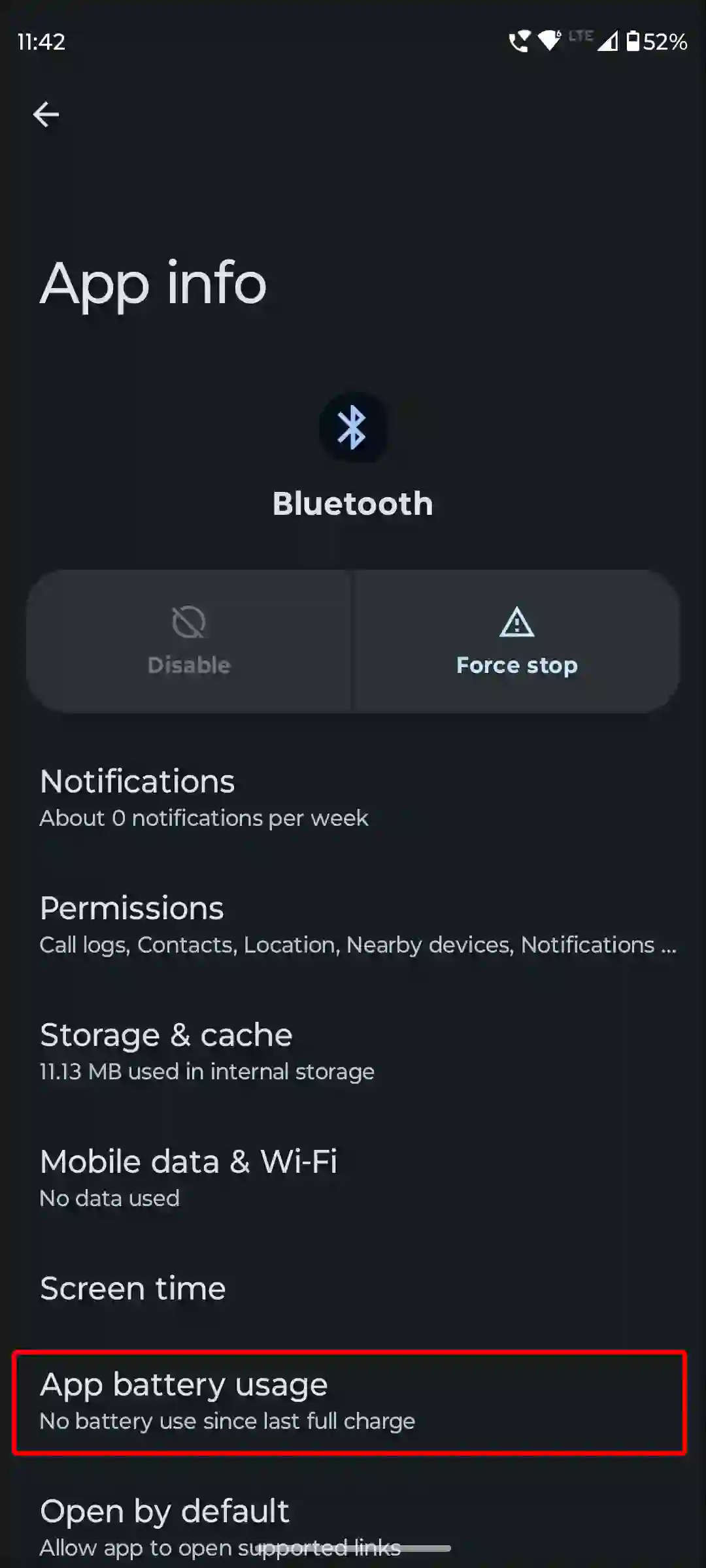
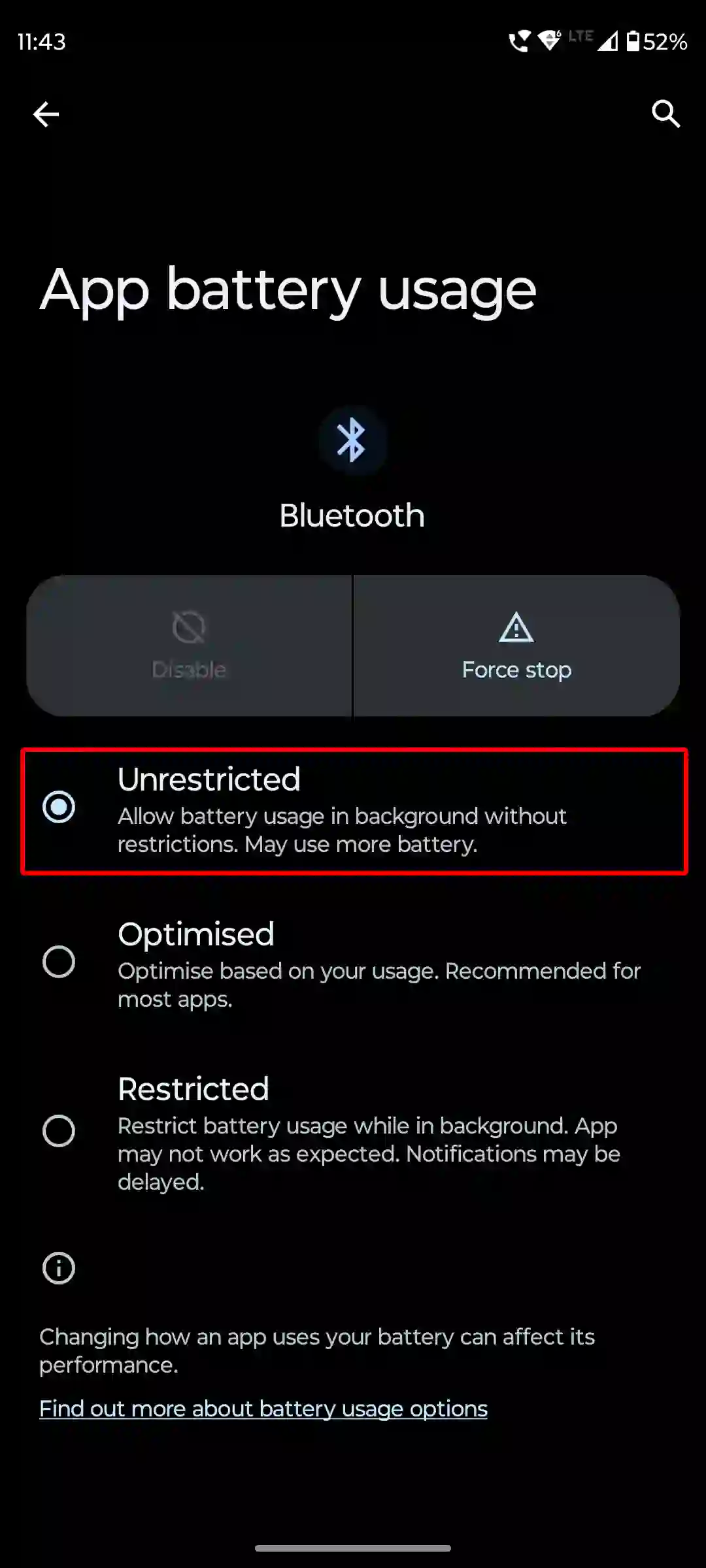
Also read: 9 Ways to Fix Mobile Hotspot Keeps Turning Off on Android
7. Reset Network Settings
It is common for Bluetooth to randomly disconnect and reconnect due to misconfiguration of network settings on Android phones. Resetting the network settings can also resolve various network issues, including Bluetooth.
To reset network settings on Android:
- Open Settings.
- Scroll Down and Tap on System.
- Tap on Reset Options.
- Tap on Reset Wi-Fi, Mobile and Bluetooth.
- Tap on Reset Settings.
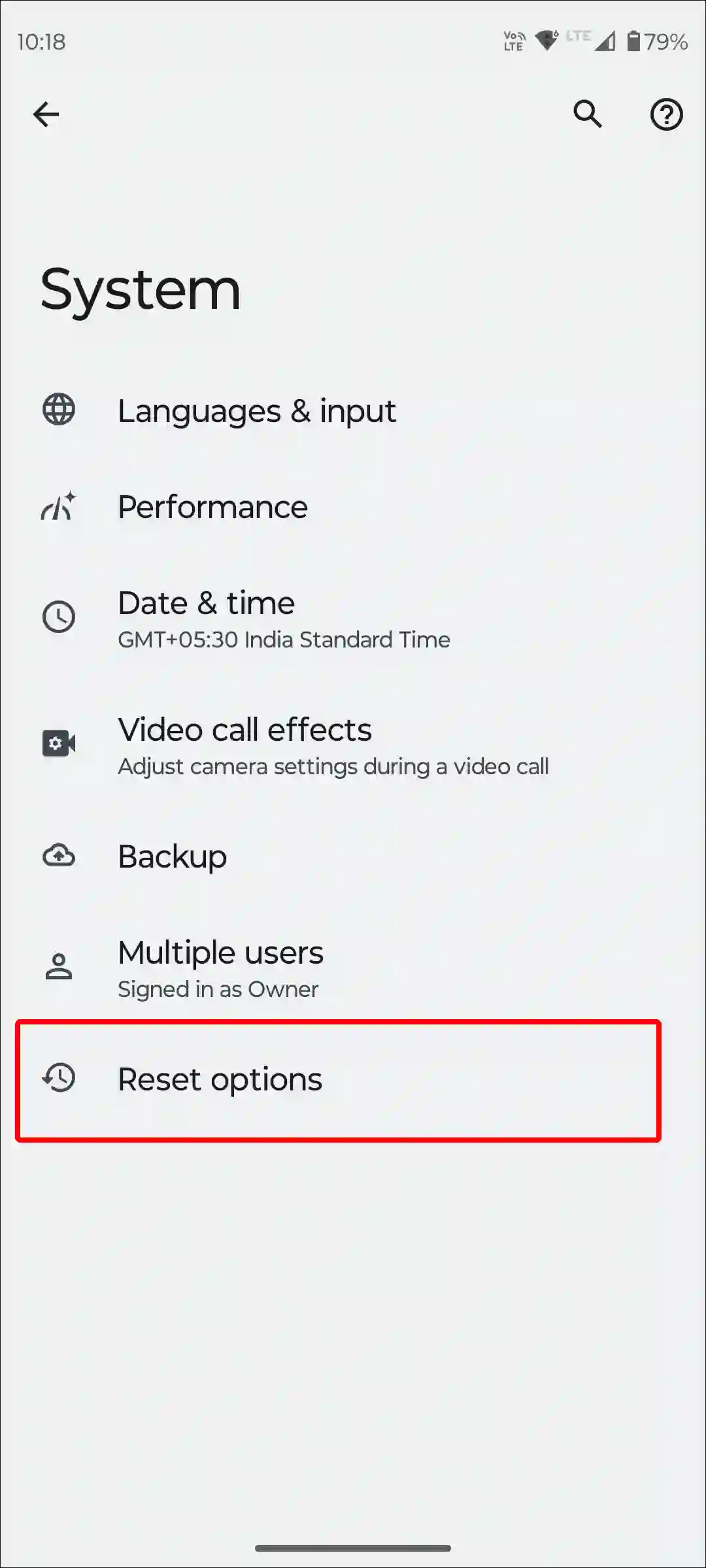
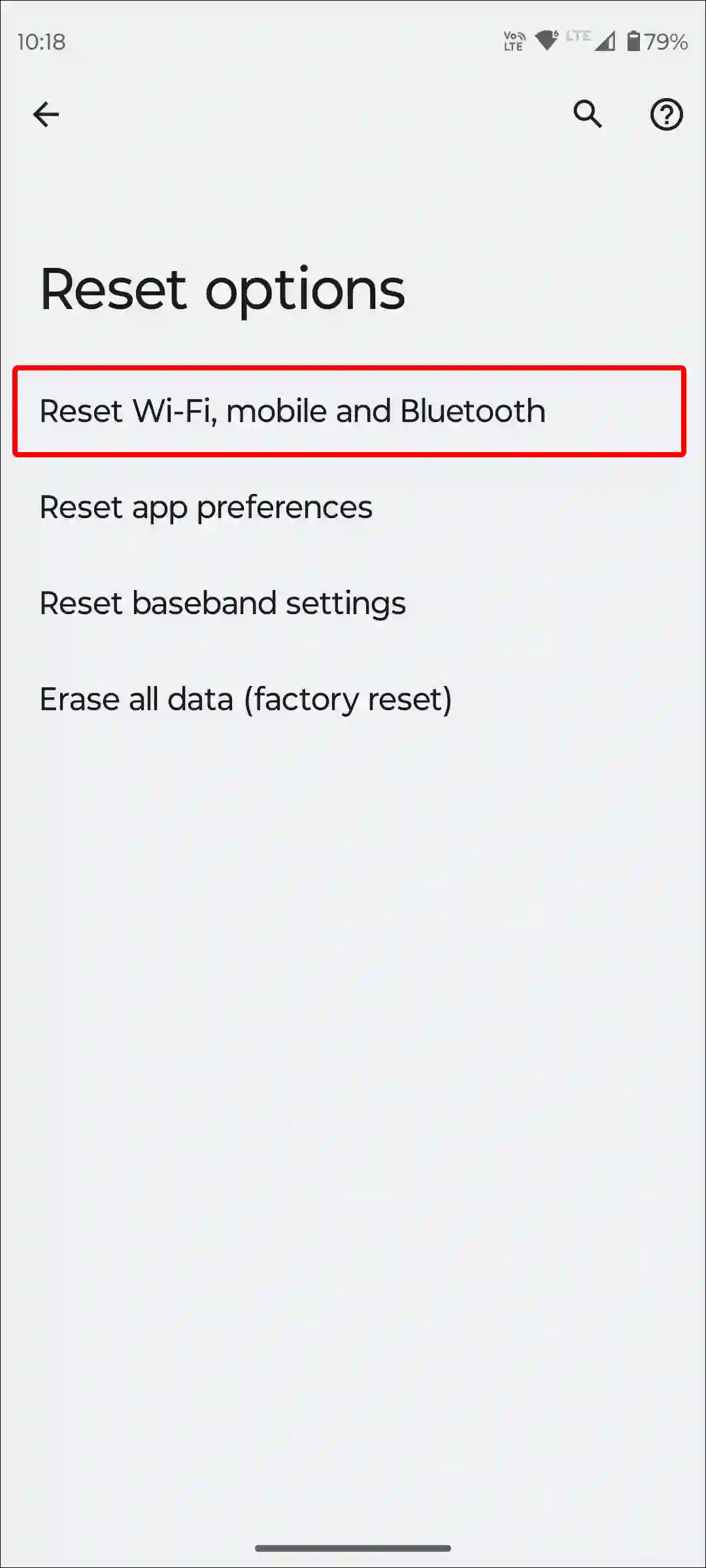
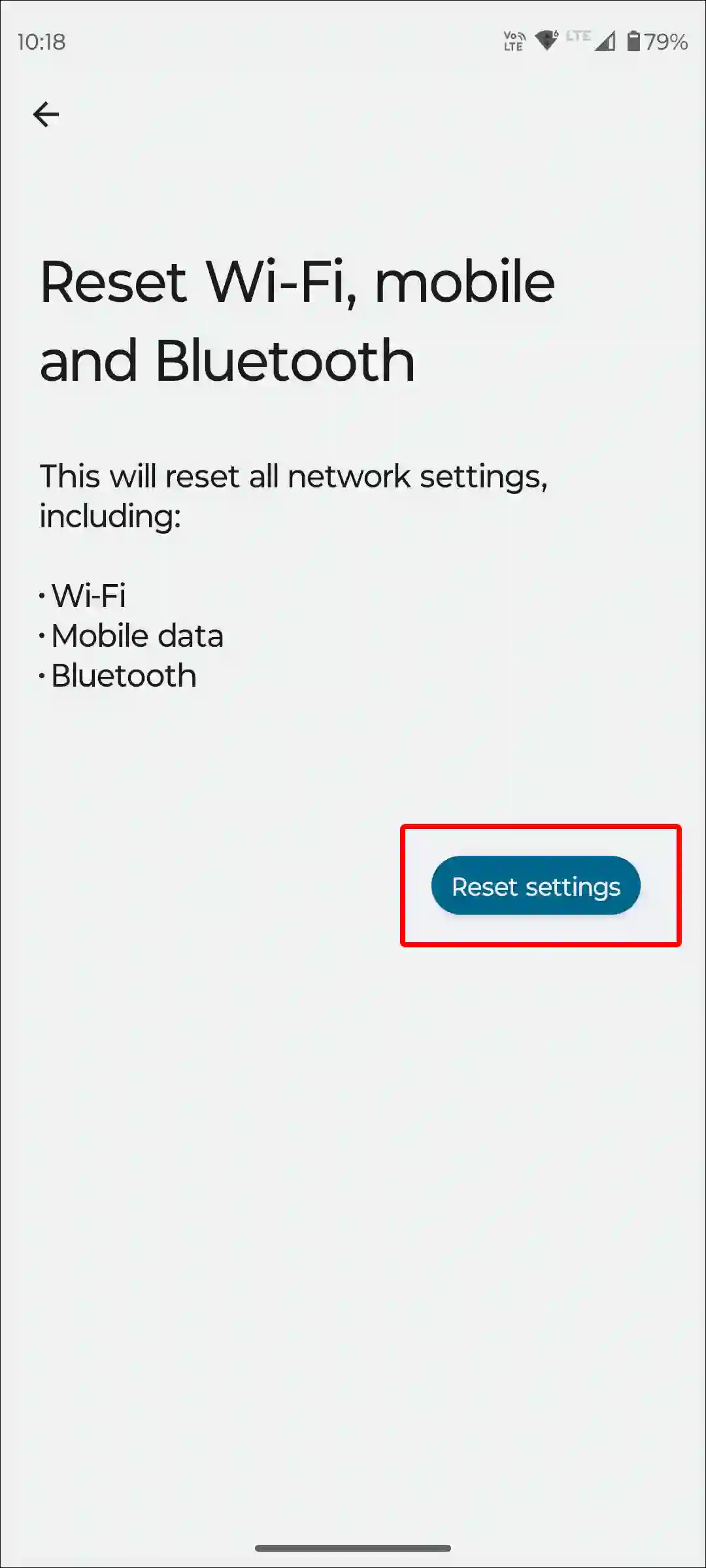
8. Update Your Android Phone’s OS
Operating system bugs or glitches can affect Bluetooth functionality. So make sure your phone’s OS is up to date.
- Open Settings.
- Tap on About Device.
- Tap on Software update.
- If Any Update Available Download and Install It.
- Now Restart Your Phone.
Also read: 8 Ways to Fix ‘Google Play Services Keeps Stopping’ on Android
9. Factory Reset Your Phone
If, after trying all of the troubleshooting listed above, your phone’s Bluetooth keeps disconnecting and reconnecting, you will need to factory reset your phone.
Note: A factory reset deletes all data on your phone’s internal storage, and you cannot restore it unless you have a backup. So, take a backup of your data before doing a factory reset.
To factory reset an Android:
- Go to Setting on Your Phone.
- Tap on System > Reset Options.
- Tap on Erase All Data (Factory Reset).
- Tap Again on Erase All Data.
I hope you found this article quite helpful and fixed the Bluetooth keeps disconnecting and reconnecting problem on Android. If you are still facing this problem, then let us know by commenting below. Please share this article.