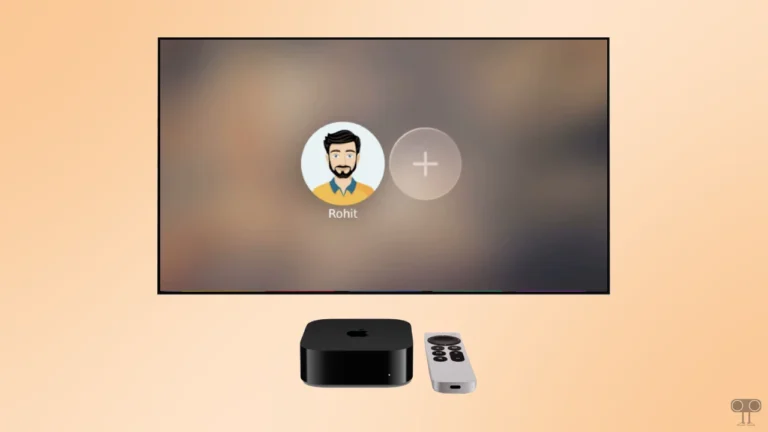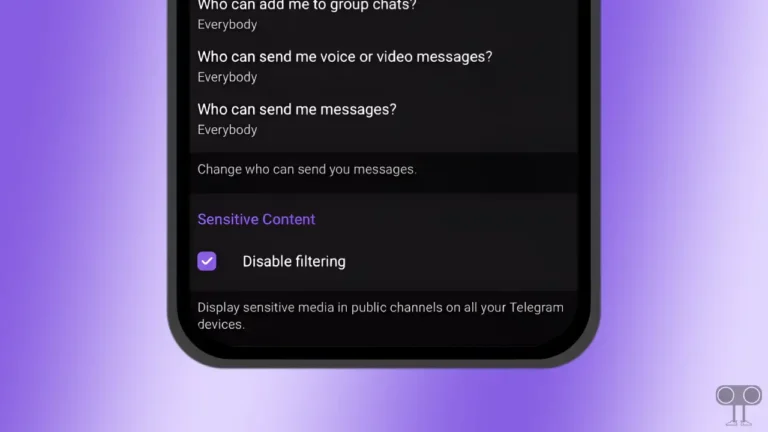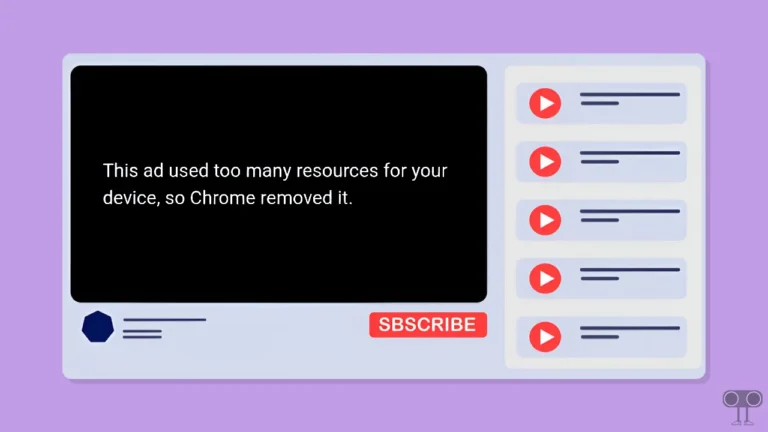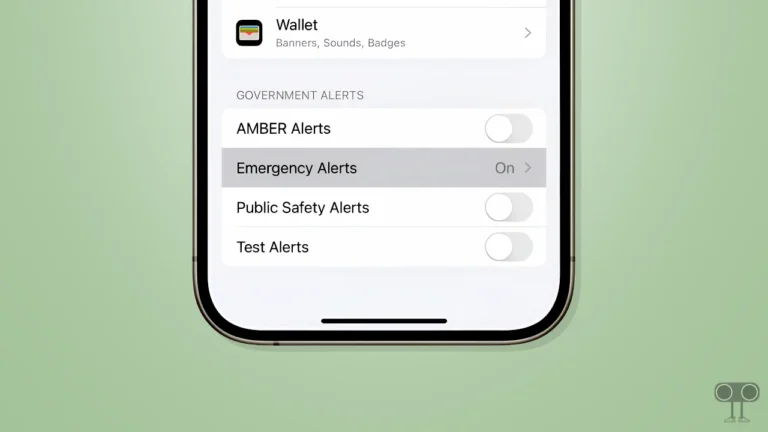How to Delete Yahoo Search History on Phone & Desktop
If you use Yahoo! Search instead of Google or DuckDuckGo for browsing, let me tell you that Yahoo! also saves your searches like other search engines. This means that Yahoo! will store all the websites you visit in search history.
But don’t worry! You can erase your recent search history whether you’re using the mobile app or the Yahoo! desktop website. You can prevent others from seeing your search queries by clearing your Yahoo! search history on your Android, iPhone, iPad, or computer.
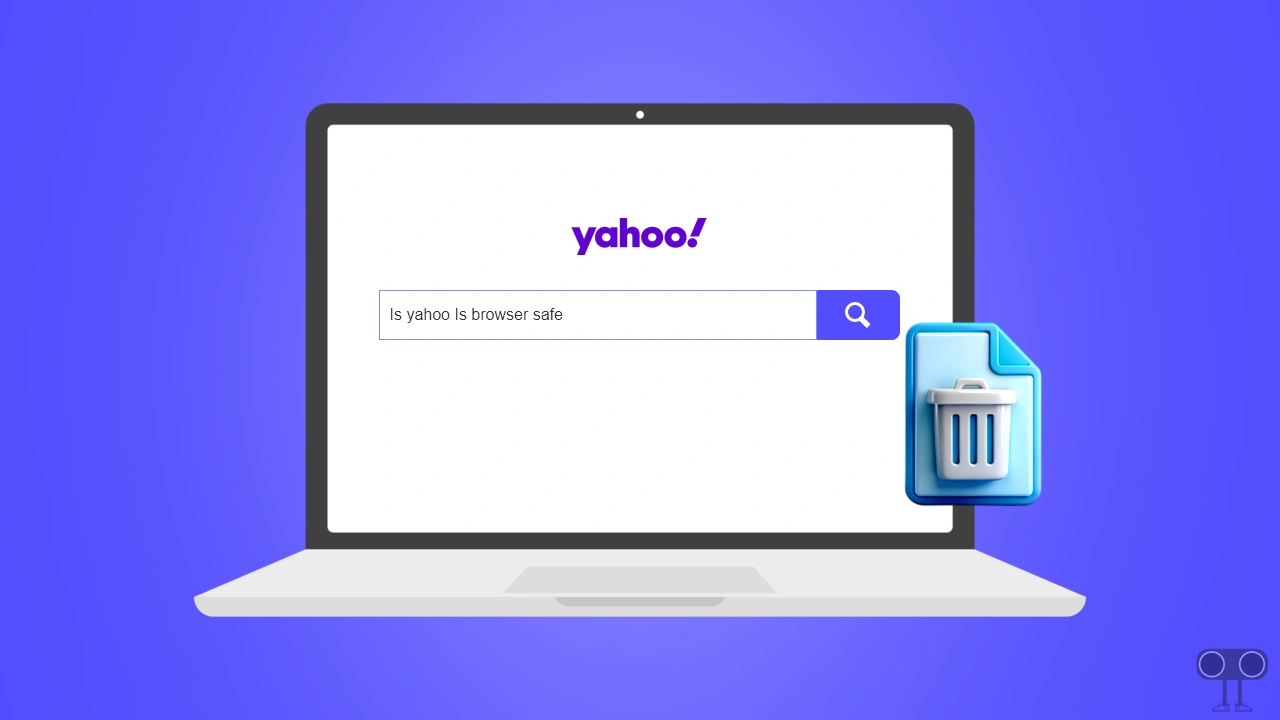
How to Delete Yahoo Search History on Mobile Phone or Tablet
The “Yahoo search” app is available for Android, iPhone, and iPad. If you use this app on your phone, you can remove the browsing history in the Yahoo Search app by completing the steps below.
To view and clear Yahoo! search history on Android and iPhone:
- Update and Open the Yahoo Search App.
- Tap on Settings at Bottom Right Corner.
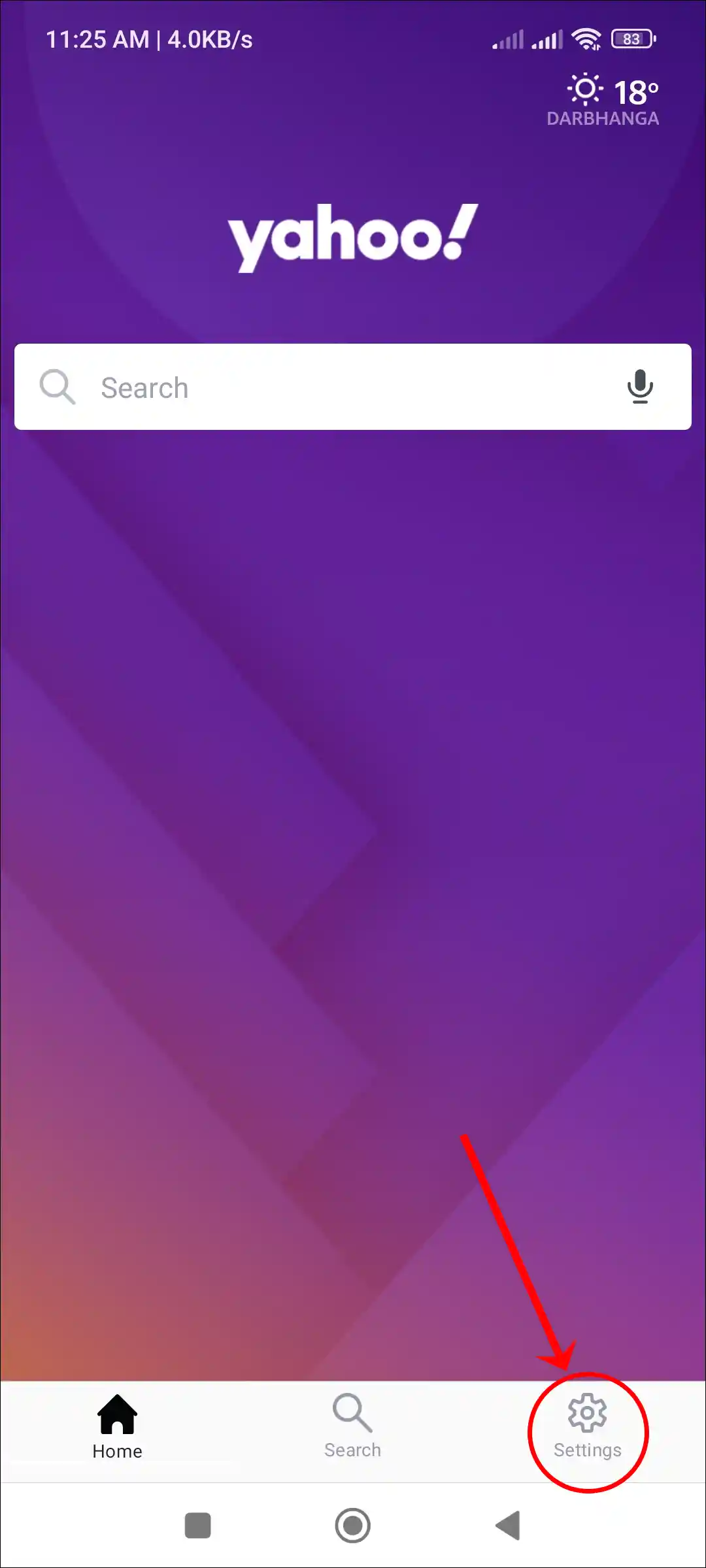
- Tap on Search History.
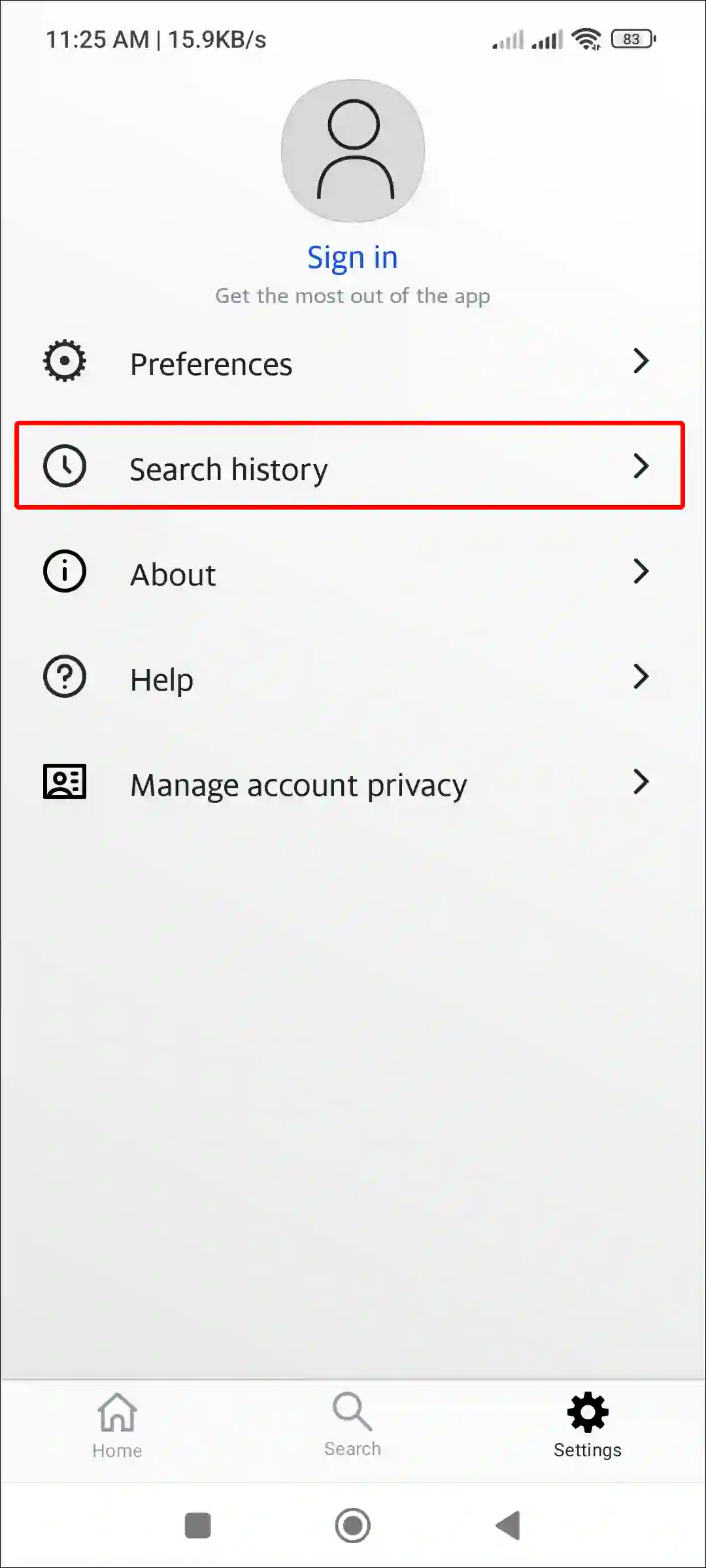
- Tap on Trash Icon Next to the Entry You Want to Delete.
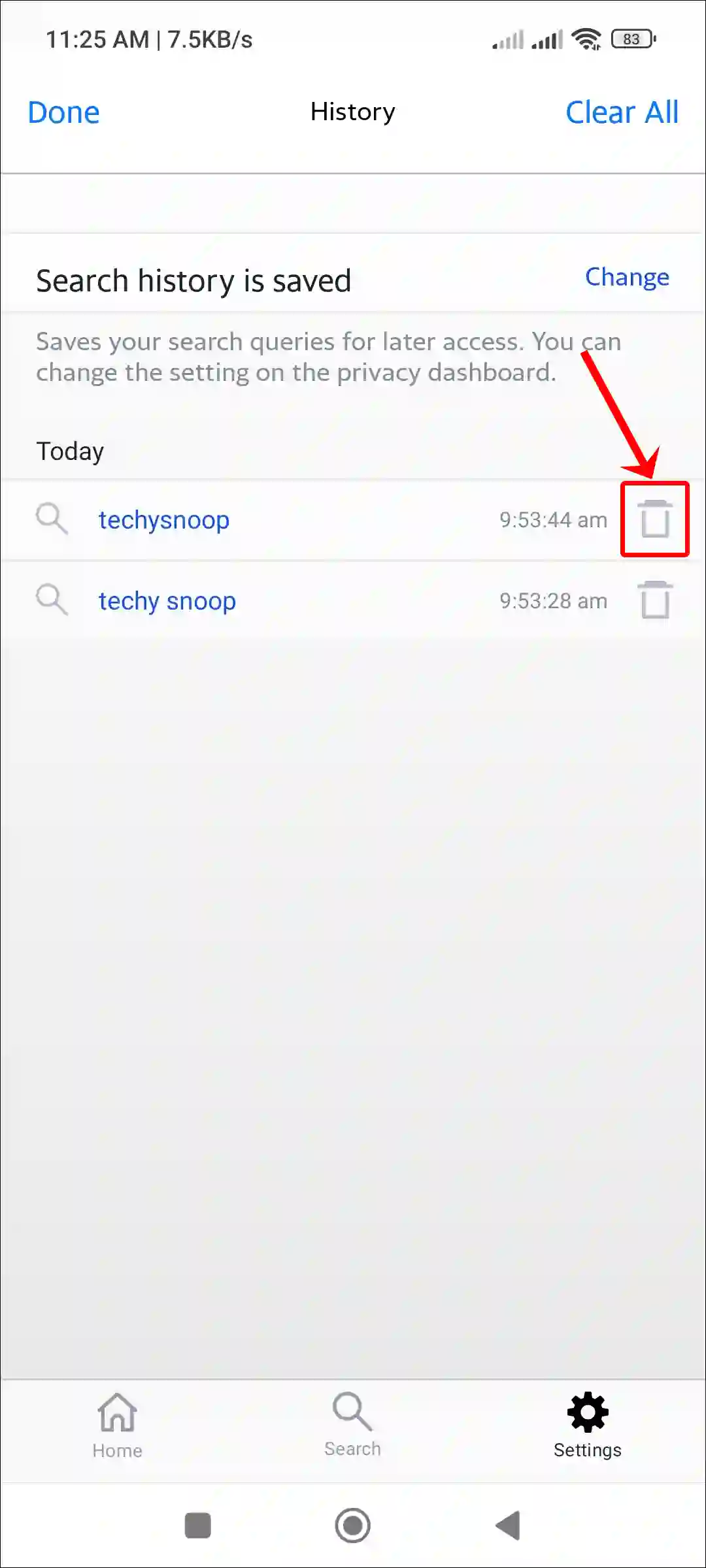
- Tap on Clear All Button to Erase All History at Once.
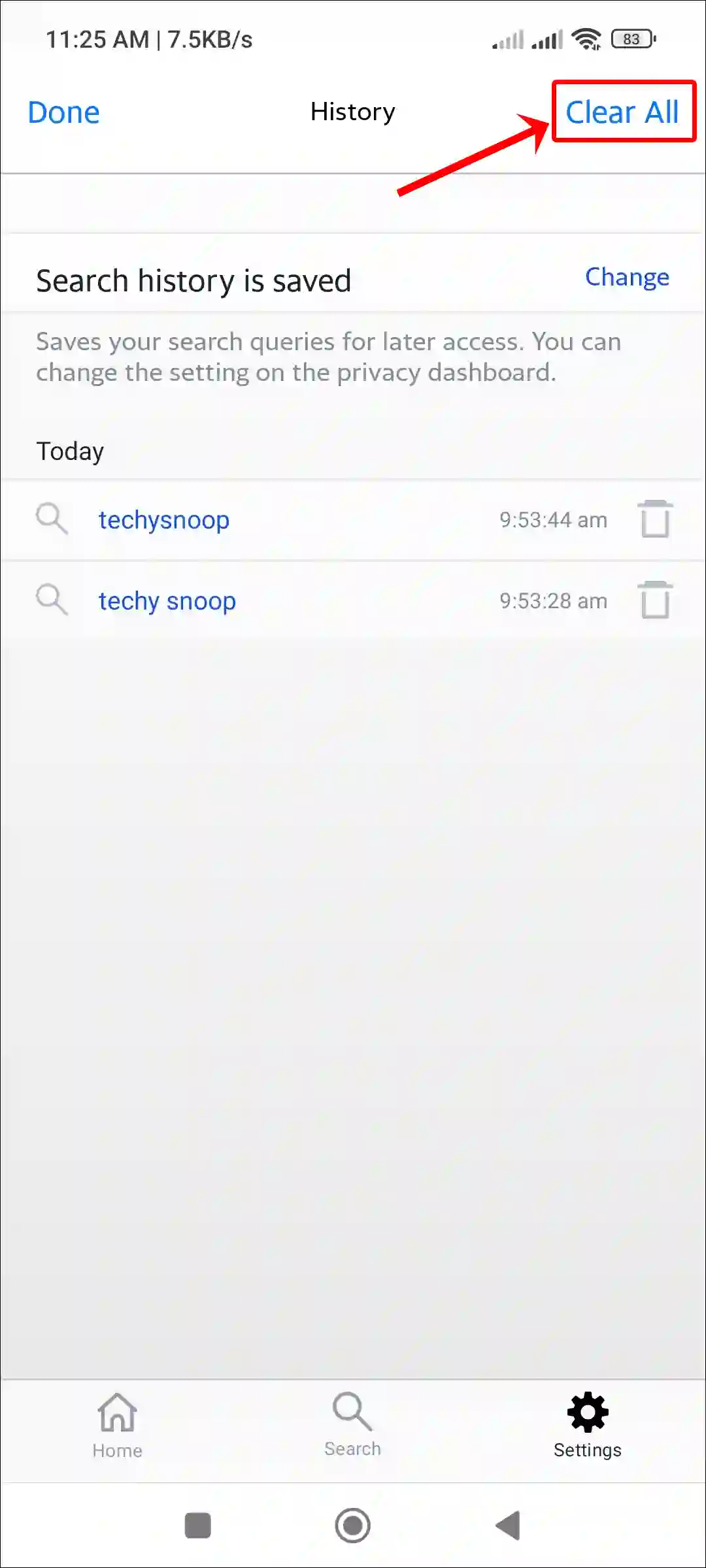
Also read: 3 Ways to Remove Yahoo Search from Chrome Browser
How to Delete Yahoo Search History on Desktop
Clearing Yahoo browsing history on a desktop is a little trickier than on a mobile device. However, the simple steps mentioned below will make this task much easier for you. For this, you can use any desktop browser like Chrome, Edge, or Firefox.
To view and clear Yahoo! search history on PC or laptop:
- Open Any Browser and Sign into https://login.yahoo.com.
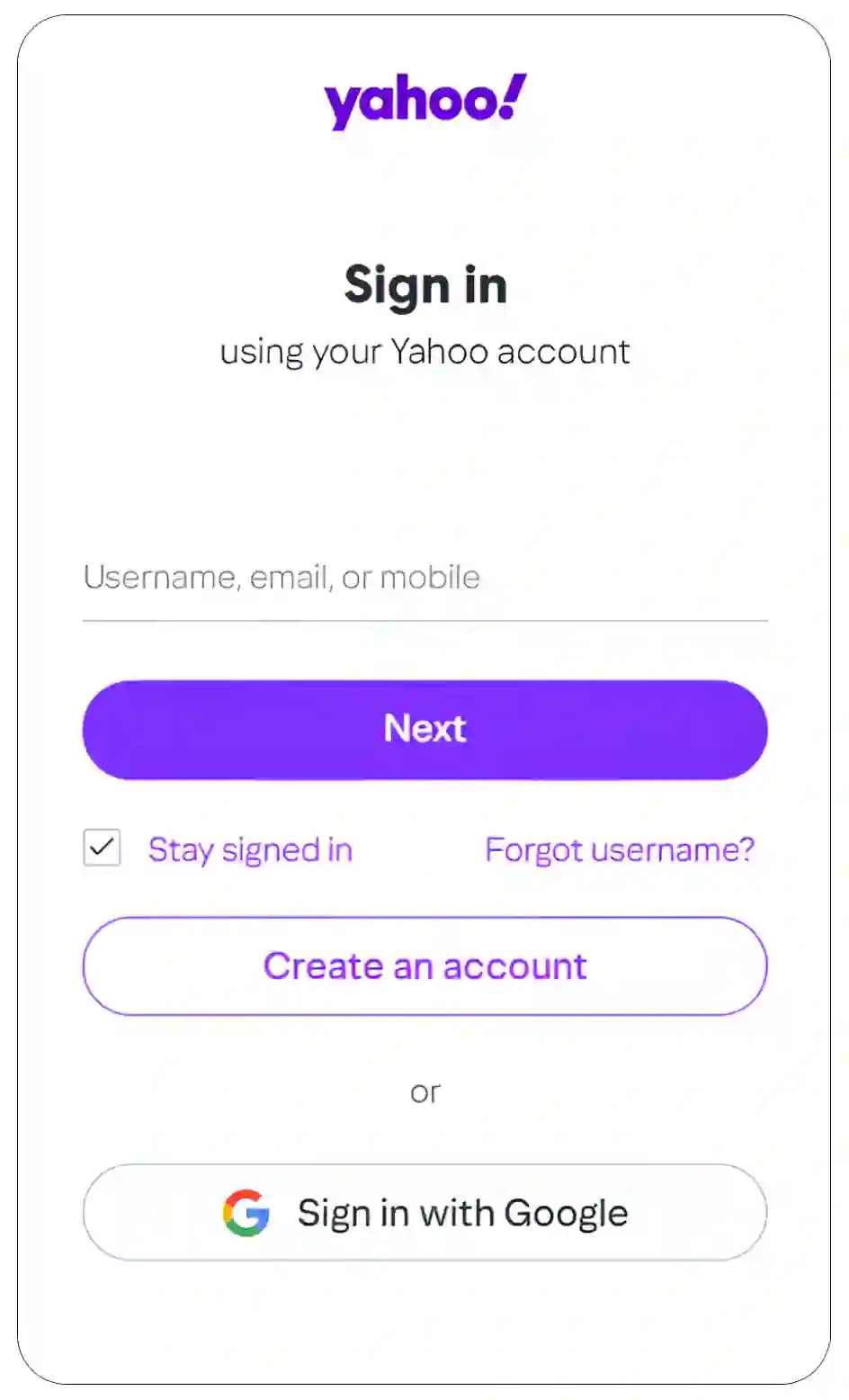
- Now, Go to Search.yahoo.com.
- Click on 6-Dots Icon at Top Right Corner and Select Settings.
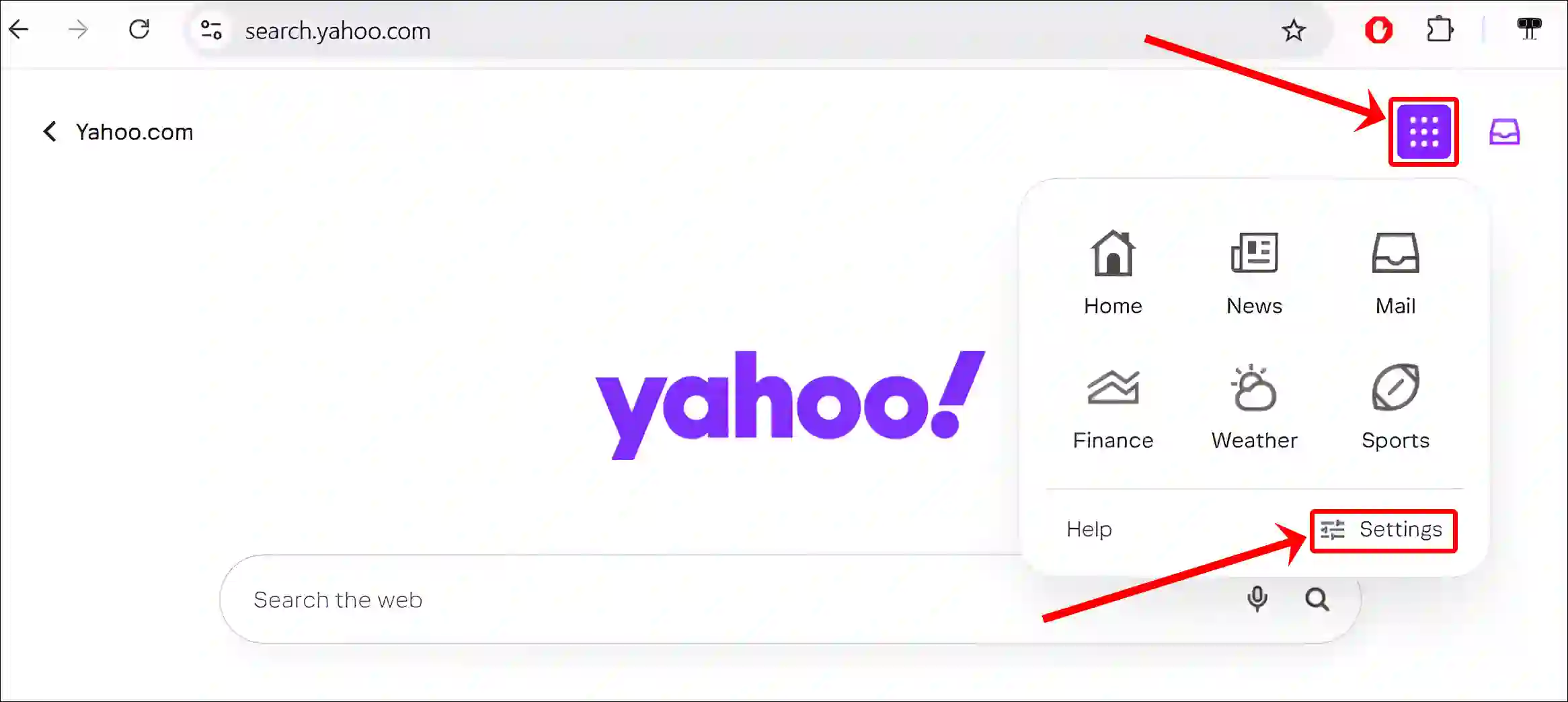
- Click on Search History.
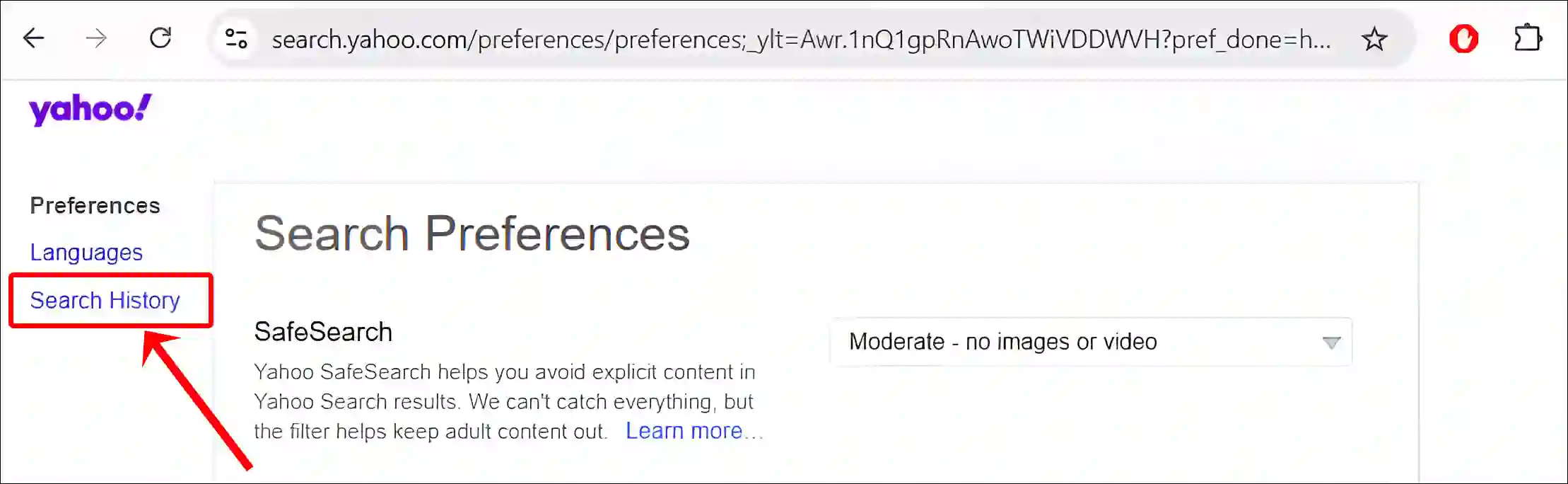
- Click on the Trash Icon Next to the Entry You Want to Delete.
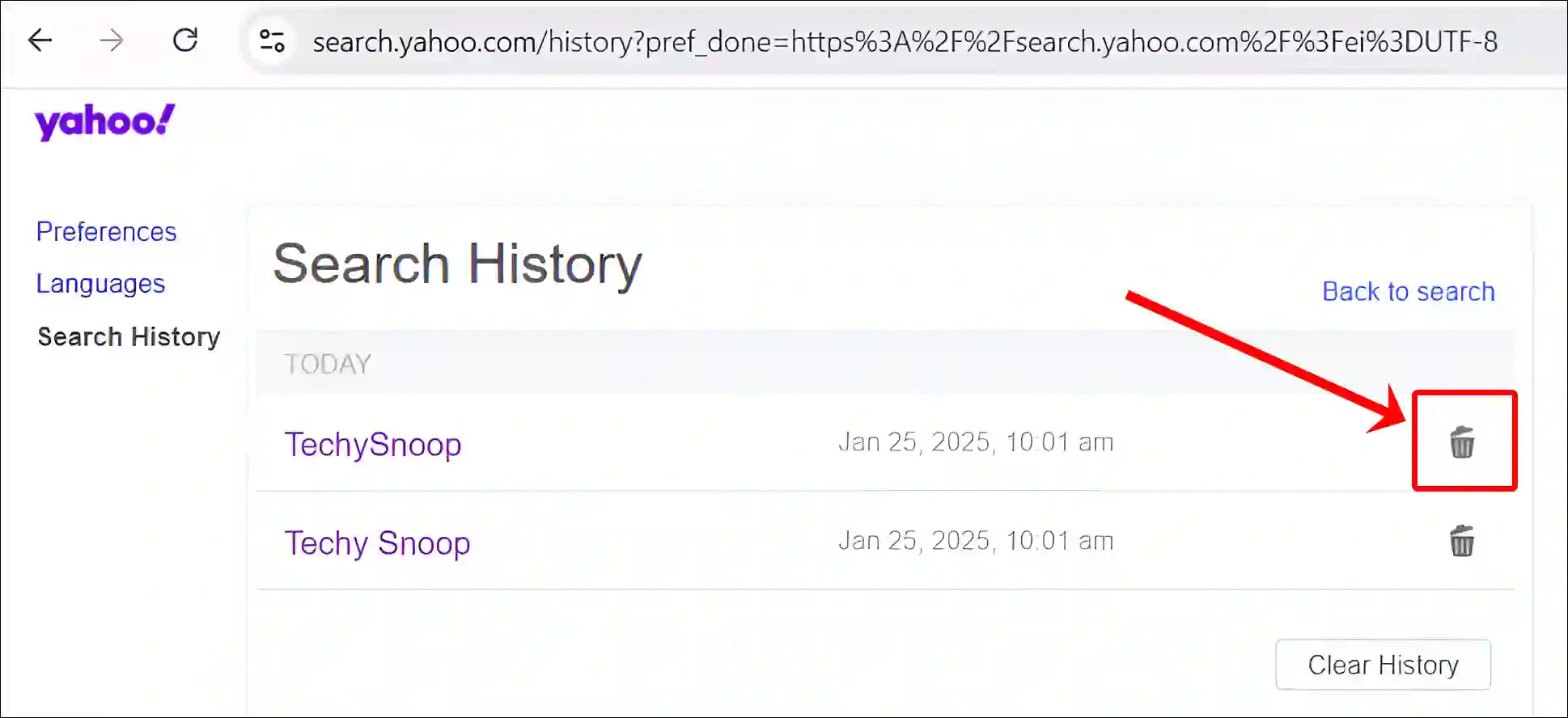
- Click on Clear History Button to Delete All History at Once.
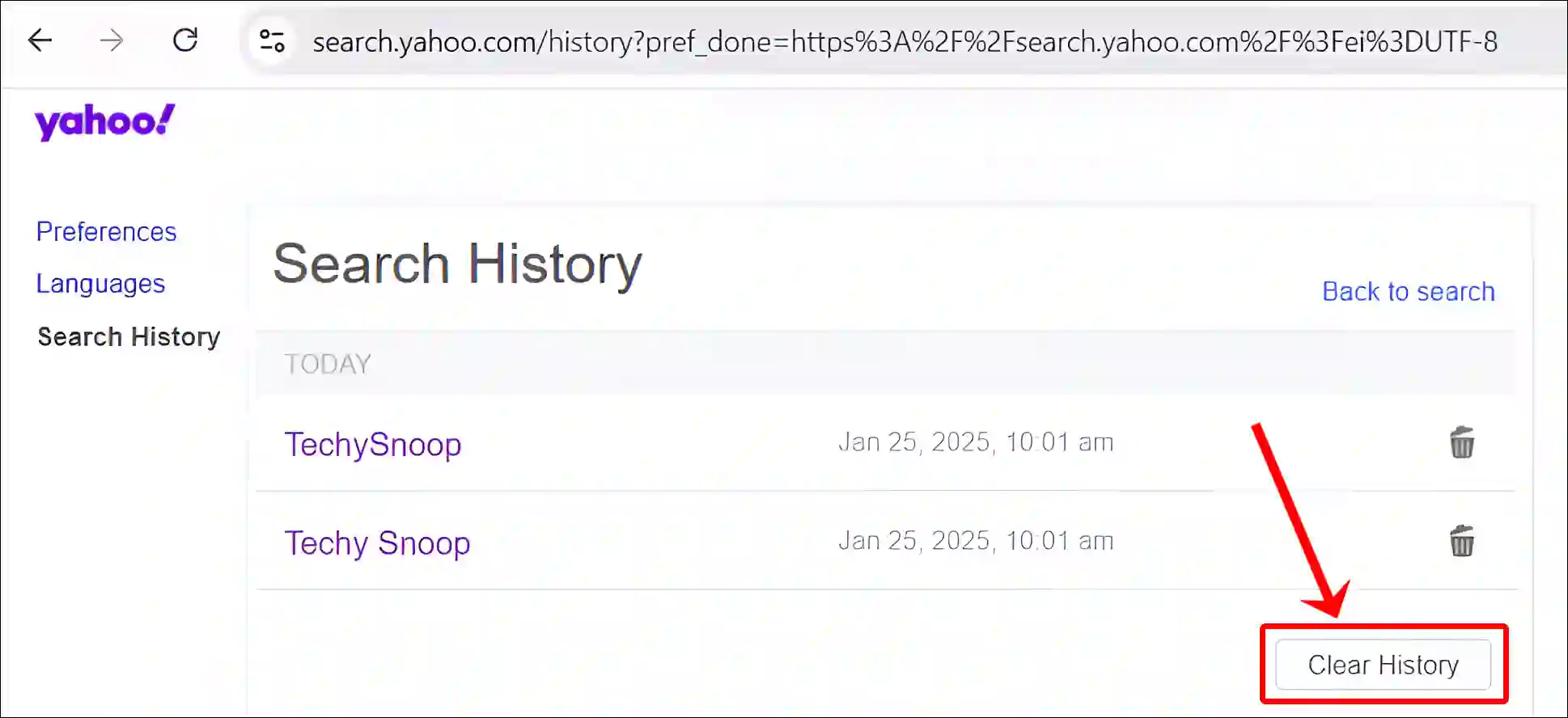
- Click on Delete to Confirm.
That’s all! You have now removed your Yahoo search history. However, it’s important to note that this history will still remain in the browser where you used the Yahoo! search engine. This means you’ll also need to delete the history in that browser. To do so, follow the steps mentioned below.
- On Chrome: Go to Settings > Privacy and security > Delete browsing data > Check Cookies and other site data and Cached images and files > Click Delete data.
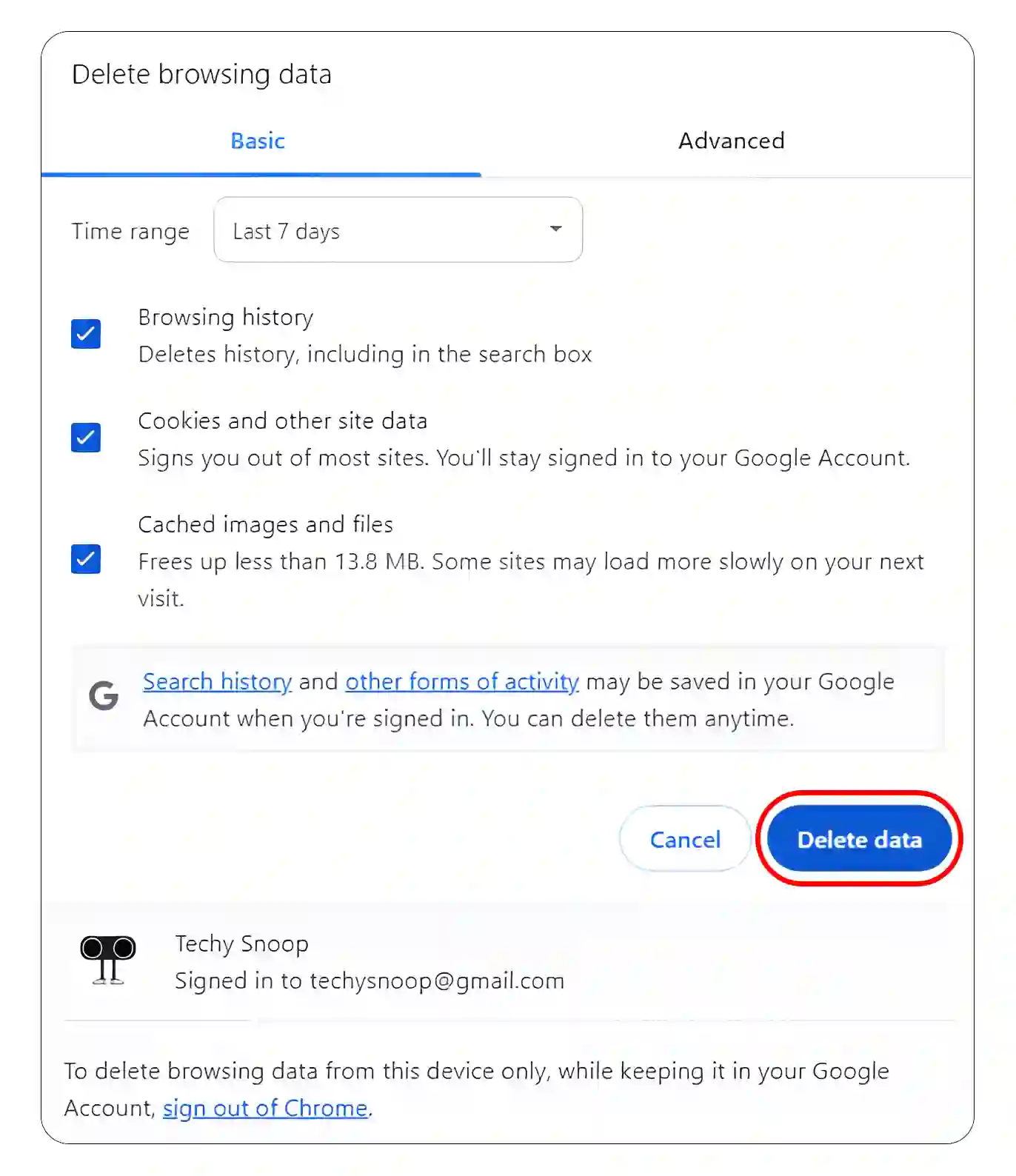
- On Firefox: Press CTRL + SHIFT + DELETE > Check Cookies and site data and Temporary cached > Click Clear.
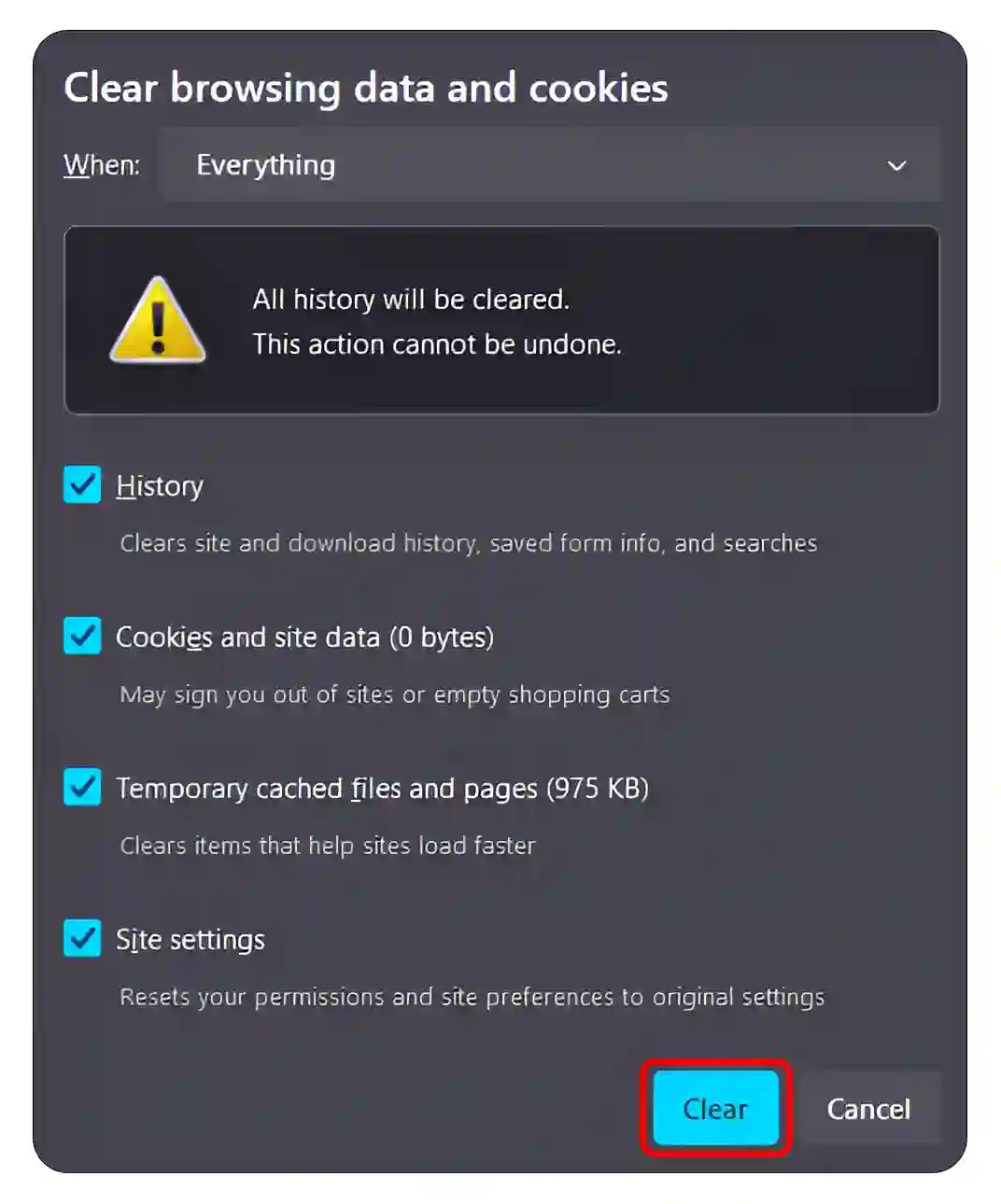
- On Safari: Go to Preferences > Privacy > Manage Website Data > Select Remove All.
You may also like:
- Stop Chrome from Sending Crash Reports
- Clear DNS Cache on Google Chrome
- Change Default Search Engine in Opera GX
I hope you found this article helpful and learned how to clear Yahoo search history completely. If you have any other problem, let us know by commenting below. Do share this article.