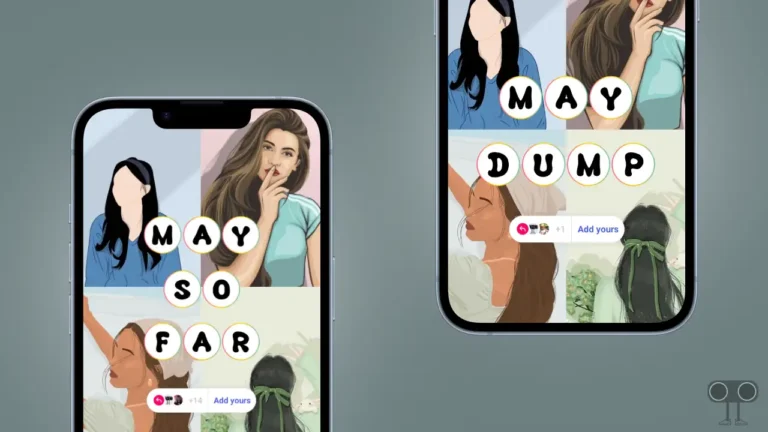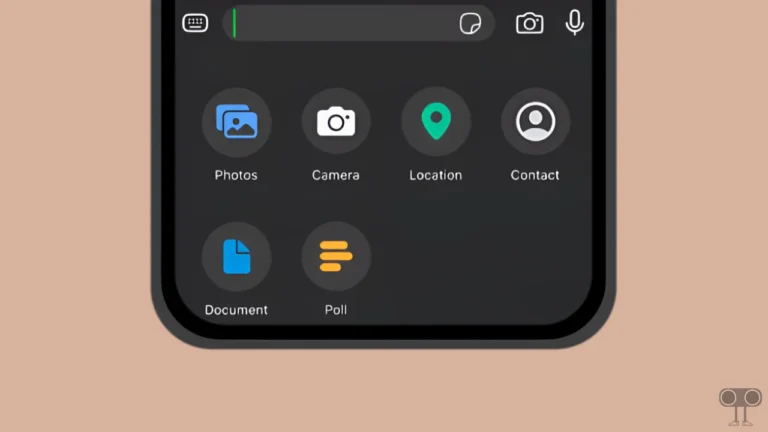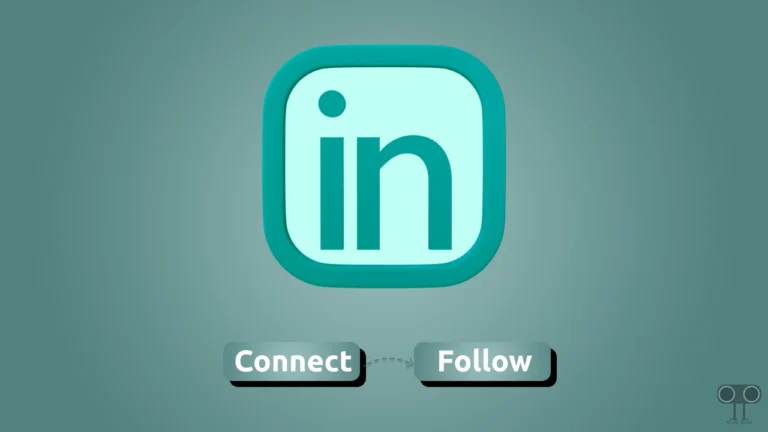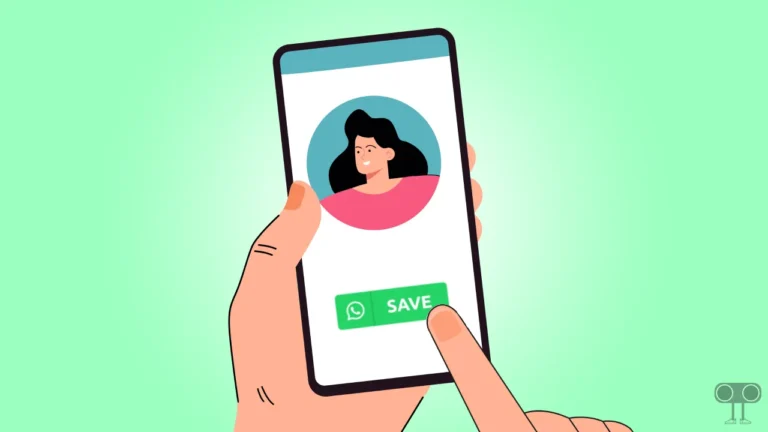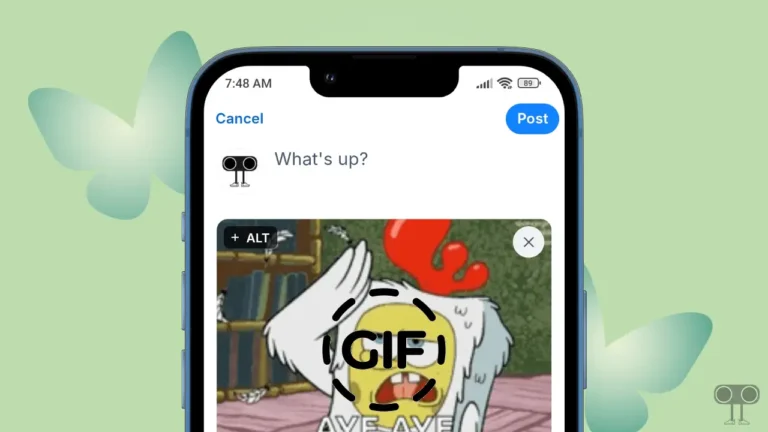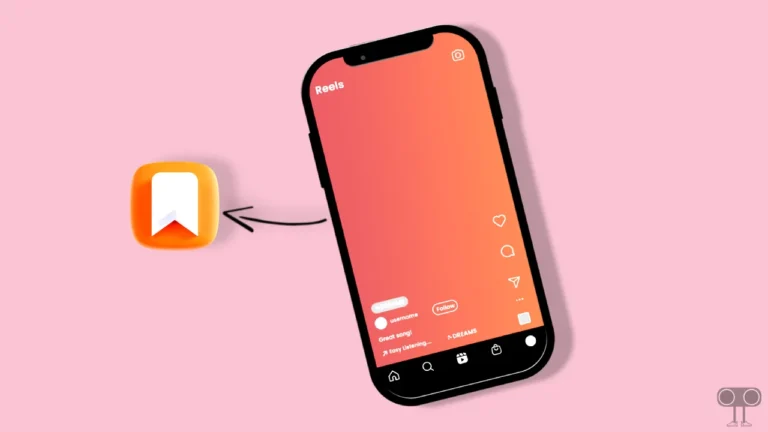How to Stop Facebook from Opening Links in External Browser
If you use the Facebook app on an Android phone or iPhone, you may have noticed that when you click on a link in your feed or in the comments, it automatically opens in the phone’s default browser, such as Chrome, Safari, Edge, or Opera.
Don’t worry! If you don’t want Facebook links to open in an external browser, then in this article I have shared how you can stop Facebook from opening links in an external browser. Let me tell you that the latest Facebook version comes with an in-app browser feature.

By enabling in-app browser mode in Facebook, you can prevent unnecessary history from accumulating in external browsers. When you enable Facebook’s in-app browser, all the links you click on within the Facebook app will open directly in the app instead of an external browser.
How to Stop Facebook from Opening Links in External Browser
To get the in-app browser on Facebook, first update the Facebook app from the Google Play Store or Apple App Store. The in-app browser works the same way for links in both Facebook pages and posts. For this, just follow the steps mentioned below.
To enable Facebook’s in-app browser on your mobile phone:
- Open Facebook App.
- Tap on ☰ Icon with Profile Picture at Top Right (Android) and Bottom Right (iOS).
- Tap on Settings & Privacy > Settings.
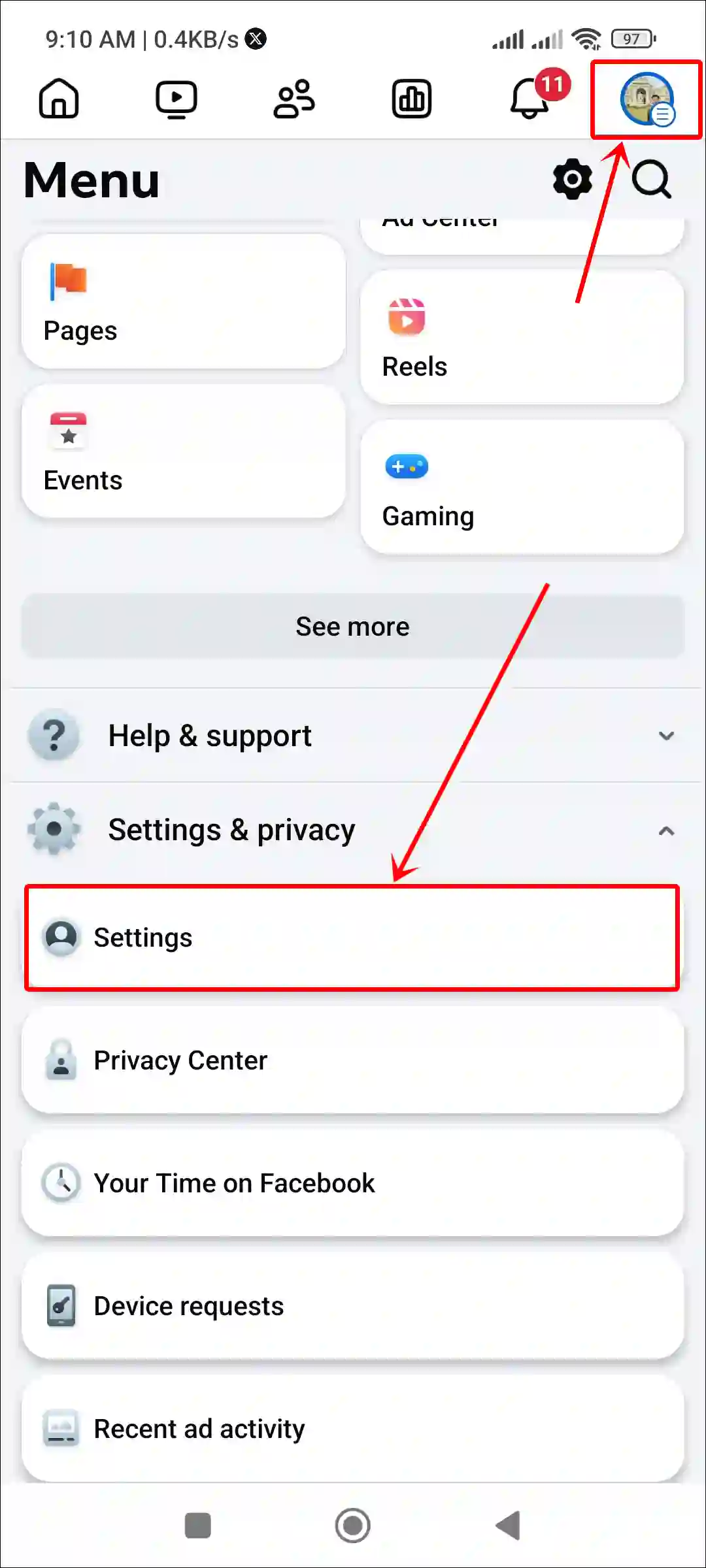
- Tap on Media.
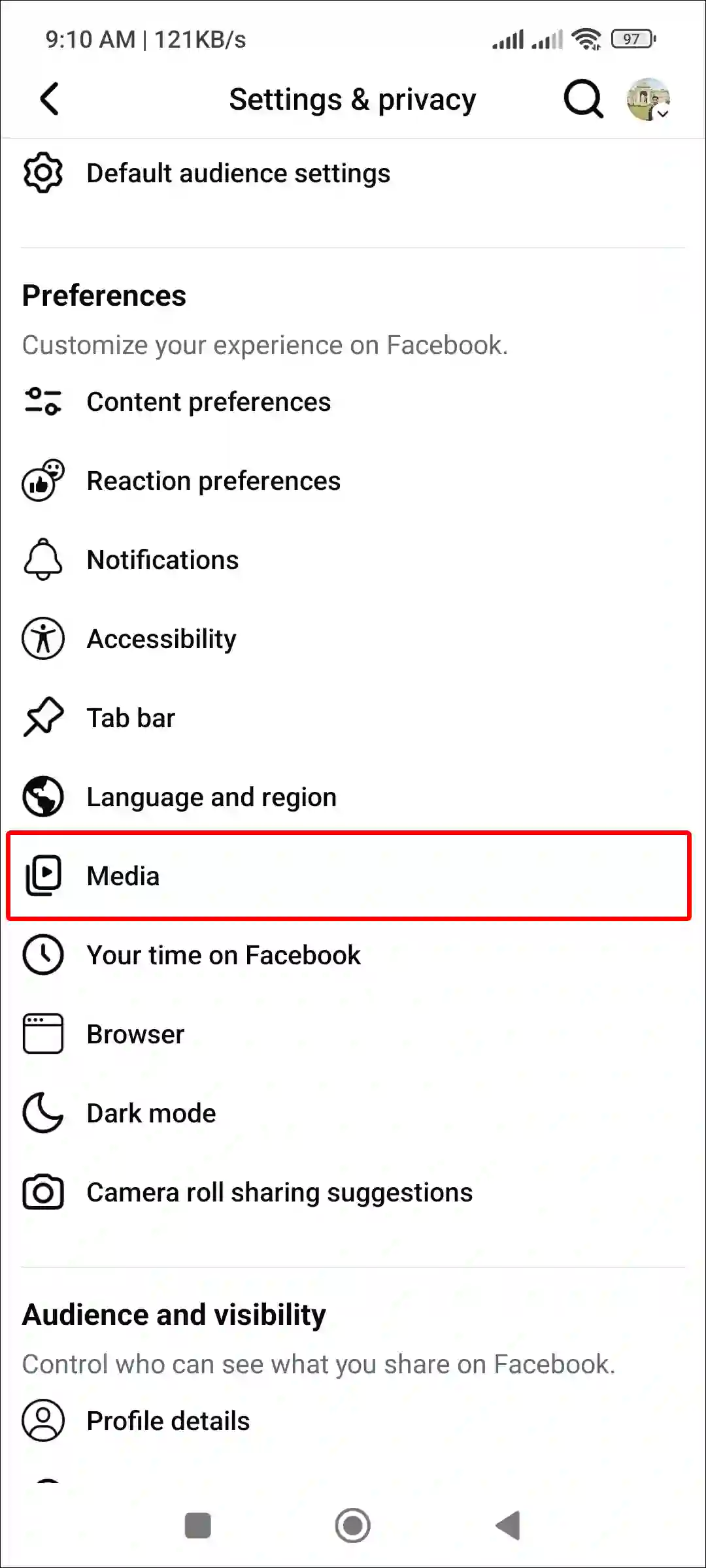
- Uncheck the Box Next to ‘Open Links in External Browser’.
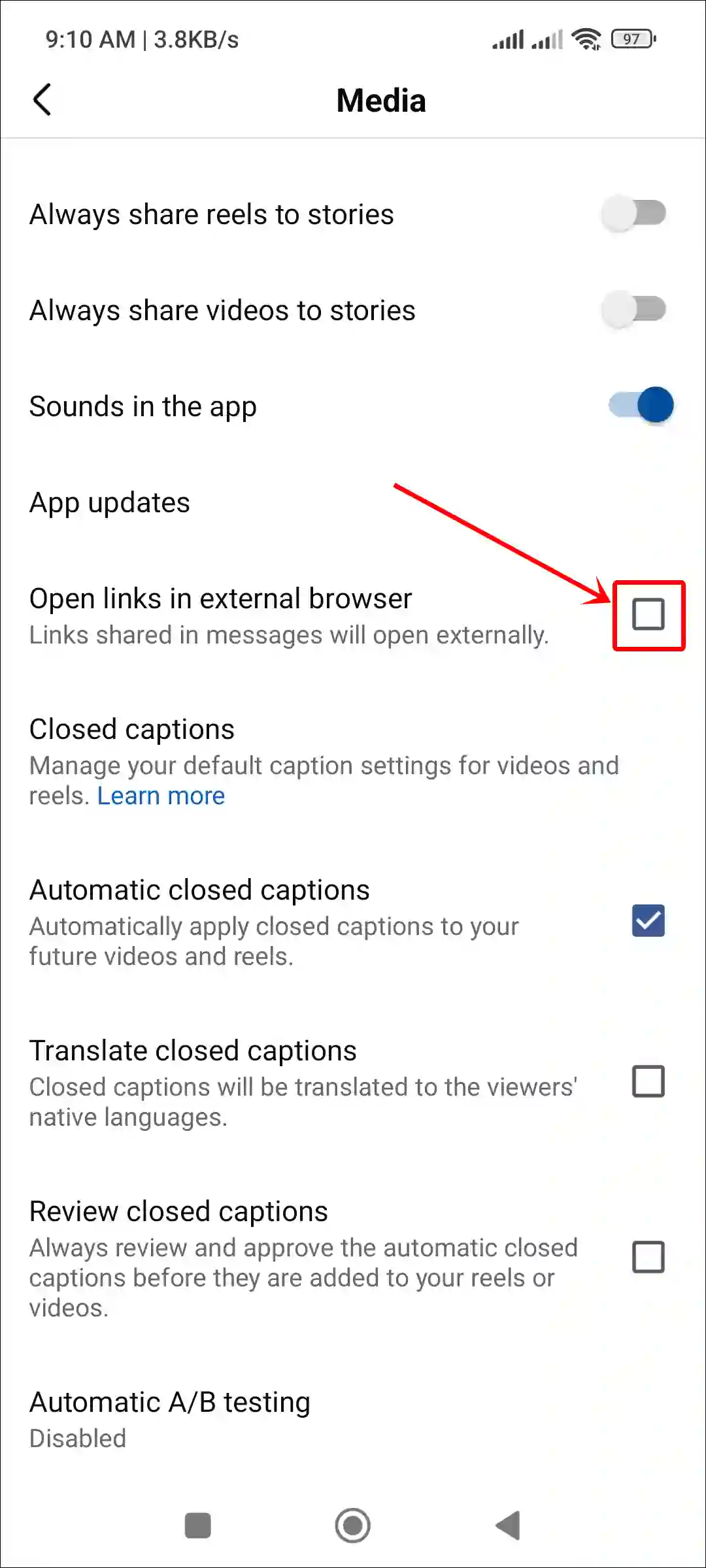
That’s all! Now, the links you click on in Facebook pages or posts will automatically open in Facebook’s in-app browser.
Also read: How to Turn On or Off Comments on Facebook Story
How to Close All Tabs from Facebook’s In-App Browser
If you use Facebook’s in-app browser, it saves all the tabs you’ve previously opened. However, you can clear these tabs by following the steps below.
- Open Facebook App and Click on Any Link.
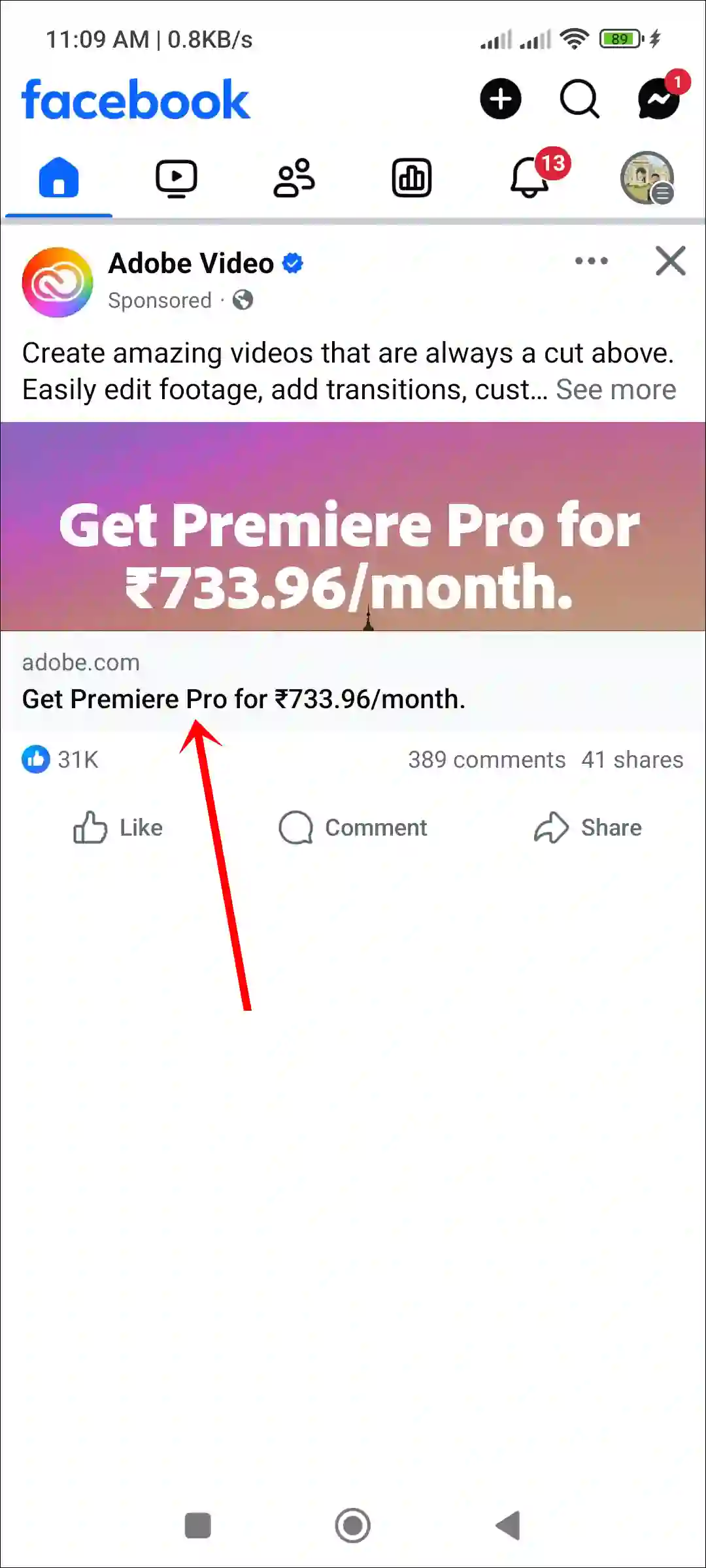
- Tap on Tabs Count at Top Right Side.
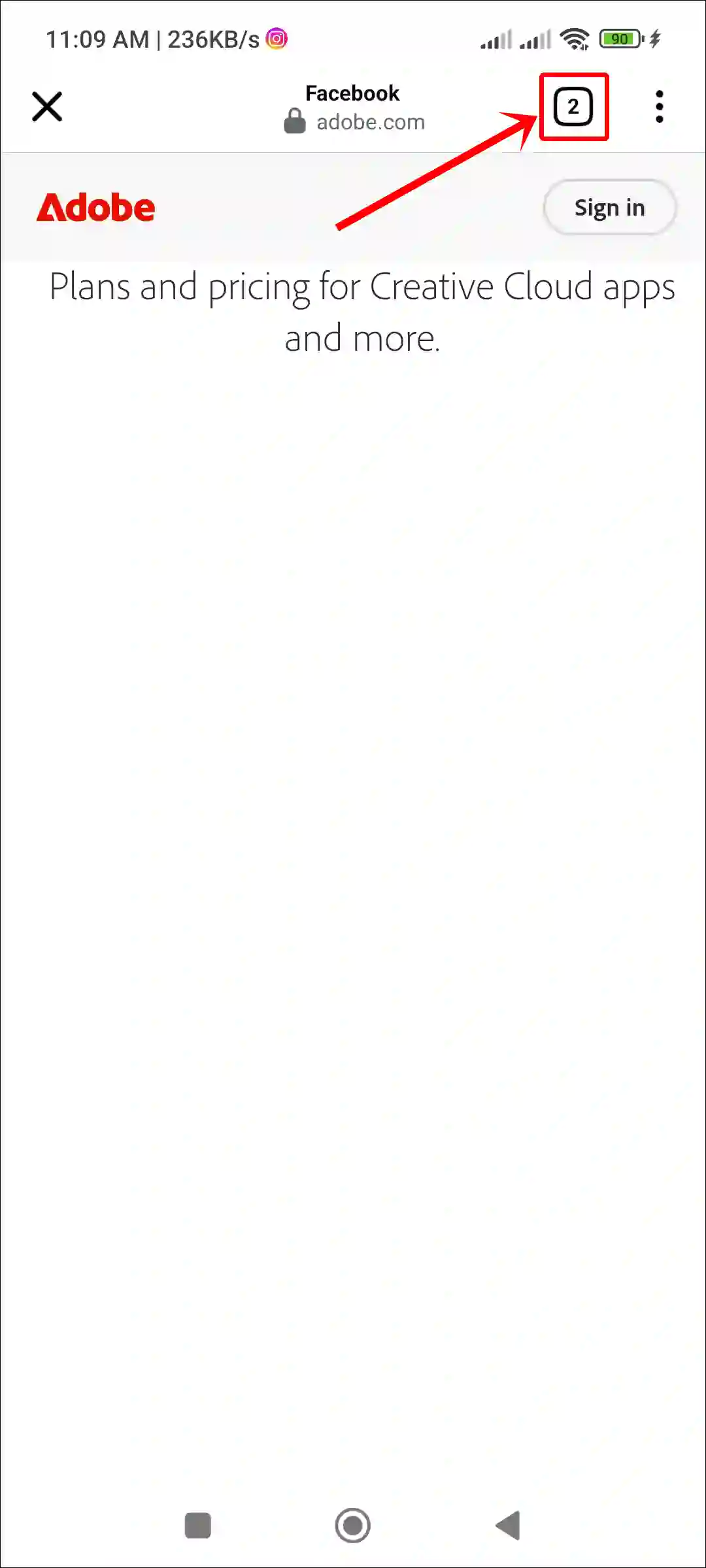
- Tap on ••• Three Dots and Click on Close All Tabs.
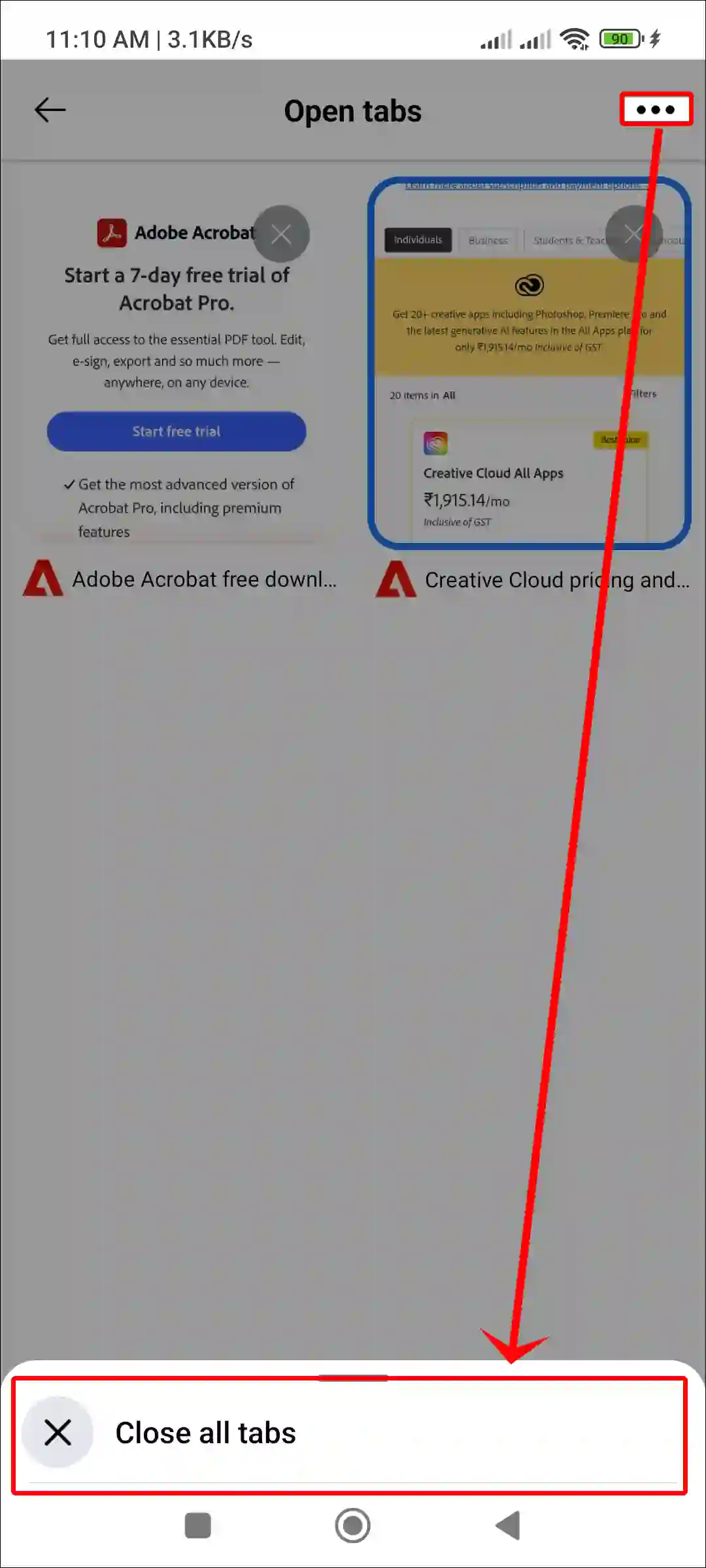
- To Confirm, Tap on Close All Tabs.
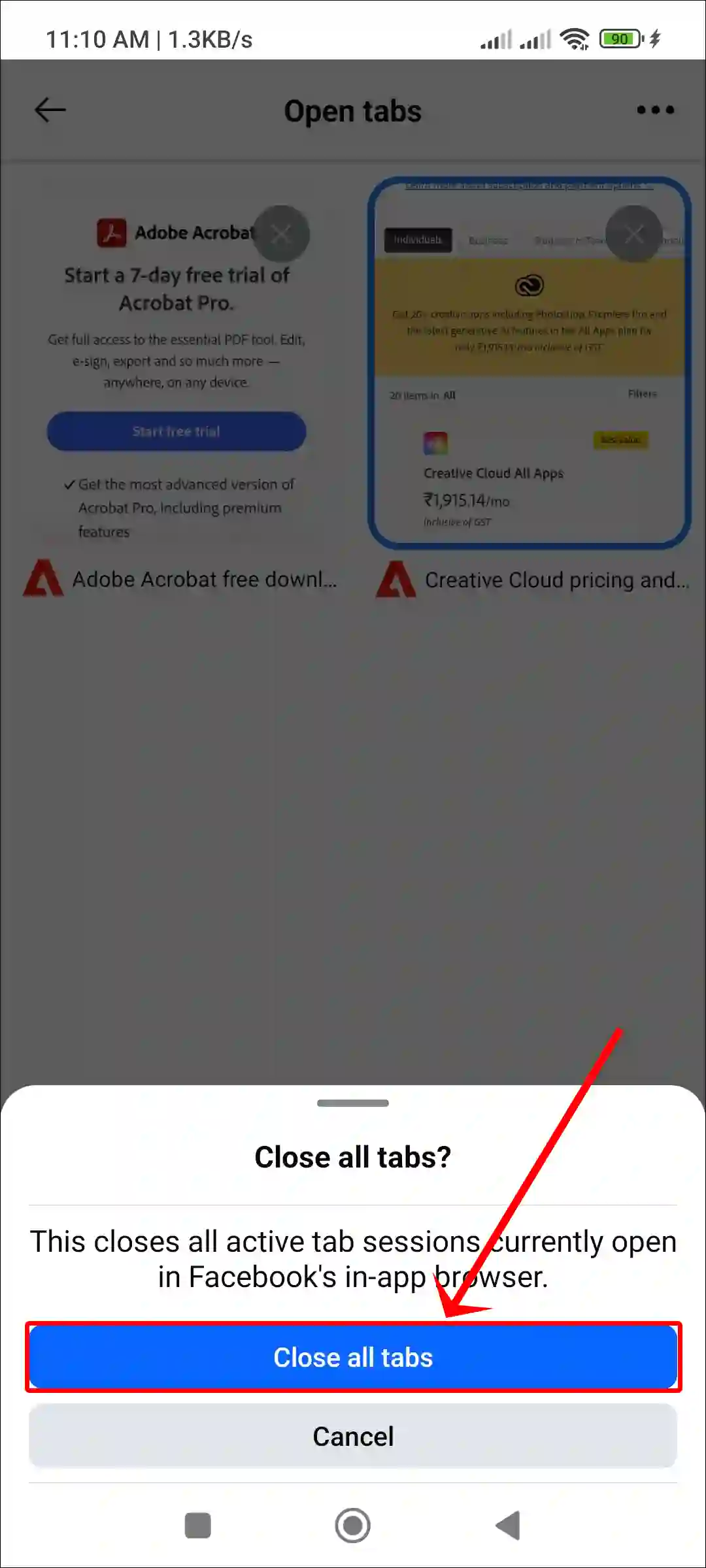
That’s it! You’re done.
Also read: How to Stop Videos from Automatically Playing on Facebook
FAQs
Q 1. Why does Facebook automatically open links in an external browser?
Answer – The main reason for this is that the in-app browser mode is disabled in the Facebook settings. When the in-app browser is turned off, Facebook opens links in the phone’s default browser.
Q 1. Is there any way to open links directly within the Facebook app instead of an external browser?
Answer – Yes! the Facebook app allows you to do this. To enable it, simply go to the Facebook settings and turn on the in-app browser. Once you activate this feature, you’re all set.
I hope you found this article helpful. If you have any issues related to Facebook, feel free to leave a comment below. Don’t forget to share this article.