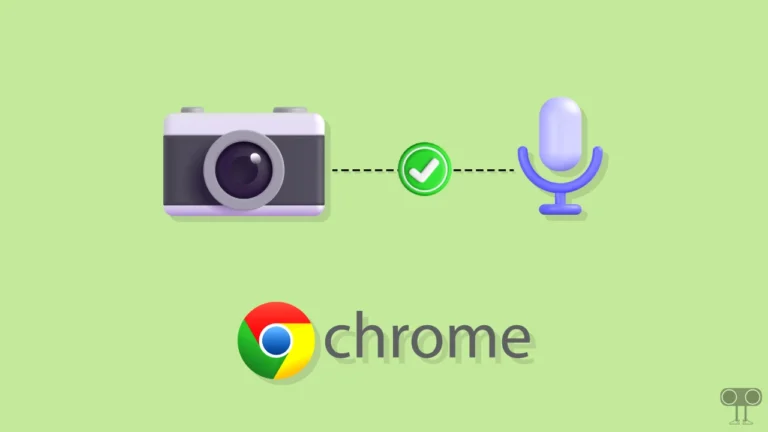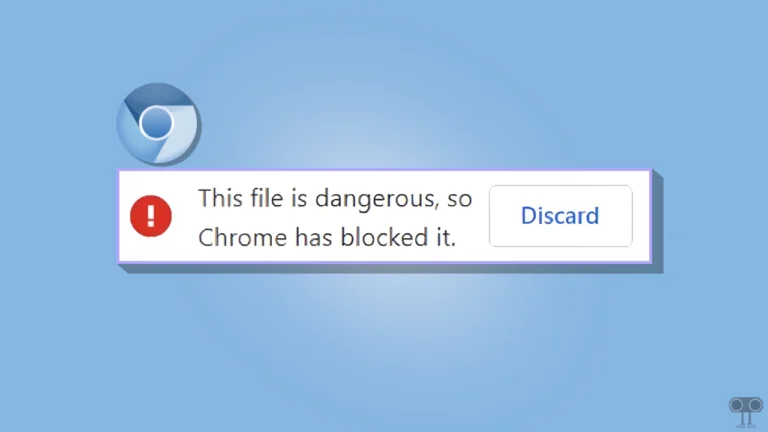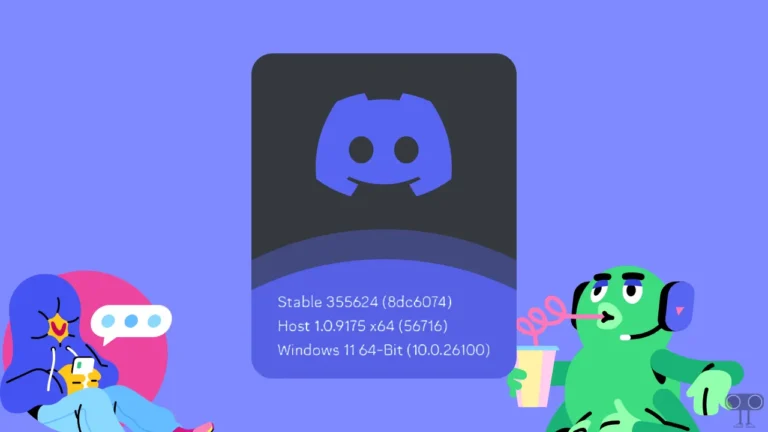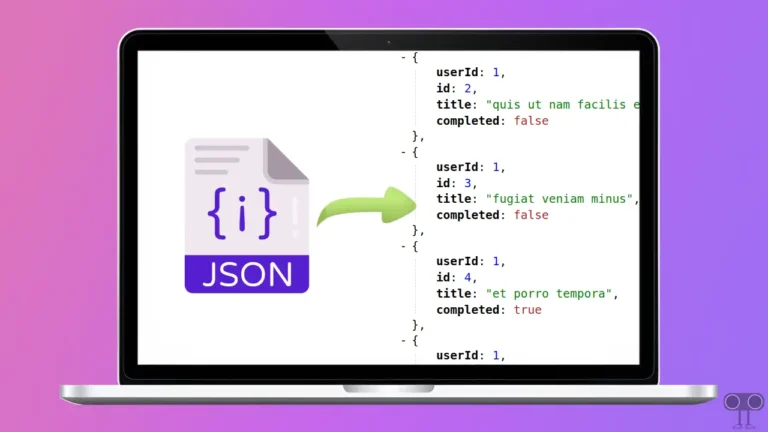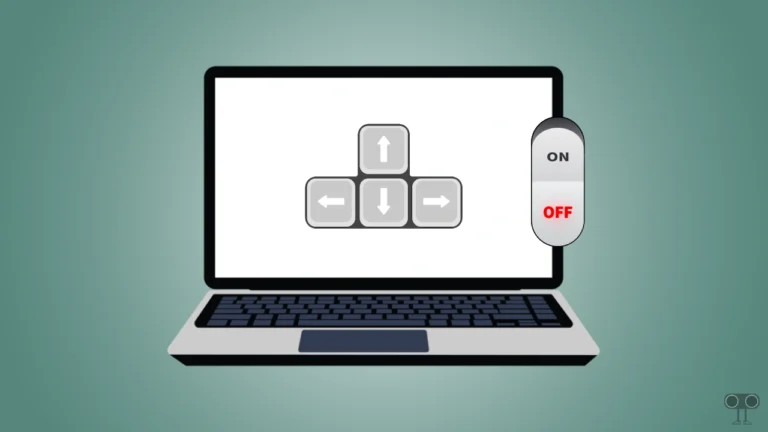How to Turn ON or OFF iCloud Private Relay (iPhone and Mac)
Apple introduced the “iCloud Private Relay” feature with iCloud+ in iOS 15. The iCloud Private Relay feature is very popular among iPhone, iPad, and Mac users when it comes to privacy and security. In this article, I have explained how you can turn on and off iCloud Private Relay on iPhone and MacBook.
What is Apple’s iCloud Private Relay?
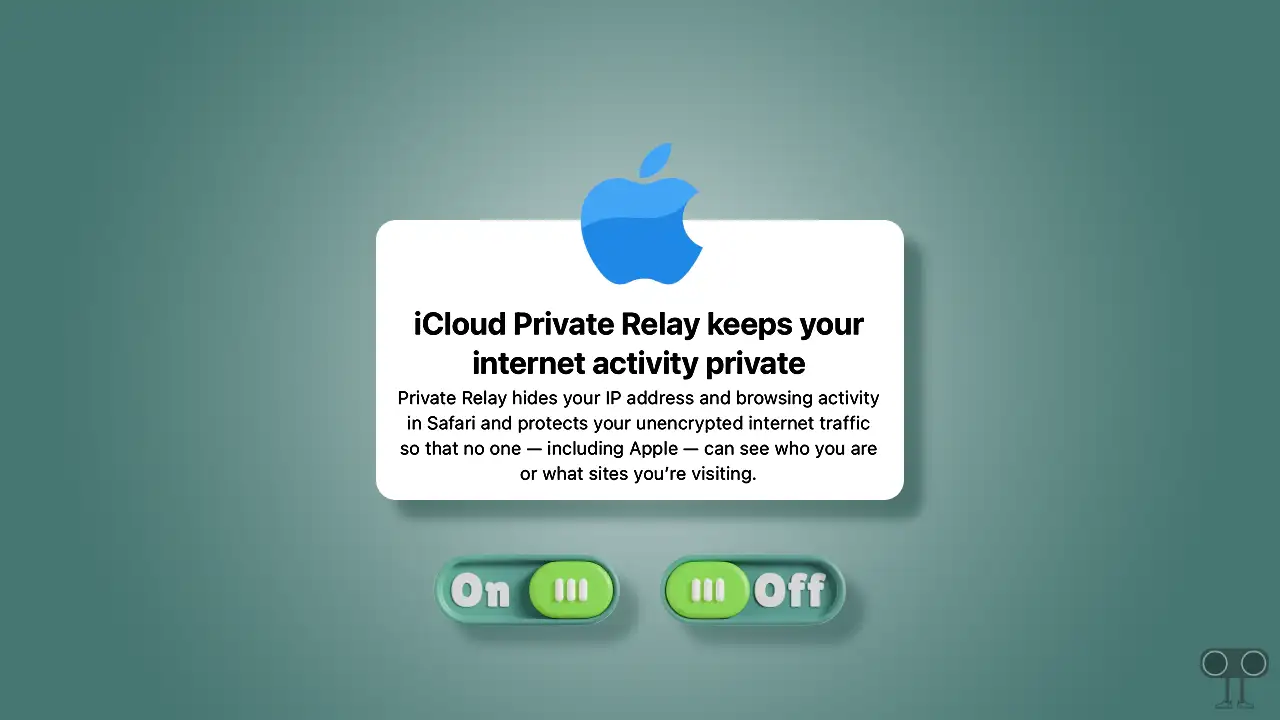
iCloud Private Relay is an Apple feature included with iCloud+, designed to enhance your internet traffic’s privacy and security. When you enable it, iCloud Private Relay encrypts your internet traffic and routes it through two separate relays.
This prevents websites and apps from seeing your IP address and exact location and stops network providers from tracking your browsing activity in Safari. In other words, when you browse the web, your location and identity stay secure, and your personal data is better protected.
Note: iCloud Private Relay is available only to iCloud+ subscribers.
How to Turn On iCloud Private Relay on iPhone and Mac
If you are an iPhone, iPad, or MacBook user and are concerned about privacy and security while browsing, then you should use the iCloud Private Relay feature. For this, you can follow the mentioned steps below.
#1. Enable iCloud Private Relay on iPhone
- Open Settings on Your iPhone.
- Tap on Your Apple Account.
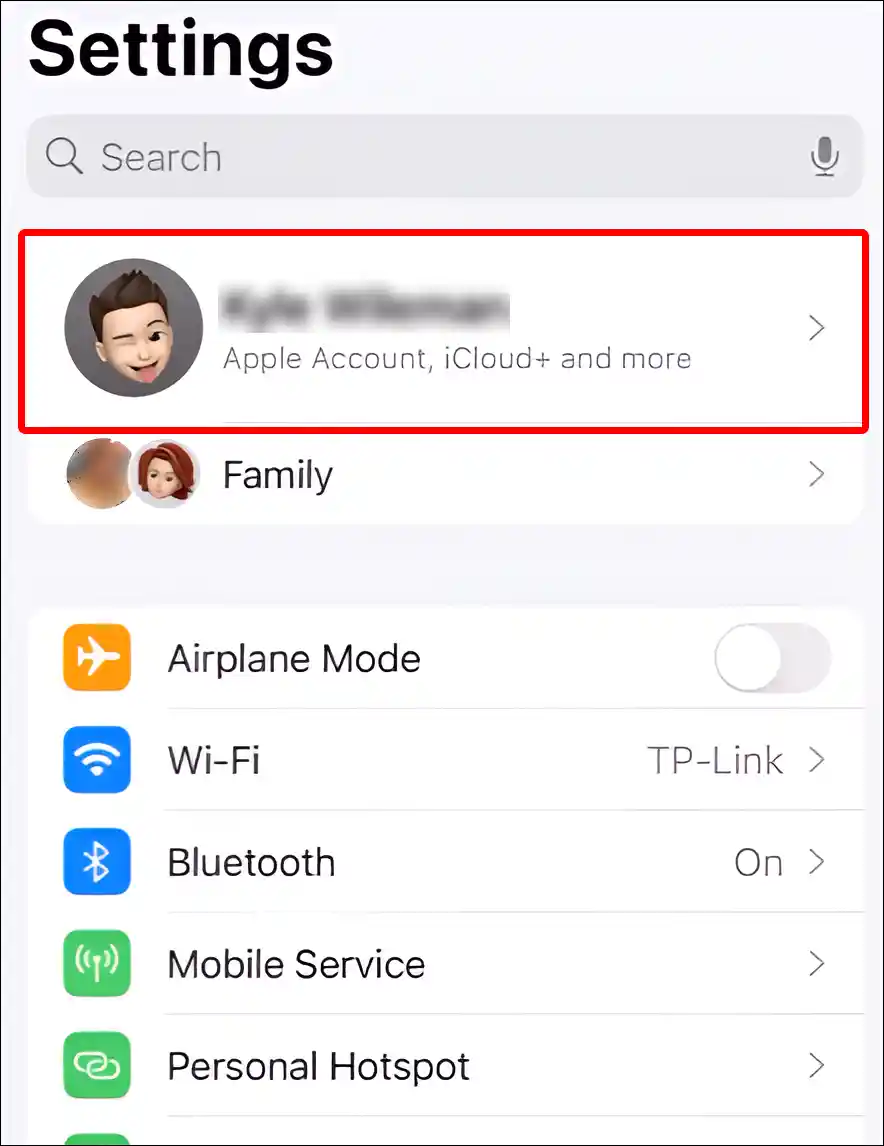
- Tap on iCloud.
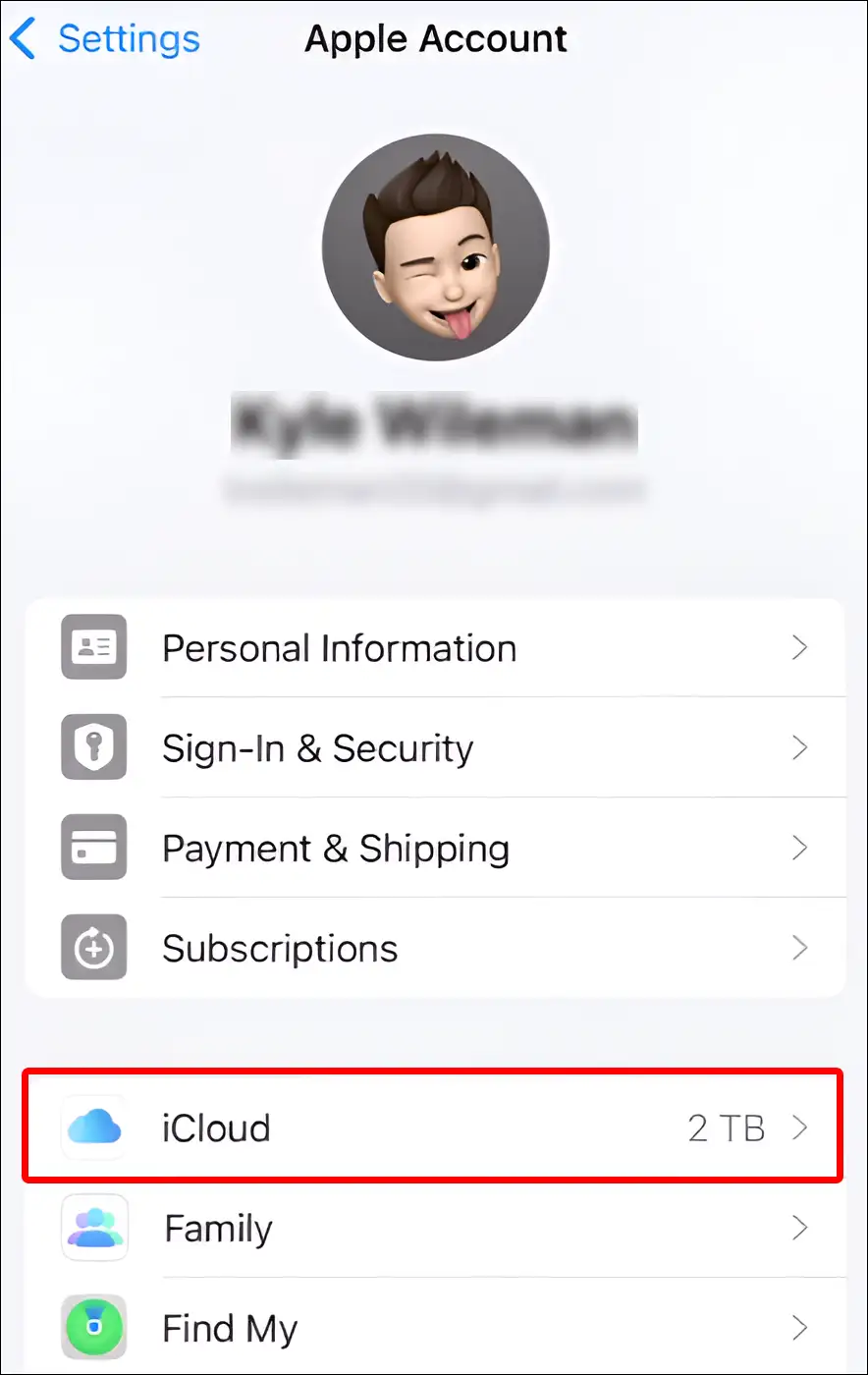
- Scroll Down and Tap on Private Relay Under the iCloud+ Features.
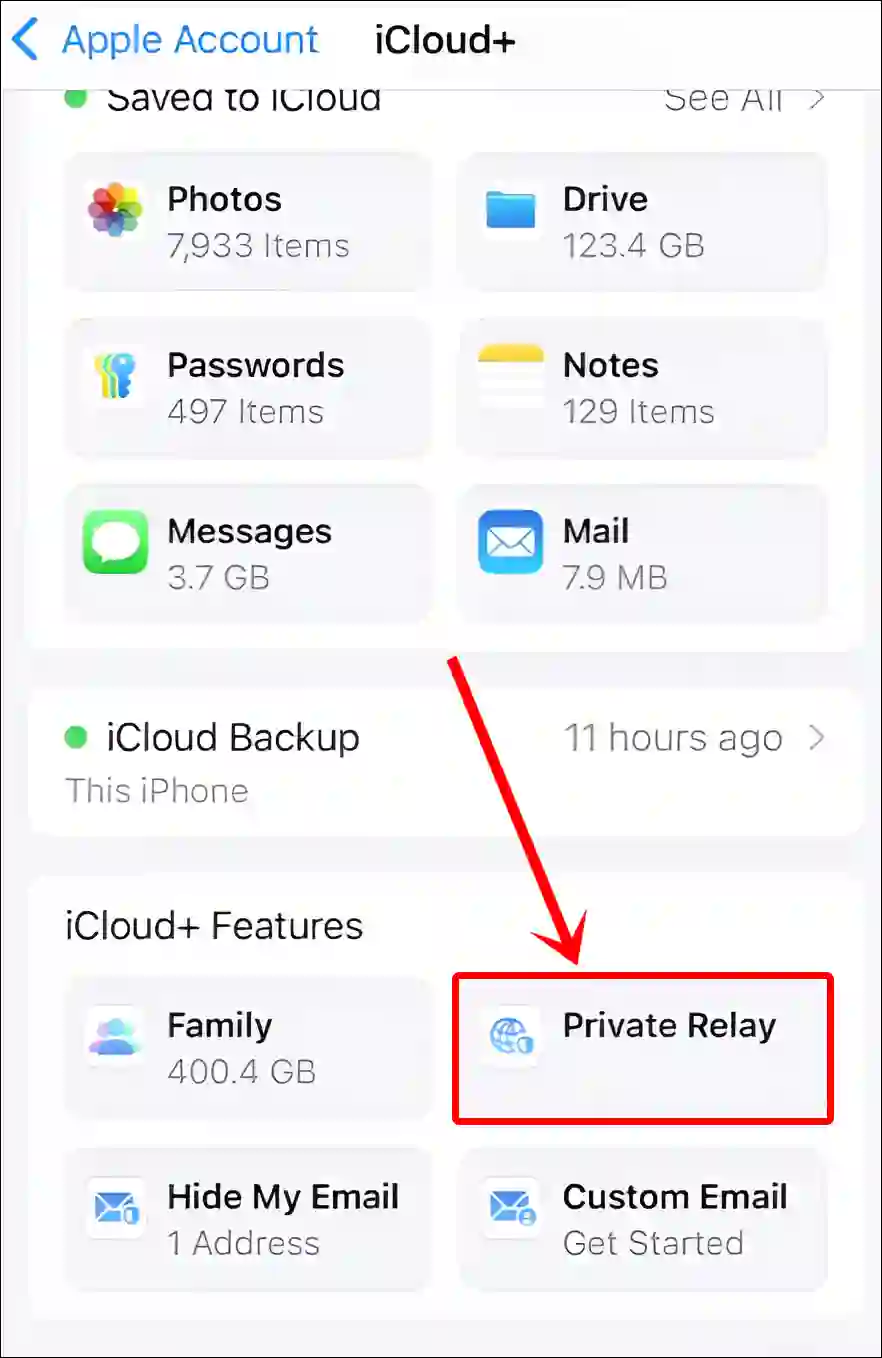
- Simply, Turn On the ‘Private Relay’ Toggle.
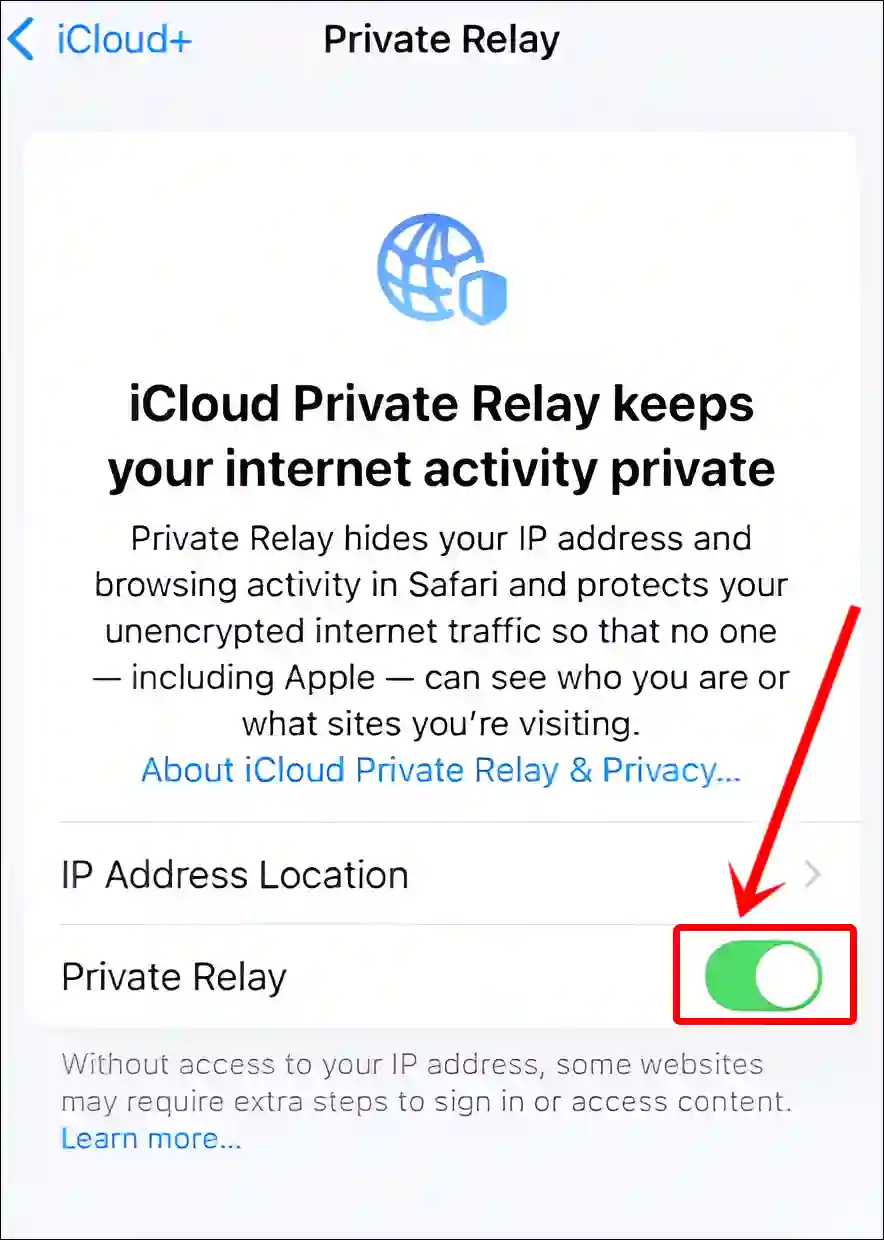
#2. Enable iCloud Private Relay on Mac
Step 1: Click on Apple Logo at Top-Left Corner and Select System Settings.
Step 2: Click on Your Name at the Top of the Sidebar.
Step 3: Click on iCloud > Private Relay.
Step 4: Now, Turn On Private Relay, Then Click on Done.
Also read: Turn Off ‘Google Chrome is Capturing Your Screen’ on Mac
How to Turn Off iCloud Private Relay on iPhone and Mac
Sometimes, certain websites or apps may have trouble recognizing your location and IP address due to iCloud Private Relay, which can cause them to function improperly.
Additionally, you might experience network-related issues on your device. In such cases, you can resolve these problems by disabling iCloud Private Relay.
#1. Disable iCloud Private Relay on iPhone
- Open Settings on Your iPhone.
- Tap on Your Apple Account.
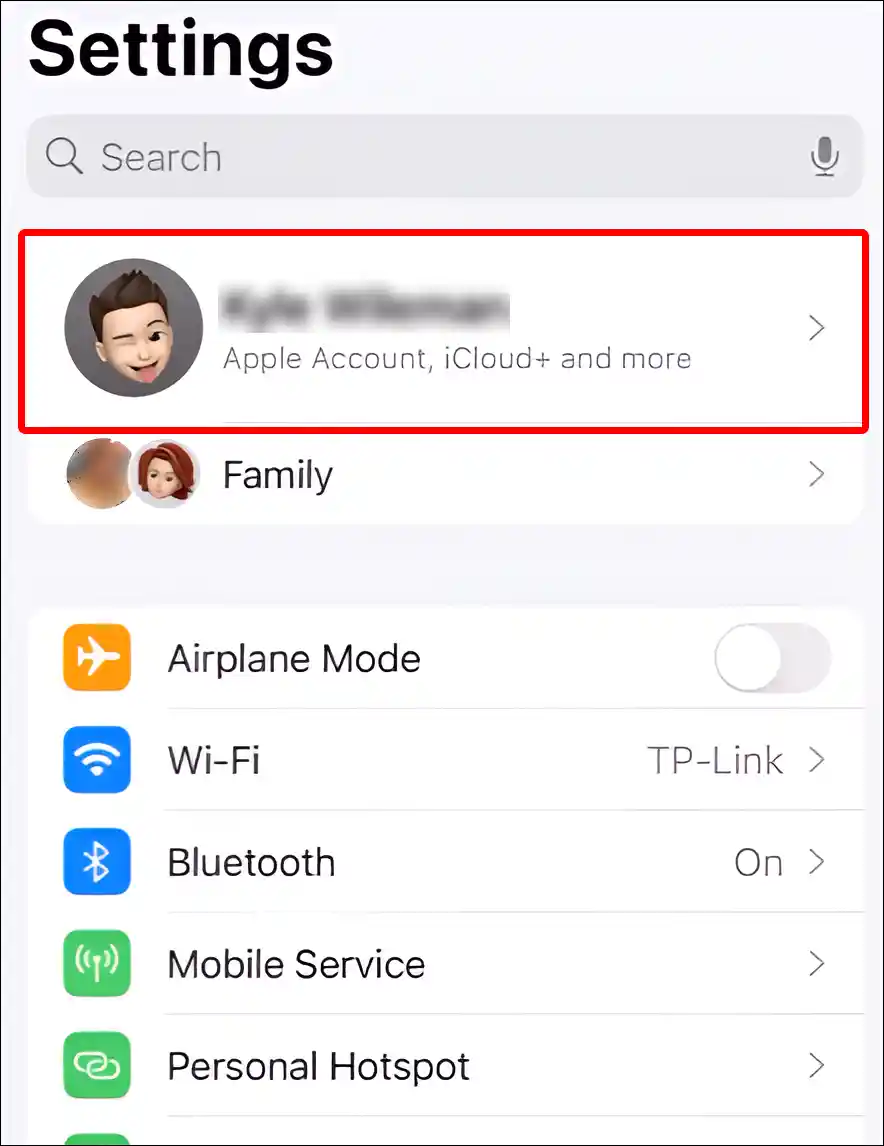
- Tap on iCloud.
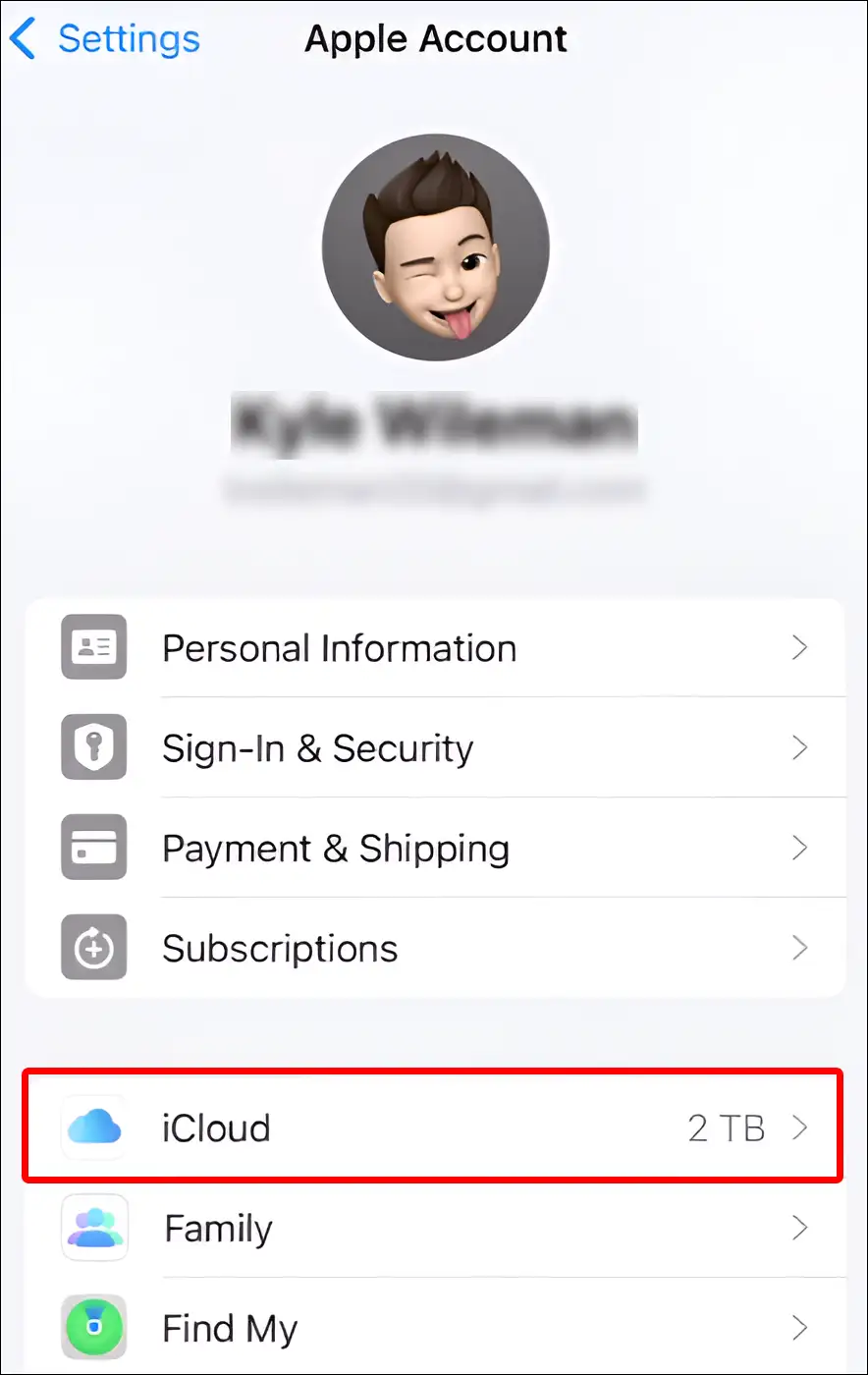
- Scroll Down and Tap on Private Relay Under the iCloud+ Features.
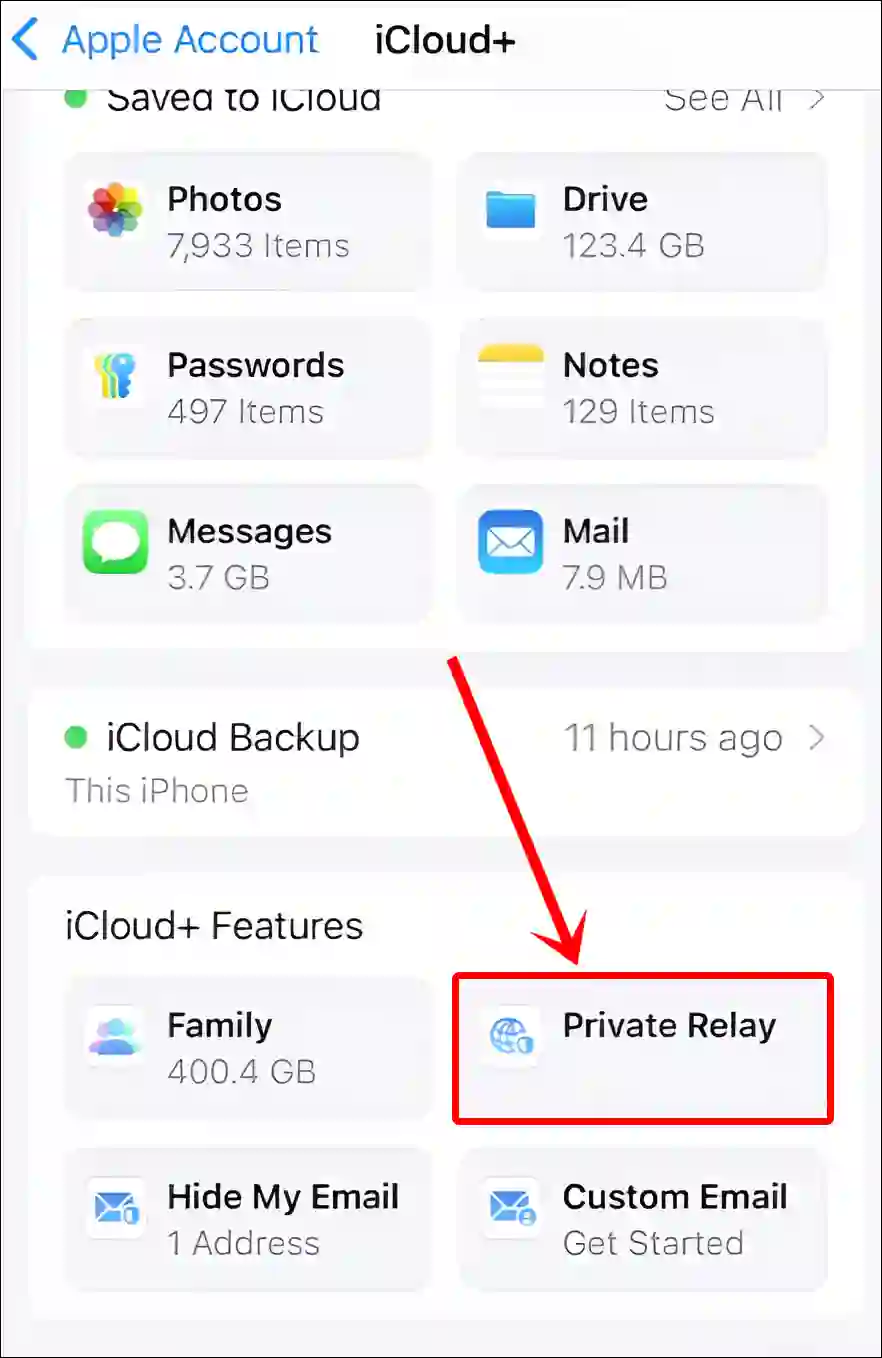
- Simply, Turn Off the ‘Private Relay’ Toggle.
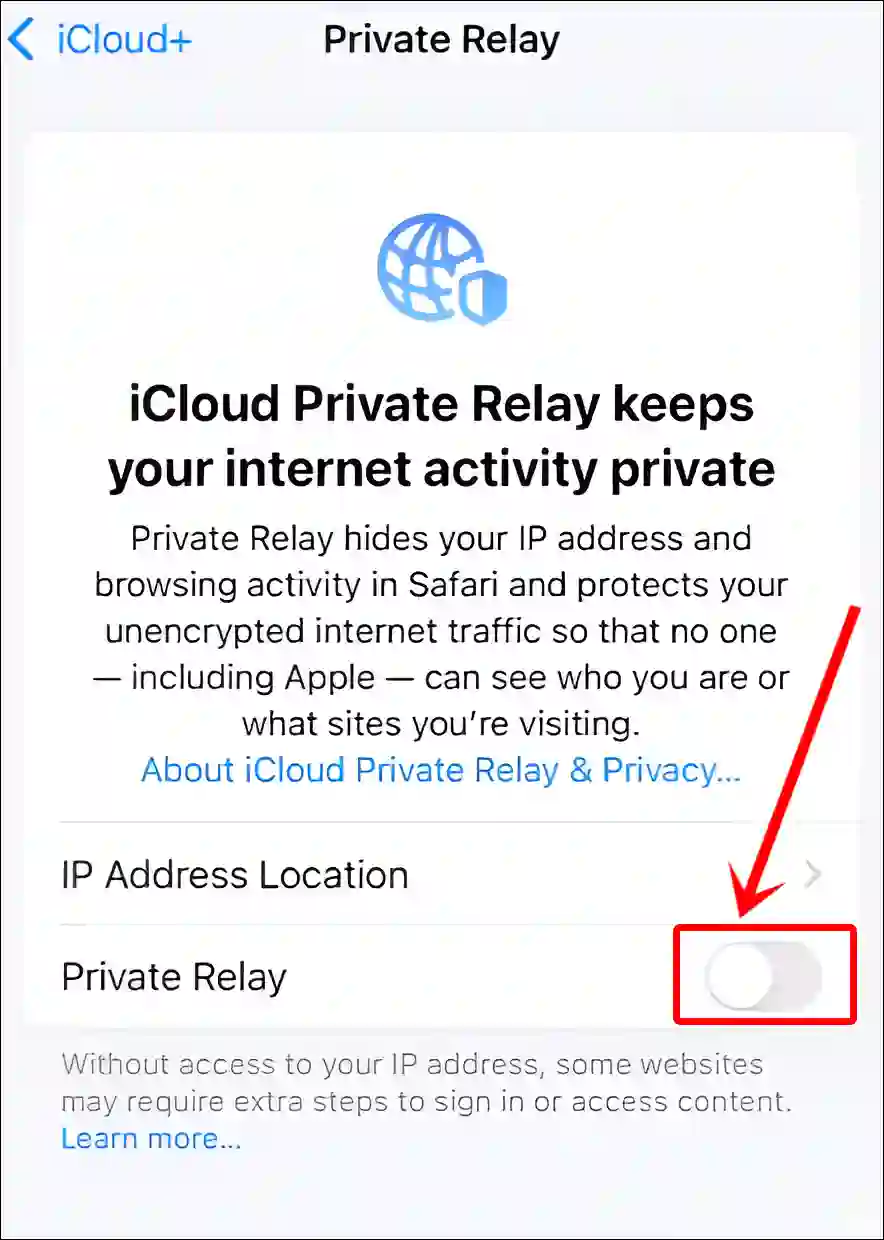
- Now, Tap on ‘Turn Off Private Relay’ to Confirm.
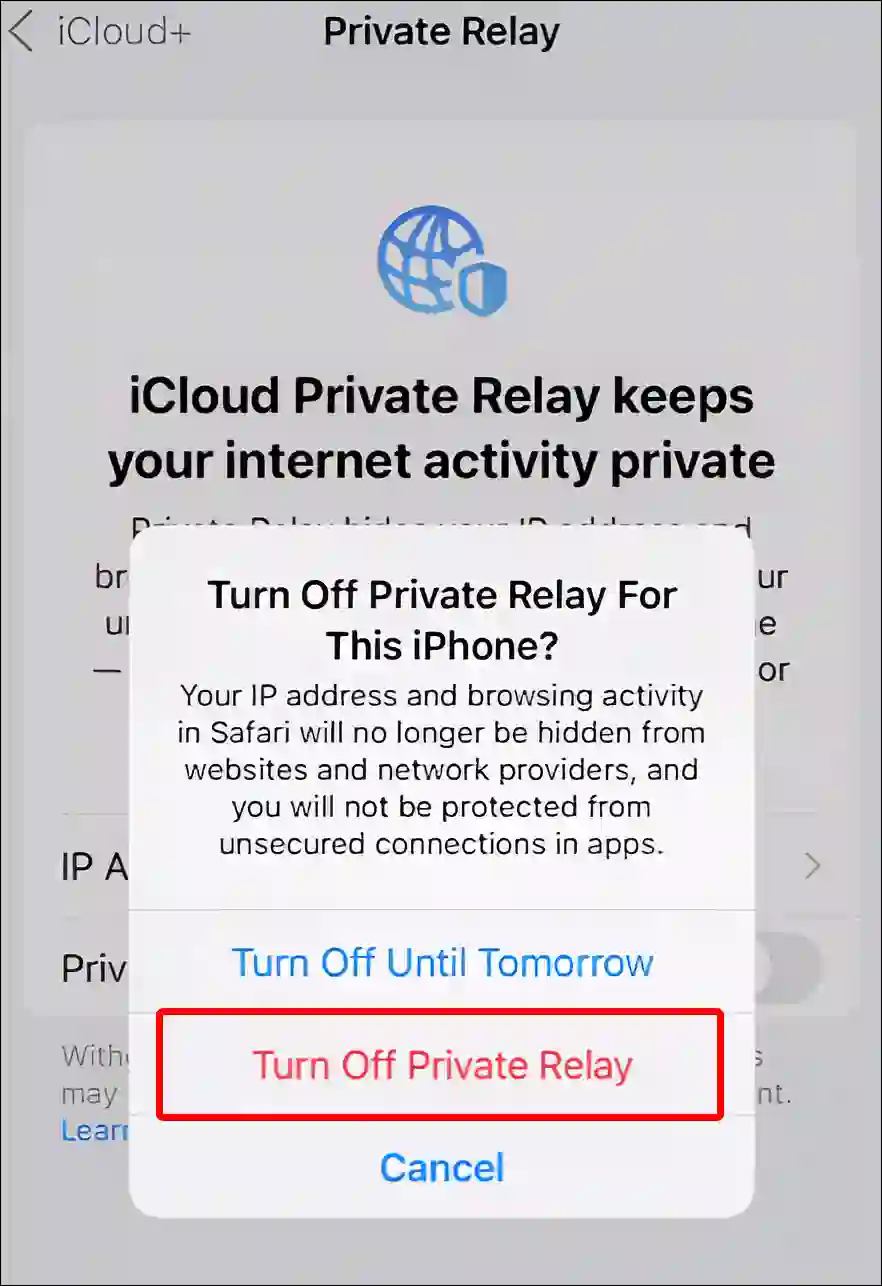
#2. Disable iCloud Private Relay on Mac
Step 1: Click on Apple Logo at Top-Left Corner and Select System Settings.
Step 2: Click on Your Name at the Top of the Sidebar.
Step 3: Click on iCloud > Private Relay.
Step 4: Now, Turn Off the Private Relay, Then Select Turn Off Private Relay.
Step 5: Click Done.
Once you follow the steps mentioned above, you can easily enable or disable Apple’s iCloud Private Relay feature on your device. Ultimately it’s up to you whether you want to use this feature or not.
Also read: Fix ‘Your Network Settings Prevent Content from Loading Privately.’ on iPhone, iPad and Mac
I hope you found this article helpful and learned how to turn on and off iCloud Private Relay on iPhone & Mac. If you have any issues with TikTok, feel free to leave a comment below. Don’t forget to share this article.