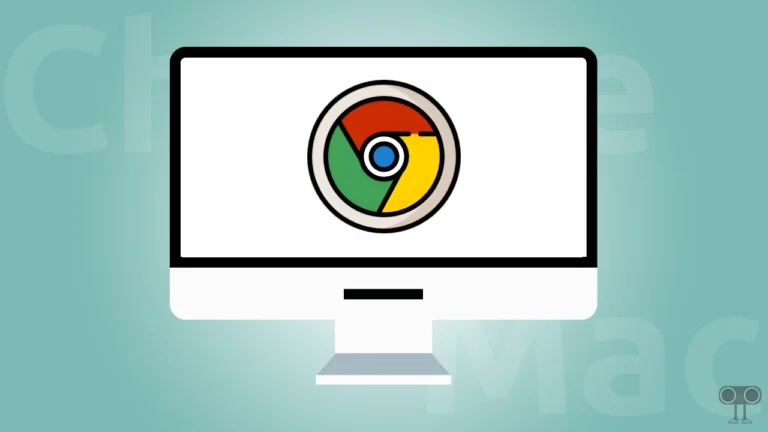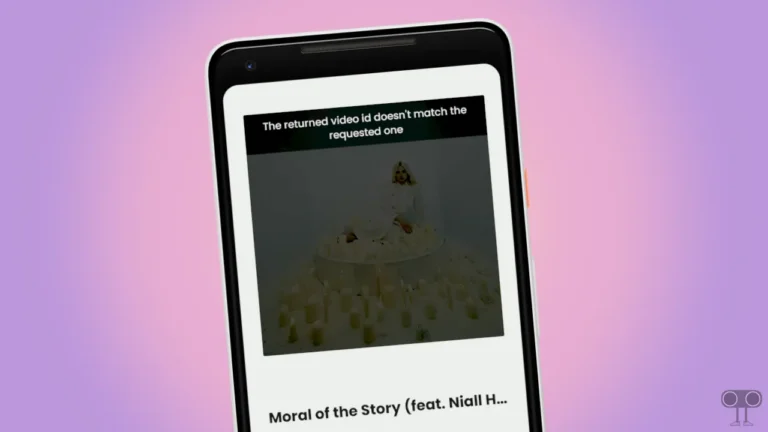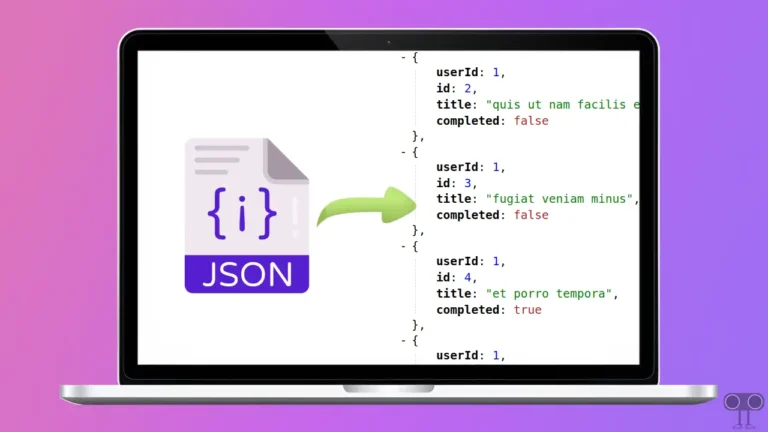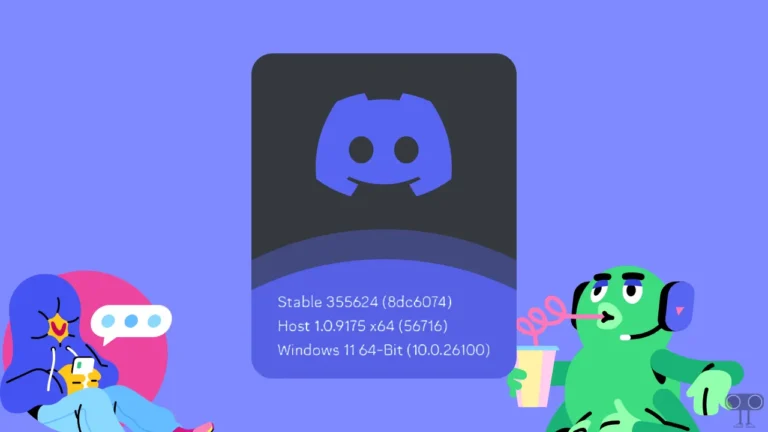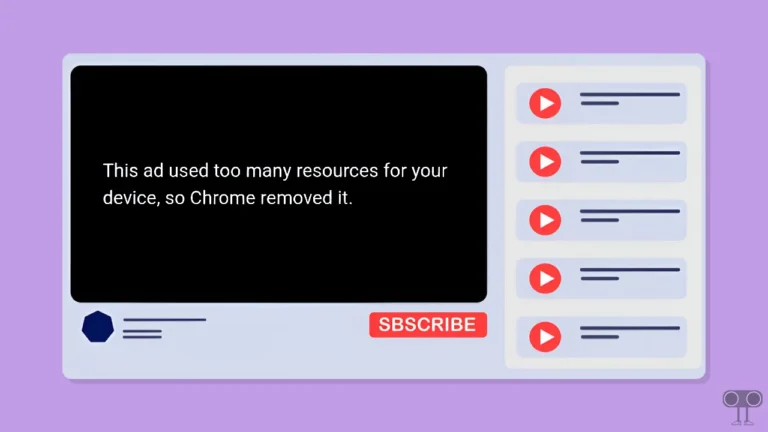How to Disable (or Enable) Zen Browser’s Floating URL Bar
If you are a Zen Browser user and find the floating URL bar annoying, don’t worry. Zen Browser allows you to easily disable it. In this article, I will show you how to turn the floating URL bar off or on in Zen Browser.
Floating URL Bar on Zen Browser
The floating URL bar is a feature in Zen Browser that makes your browsing experience more convenient. When you type something in the address bar or URL bar, the browser’s URL bar pops up on the screen and keeps floating until you press the enter key.
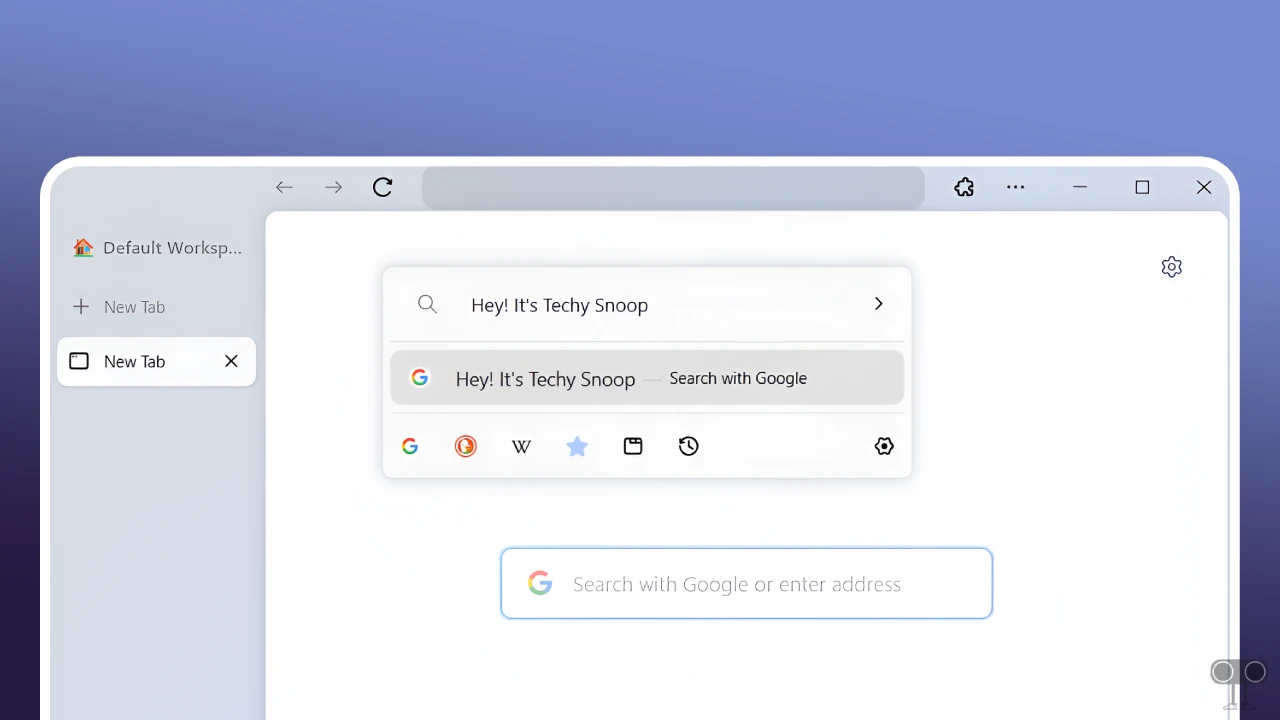
How to Disable Zen Browser’s Floating URL Bar
The floating URL bar is enabled by default in Zen Browser, but you can customize the Zen URL bar’s behavior by following the steps mentioned below.
To turn off the floating URL bar on your Zen Browser:
- Launch the Zen Browser on Your Laptop or Computer.
- Now, Type
about:preferencesin the Address Bar and Hit Enter.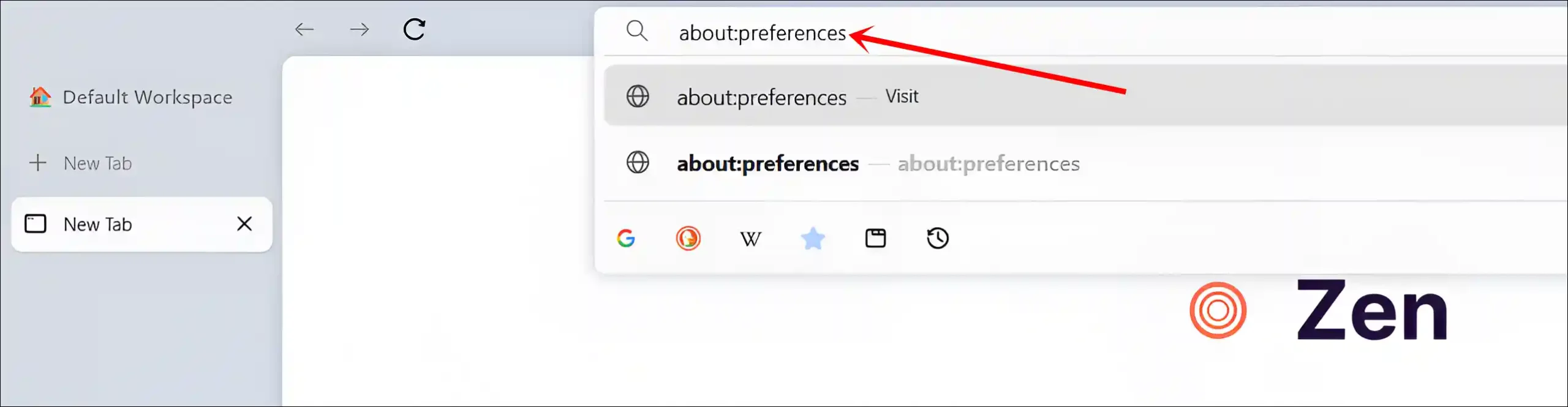
- In the Left Menu Pane, Click on Look and Feel.
- Scroll Down to the Zen URL Bar Section.
- Click on Behaviour Dropdown Arrow and Select Off.
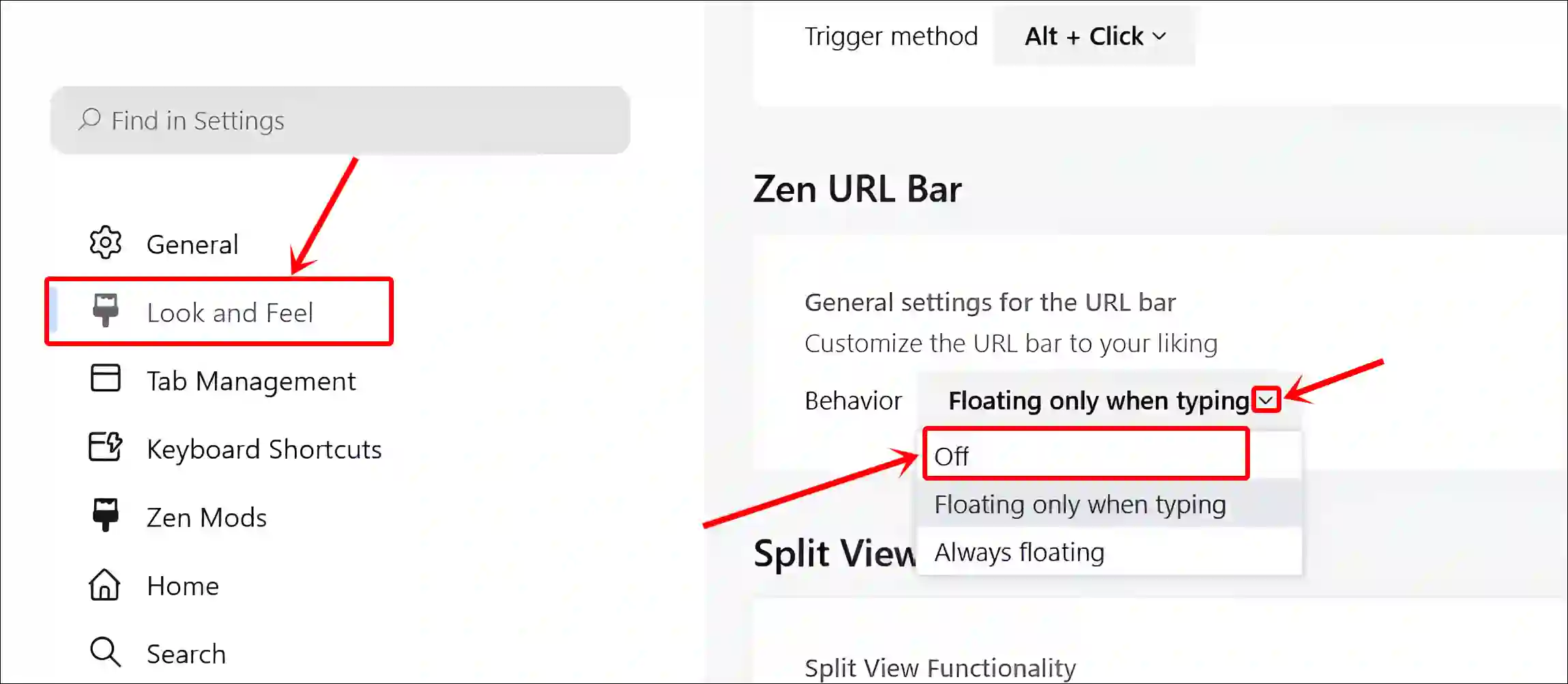
The floating URL bar in your Zen Browser is now hidden, meaning that if you type something, the URL bar will not pop up on the screen.
Also read: How to Install and Uninstall Zen Browser on Windows 11
How to Enable Zen Browser’s Floating URL Bar
If you accidentally turned off this floating URL bar behavior in Zen Browser but want to turn it on again, the process is very simple. For this, simply follow the steps mentioned below one by one.
To turn on the floating URL bar on your Zen Browser:
- Launch the Zen Browser on Your Laptop or Computer.
- Now, Type
about:preferencesin the Address Bar and Hit Enter.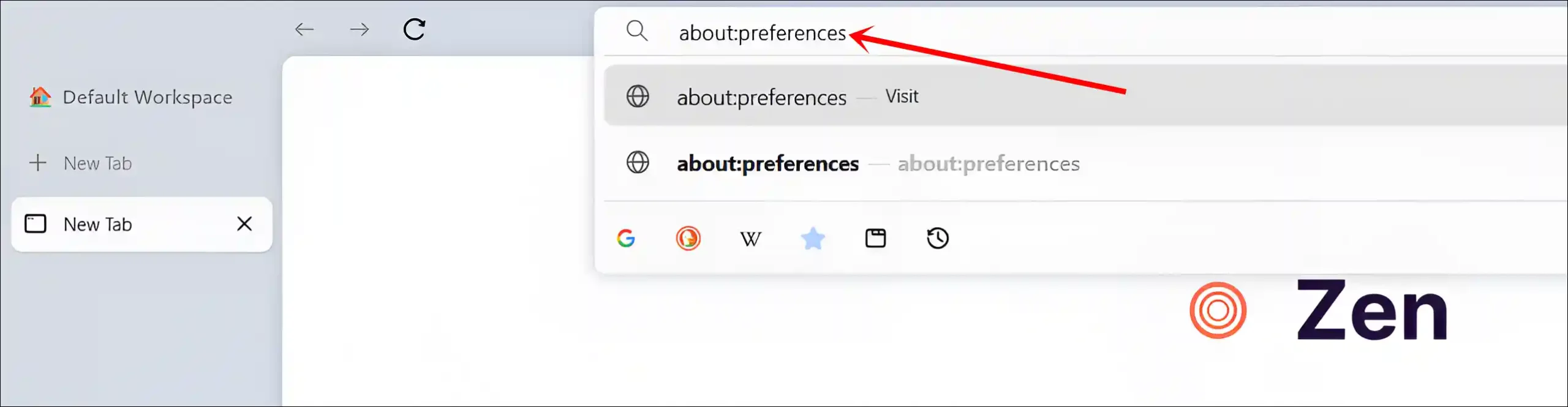
- In the Left Menu Pane, Click on Look and Feel.
- Scroll Down to the Zen URL Bar Section.
- Click on Behaviour Dropdown Arrow and Select Floating Only When Typing.
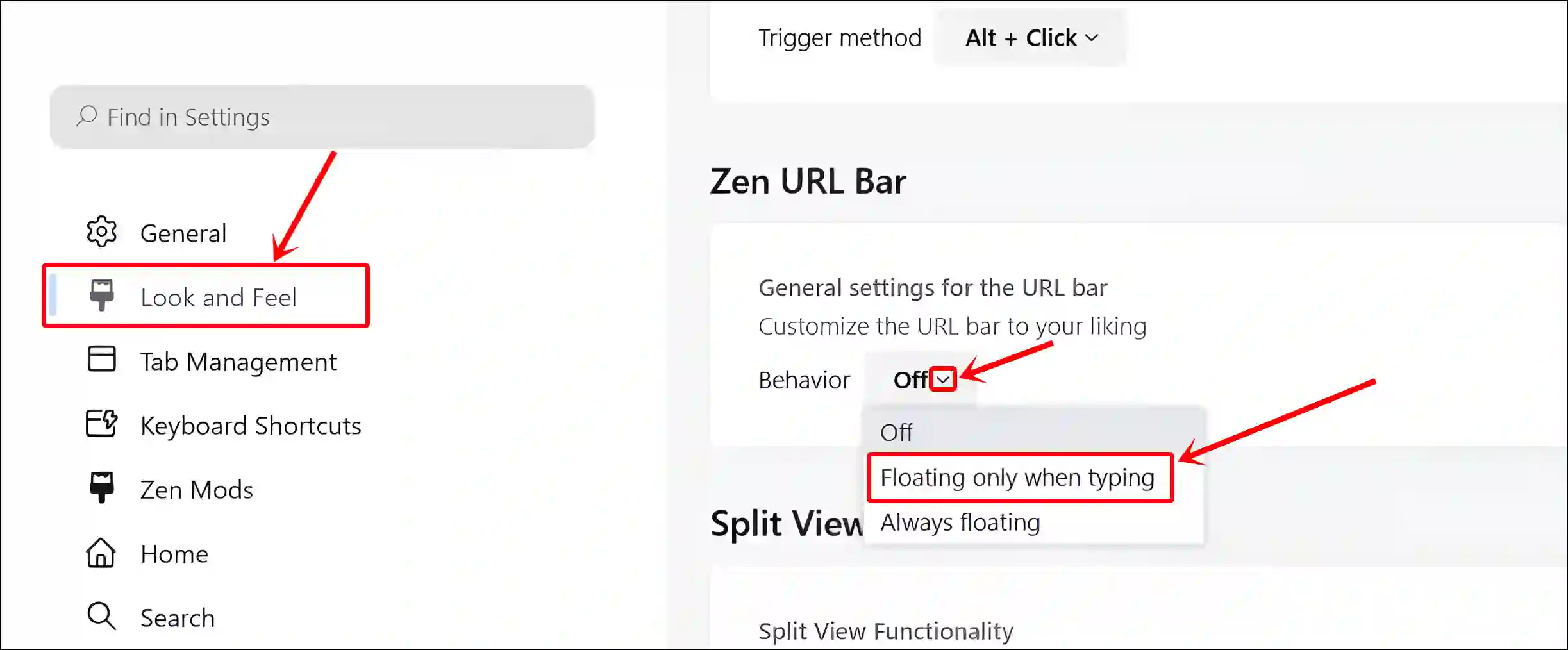
You’re done. Once you complete the above-mentioned steps, the floating URL bar will start popping up again in your Zen Browser whenever you type something.
You may also like:
- Enable (or Disable) Tab Groups in Mozilla Firefox
- How to Disable Tab Hover Preview in Your Browser
- How to Enable Parallel Downloading in Browser
I hope you found this article very helpful. If you have any other problems, then tell us by commenting below. Please share this article.