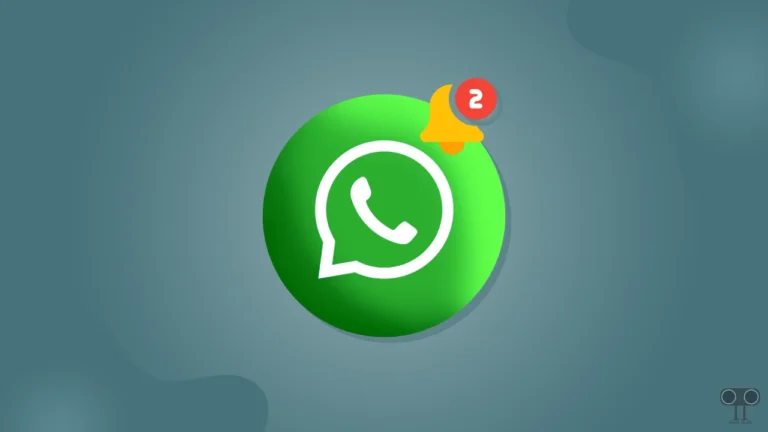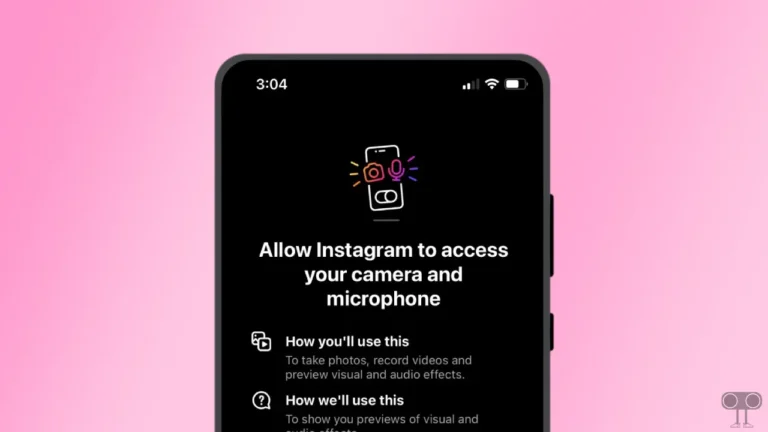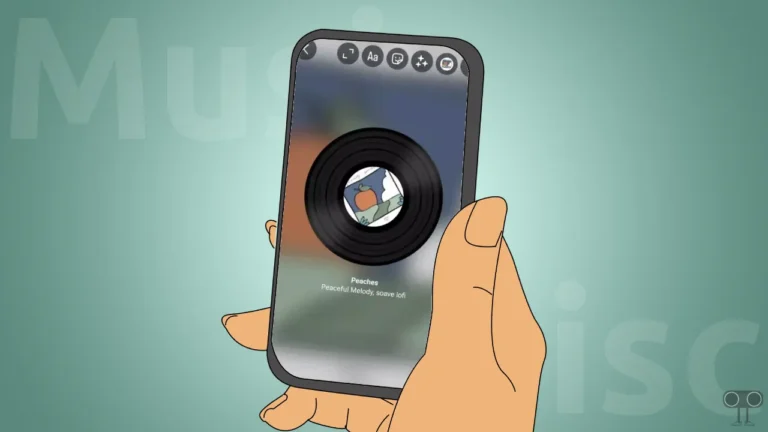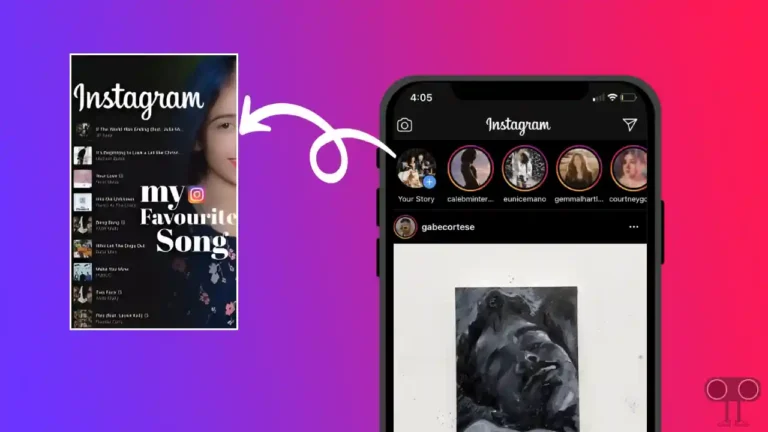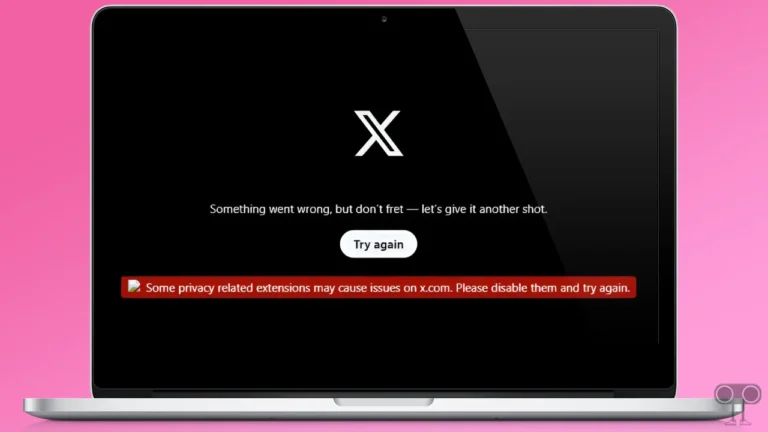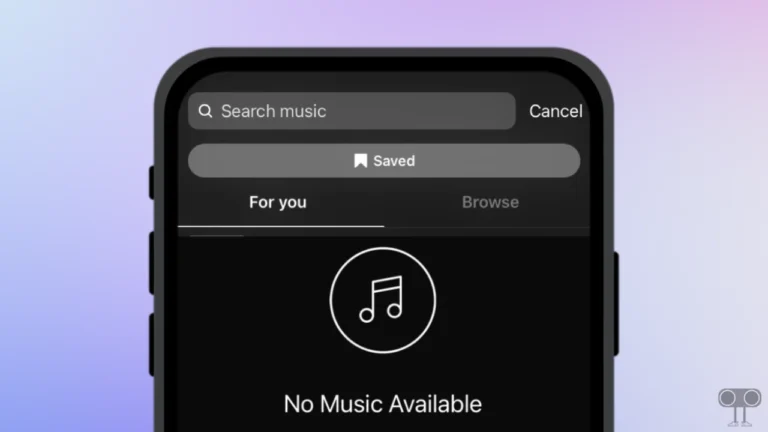Instagram Stories Freezing? You’re Not Alone! Here’s How to Fix it
Are you annoyed when stories from your friends or favorite creators on Instagram suddenly freeze? Don’t worry, you’re not alone. This issue can disrupt your smooth scrolling experience. In this article, I have shared some methods to fix the Instagram Stories freezing problem, whether it happens when you tap/click on the screen or try to move to the next story.
Nowadays, many Android, iPhone, and Google Pixel users are experiencing issues such as videos or images getting stuck, not loading, or freezing while watching Instagram stories. Some Reddit posts and user comments suggest that a bug or glitch in the latest Instagram update may be causing this issue.
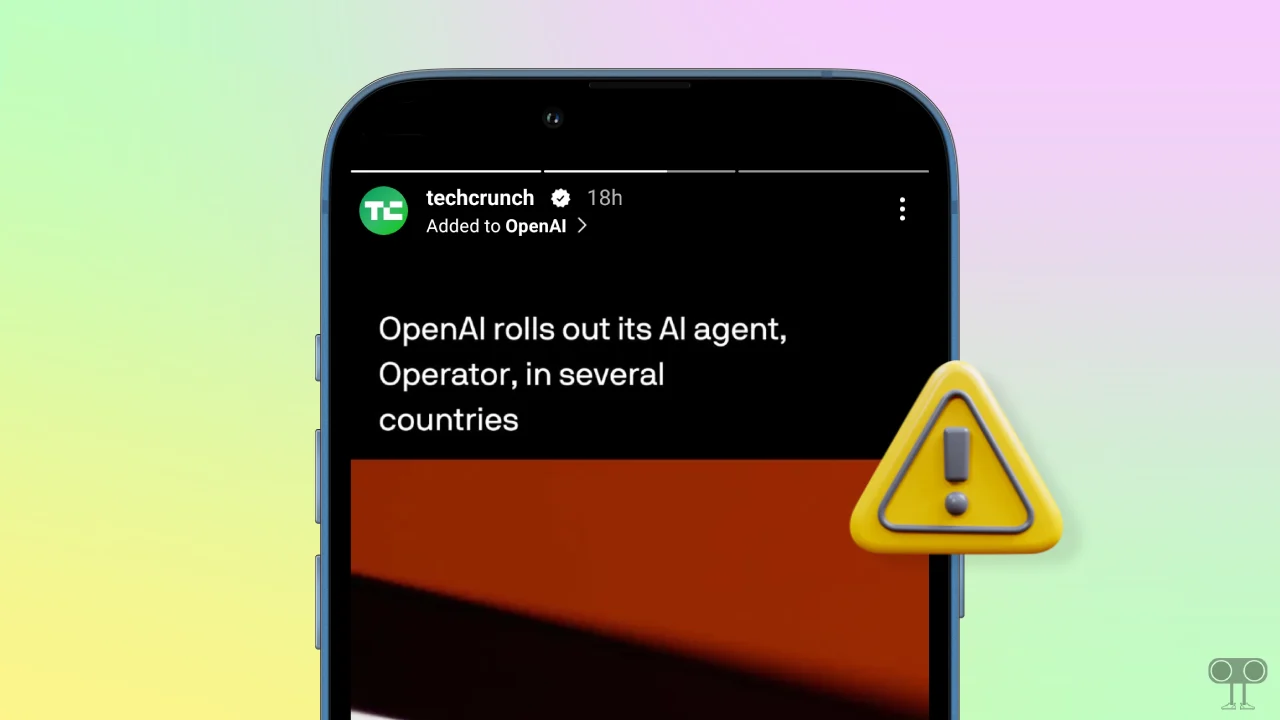
6 Quick Ways to Fix Instagram Stories Freezing Problem
#1. Force Close and Reopen Instagram
If this problem is due to a temporary glitch, then it can be fixed by restarting the Instagram app. For this, minimize the Instagram app on the phone, and then go to the Recent Apps section and clear all the apps.
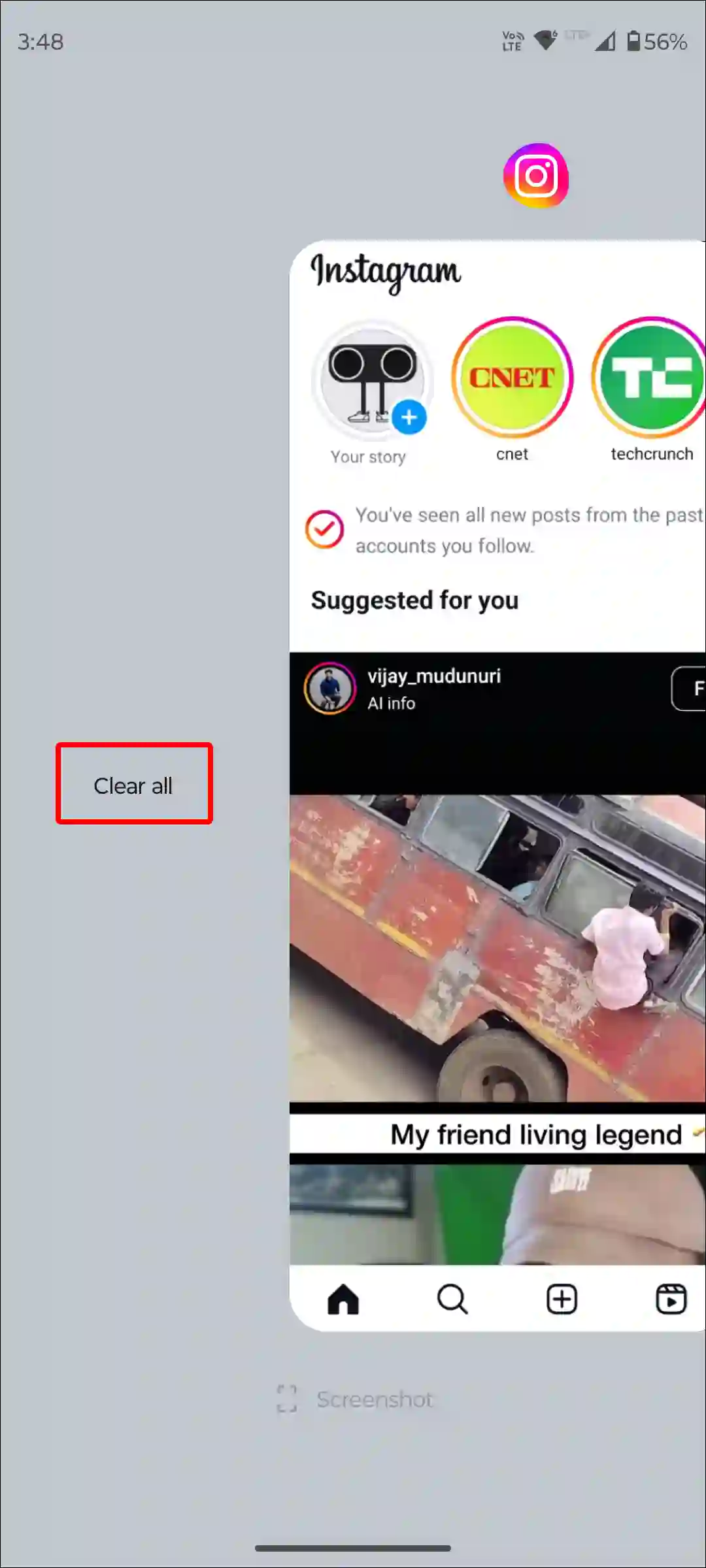
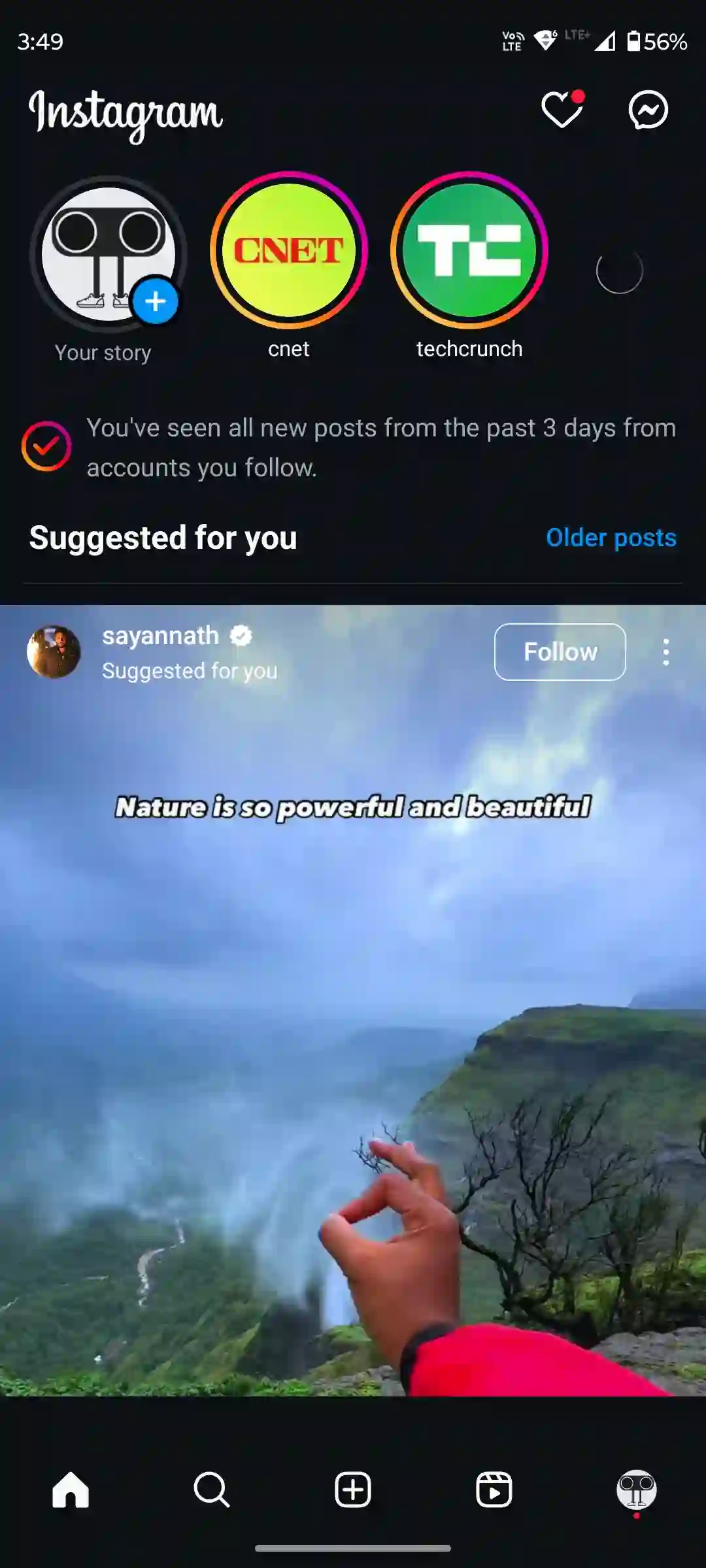
#2. Clear Instagram Cache (Android)
Instagram Stories may freeze or get stuck when you tap or click on the screen or try to view the next story. One possible reason for this issue could be corrupted cache data. Fortunately, you can get rid of this problem by clearing the corrupted cache on your Android phone.
Also read: How to Add Music Disc to Instagram Story
To clear Instagram app cache on Android:
- Open Settings on Your Phone.
- Tap on Apps > All Apps or Manage Apps.
- Find Instagram from the App List and Tap on Storage and Cache.
- Tap on Clear Cache.
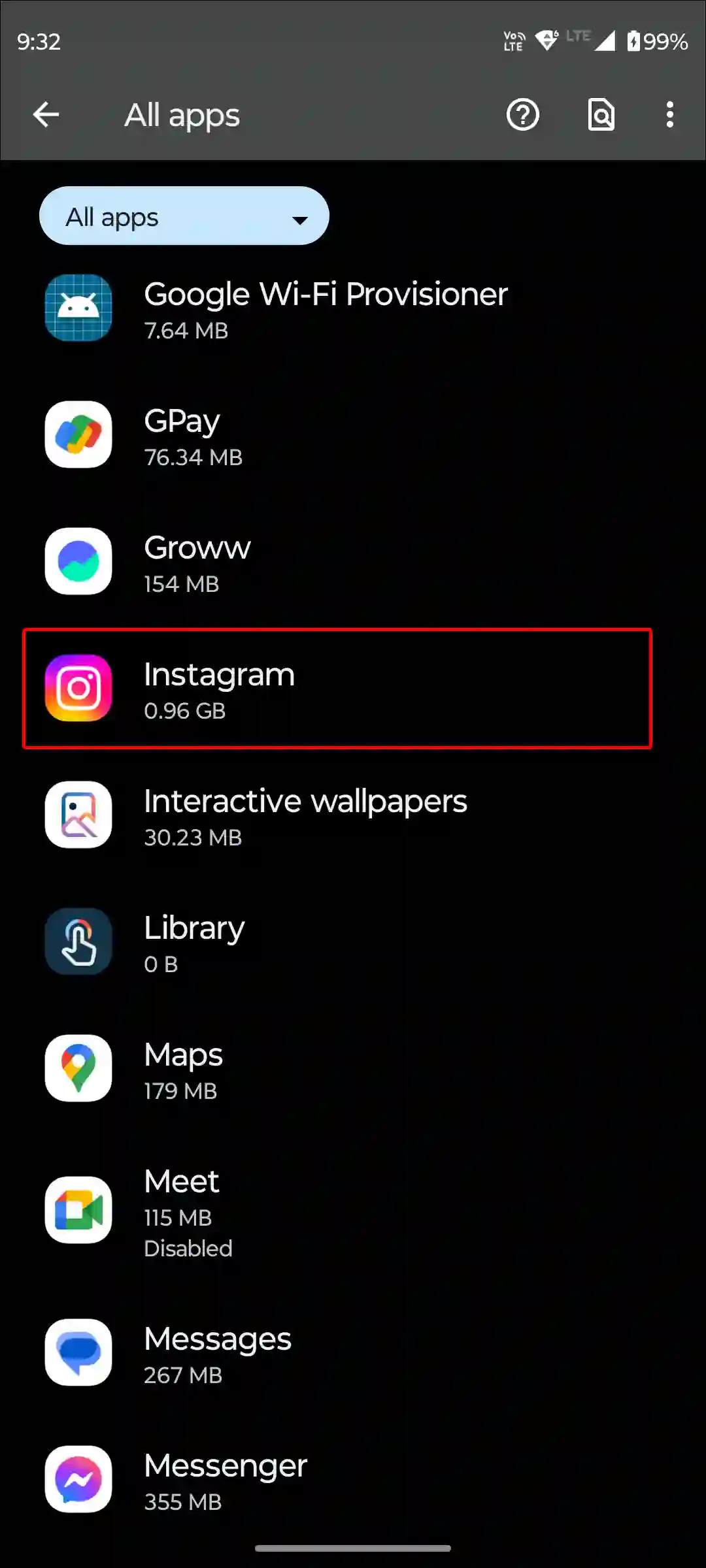
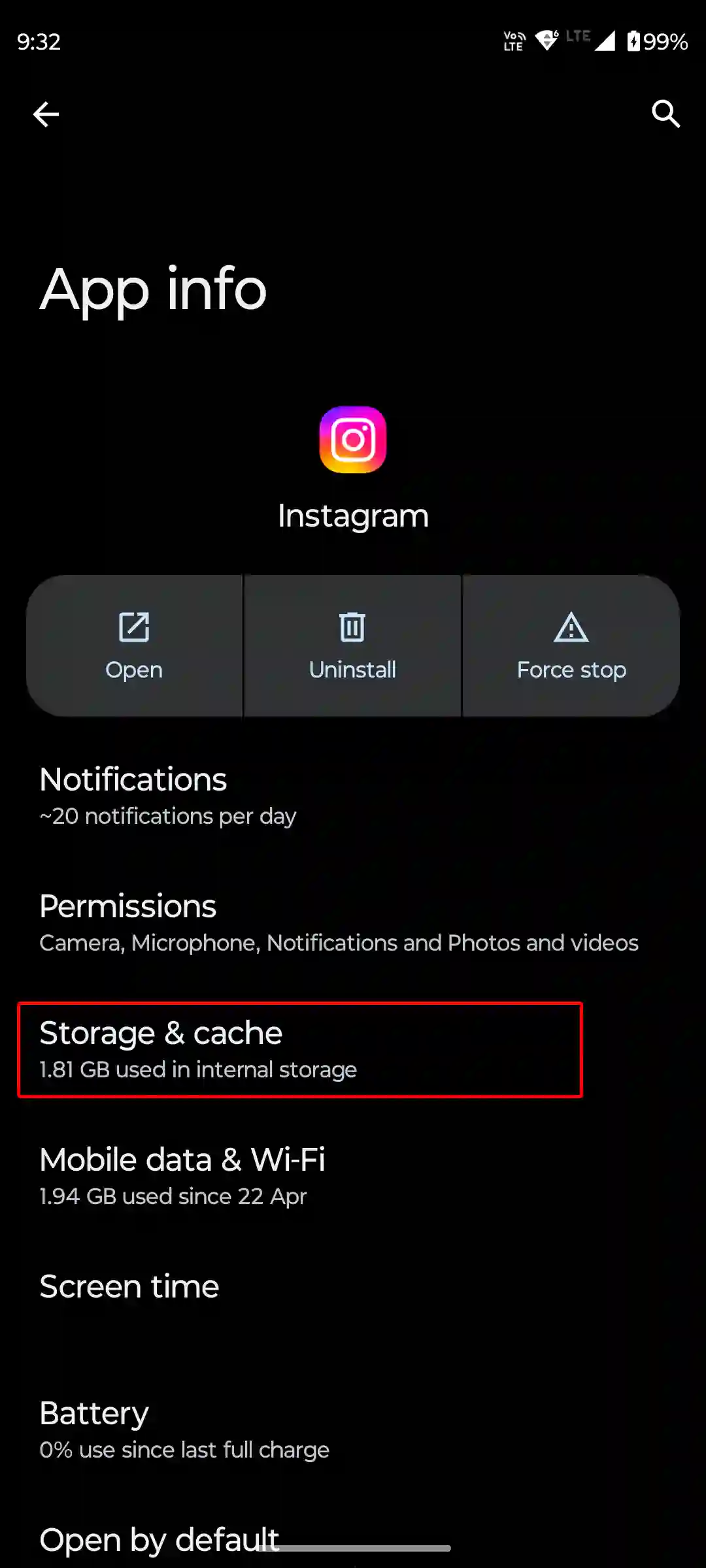
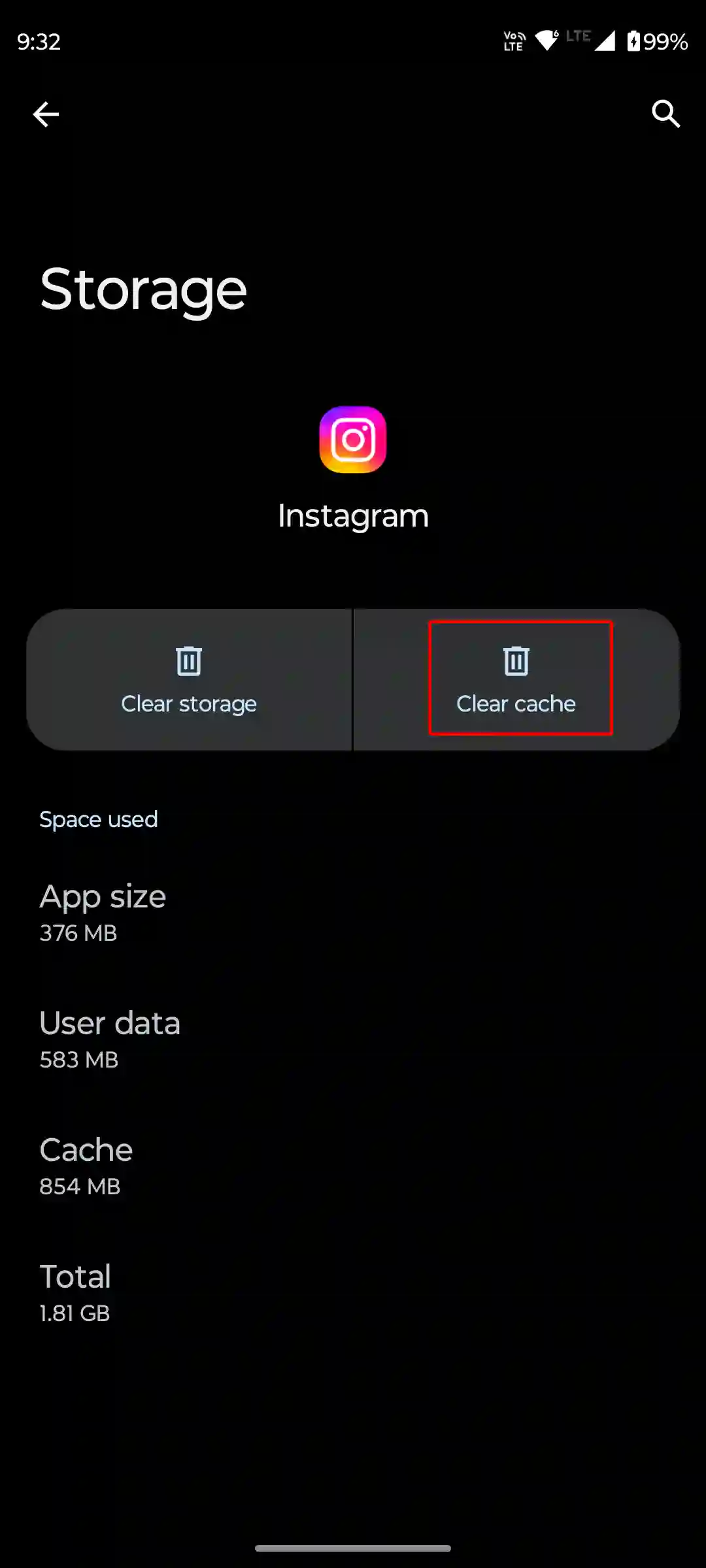
#3. Offload Instagram App (iOS/iPadOS)
If you are an iPhone or iPad user, unfortunately you do not have any dedicated option to clear the cache. However, on an iPhone, you can delete the outdated data of the Instagram app by offloading it.
For this, go to iPhone’s Settings > iPhone Storage > Instagram App > Offload App > Offload App to Confirm > Reinstall App.
#4. Do ‘Send Message’ and Exit
If stories are still freezing even after clearing the cache, you can try a temporary solution. For this, you have to click on the ‘Send Message’ option of the story on which the freezing is occurring.
- View Instagram Story Until it Freezes.
- Tap on the “Send message” Field at Bottom.
- Tap on Anywhere Blank Space to Exit the “Send message” Field.
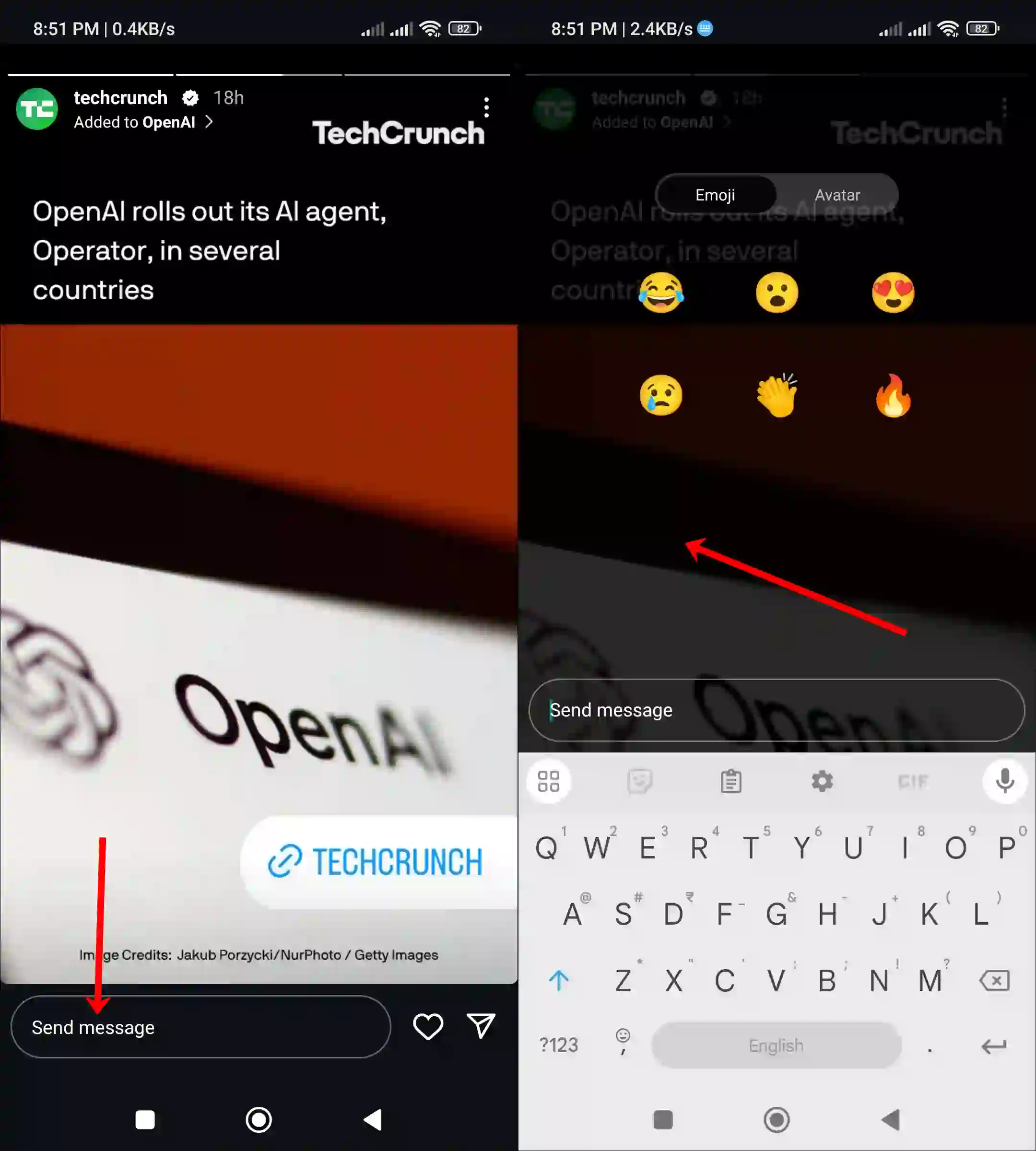
That’s it! You can now scroll/view stories normally…
Also read: How to Add Video and Photo Together on One Instagram Story
#5. Update Your Instagram Application
If you’ve recently updated the Instagram app, your Stories might be freezing frequently due to bugs or glitches. In this case, try updating to the latest version of the app, as these issues are typically resolved in newer versions.
#6. Report This Problem to Instagram
In the end, you can report this story’s freezing problem to Instagram. Instagram allows its users to report problems. For this, you can follow the steps given below.
To report story freezing on Instagram:
- Open Instagram and Go to Your Profile.
- Tap on Three Lines (≡) at Top Right Corner.
- Scroll Down and Tap on Help.
- Tap on Report a Problem > Don’t Include and Continue.
- Now Enter the Following Message in the Box and Tap on Send.
Dear Instagram team!
Instagram Stories keeps freezing when I tap/click on the screen or try to move to the next story. Please solve this issue as soon as possible.
Thank you!
Also read: How to Share Comments on Instagram Story
I hope you found this article quite helpful, and you have fixed this Instagram stories freezing problem. If the problem still exists, then let us know by commenting below. Please share this article.