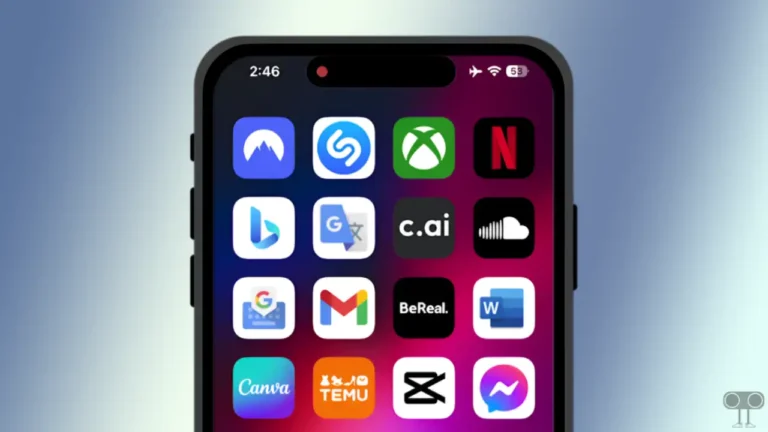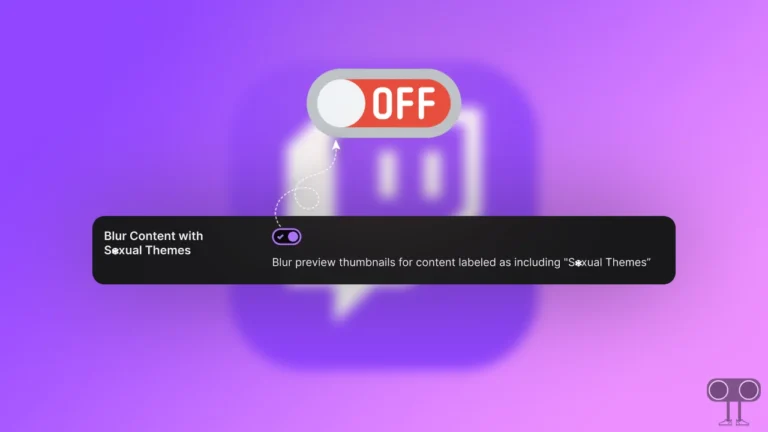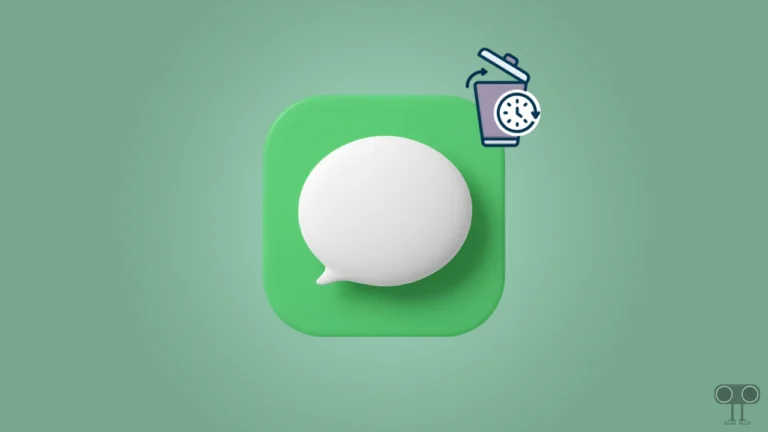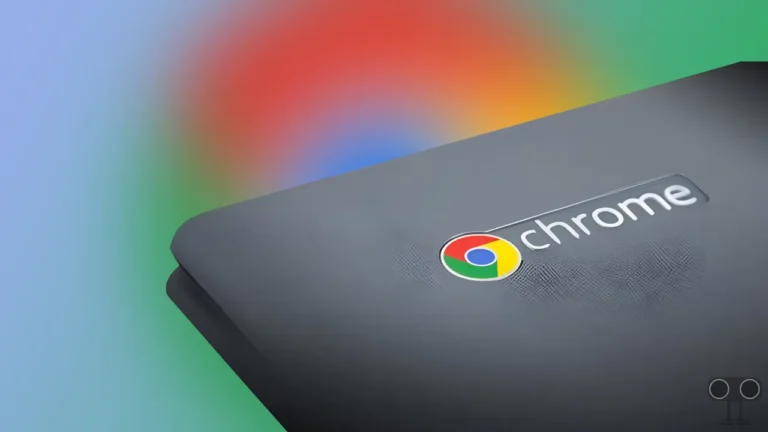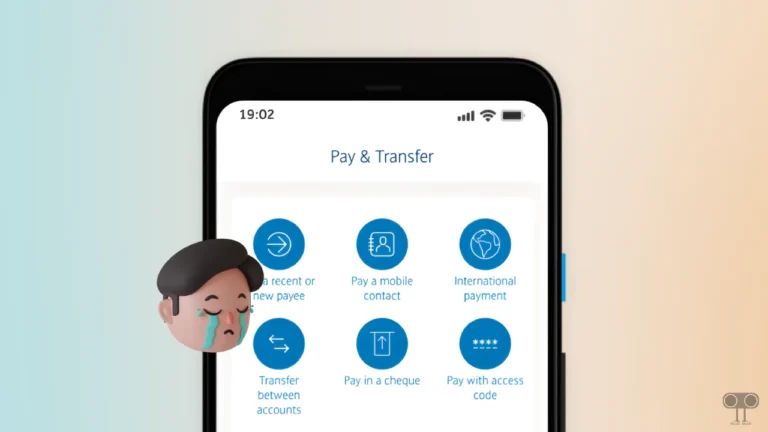How to Enable or Disable Email Forwarding in Outlook
If you use Outlook and want to automatically forward incoming emails to another email address, then it is now possible. In this article, I have shared how you can enable or disable auto email forwarding in your Outlook account.
Outlook’s email forwarding feature is more useful when you are using a different email (e.g., Gmail, Yahoo) or want to share emails with your team.
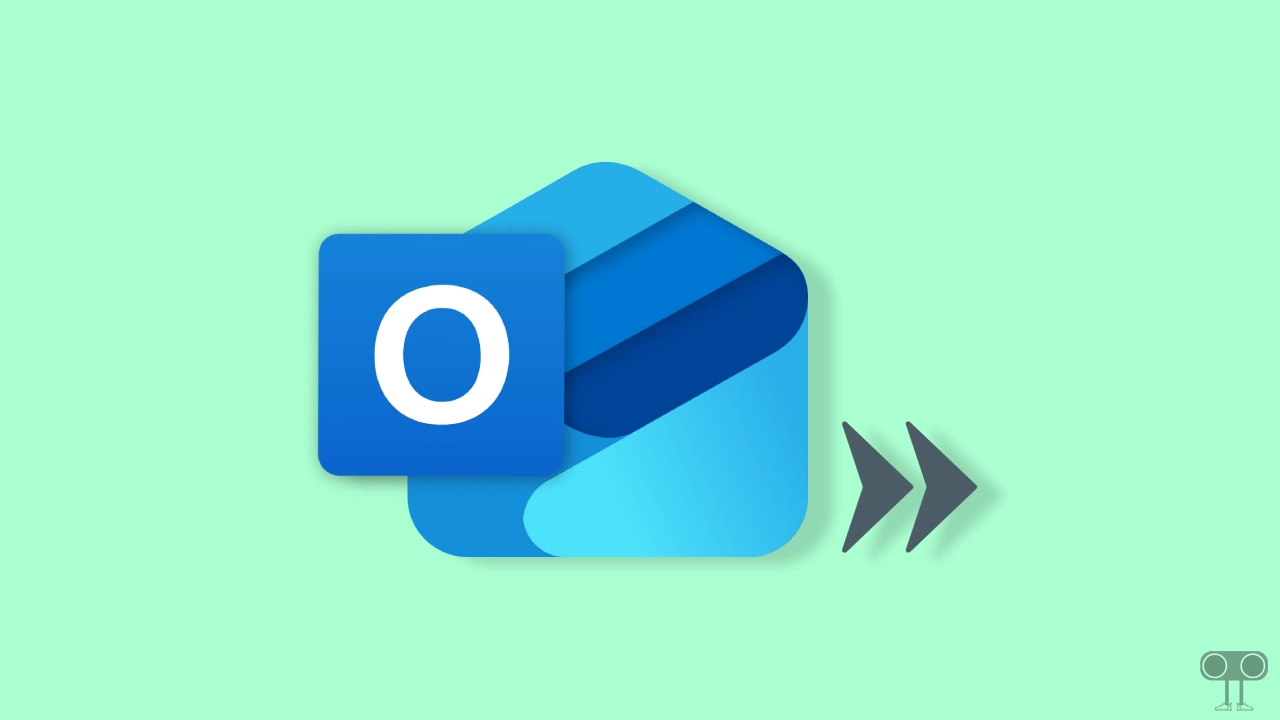
How to Enable Email Forwarding in Outlook
By default, Outlook doesn’t automatically forward emails, so you’ll need to configure it up manually. Fortunately, enabling auto-forwarding is simple; just follow the steps mentioned below.
To set up automatic email forwarding in outlook:
- Press Windows + S and Search “Outlook” and Open It.
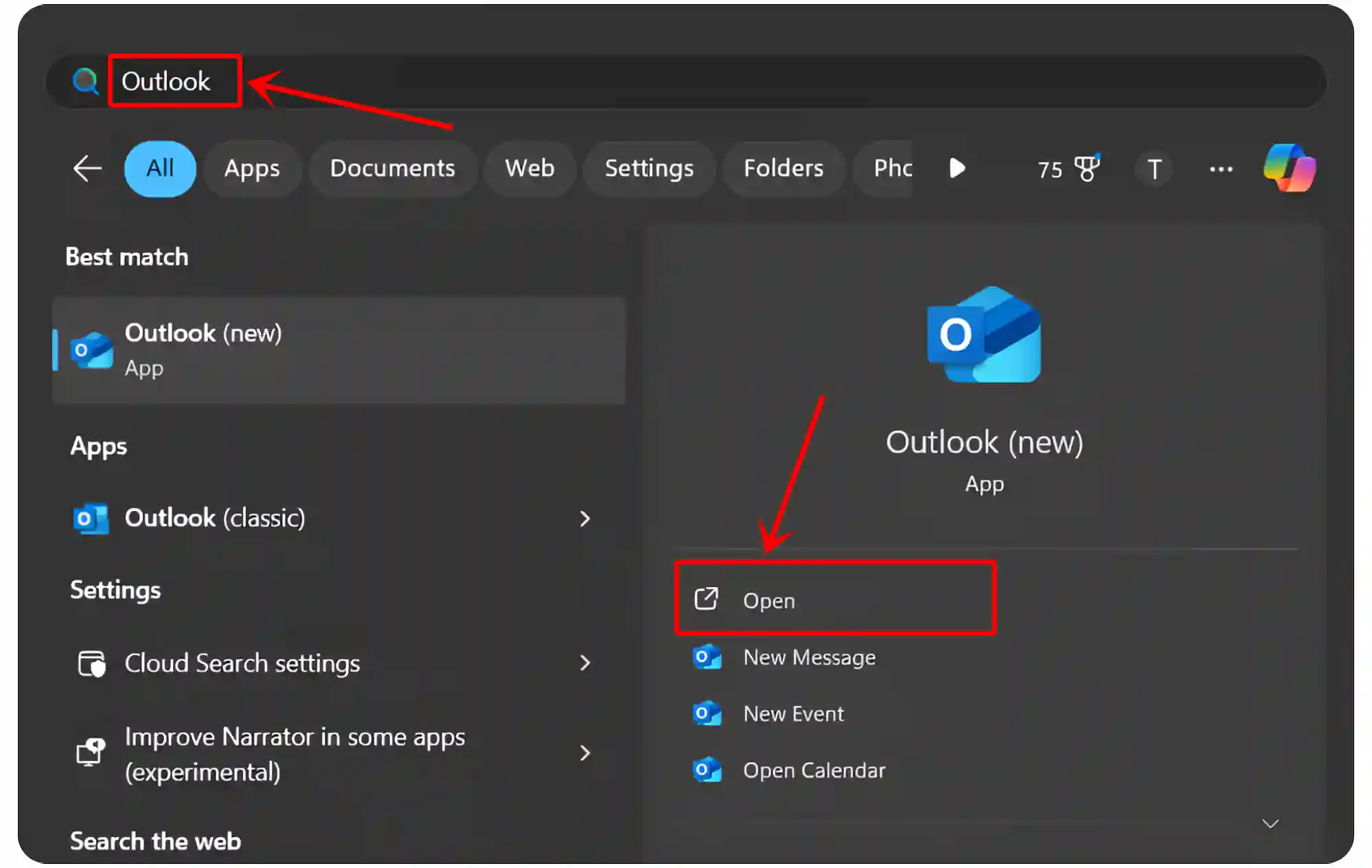
- Click on Gear Icon (⚙) at Top Right.
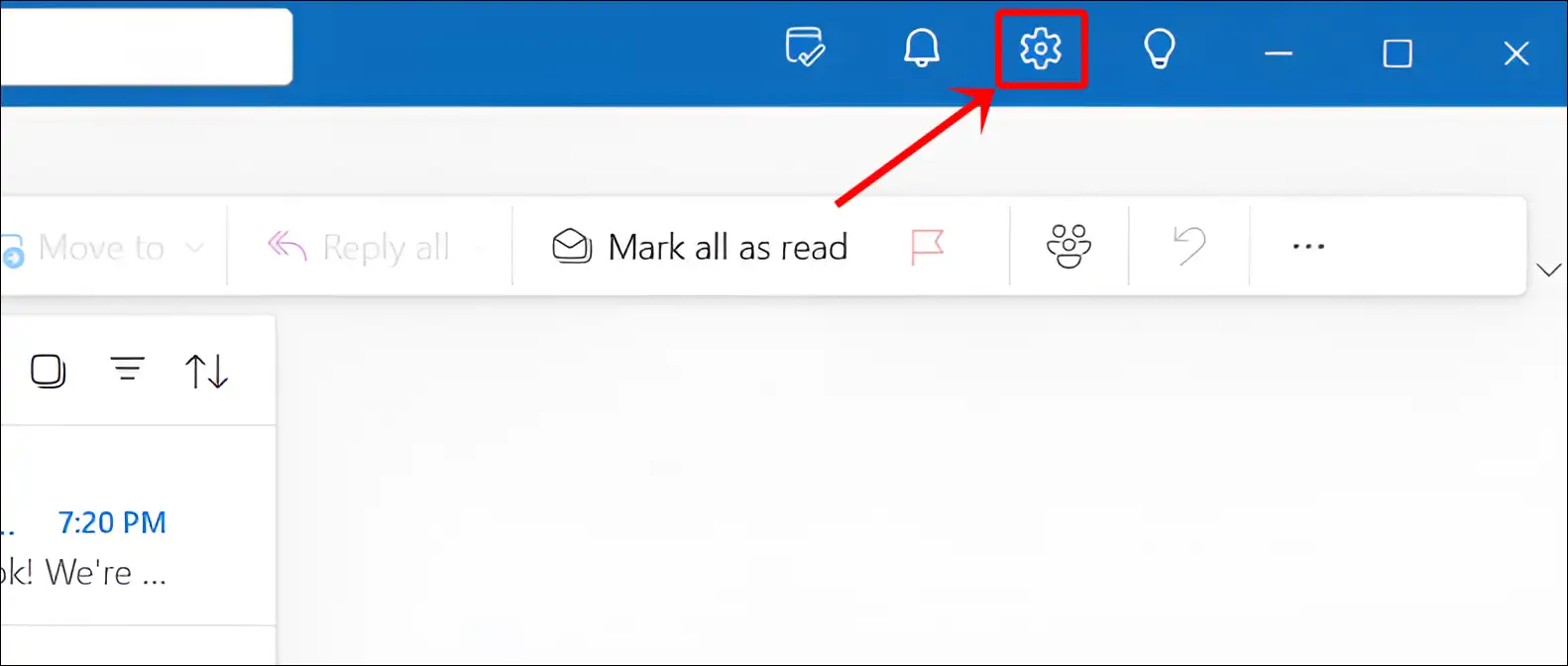
- Navigate to Mail > Forwarding > Enable Forwarding.
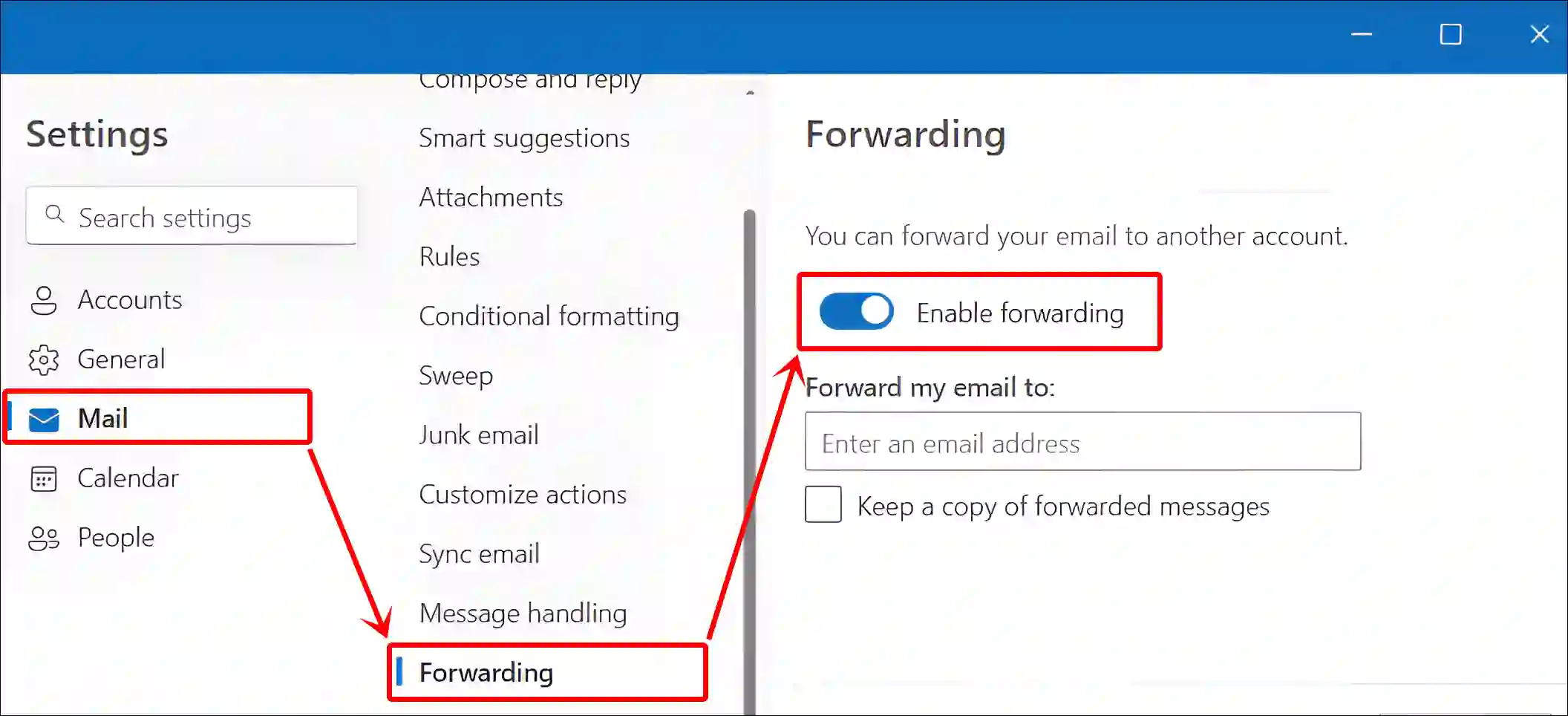
- Enter Your Email Address and Click on Save.
Check the box for Keep a copy of forwarded messages if needed.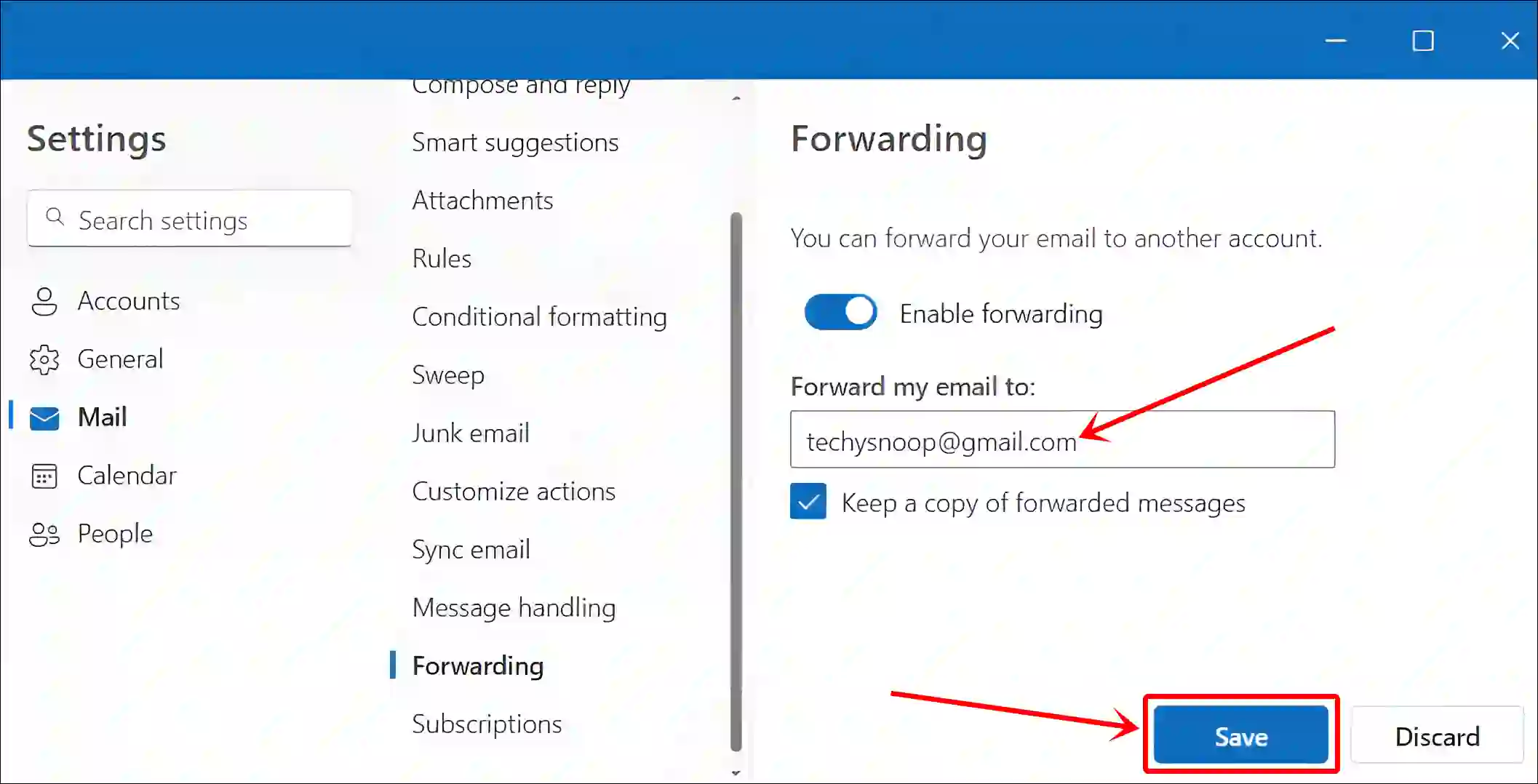
That’s it! Once you complete these steps, Outlook will automatically forward all incoming emails to the address you’ve configured.
How to Disable Email Forwarding in Outlook
If your Outlook account is automatically forwarding received emails to another address and you want to stop it, the process is simple. Just follow the steps below one by one.
To stop an email from being forwarded in outlook:
- Press Windows + S and Search “Outlook” and Open It.
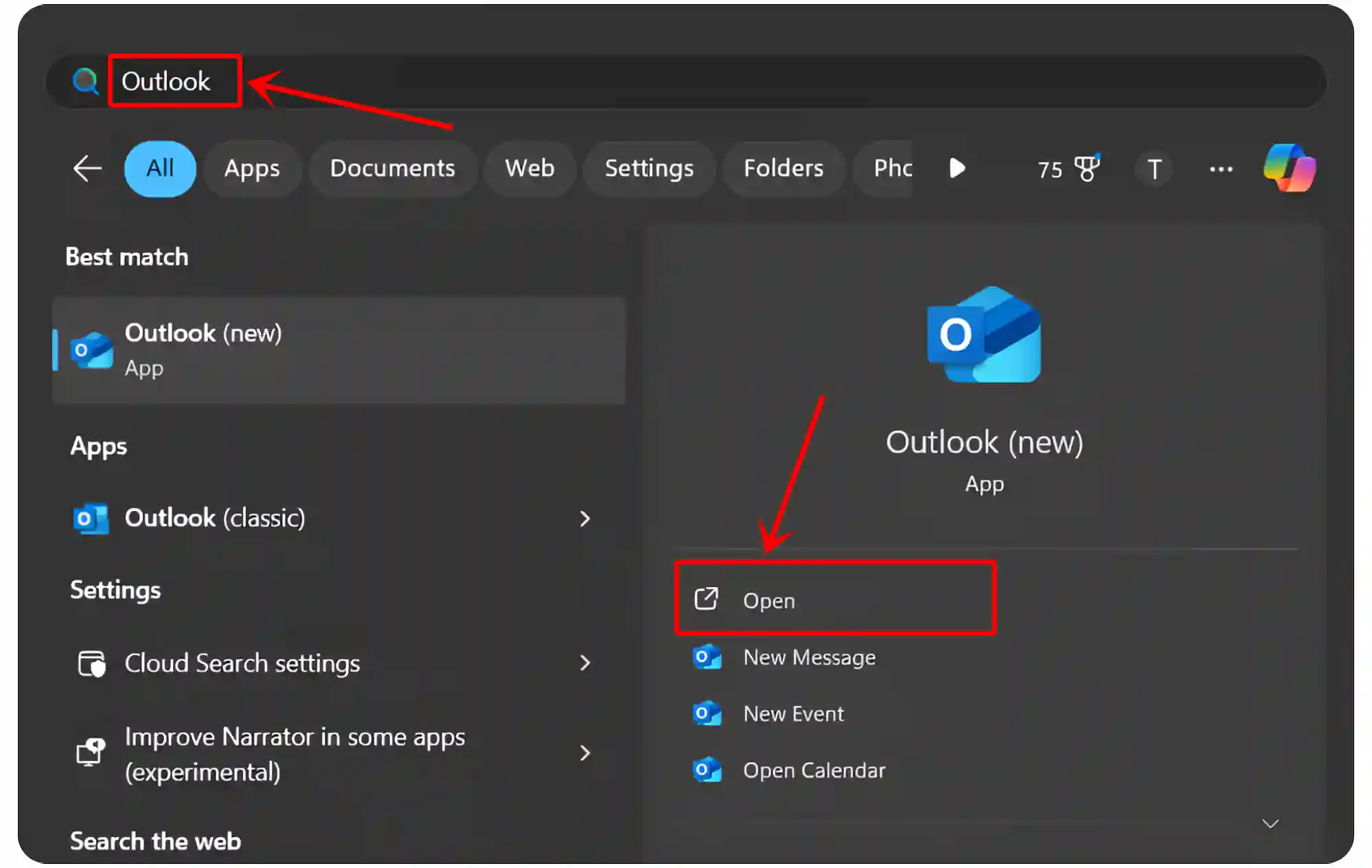
- Click on Gear Icon (⚙) at Top Right.
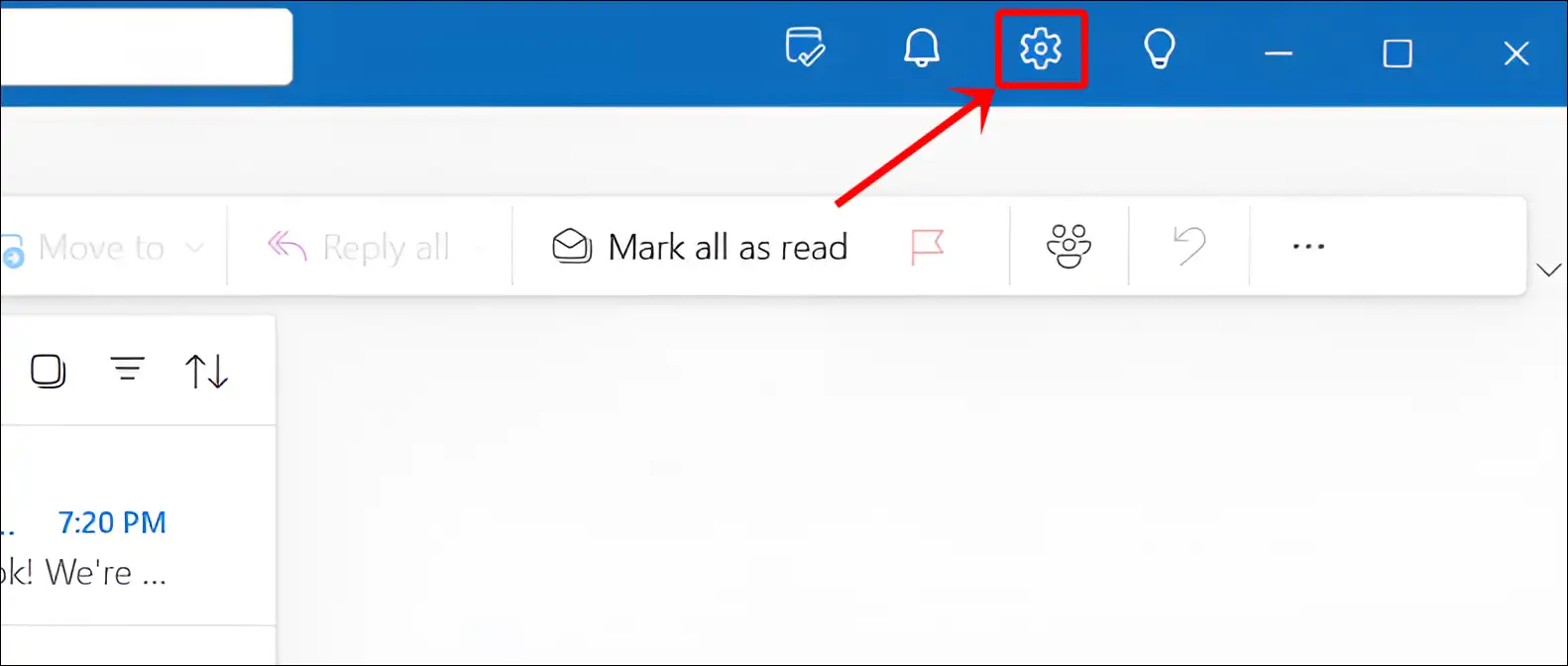
- Navigate to Mail > Forwarding.
- Simply, Turn Off the ‘Enable Forwarding‘ Toggle.
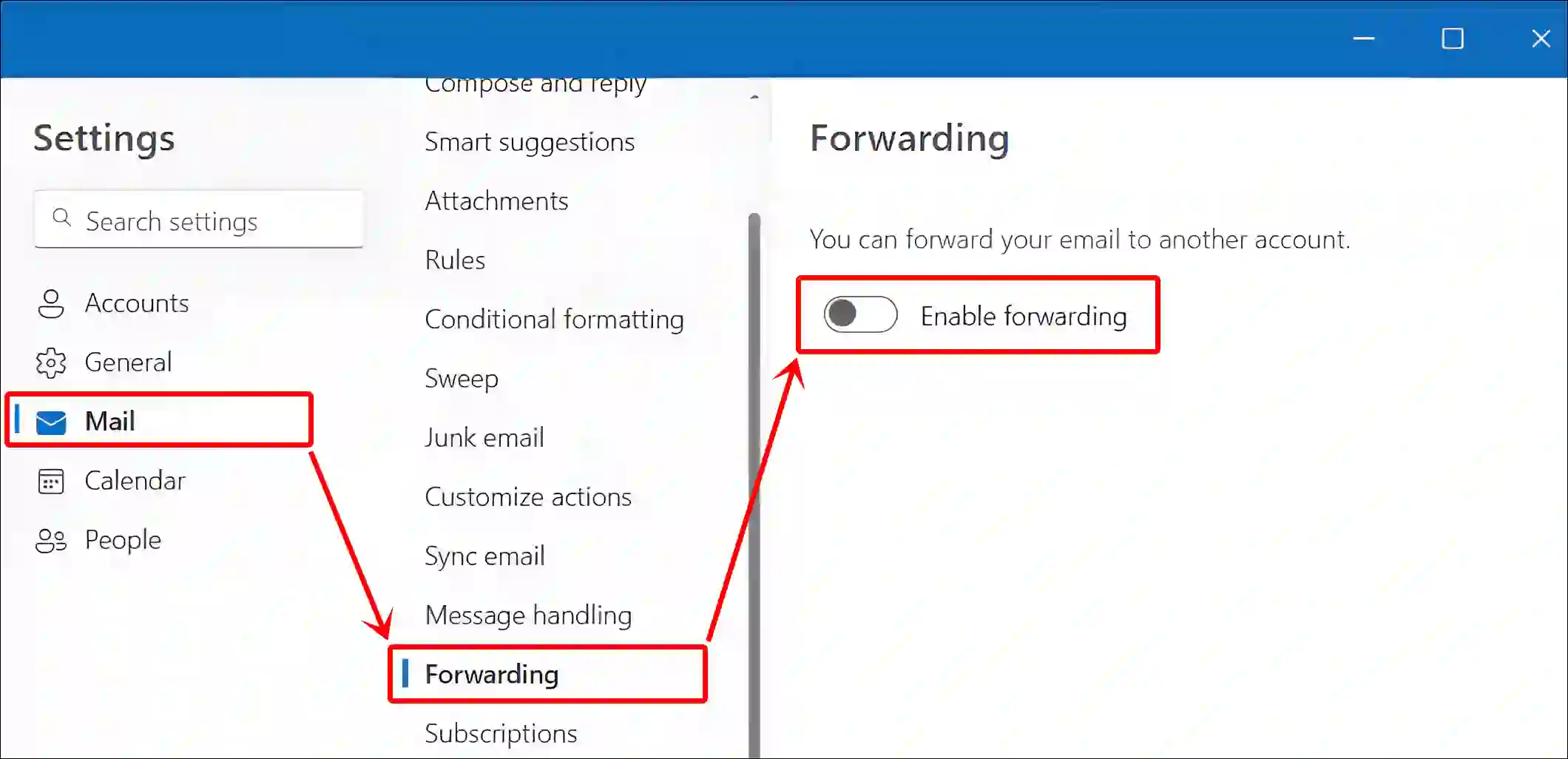
That’s all! Once you complete these steps, Outlook will no longer automatically forward any incoming emails without your permission.
You may also like:
- Enable or Disable Reading Pane in Gmail Like Outlook
- Turn On or Off Weather in Outlook Calendar
- Change Time Zone in Microsoft Outlook
FAQs
Q 1. How do I check if email forwarding is enabled in my Outlook account?
Answer – To check if email forwarding is enabled in your Outlook account, open Outlook on your computer or laptop, go to Settings > Mail > Forwarding, and look for the ‘Enable Forwarding’ toggle. If the toggle is on, email forwarding is active.
I hope you have found this article very helpful and learned how to turn on or off email forwarding in Outlook. If you are facing any kind of problem related to Outlook, then let us know by commenting below. Please share this article.