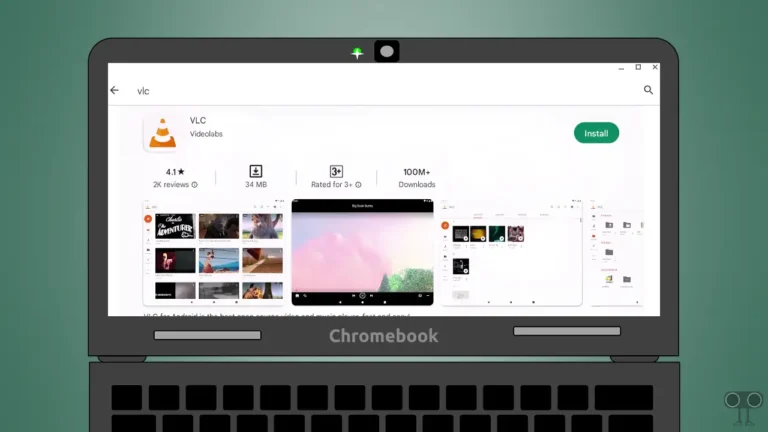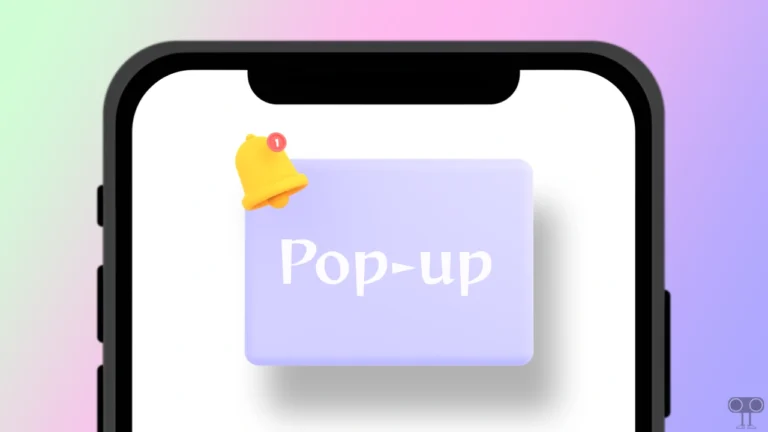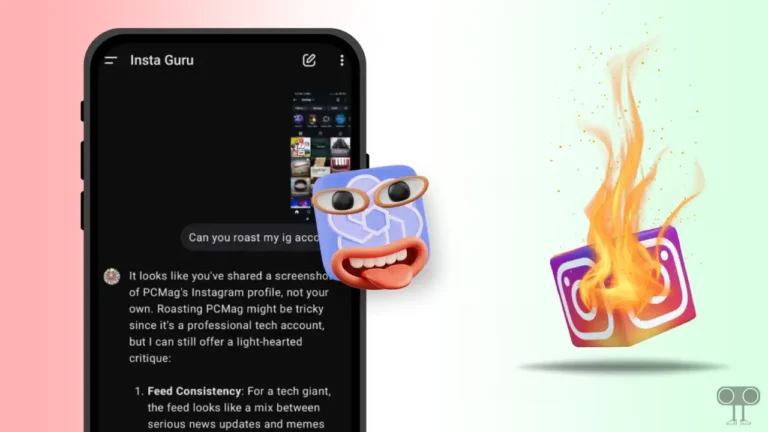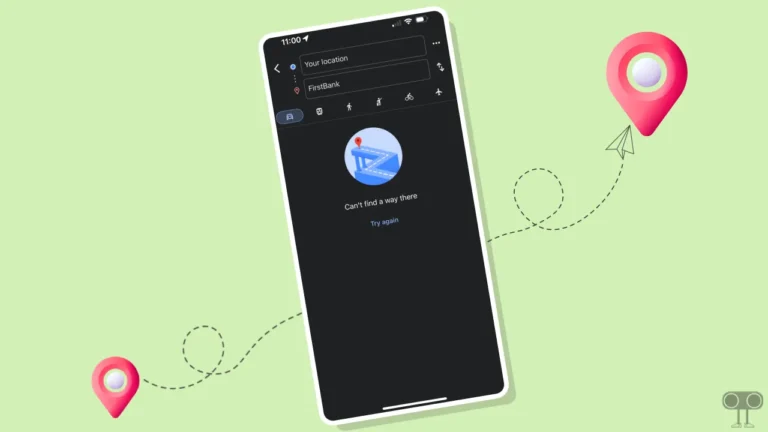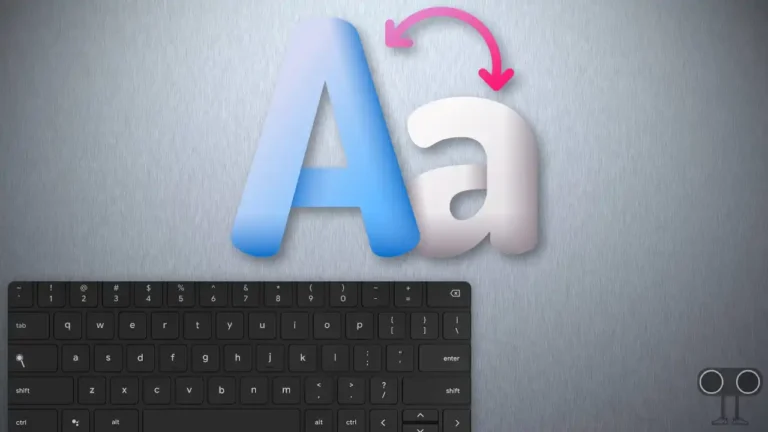How to Enable or Disable Priority Notifications on iPhone
Apple has added a new feature, ‘Priority Notifications,’ in the iOS 18.4 version, which is currently available for Apple Intelligence-supported iPhones. Let’s know what is this “Priority Notifications” feature and how to enable and disable it on iPhone.
What is iPhone’s Priority Notifications Feature?
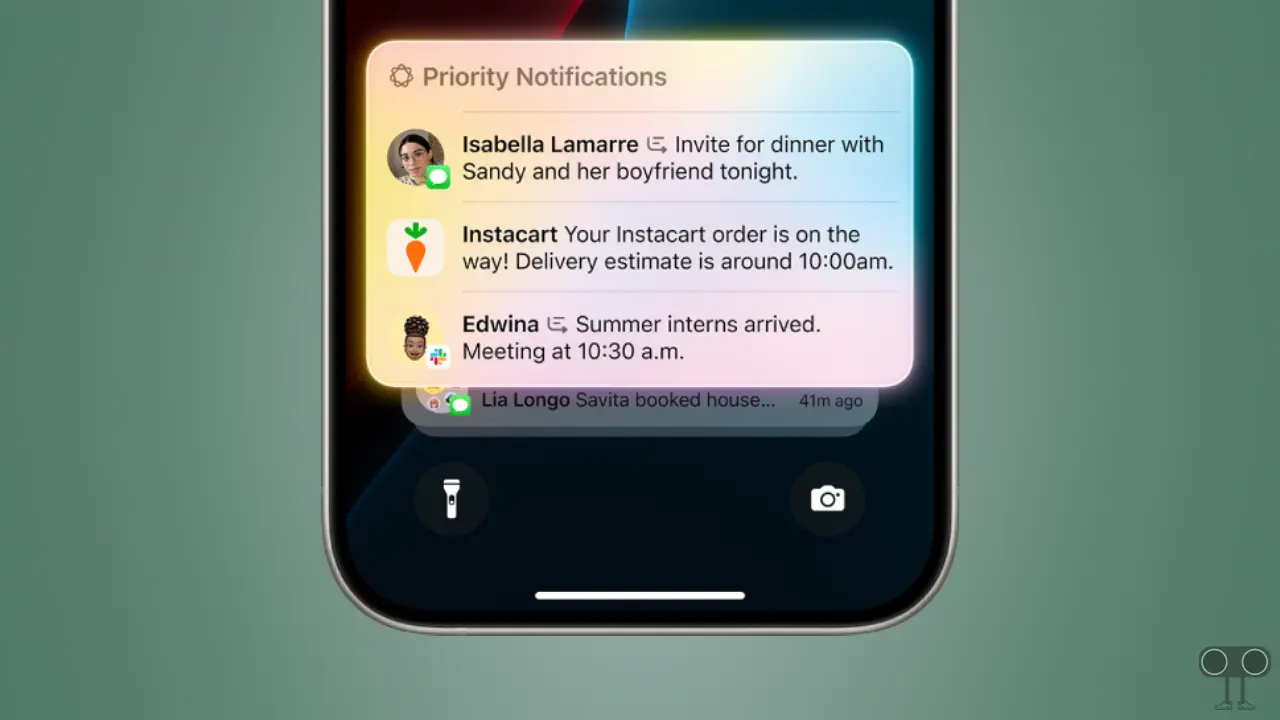
In iOS 18.4 or later versions, ‘Priority Notifications’ is a special feature that allows users to set which notifications should be given priority over others. Priority notifications appear at the top of the stack, so you can catch notifications you might have missed.
This is an AI-powered feature that is currently available for iPhone 15 Pro, 15 Pro Max, and iPhone 16 Series smartphones.
How to Enable Priority Notifications on iPhone
If your iPhone supports Apple Intelligence and you have downloaded iOS 18.4, then let me tell you that this Priority Notifications feature is turned off by default. To use it, you will have to go to settings, activate it, and set it up.
To turn on priority notifications on your iPhone:
- Open Settings App on Your iPhone.
- Scroll Down and Tap on Notifications.
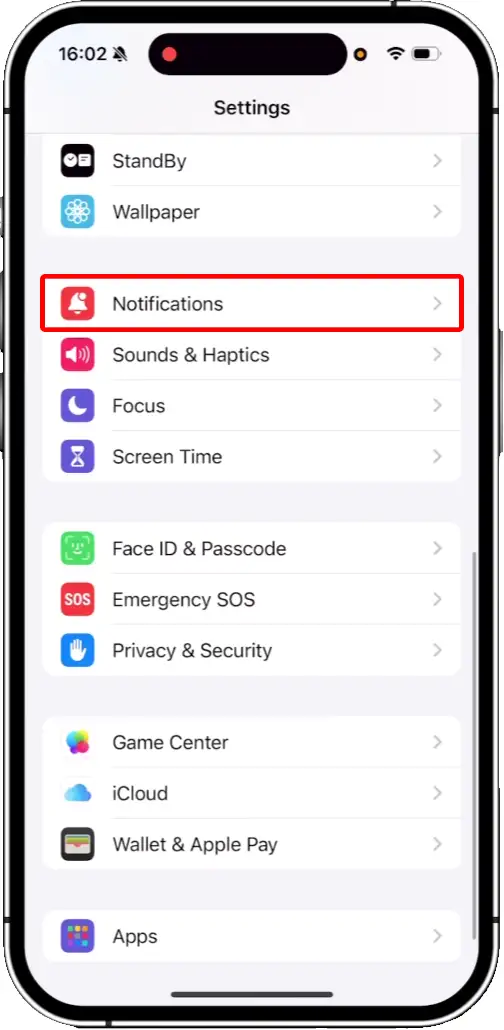
- Under the APPLE INTELLIGENCE Section, Tap on Prioritise Notifications.
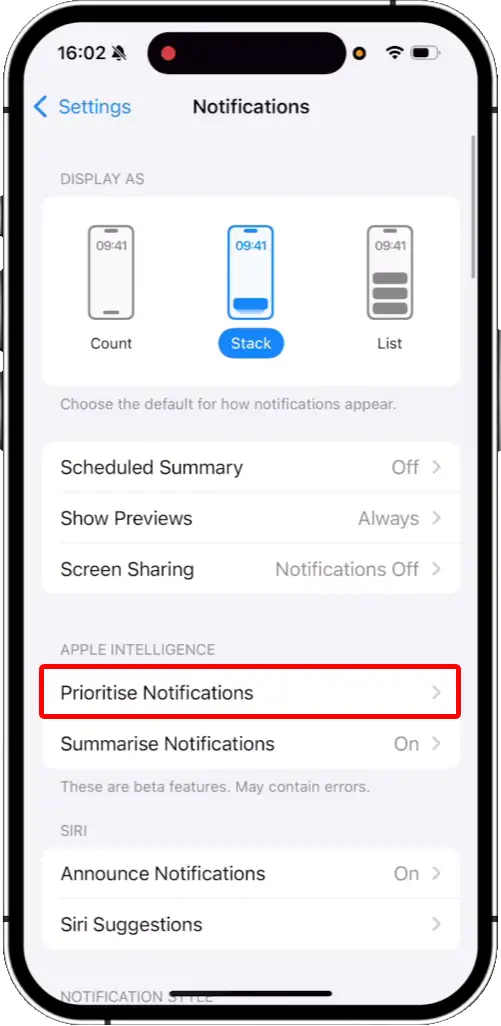
- Turn On the ‘Prioritise Notifications’ Toggle.
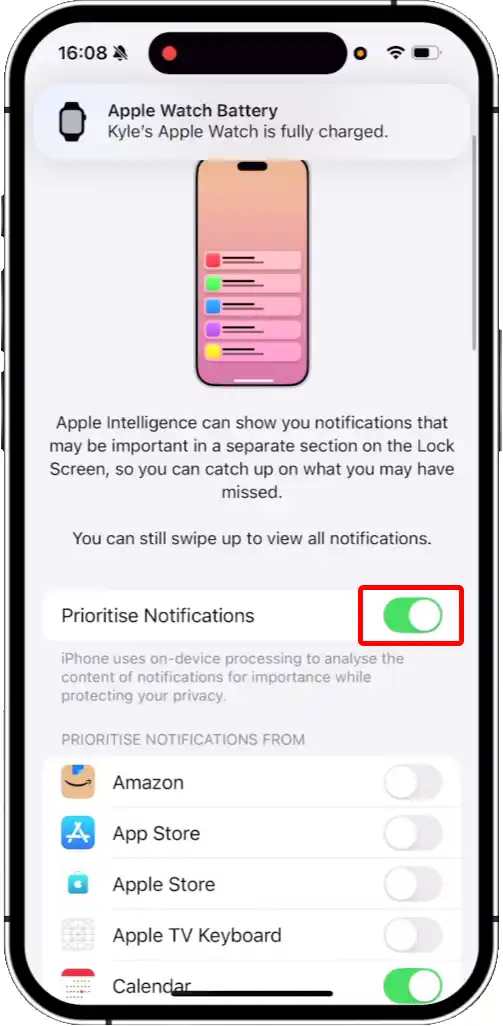
- To Customize It, Turn On the Toggle Next to the App You Want to Use This Feature On.
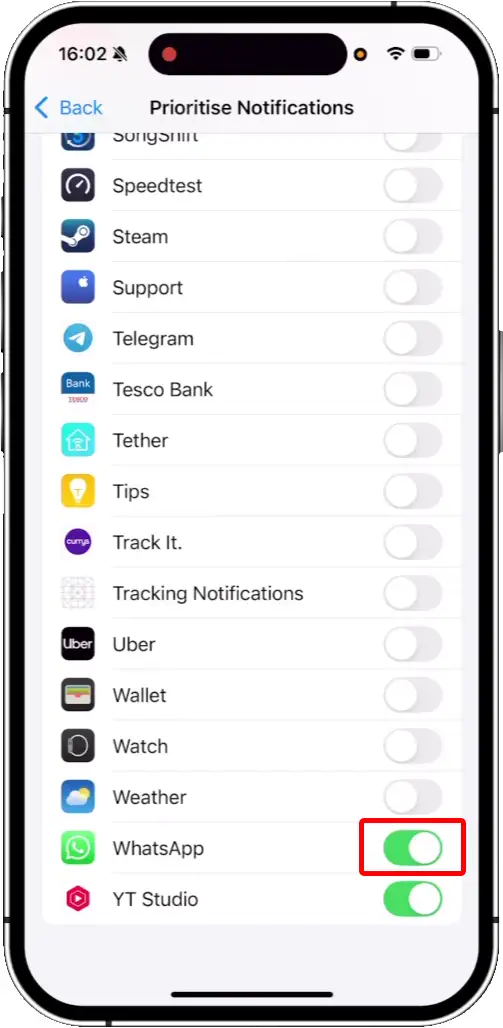
How to Disable Priority Notifications on iPhone
If you had enabled this Priority Notifications feature in your iPhone, but now you want to turn it off for some reason, then this is also a very simple process. Once you deactivate this feature, your iPhone will start showing default notifications instead of priority notifications.
To turn off priority notifications on your iPhone:
- Open Settings App on Your iPhone.
- Scroll Down and Tap on Notifications.
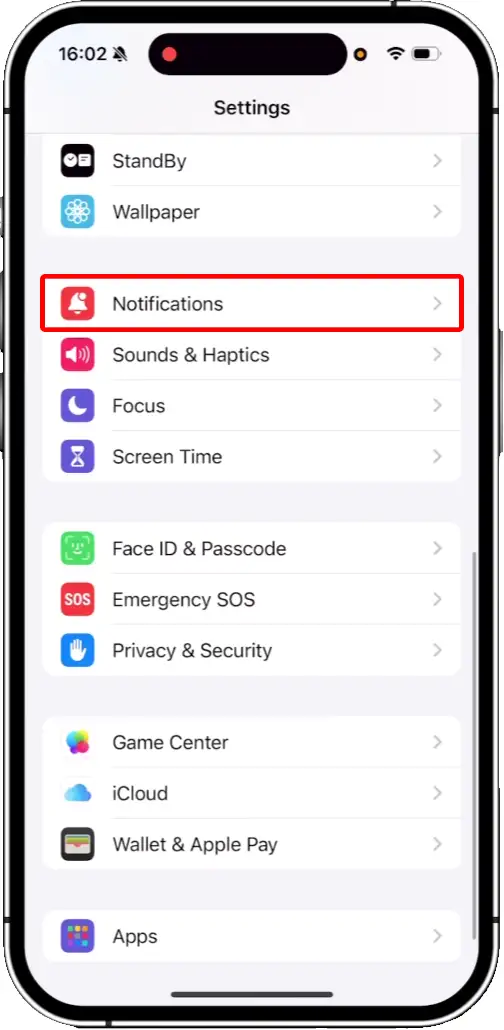
- Under the APPLE INTELLIGENCE Section, Tap on Prioritise Notifications.
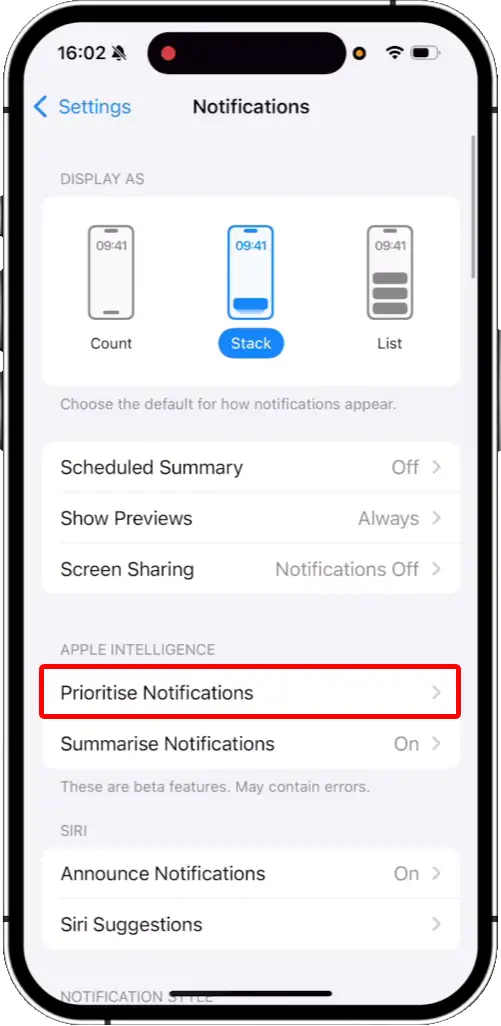
- Turn Off the ‘Prioritise Notifications’ Toggle.
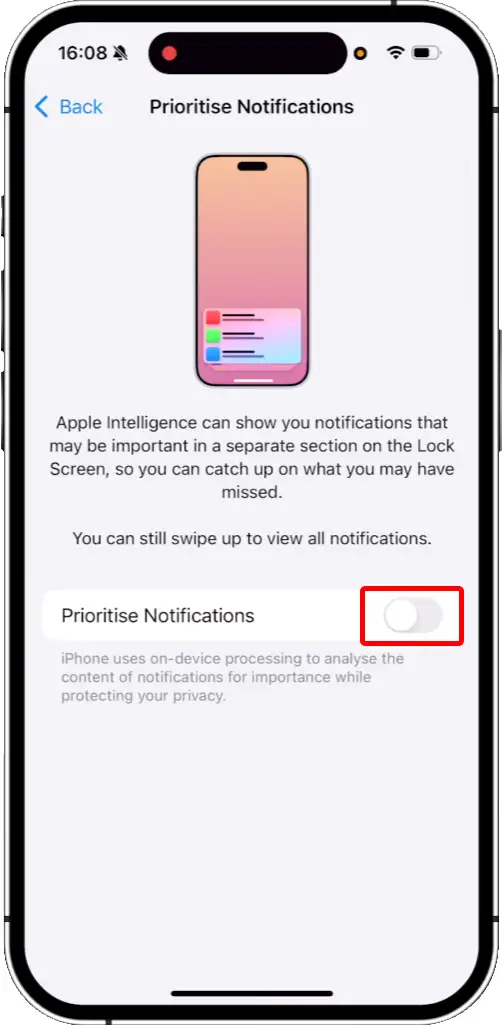
That’s it! You’re all done…
You may also like:
- Set WhatsApp as Your Default Calling and Messaging App on iPhone
- Stop Blinking Cursor on iPhone, iPad and Mac While Typing
- Turn Off AMBER Alerts and Emergency Alerts on iPhone
- How to Reset Network Settings on iPhone
FAQs
Q 1. Can you set priority notifications on an iPhone?
Answer – Yes! You can now set priority notifications on iPhone. But this feature is currently available only on iPhones that are running iOS 18.4 or later.
Q 2. Is priority notifications feature useful for iPhone users?
Answer – Yes! The new priority notifications feature from Apple is very helpful for iPhone users. It ensures that notifications requiring immediate attention are given higher priority.
I hope you found this article helpful and learned how to enable and disable the Priority Notifications feature on iPhone. If you have any problem related to this iPhone, feel free to ask by commenting below. Please do share this article with your friends.