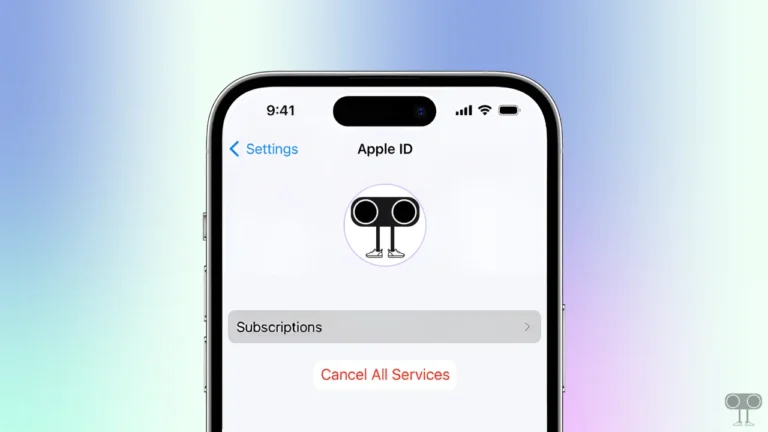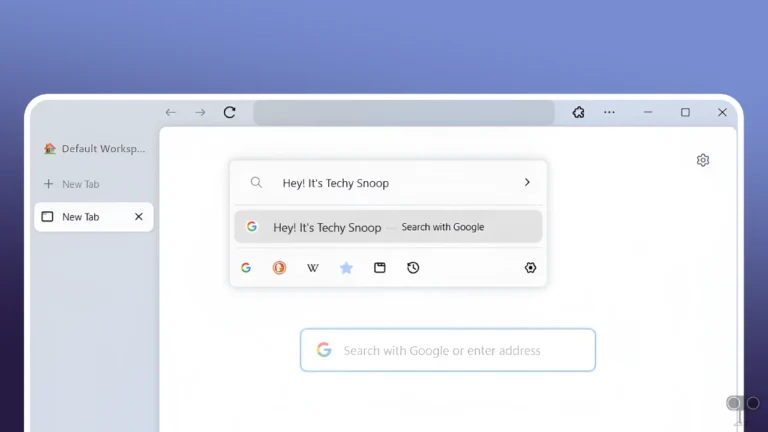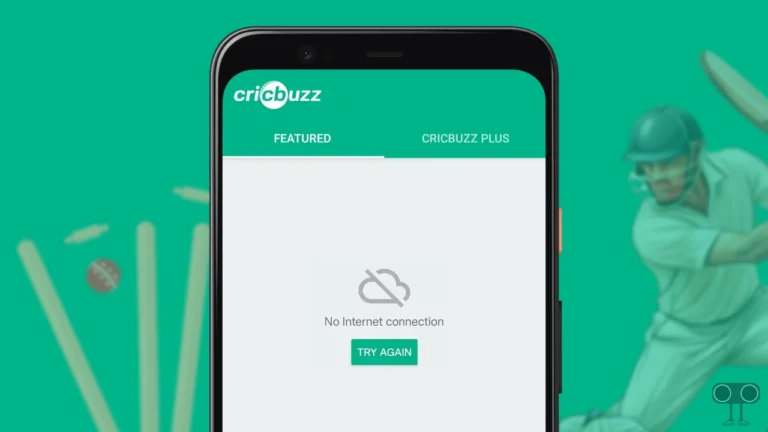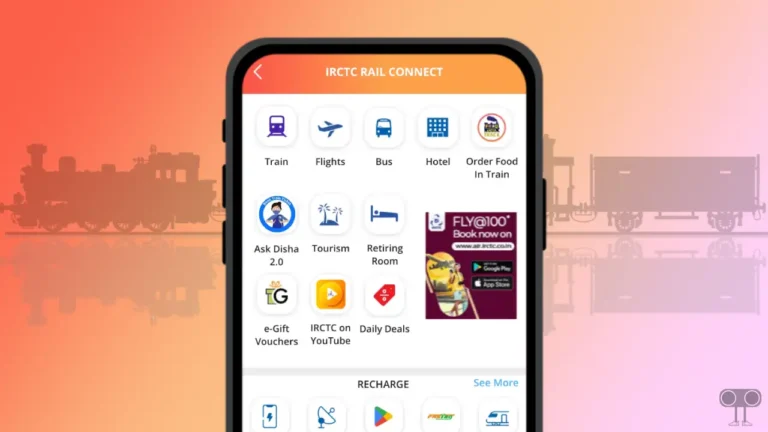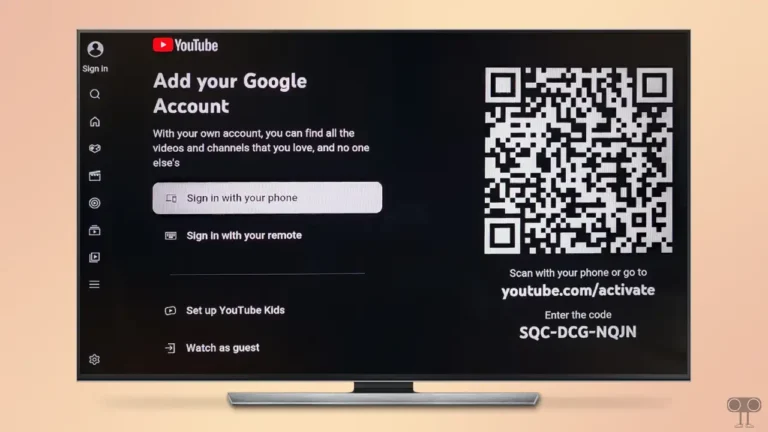How to Open & View JSON Files on macOS (Without Third-Party App)
A JSON file (JavaScript Object Notation) is a type of data file that is used to store and transfer data. It is a lightweight and easy-to-read format that can be easily understood by both humans and computers.
JSON files are a simple text format, and you can open and edit them in any text editor (e.g., Notepad, VS Code). But if you are a macOS user and want to open and view JSON files on a MacBook without any third-party app, then it is possible.
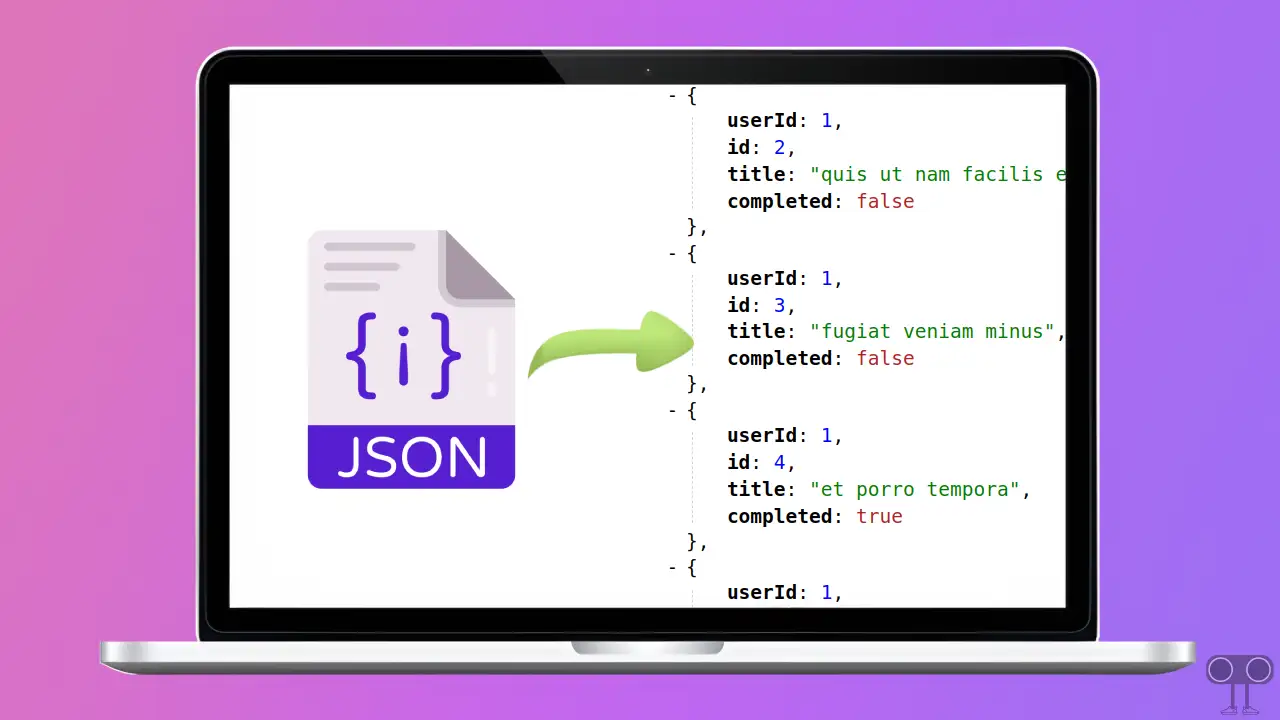
3 Easy Ways to Open & View JSON Files on macOS without Third-Party App
JSON is a standard format for data interchange, often used by developers in APIs, config files, and databases. But if you’re not a developer and are having trouble opening or understanding JSON files properly on macOS, don’t worry. In this article, we will show you how you can easily open and read JSON files on macOS.
#1. Using Apple’s TextEdit
TextEdit is a simple built-in text editor and word processor in macOS. It lets its users create, edit, and open text files. You can open and view JSON files in just a few clicks with the help of this TextEdit app on MacBook.
To open a JSON file on a mac using TextEdit:
- Open the Folder Where JSON File is Present.
- Right Click on the JSON File and Click on Open With > TextEdit.
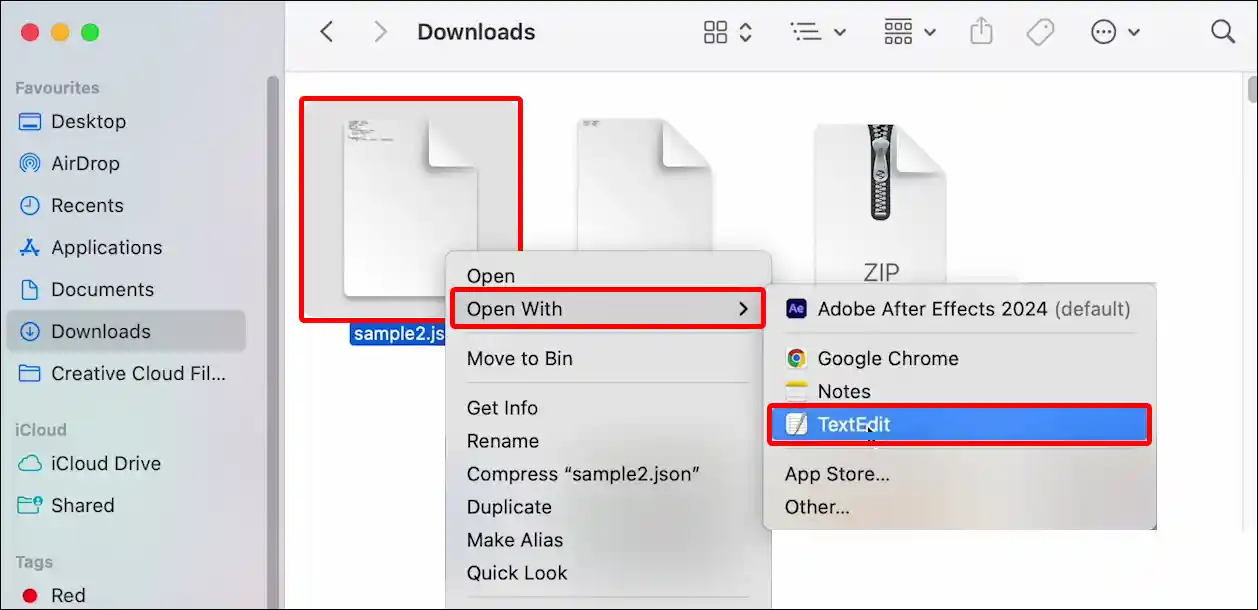
- Now, JSON File will Open in Your TextEdit App.
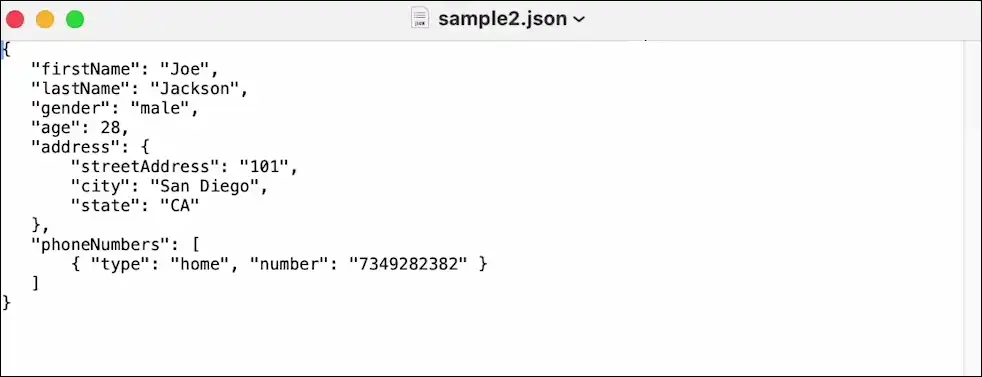
Also read: How to Turn ON or OFF iCloud Private Relay on Mac
#2. Using Safari
Safari on Mac can also open JSON files. Simply drag and drop the file from your folder into the Safari browser. The process is straightforward; follow the steps below with pictures for guidance.
To open a JSON file on a mac using Safari:
- First Open Safari on Your Mac and Drag and Drop the JSON File on to the Browser.
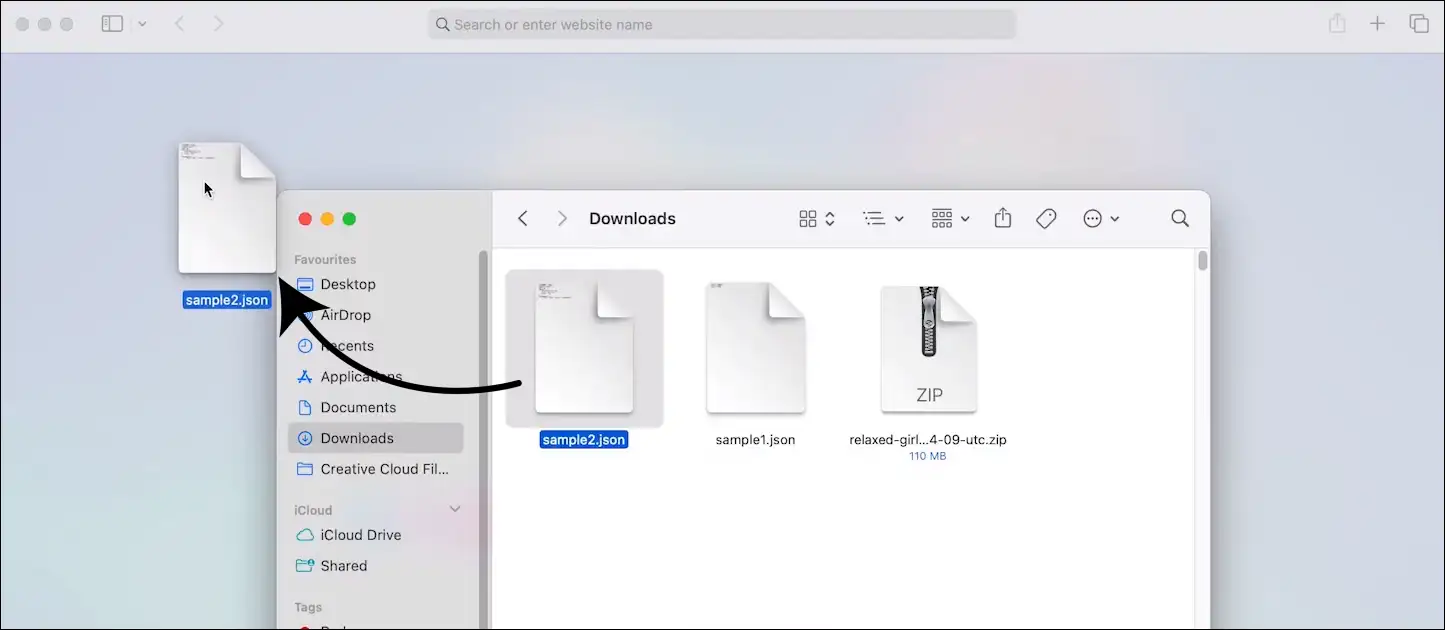
- Now, You Can See JSON File’s Data.
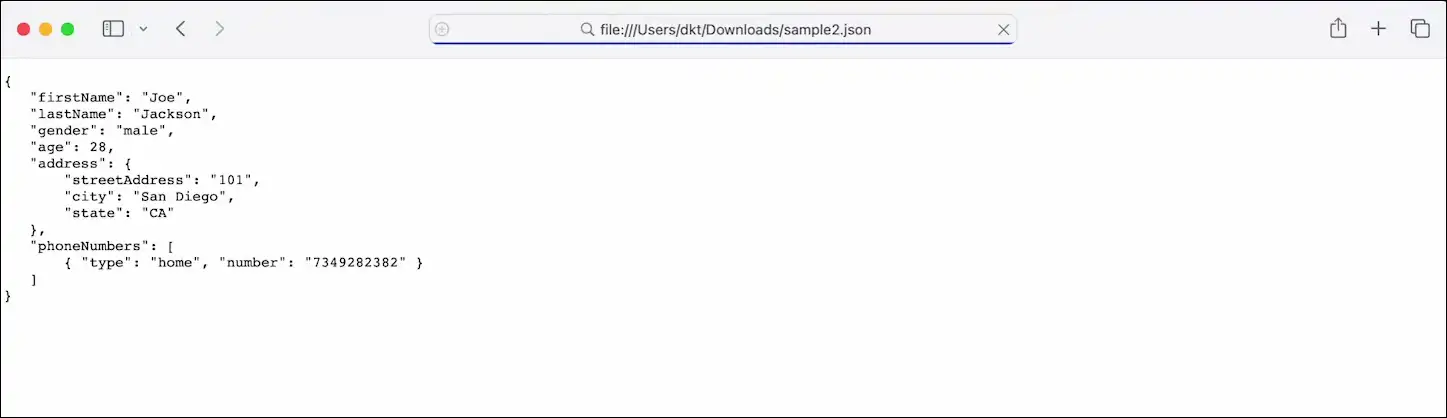
Also read: Turn Off ‘Google Chrome is Capturing Your Screen’ on Mac
#3. Using JSON File’s Path Address
In this article, the third method mentioned explains that you can also open and view the data of a JSON file by copying the path of the JSON file present in the folder. In this process, we will also use the Safari browser on Mac.
To open a JSON file on a mac by copying the path address:
- Open the Folder Where JSON File is Present.
- Right Click on JSON File and Copy File Name as Path Name.
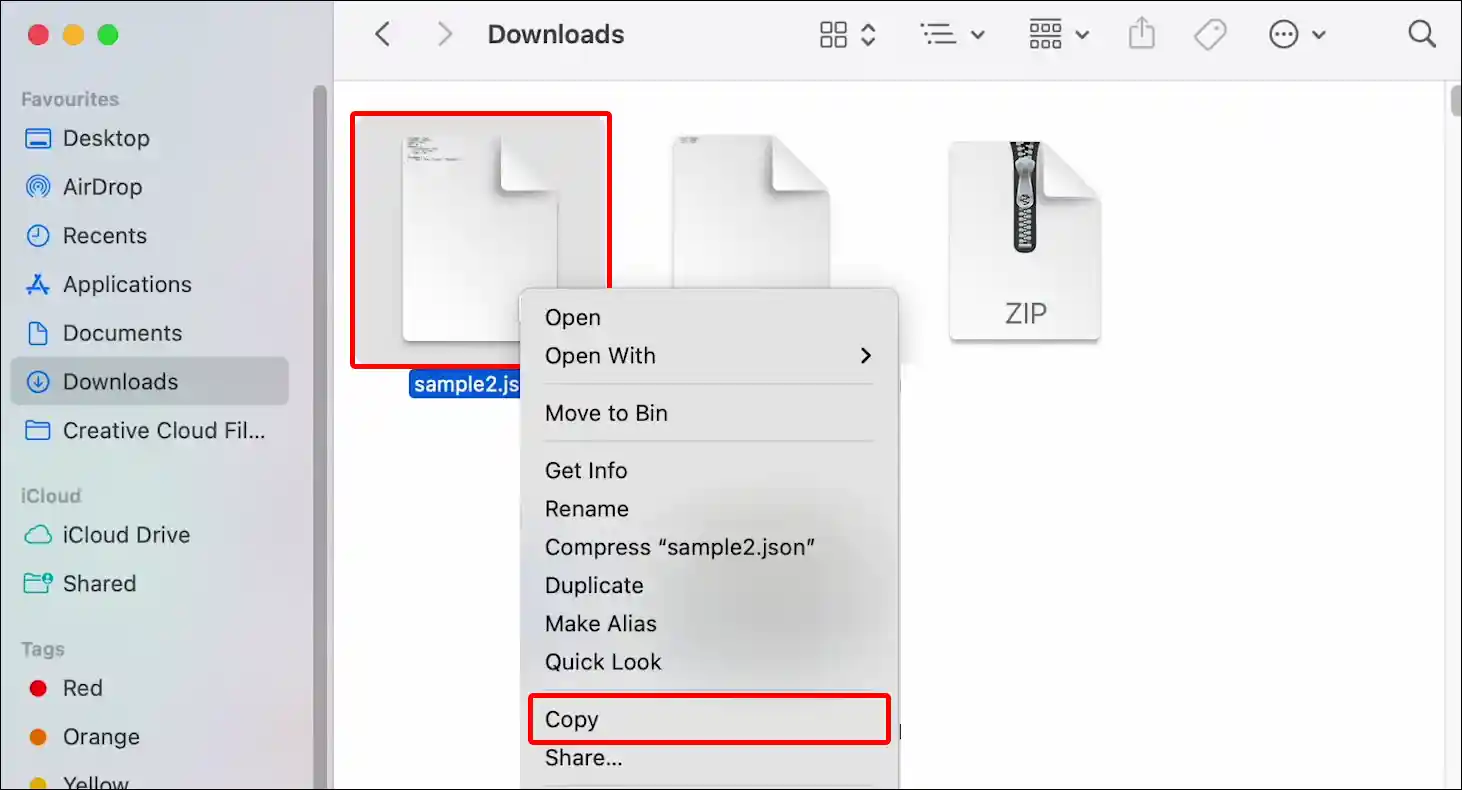
- Now, Paste the Copied Path Name into the Safari’s Address Bar.

- Here, You Can See JSON File’s Data.
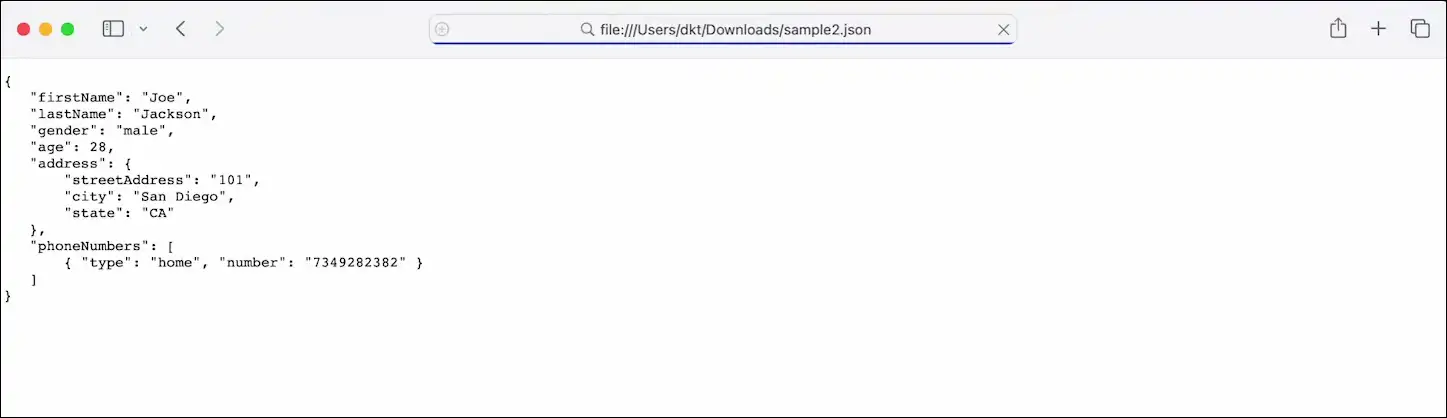
That’s it! You’re all done…
Also read: 2 Ways to Make Google Chrome as Default Browser on Mac
FAQs
Q 1. Can I open a JSON file in Apple’s TextEdit?
Answer – Yes! You can open the JSON file in Apple’s TextEdit, but it will look like basic text. Editors like VS Code or Sublime Text are better suited to reading JSON well.
Q 2. Does macOS have a built-in JSON viewer?
Answer – There’s no default JSON viewer in macOS, but you can view it by dragging and dropping a JSON file into Safari or Chrome. The browser will show it in a tree view.
I hope you have found this article very helpful and learned how to open and view JSON files on a MacBook. If you are facing any kind of problem related to Mac, then let us know by commenting below. Please share this article.