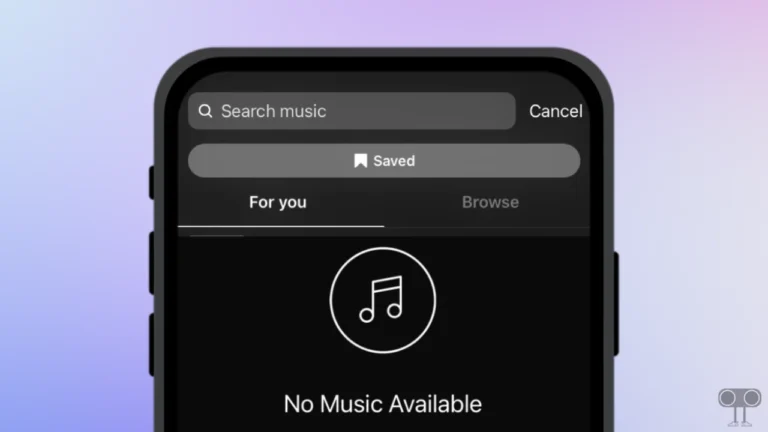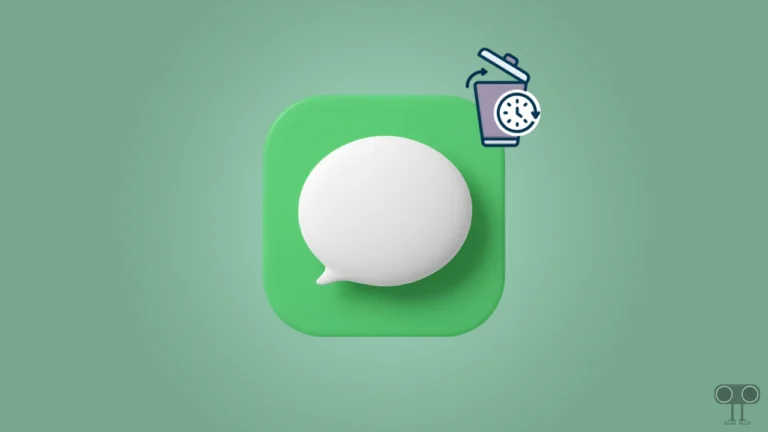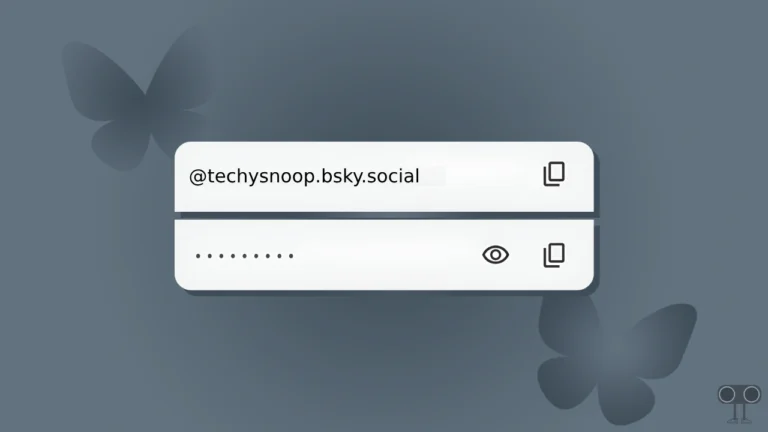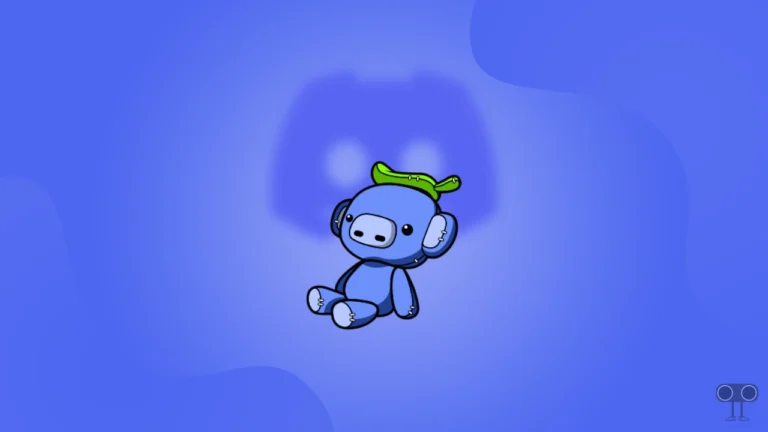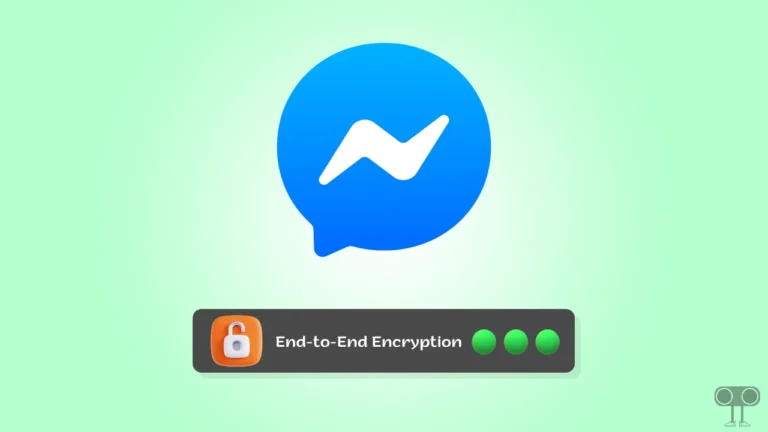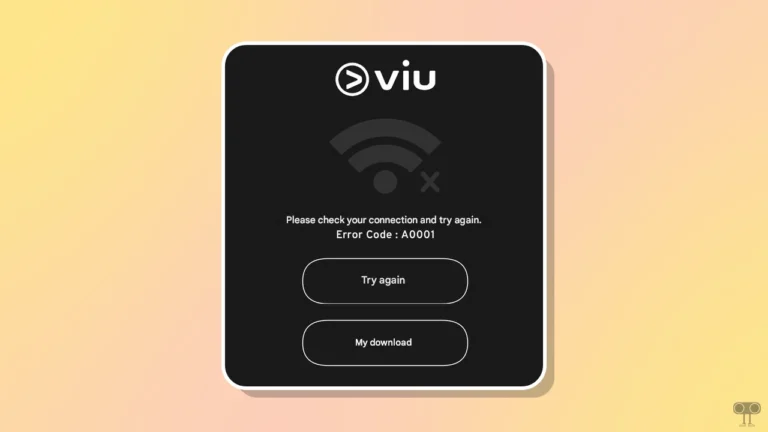How to Show or Hide Tab Memory Usage in Chrome Browser
Do you know that the Chrome browser often uses a lot of RAM, which can slow down your computer or laptop? If you have multiple tabs open in Chrome, each tab consumes memory separately. However, Chrome has a feature that allows you to view the memory usage of each tab by hovering over them.
In this article, I have shared a complete guide that will teach you how to enable and disable Chrome’s tab memory usage. This feature comes under Chrome’s Tab Hover Preview Card settings, and you can use it as per your convenience anytime.

How to Show Tab Memory Usage in Chrome Browser
If you use the Google Chrome browser on your Windows PC or laptop and want to see memory usage in tab preview images when hovering over tabs, follow the steps mentioned below. By completing these simple steps, you can enable this setting.
To show memory usage per tab on hover from appearance settings:
- Launch Chrome Browser on Your PC.
- Type
chrome://settings/appearancein the Address Bar and Hit Enter.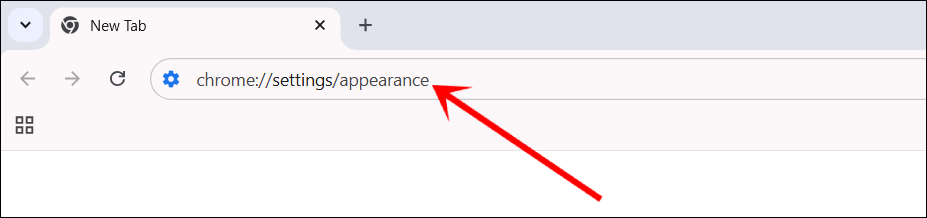
- Turn On the ‘Show Tab Memory Usage’ Toggle.
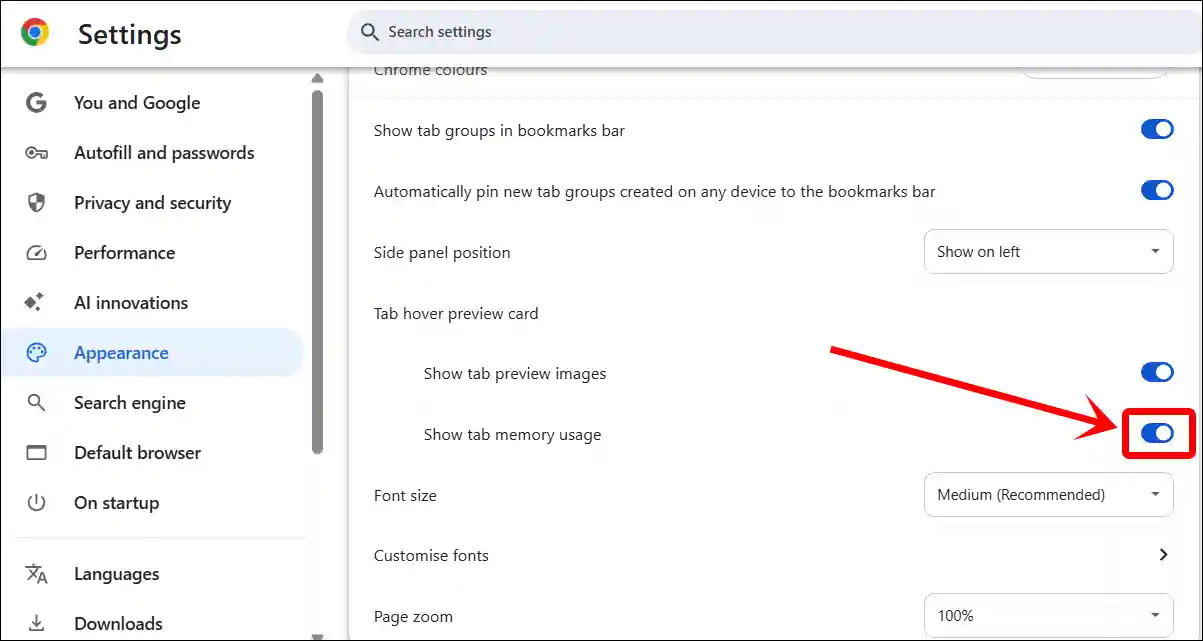
That’s it! Now whenever you hover your cursor over a tab, you’ll see its memory usage.
How to Hide Tab Memory Usage in Chrome Browser
If hovering over Chrome tabs shows the tab memory usage and you want to remove it from the tab hover preview card, it’s also very easy. Just follow the steps mentioned below.
To hide memory usage per tab on hover from chrome settings:
- Launch Chrome Browser on Your PC.
- Type
chrome://settings/appearancein the Address Bar and Hit Enter.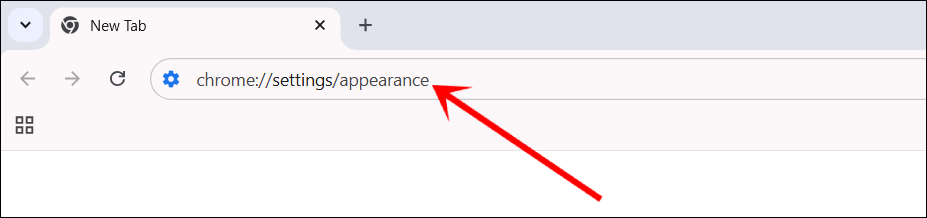
- Turn Off the ‘Show Tab Memory Usage’ Toggle.

That’s all! Now, if you hover over a tab, Chrome won’t show you its memory usage.
You may also like:
- How to Stop Firefox, Chrome, Edge from Changing HTTP to HTTPS
- Stop Firefox, Zen, Chrome, Edge, Brave from Asking to Save Passwords
- How to Stop Chrome from Sending Crash Reports on Phone and PC
I hope you found this article quite helpful and learned how to show and hide Chrome’s tab memory usage. If you have any problem or question related to Chrome, feel free to ask by commenting below. Do share this article.