How to Enable ‘Display Over Other Apps’ on Android
There are some Android apps that require “Display Over Other Apps” or “Appear on Top” permission. If you do not grant permission to these apps, the “Allow Display Over Other Apps” popup message will appear repeatedly on the screen.
But don’t worry! In this article I have shared how you can enable “Display Over Other Apps” on your Android phone.
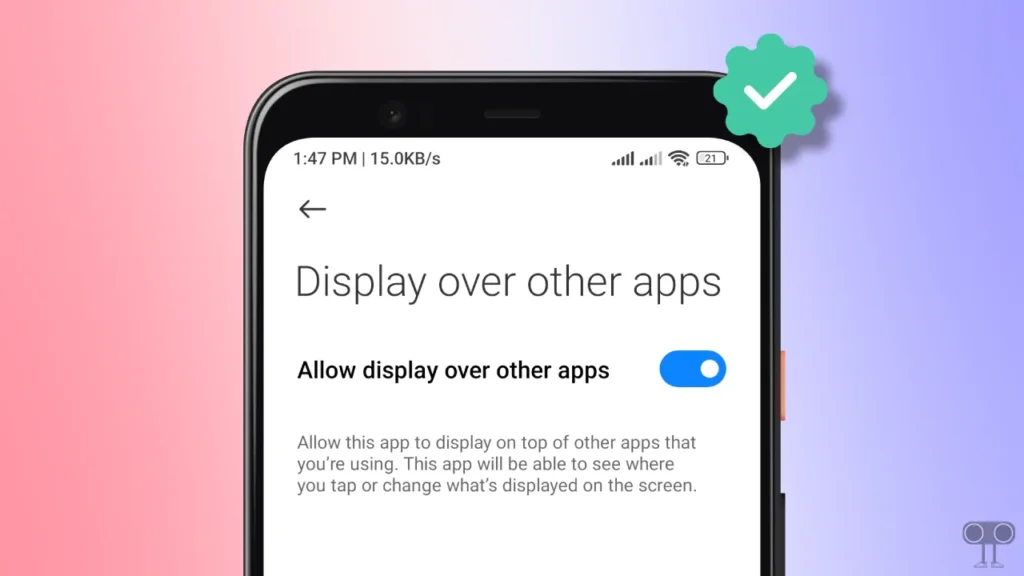
“Display Over Other Apps” is an Android permission that allows an app to make its window or pop-up interface appear on top of other running apps, even if those other apps are in the foreground. It is also known as “Screen overlay” or “Draw over other apps”.
How to Enable Display Over Other Apps on Android
Android devices often use this permission for features like chat heads, floating windows, and screen recording. Nowadays, different smartphone companies are launching phones with different UIs, which makes it difficult for users to find this permission setting.
But you don’t need to worry at all. Below, I have explained how to enable the ‘Display Over Other Apps’ feature on different devices, which will make your task very easy.
#1. On Stock Android Phones
There are some smartphone brands in the market that come with Google’s pure stock Android, including Motorola and Google Pixel phones. If you are also using a phone with stock Android OS, then you can easily allow “Display Over Other Apps” permission with the help of the steps mentioned below.
To turn on display over other apps feature on your Android phone:
- Open Settings on Your Phone.
- Navigate to Apps > Special App Access > Display Over Other Apps.
- Now, Select the App and Toggle the Permission to “On”.
Also read: How to Stop Pop-Up Ads on Android Phone’s Home Screen
#2. On Samsung Galaxy Smartphone
All new Samsung phones come with the One UI skin, which is based on the Android OS. However, in Samsung smartphones, the “Display Over Other Apps” permission is known as “Appear on Top”, and this setting is a bit hidden. By following the steps mentioned below, you can allow this permission on your Samsung Galaxy phone.
To enable display over other apps in Samsung:
- Open Settings App and Tap on Apps.
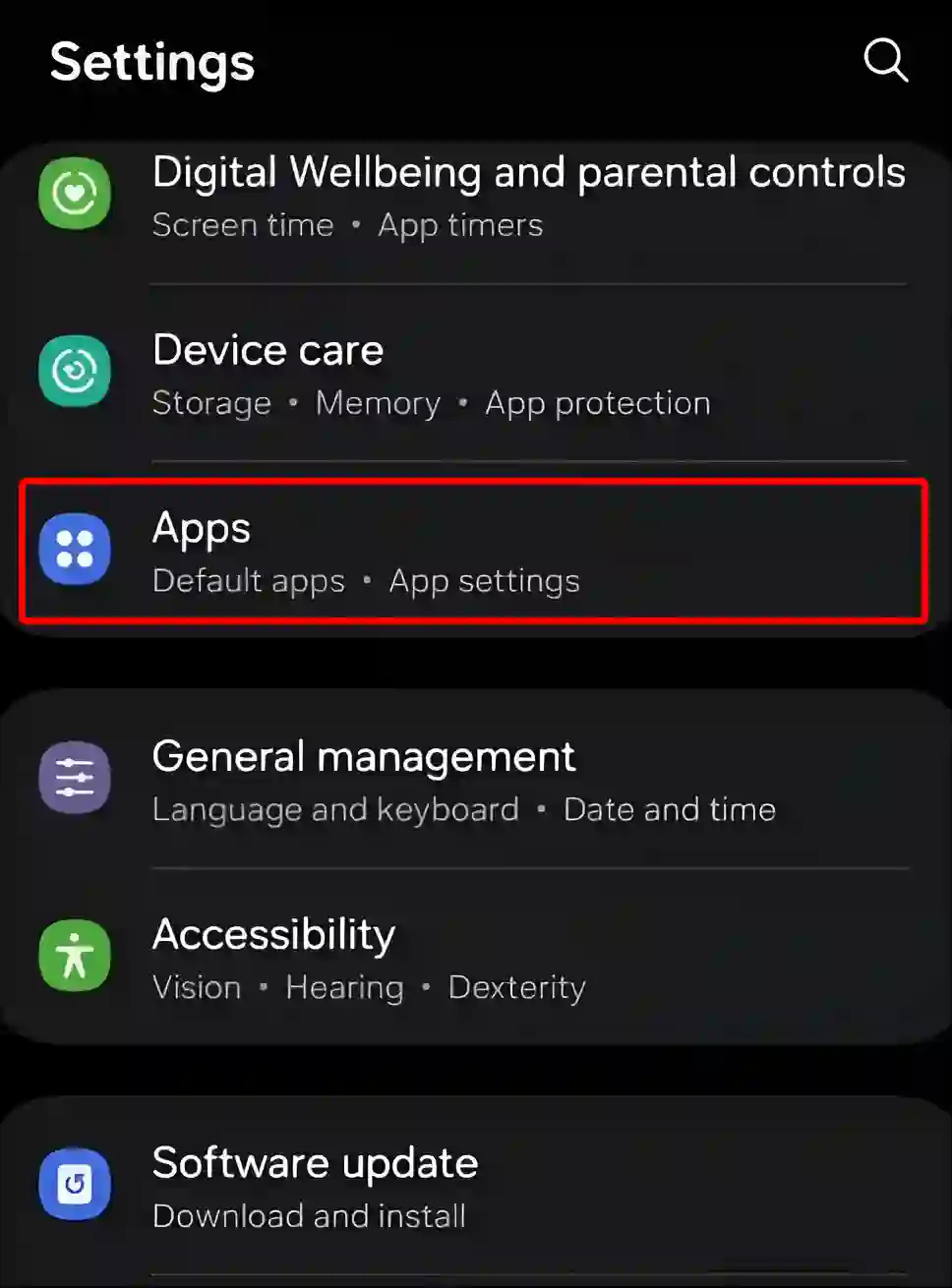
- Tap on Three Dots (⋮) at Top Right and Select Special Access.
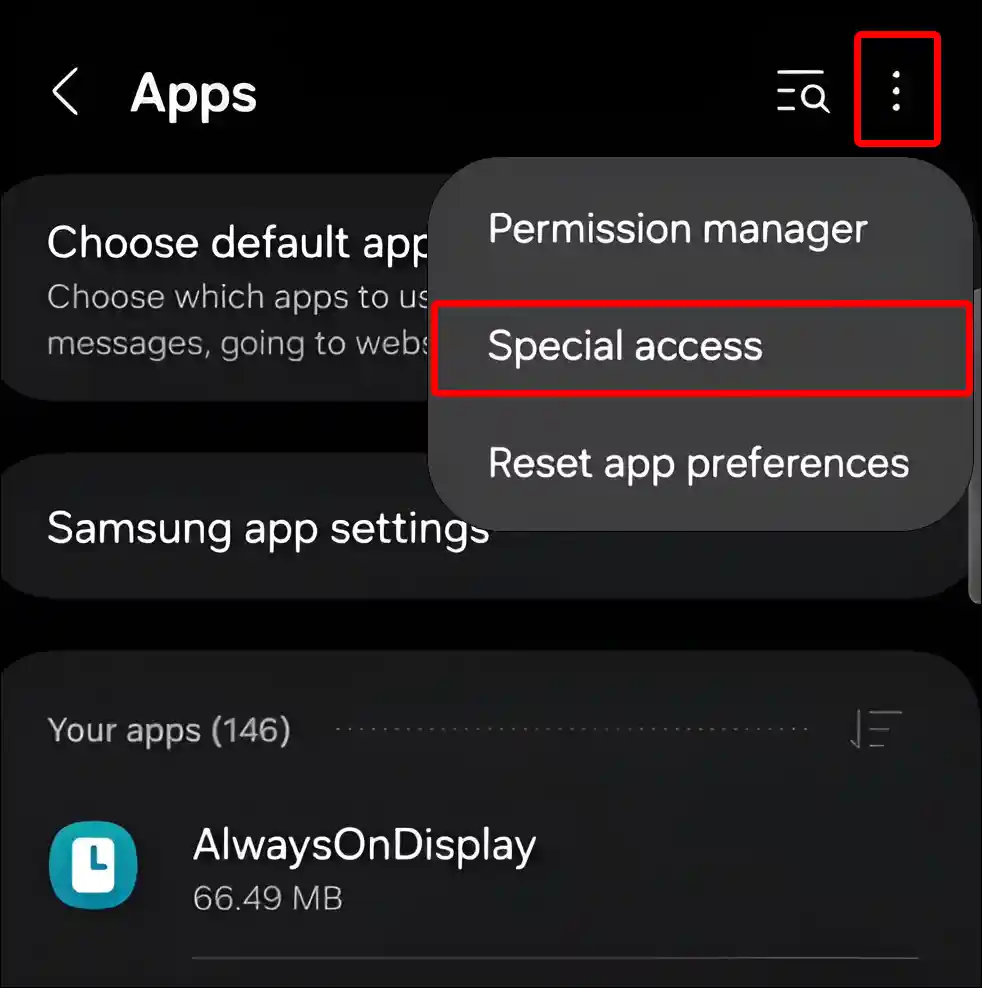
- Tap on Appear on Top.
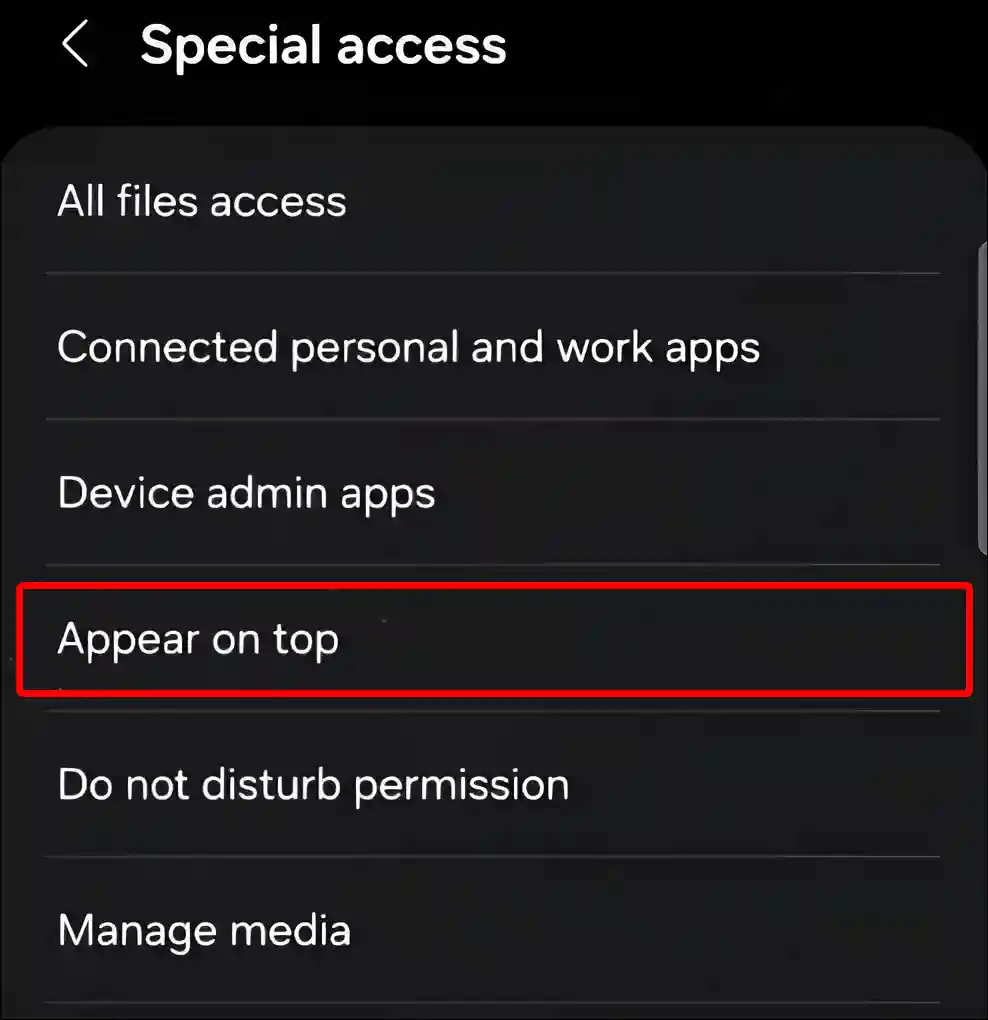
- To Allow the Permission, Simply Enable the Toggle Next to Desired App.
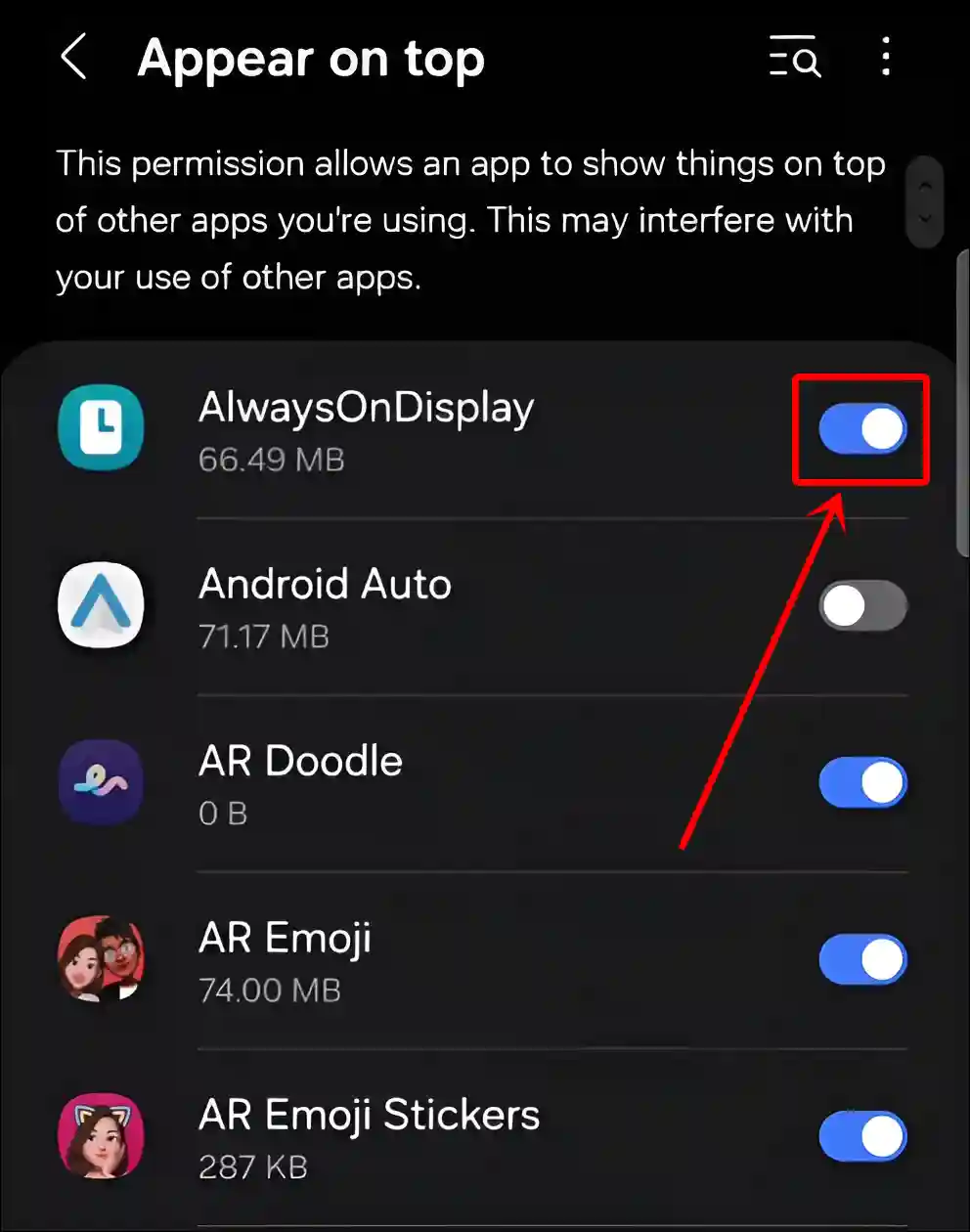
Also read: How to Disable Auto Blocker on Samsung Galaxy Phones
#3. On Xiaomi, Redmi or POCO
Xiaomi, Redmi, and POCO all run on HyperOS and MIUI. But did you know that in all these three devices, the place for enabling “Display Over Other Apps” permission is somewhere else as compared to stock Android and Samsung? Here are the steps to grant this permission.
To allow display over other apps settings in Xiaomi, Redmi & POCO:
- Open Settings App on Your Phone.
- Tap on Privacy Protection.
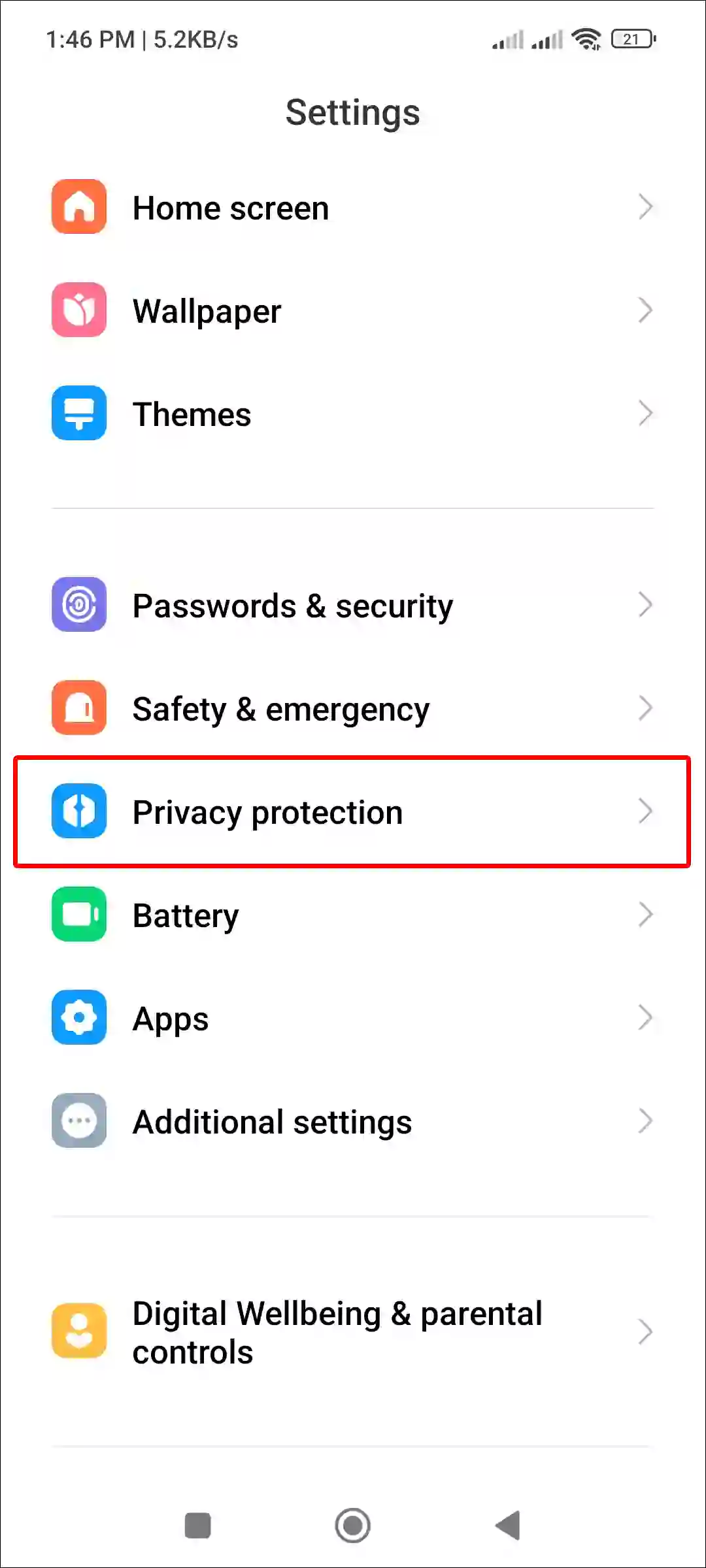
- Tap on Special Permissions.
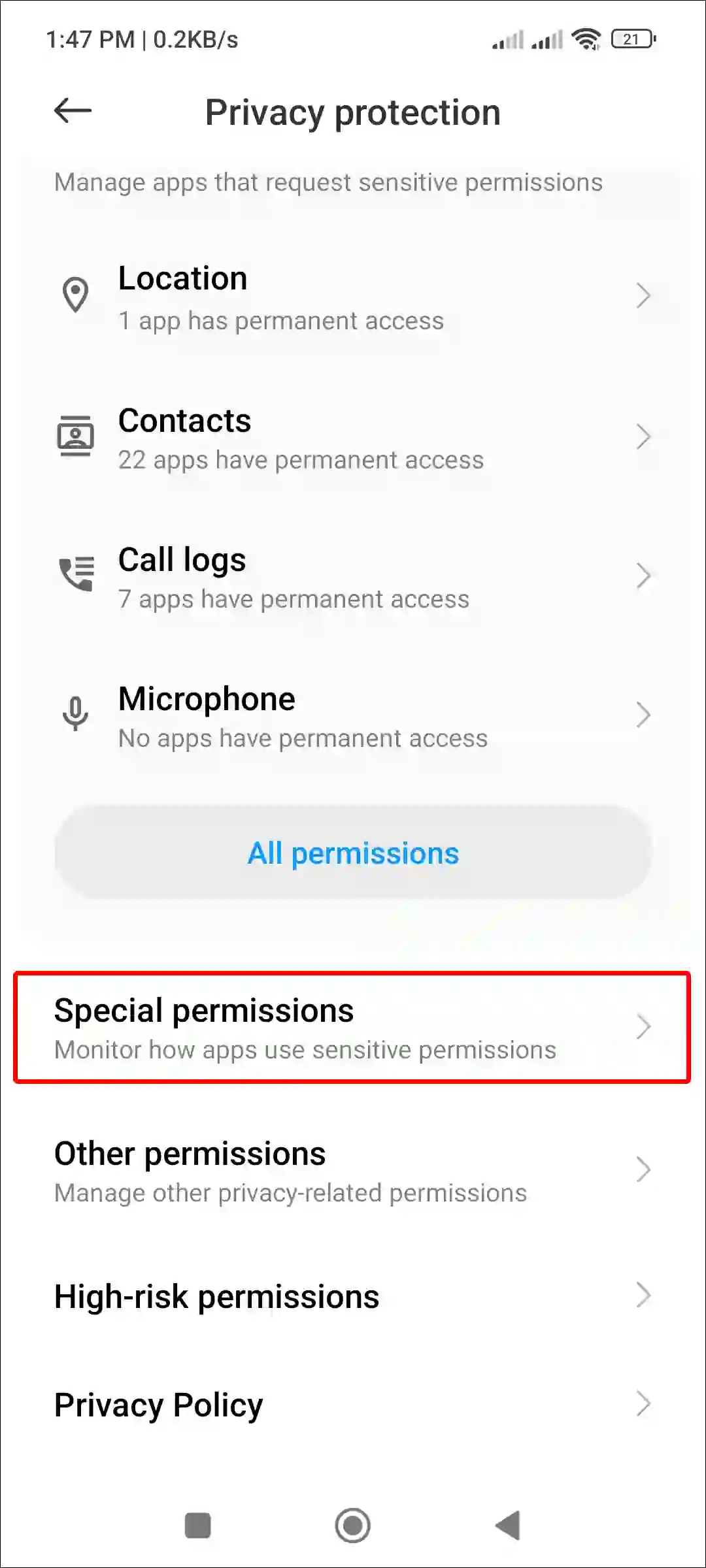
- Tap on Display Over Other Apps.
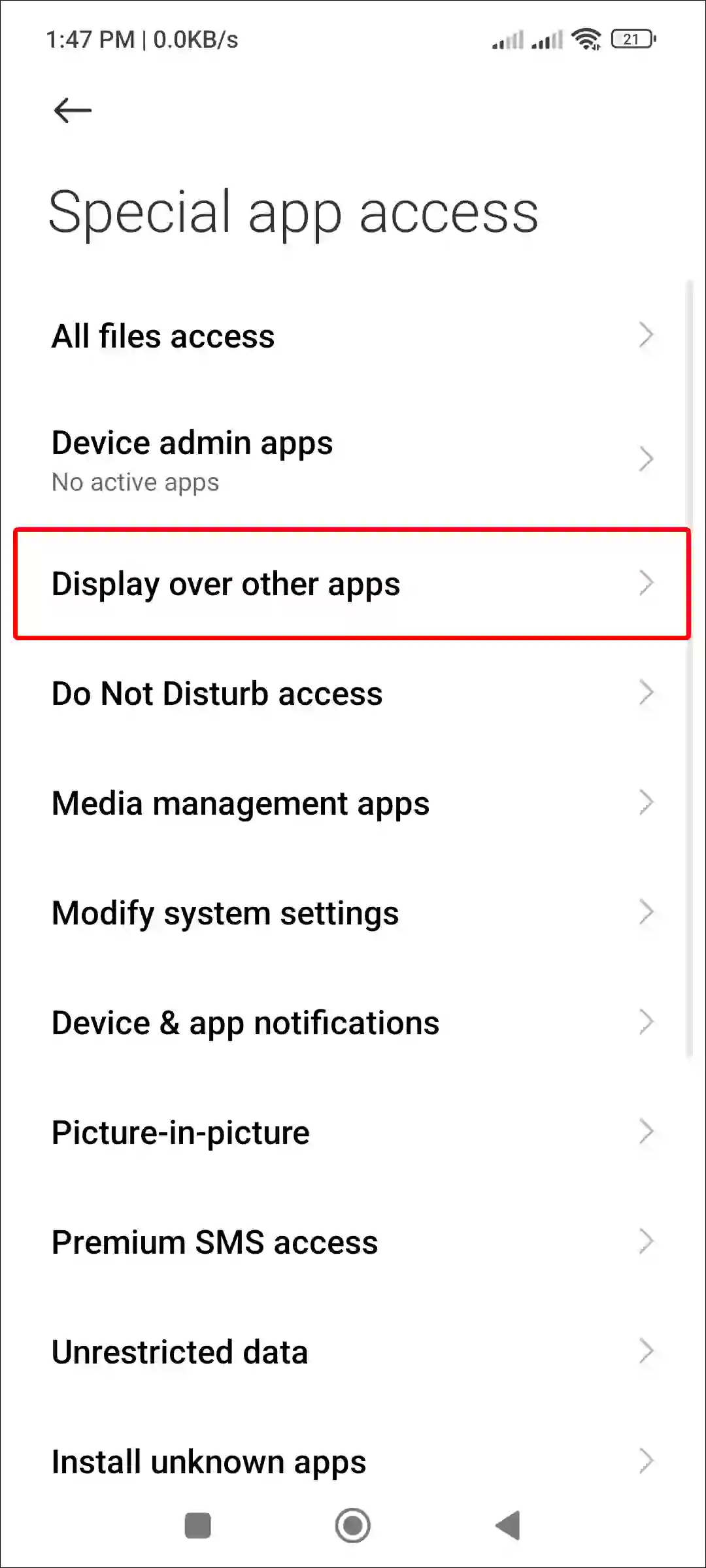
- Tap on Any App You Want to Allow Permission For.
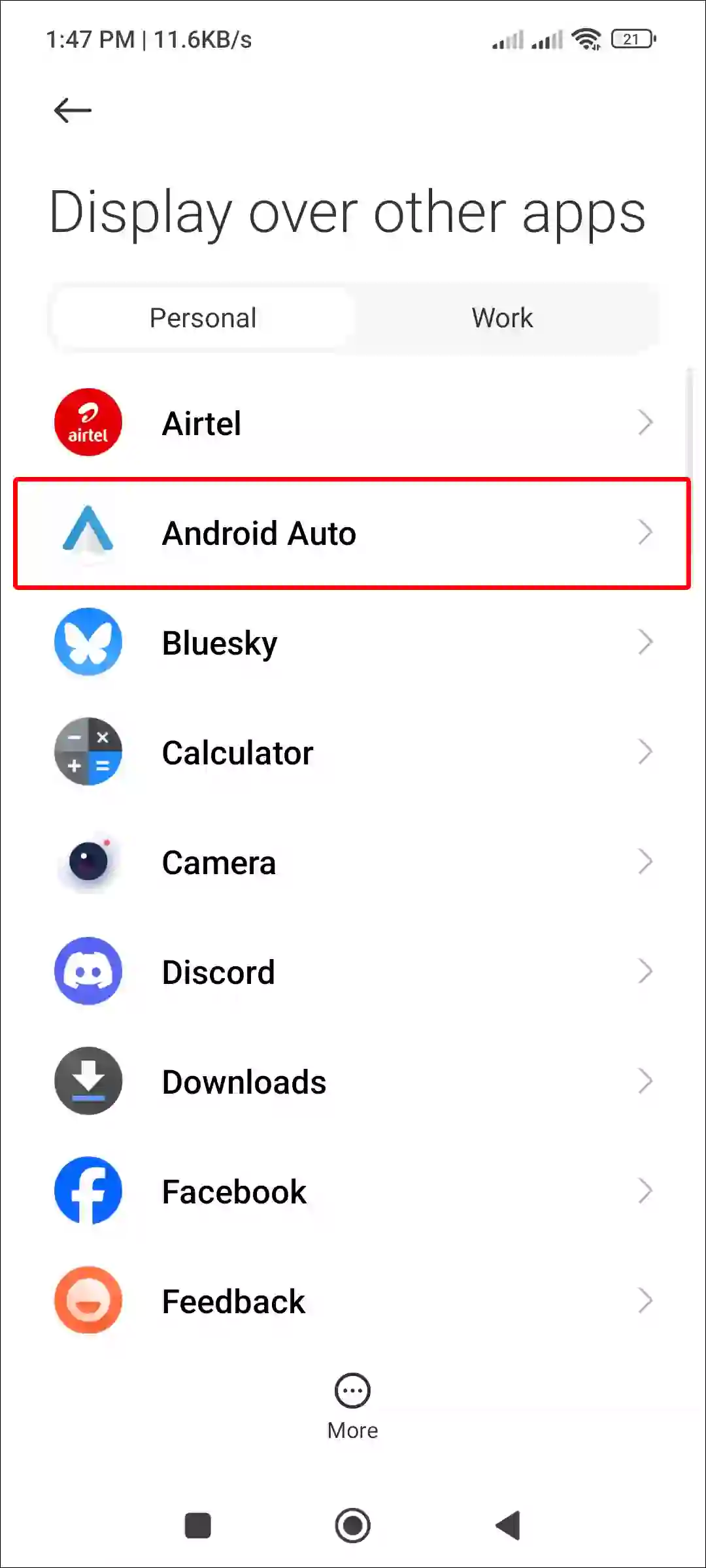
- Simply, Turn on the Toggle Switch Next to ‘
Allow Display Over Other Apps‘.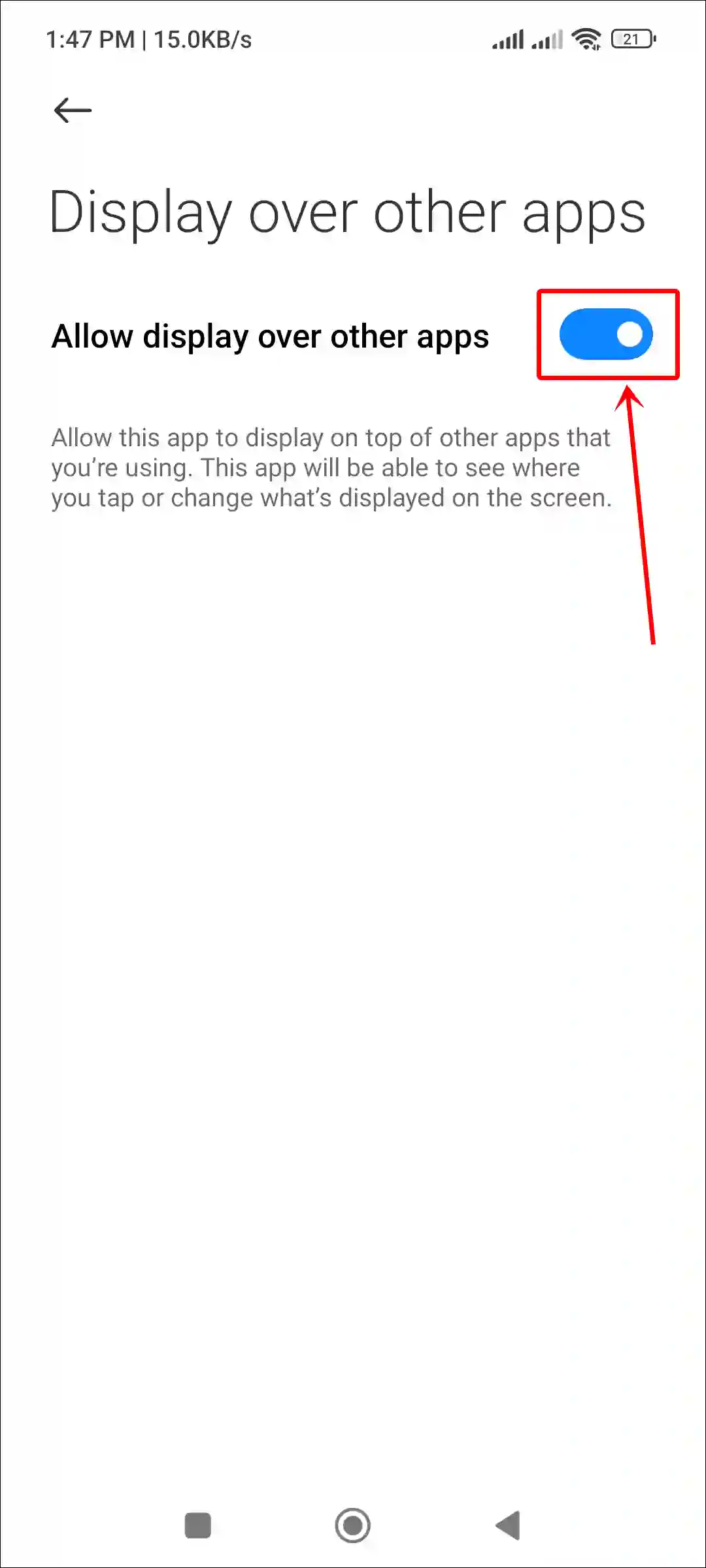
That’s it! You’re all done…
Also read: How to Enable (or Disable) Gemini on Lock Screen on Android
Fix Display Over Other Apps Feature Not Available
Your Android phone may not have the ‘Display Over Other Apps’ feature for several reasons, such as running Android Go or system restrictions. But if you see the error message ‘Display over other apps feature has been turned off because it slows down your phone’, you can turn it back on from Developer Options.
To enable display over other apps feature from Developer options if turned off:
- Open Settings on Your Phone.
- Tap on System (Additional Settings on Xiaomi, Redmi & POCO).
- Tap on Developer Options.
- Simply, Turn On the ‘
Allow Screen Overlays on Settings‘ Toggle.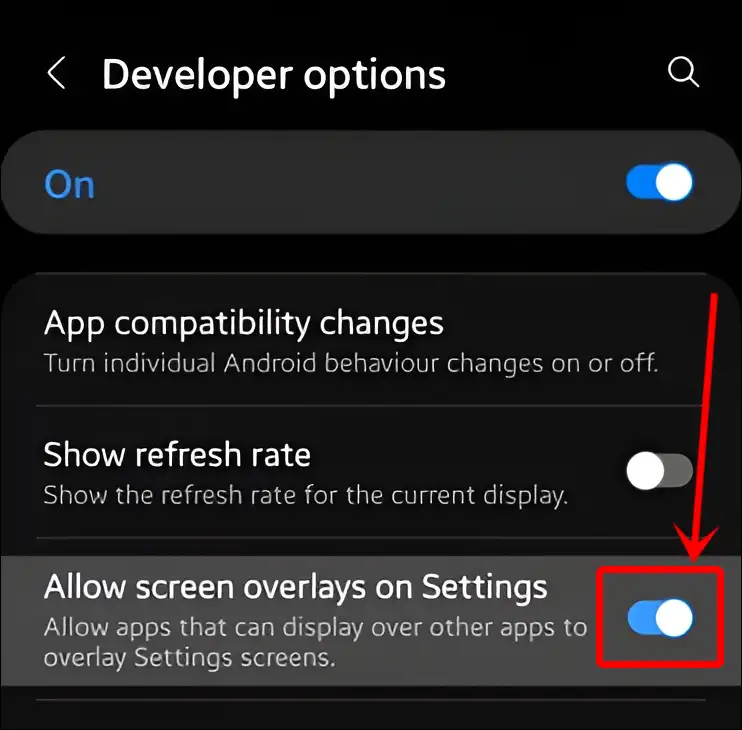
That’s it! Now the ‘Display Over Other Apps’ feature is available on your Android device.
I hope you found this article quite helpful and learned how to enable display over other apps on Android. If you have any problem or question related to Android, feel free to ask by commenting below. Do share this article.

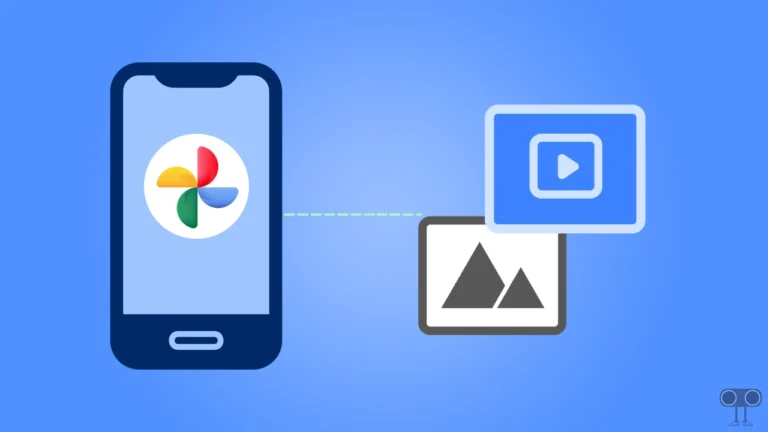
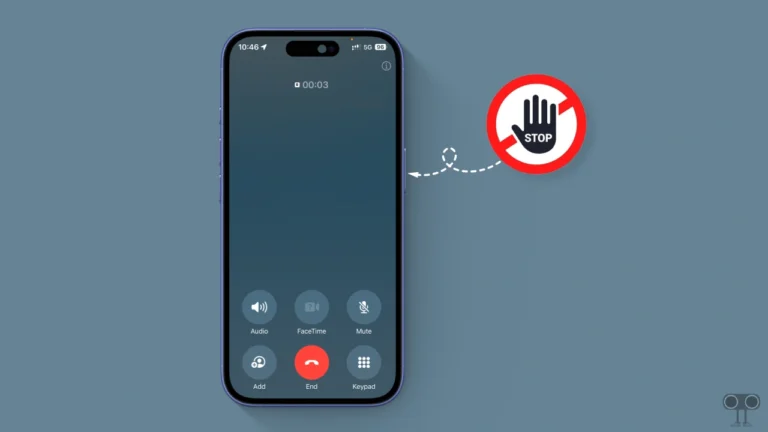
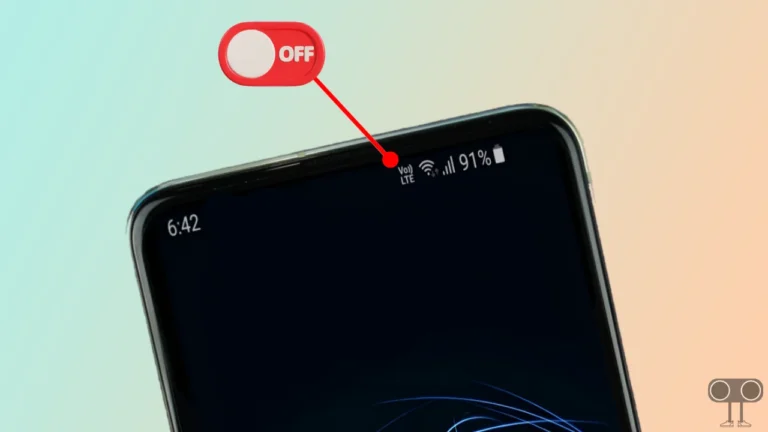
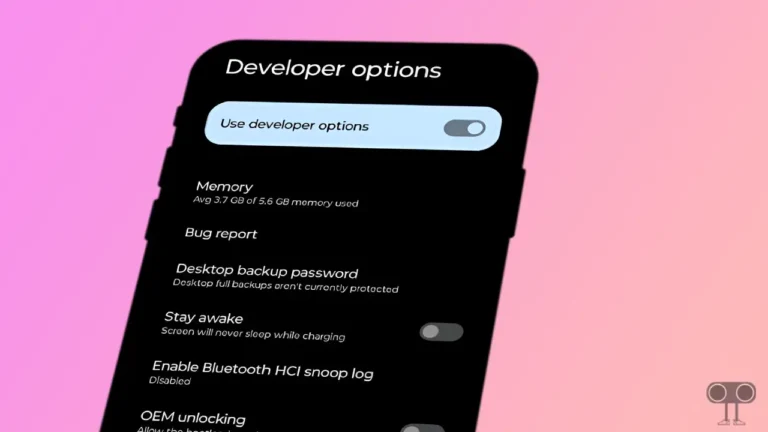
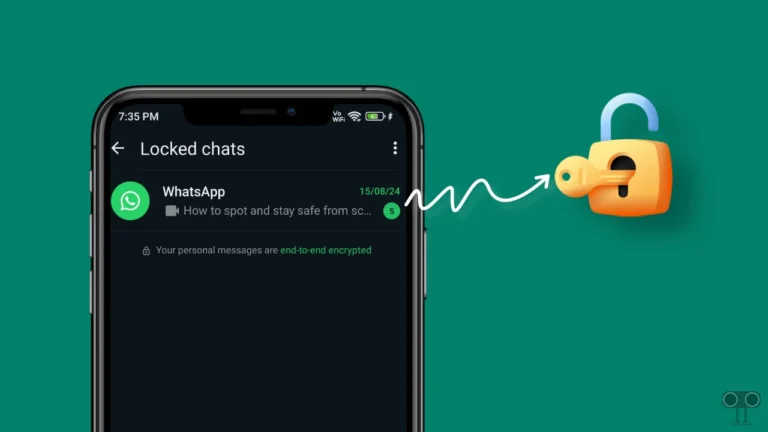
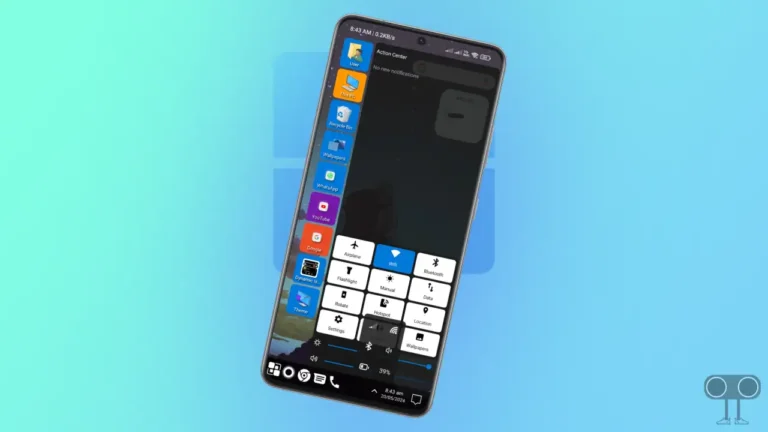
Hi thanks for the info on ‘Display over other apps’. I used it to try to switch off my camera but I still have the green button. Does this mean my camera is still spying on me?
Thanks Meg