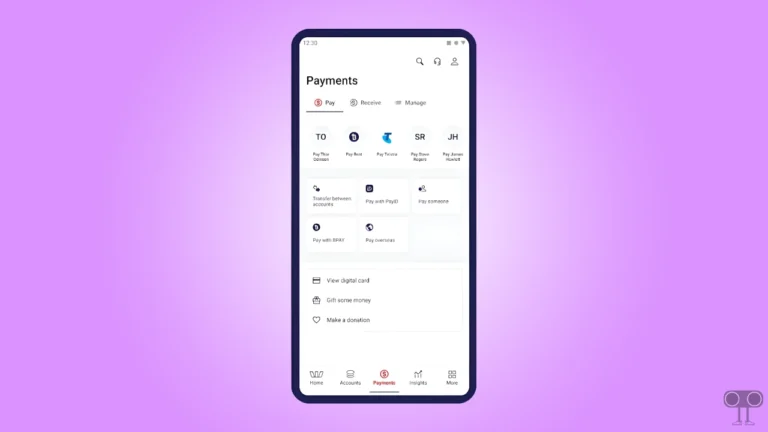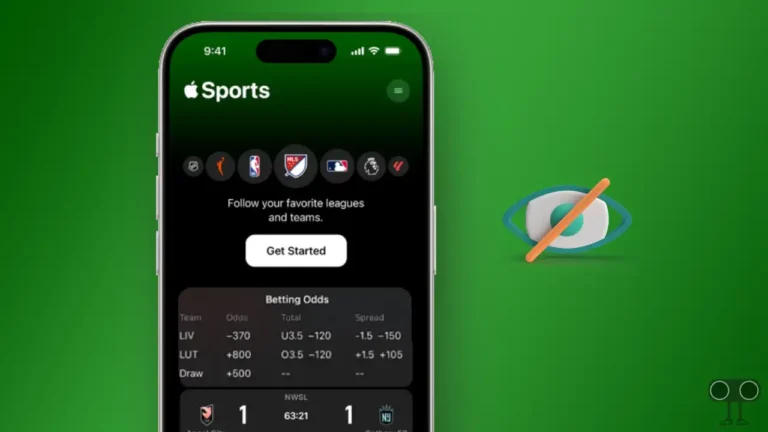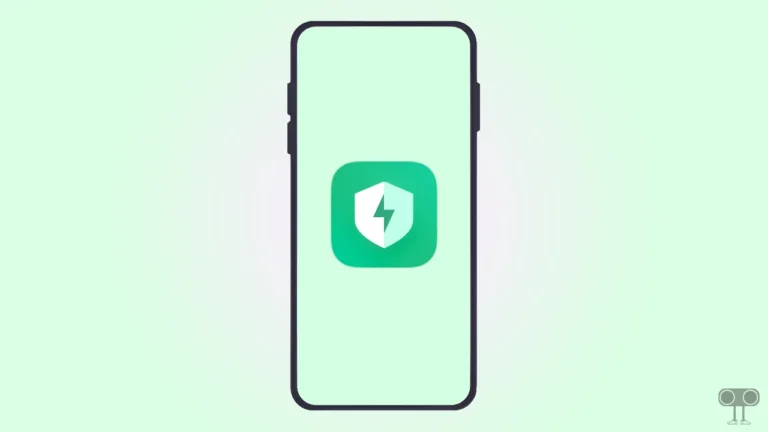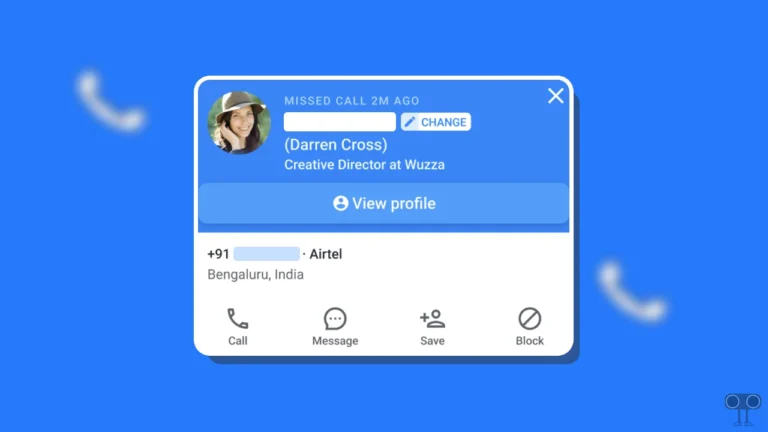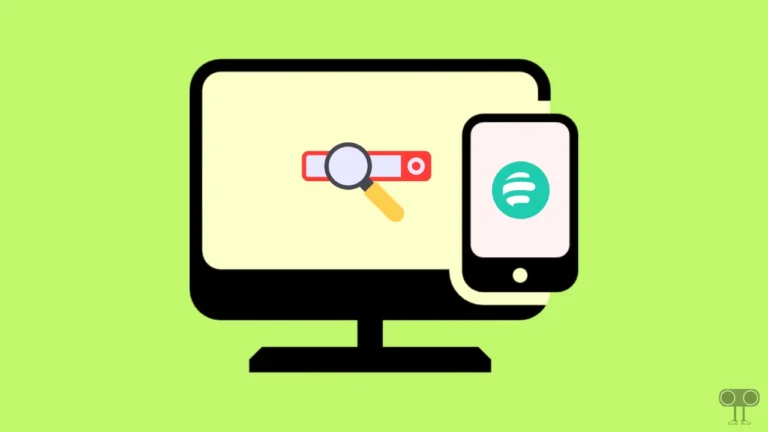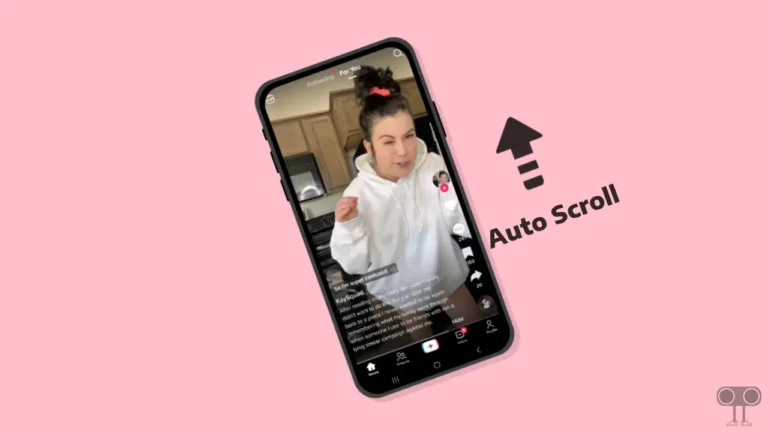Enable or Disable Revamped Delete Browsing Data Dialog in Chrome Browser
Every day, we see new changes in the Google Chrome browser, and this time the ‘Delete browsing data’ dialog box has been introduced with a fresh interface. In Chrome, the Delete browsing data dialog box is a built-in feature that allows you to delete your browsing history, cache and cookie files, download history, and more.
This dialog box can be accessed on Chrome from “chrome://settings/clearBrowserData”, by pressing Ctrl+Shift+Delete, or from the Chrome menu. In this article, I have shared how you can enable or disable the new Delete Browsing Data Dialog UI in the Chrome browser.
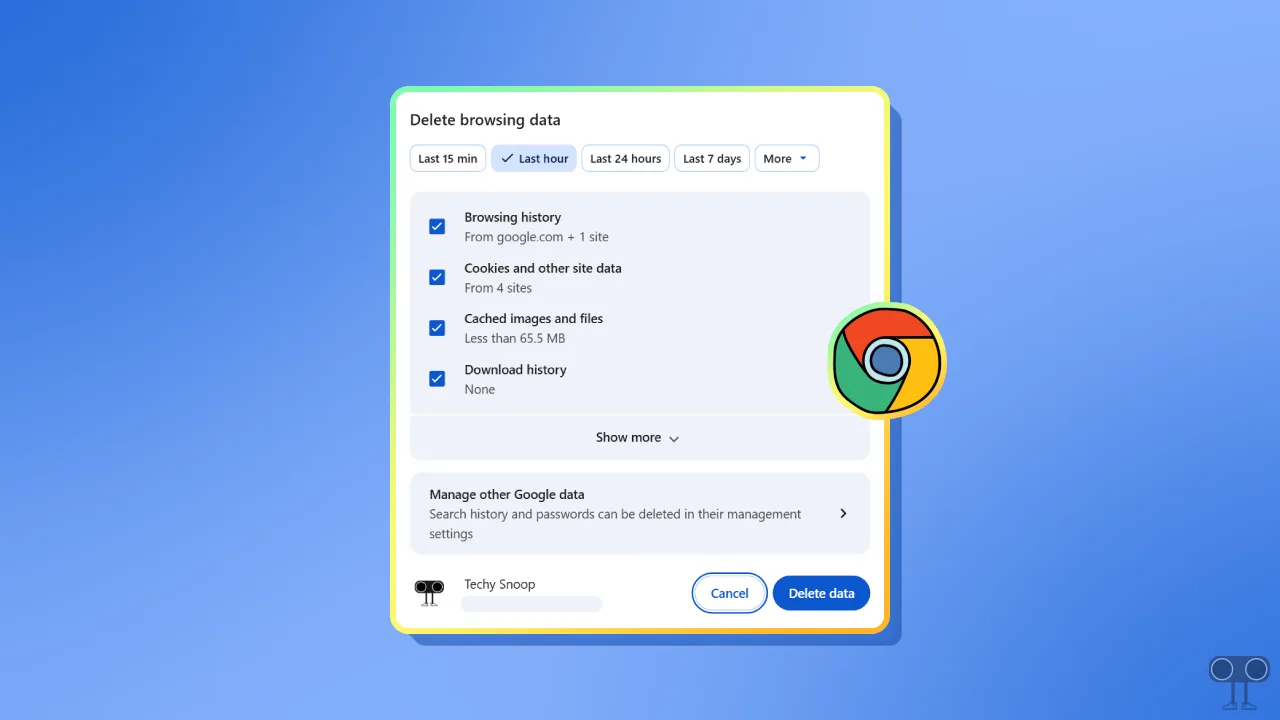
While the earlier Delete Browsing Data dialog box was quite simple, now the new dialog box UI is quite advanced, and new features like bulk password deletion have also been added to it. Additionally, you can also access and clear Google activity from the Delete Browsing Data dialog box.
Enable Revamped Delete Browsing Data Dialog in Chrome Browser
This new UI is being rolled out gradually to all Chrome users. However, if you haven’t received this UI yet but want to use it, then this is also possible. For this, you have to activate a hidden secret flag in the Chrome browser. All the steps for this are mentioned below.
To turn on chrome’s revamped delete browsing data dialog:
- Launch Chrome Browser on Your Computer or Laptop.
- Go to
chrome://flags/and Search for “Revamped”.Alternatively, you can access this flag directly from this URL: chrome://flags/#dbd-revamp-desktop. - Simply, Select Enabled for ‘Revamped Delete Browsing Data dialog’ and Click on Relaunch.
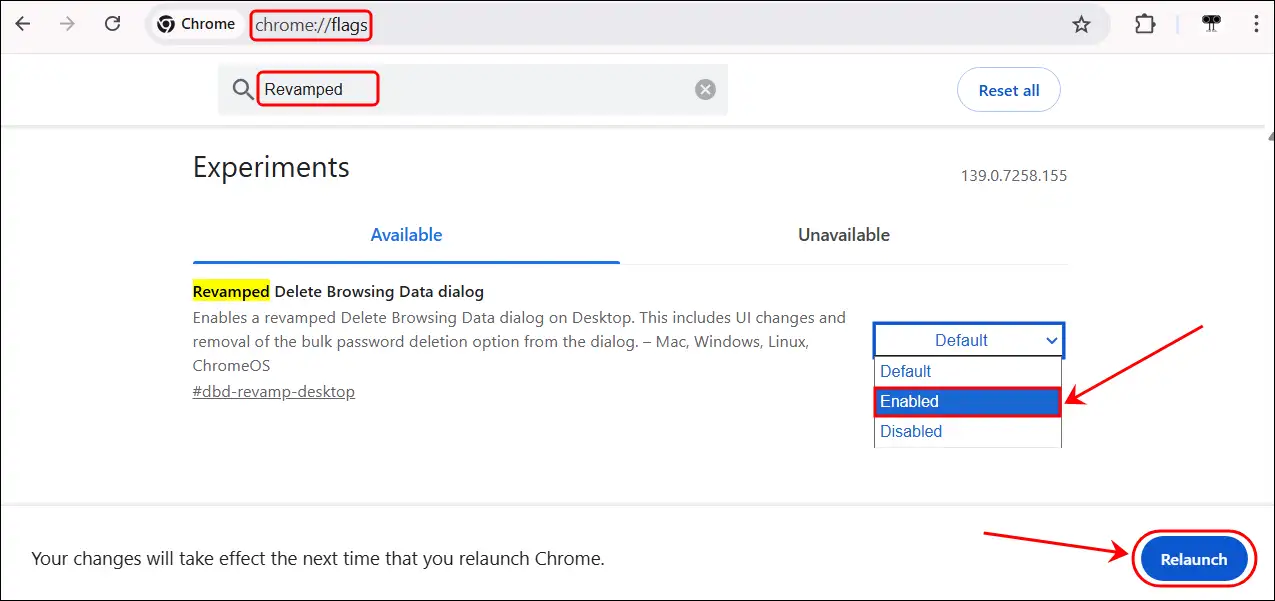
Now your Chrome browser will restart (automatically close and open), and whenever you press the CTRL + SHIFT + DELETE keys together, you will see the Delete Browsing Data dialog box with the new UI.
Also read: How to Block Websites in Chrome on Android Mobile or Tablet
Disable Revamped Delete Browsing Data Dialog in Chrome Browser
Some users don’t like the new Delete Browsing Data dialog box and want to bring it back to the old style. For this, simply disable the Chrome flag, and then as soon as you restart Chrome, your new Delete Browsing Data dialog box will change to the old UI.
To turn off or remove chrome’s revamped delete browsing data dialog:
- Launch Chrome Browser on Your Computer or Laptop.
- Go to
chrome://flags/and Search for “Revamped”. - Simply, Select Disabled for ‘Revamped Delete Browsing Data dialog’ and Click on Relaunch.
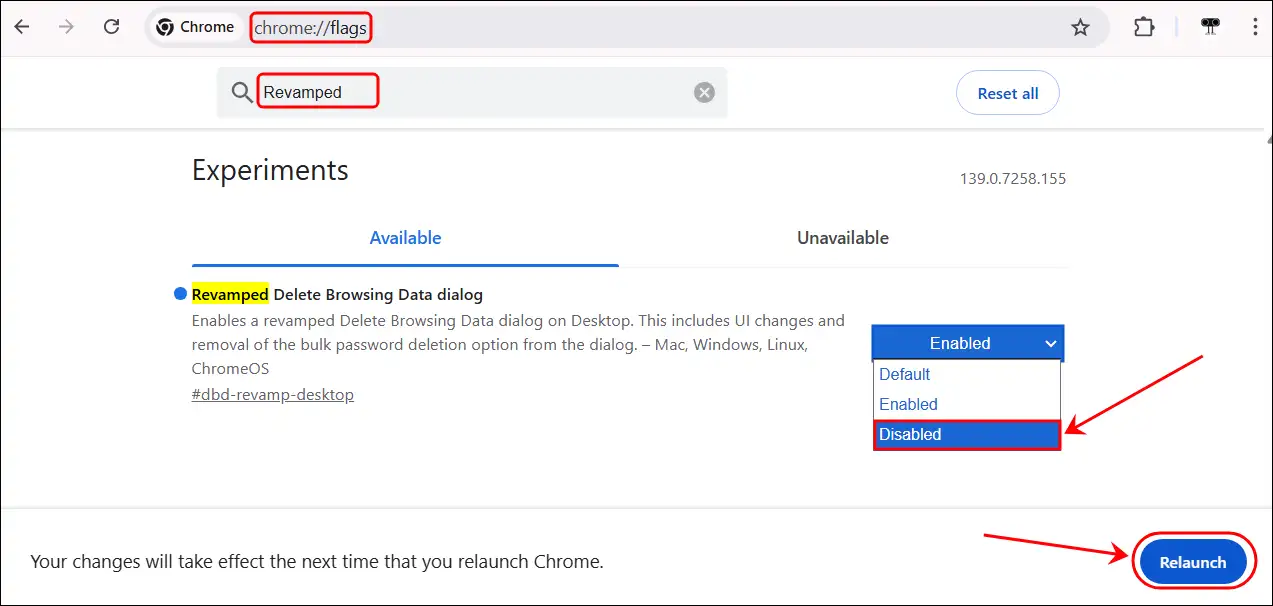
That’s it! Now when your Chrome browser restarts, you will see that the new “Delete browsing data” dialog box has been removed.
Also read: How to Increase Volume in Google Chrome
I hope you found this article helpful and learned how to enable and disable the revamped delete browsing data dialog in Chrome. If you have any other questions about Chrome, feel free to ask in the comments below. Don’t forget to share this article.