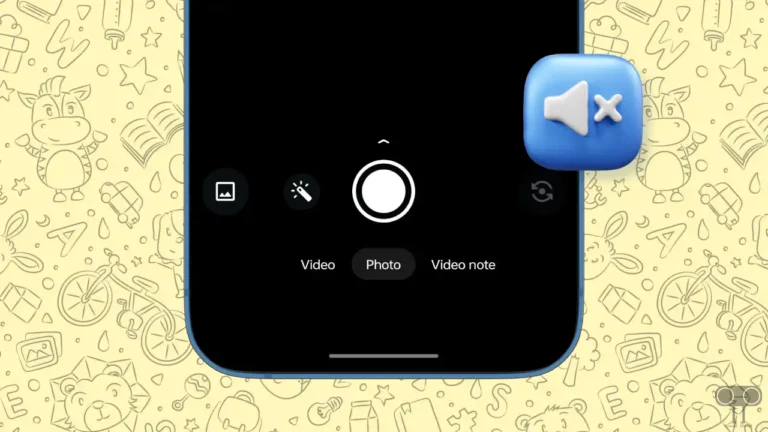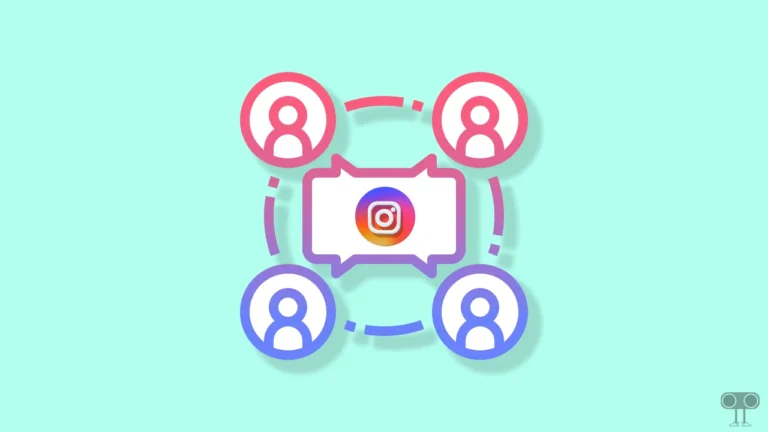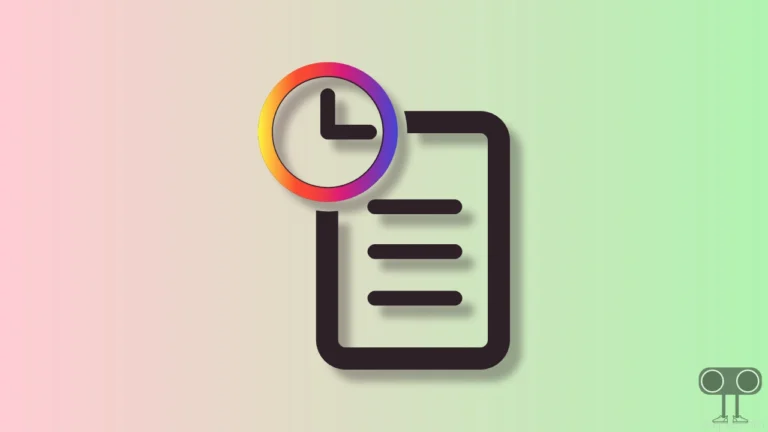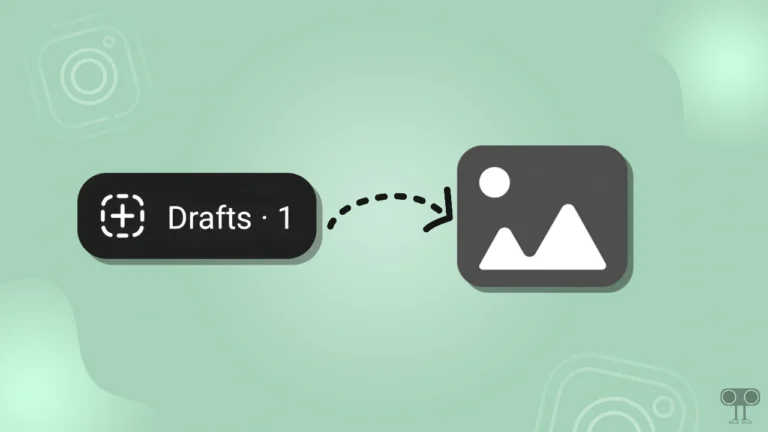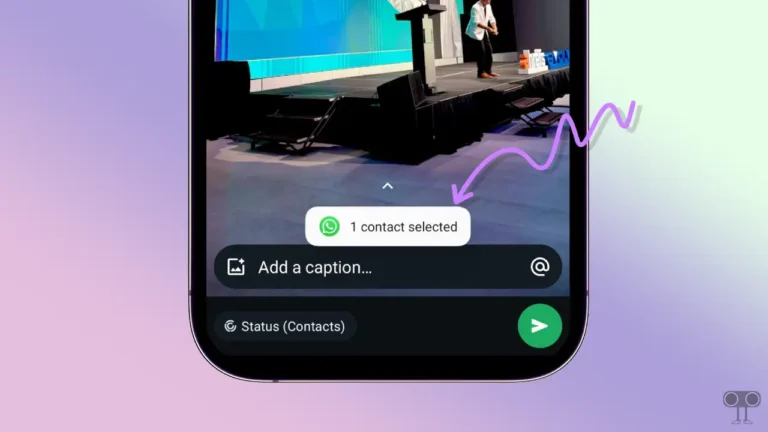Here’s How to Stop Messenger from Asking to Use Data
Facebook Messenger is a popular platform to interact with friends with new features. However, sometimes certain issues may arise in the Messenger app due to some technical glitches or changes in settings.
Yes! Some users have posted on Reddit that when they try to view photos, videos, or GIFs they receive on Messenger, they see a “Use data to continue” message on their screen.
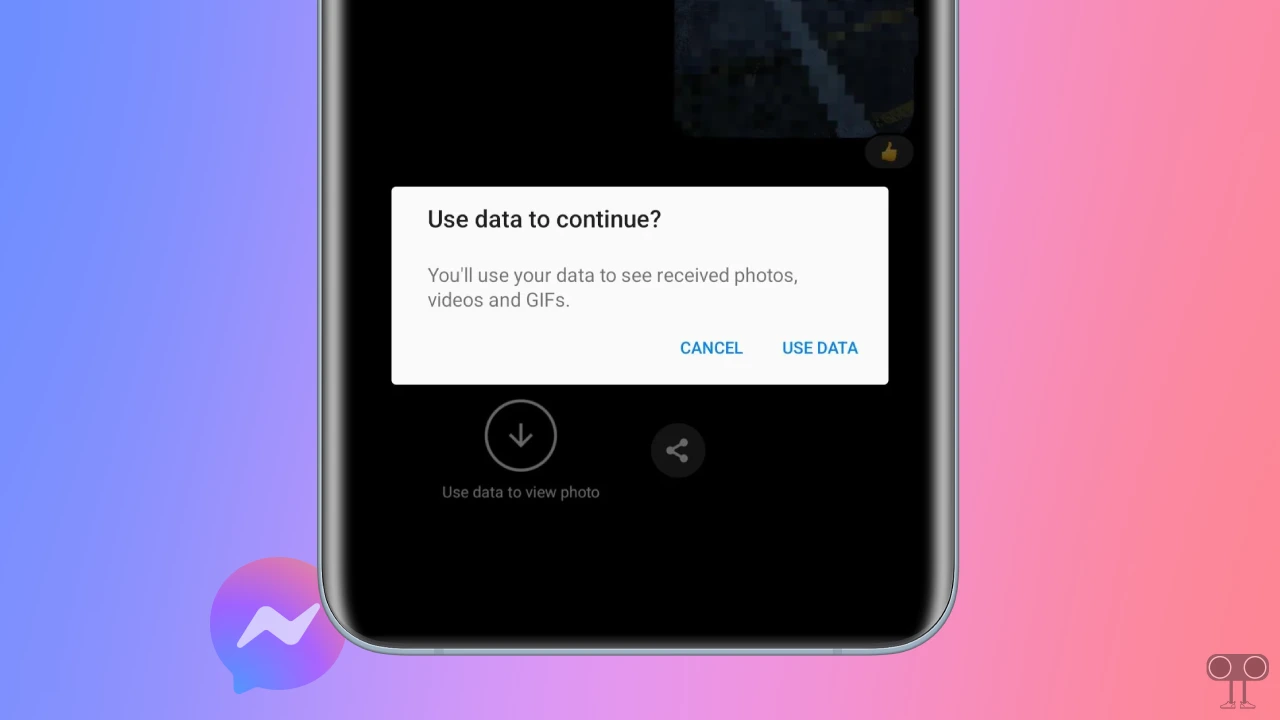
And when they click the “Use Data” button in the prompt, they can view the photos, videos, and GIFs and save them. There are several reasons this problem can occur, such as enabled Data Saver mode, weak internet connectivity, etc.
Here’s How to Stop Messenger from Asking to Use Data
If Facebook Messenger keeps asking to use data and you want to stop it, I’ve listed some methods below to help you fix this problem. These steps work perfectly on both Android and iPhone (iOS) devices.
Step 1. Check Your Internet Connectivity
First of all, check your internet connection. Often, these problems can arise due to the internet not working properly. If your phone is on Wi-Fi, simply switch it to your mobile data. Sometimes the current version of Messenger doesn’t work properly with Wi-Fi, so mobile data is a better option in this situation.
Step 2. Disable Data Saver Mode
Messenger has a built-in feature of data saver mode, which saves internet data. This feature is very useful when you have limited internet data. However, if you have data saver mode turned on in your Messenger app, Messenger may repeatedly ask you to use data to view photos, videos, and GIFs.
Don’t worry! You can stop Messenger from asking you to use data by turning off Data Saver mode in the app. Just follow the steps below.
To turn off FB Messenger’s data saver on Android or iPhone:
- Open Messenger App and Tap on Three Lines ☰ at Bottom Right Corner.
- Tap on Settings.
- Tap on Data Saver.
- Simply, Turn Off the Toggle.
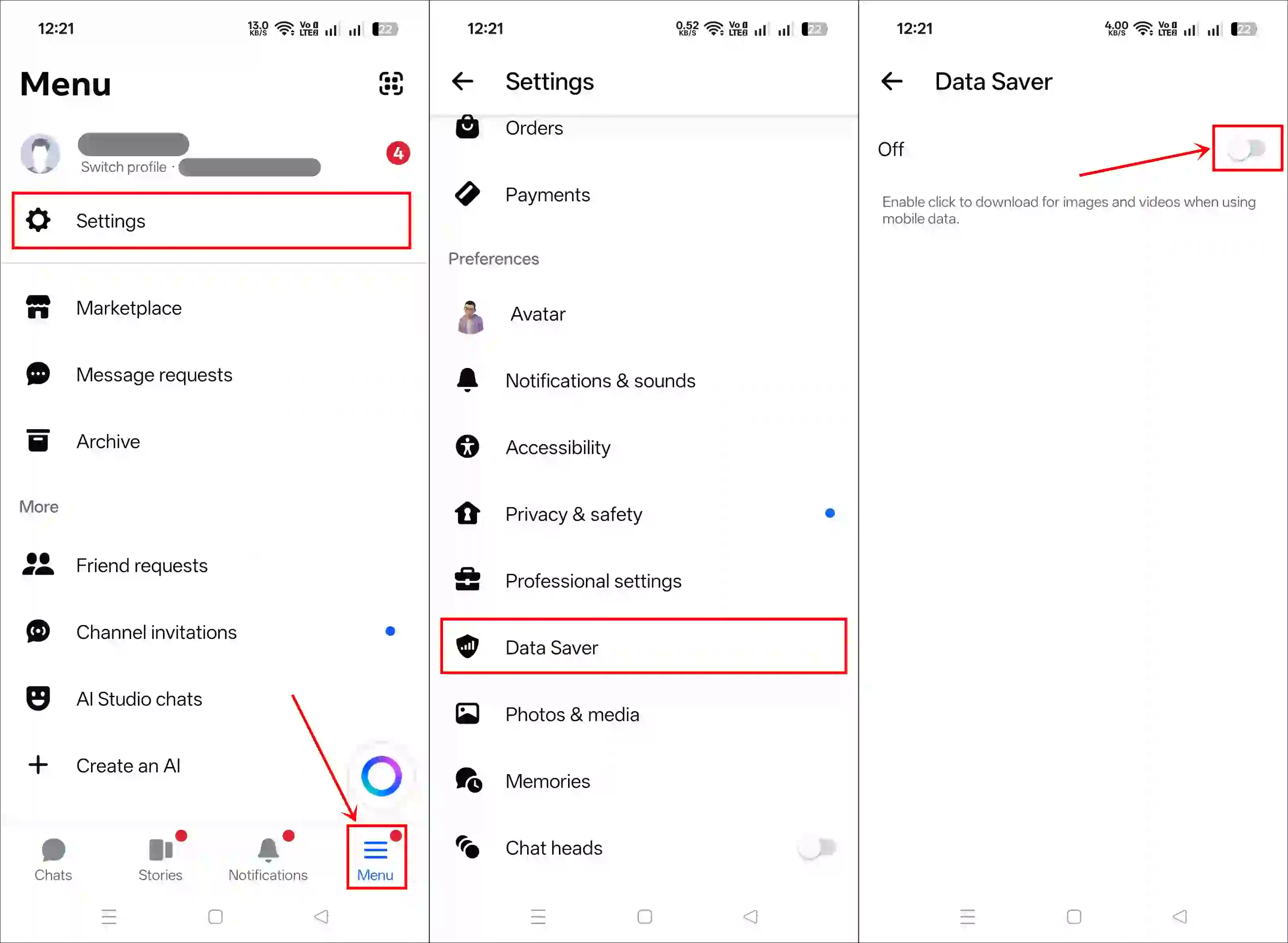
Also read: How to Allow Messenger to Access Your Photos
Step 3. Clear Messenger App Cache
Sometimes a corrupted cache prevents the messenger app from functioning properly and causes many problems. If you are an Android user, then you can clear the Messenger app cache by following the steps mentioned below.
To clear the Messenger app cache on Android:
- Open Settings on Your Phone.
- Go to Apps > All Apps > Messenger.
- Tap on Storage Usage (or Manage Storage).
- Tap on Clear Cache.
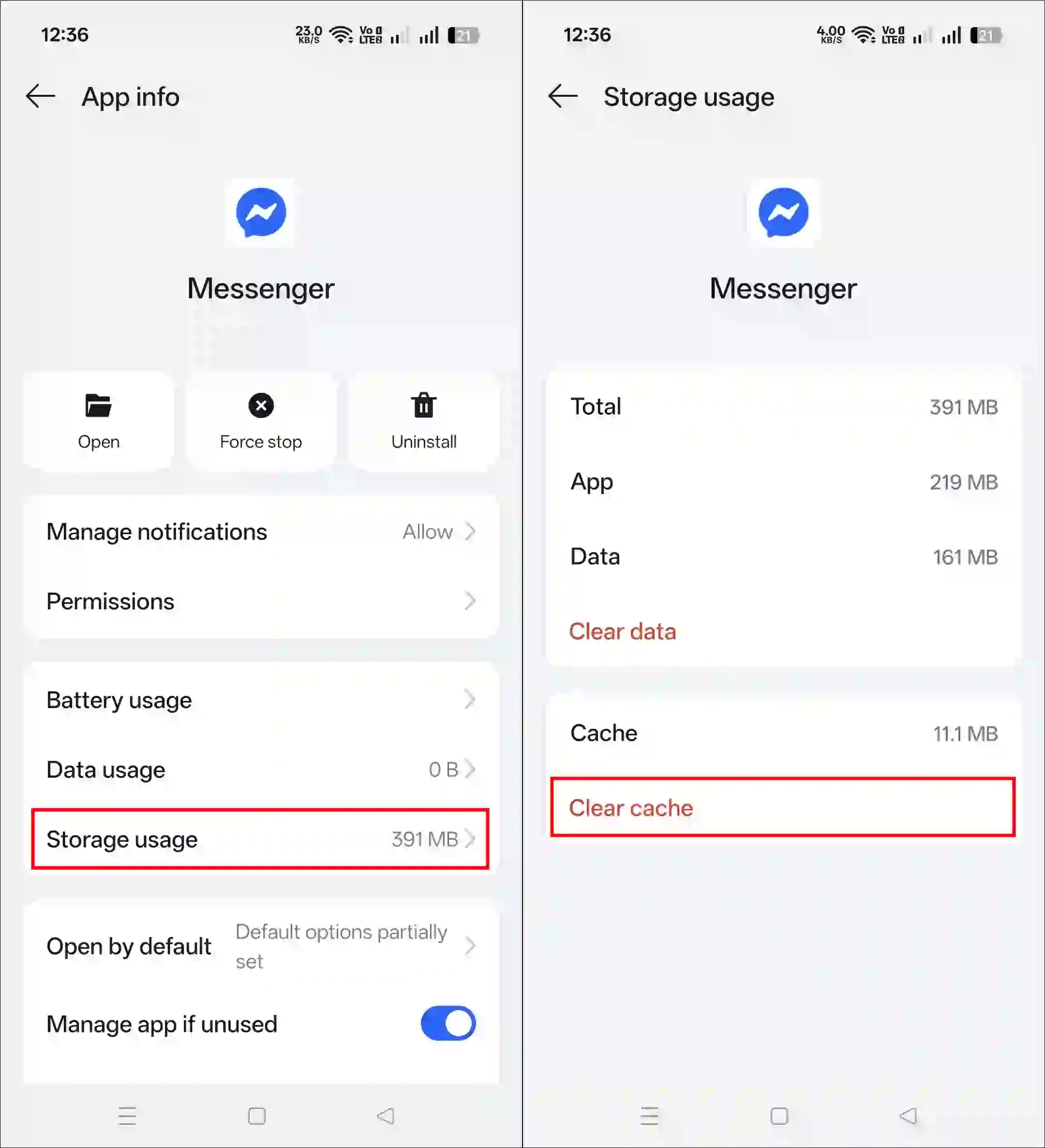
If you’re an iPhone user, you should know there’s no way to clear the system cache. However, using the iPhone’s offload feature, you can easily clear the outdated data of the messenger.
For this, go to iPhone’s Settings > iPhone Storage > Messenger App > Offload App > Offload App to Confirm > Reinstall App.
Step 4. Reinstall the Messenger App
If the problem continues, uninstall the app and then install it again. This process clears the app’s data and cache, performs a fresh installation, and resolves any issues.
- Simply, Uninstall the Messenger App.
- Restart Your Phone.
- Go to Google Play Store or Apple App Store and Reinstall the Messenger App.
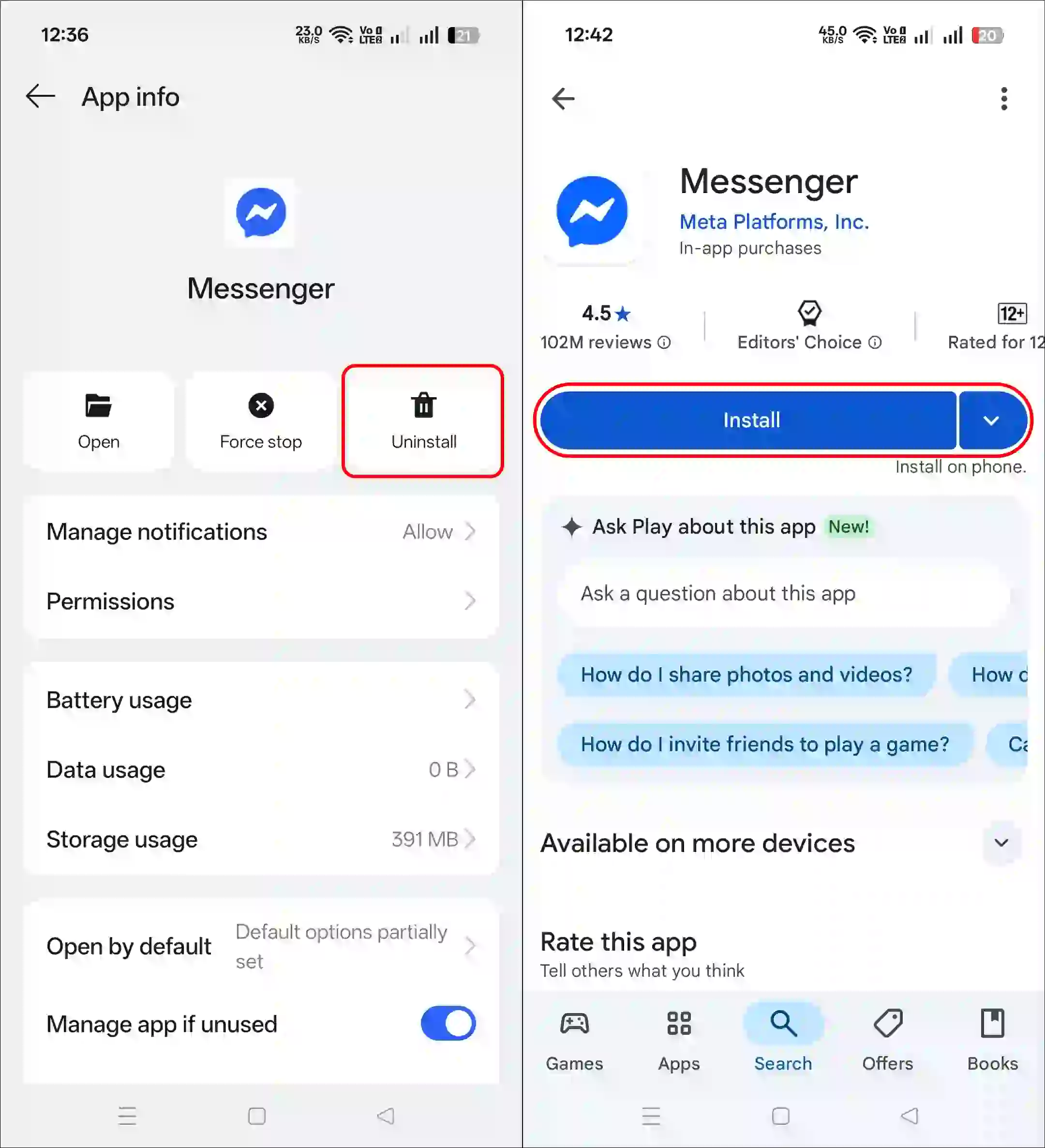
That’s all…
Also read: 2 Ways to Turn Off Messenger Auto-Update on Android
I hope this article was helpful to you and you learned how to stop Messenger from asking to use data. If you have any other questions about Facebook Messenger, feel free to ask in the comments below. Don’t forget to share this article.