YouTube Music Revanced Not Working? Try These Fixes Once
YouTube Music Revanced is a popular app that offers users premium features like ad-free listening, background playback, and higher audio quality for free. But suddenly users are raising the issue on Reddit that YouTube Music Revanced is not working on Android and is showing the “There was a problem with the server [400]” error message.
Why is my YouTube Music Revanced not working?
If YouTube Music ReVanced is not working on your Android phone, there could be several reasons for it. For example, the app might be sending a malformed or invalid request to the YouTube server, an outdated version of the ReVanced patches or the YouTube Music APK, a corrupted cache, etc.
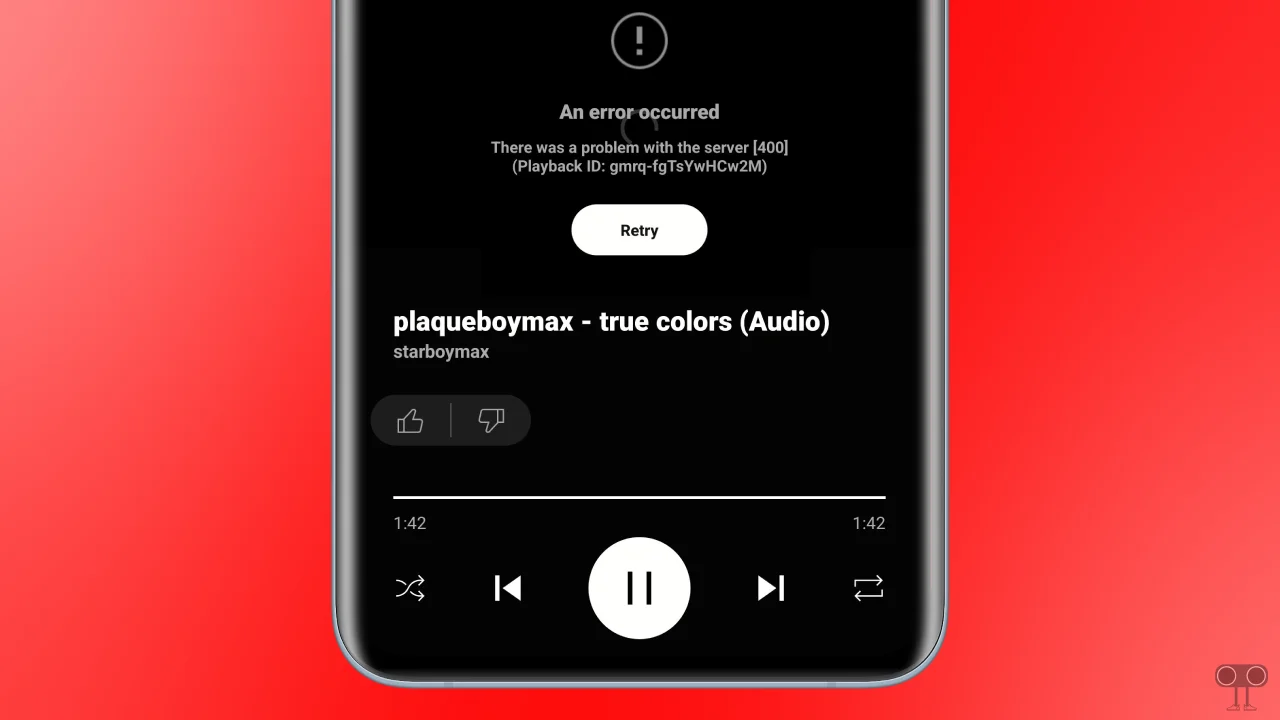
6 Quick Ways to Resolve YouTube Music Revanced Not Working Problem
If you are a music lover but YouTube Music ReVanced is crashing frequently, not loading music, or not working at all, then follow the methods mentioned below. These methods may help you fix YouTube Music ReVanced issues.
1. Restart YTM App and Device
Sometimes temporary glitches do not allow the app to function properly. In such a case, restarting the app and the device is an effective option because the restarting process can easily remove temporary glitches. For this, close the YouTube Music app completely and then restart your phone. After this, open the YouTube Music app again and see if it is working properly or not.
2. Clear YTM App and microG Data
If YouTube Music Revanced keeps crashing, one of the reasons could be corrupted app data. However, this problem can be easily fixed by clearing the corrupted cache. You just need to clear the YouTube Music APK and microG data on your phone; all the steps are mentioned below.
To do this, go to Settings > Apps > All App > YouTube Music and microG > Storage and tap Clear Data & Cache.
After clearing the corrupt cache, restart the phone once and then try YouTube Music Revanced.
3. Update YouTube Music ReVanced
If you have an outdated version of YouTube Music Revanced installed on your phone, then you may face problems like “There was a problem with the server 400.” For this, you will have to update the YouTube Music Revanced application with the latest version. You can download and install the latest version of it from GitHub or the developers’ website on the internet.
4. Reinstall microG for YouTube Music Revanced
microG is a third-party Google Services Framework tool that allows YouTube Music ReVanced to run on Android phones by providing compatibility with Google’s services.
To reinstall microG on your phone, follow the steps given below:
Step 1: Clear microG app data
Go to Settings > Apps > Manage Apps (All Apps) > microG App > Storage > Data > Clear data and Clear cache.
Step 2: Uninstall microG
Go to Settings > Apps > Manage Apps (All Apps) > microG App > Uninstall.
Step 3: Reinstall microG and YouTube Music ReVanced
Once you have followed the above steps, then you have to download the latest version of microG and YouTube Music ReVanced. After this, reinstall both of these files.
Step 4: Configure microG
After reinstalling microG, you have to configure it.
5. Sign Out & Back In (Google account)
Sometimes Google accounts can also cause problems. In such a case, you need to log in to your Google account via microG instead of Android Settings directly. For this, open the phone settings, then go to Accounts > Google and remove your account. After that, re-add your Google account through microG.
6. Check YouTube Music Server Status
If you have followed all the above methods but the issue still persists, then now you need to check the YouTube Music Server Status. Yes! If the YouTube Music Server is experiencing any kind of downtime, then YouTube Music Revanced will also not work. In this situation, there is nothing you can do except wait until the server becomes live again.
You may also read:
I hope this article was helpful to you and you learned how to fix the YouTube Music Revanced not working problem. If you have any other questions about YouTube Music Revanced, feel free to ask in the comments below. Don’t forget to share this article.

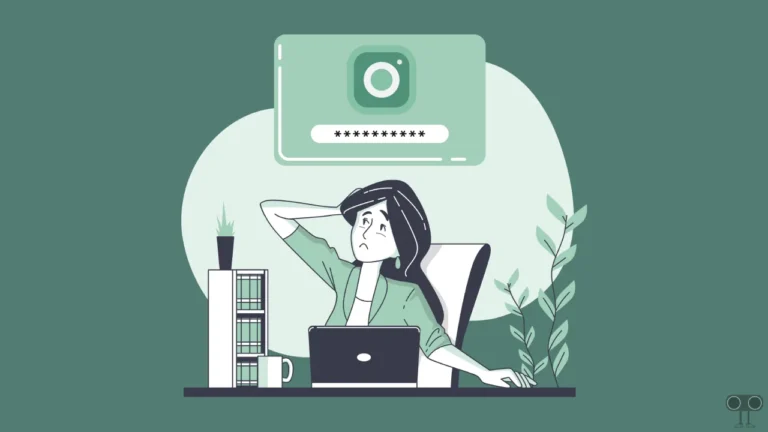
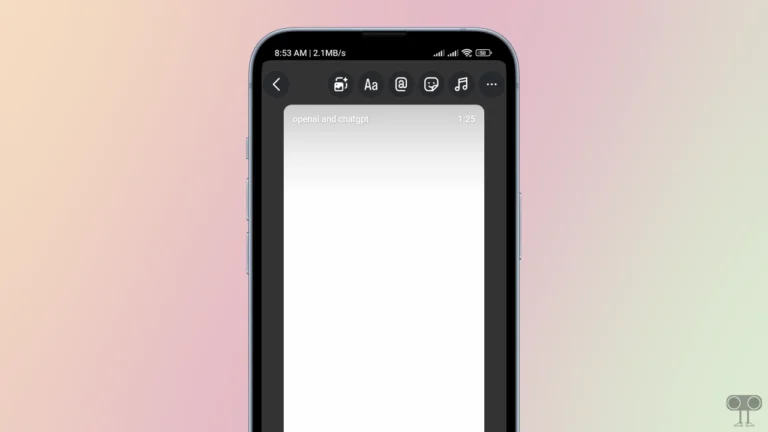
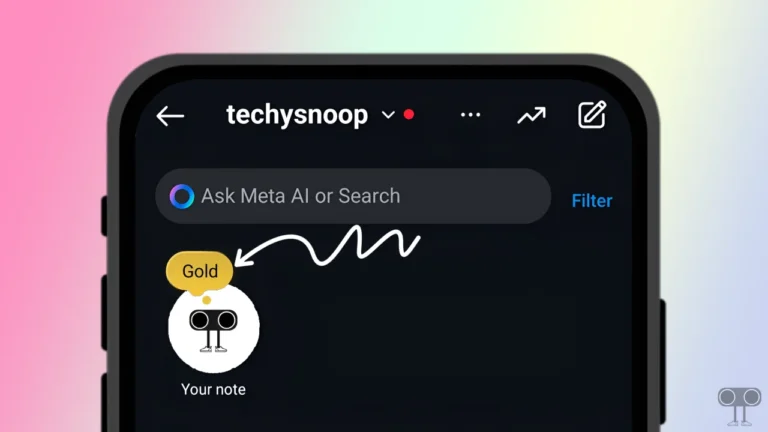
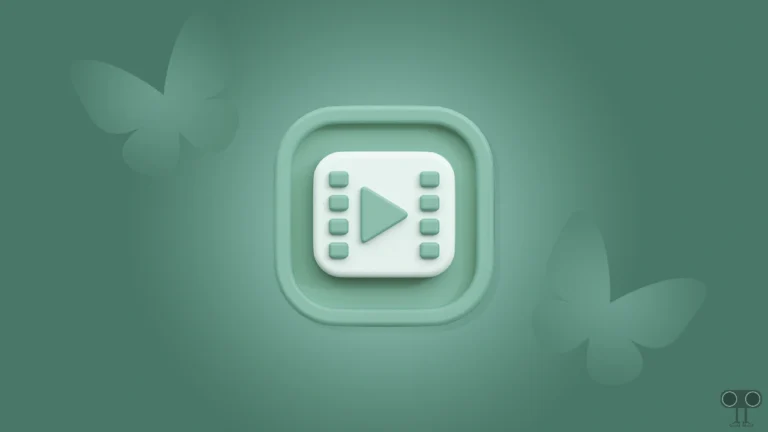
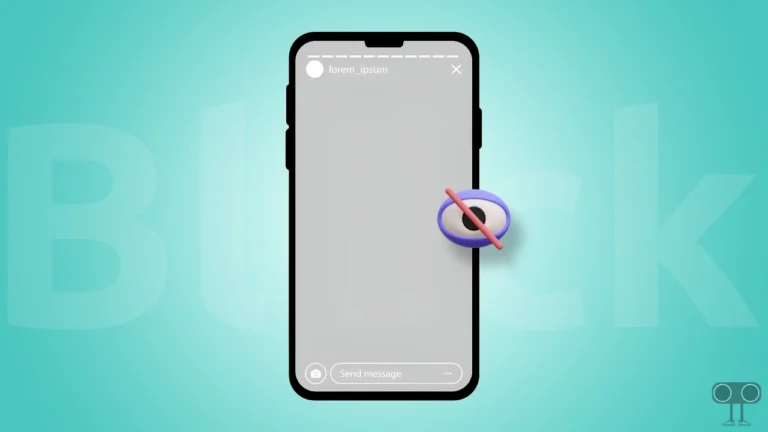
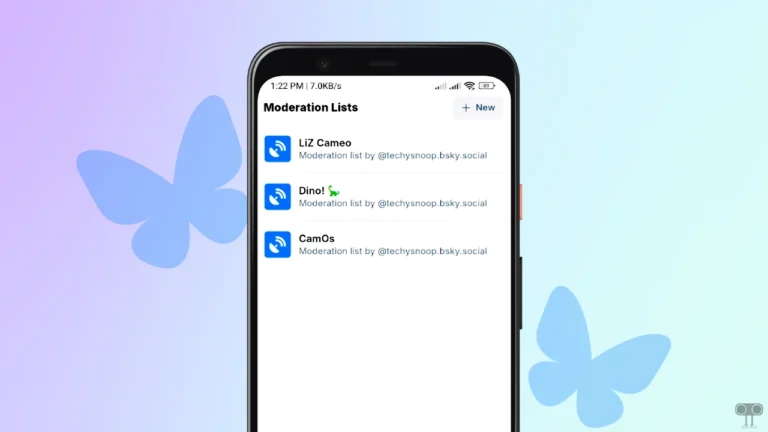
Revanced patches youtube set to unfiltered