How to Stop Comet Browser from Showing ‘Set Comet as Default’ Requests
Comet is an AI-powered Chromium-based web browser designed and developed by Perplexity and is available for Windows, macOS, Android, and iOS. Just like Chrome, Edge, Firefox, and Opera, this Comet browser will also repeatedly prompt you to set Comet as the default browser on your PC or laptop.
If you have multiple browsers installed on your computer and you want to use a different browser as the default instead of Comet, this pop-up prompt from Comet might be annoying for you. But don’t worry! In this article, I have shared how you can permanently remove the ‘Set Comet as default’ request prompt.
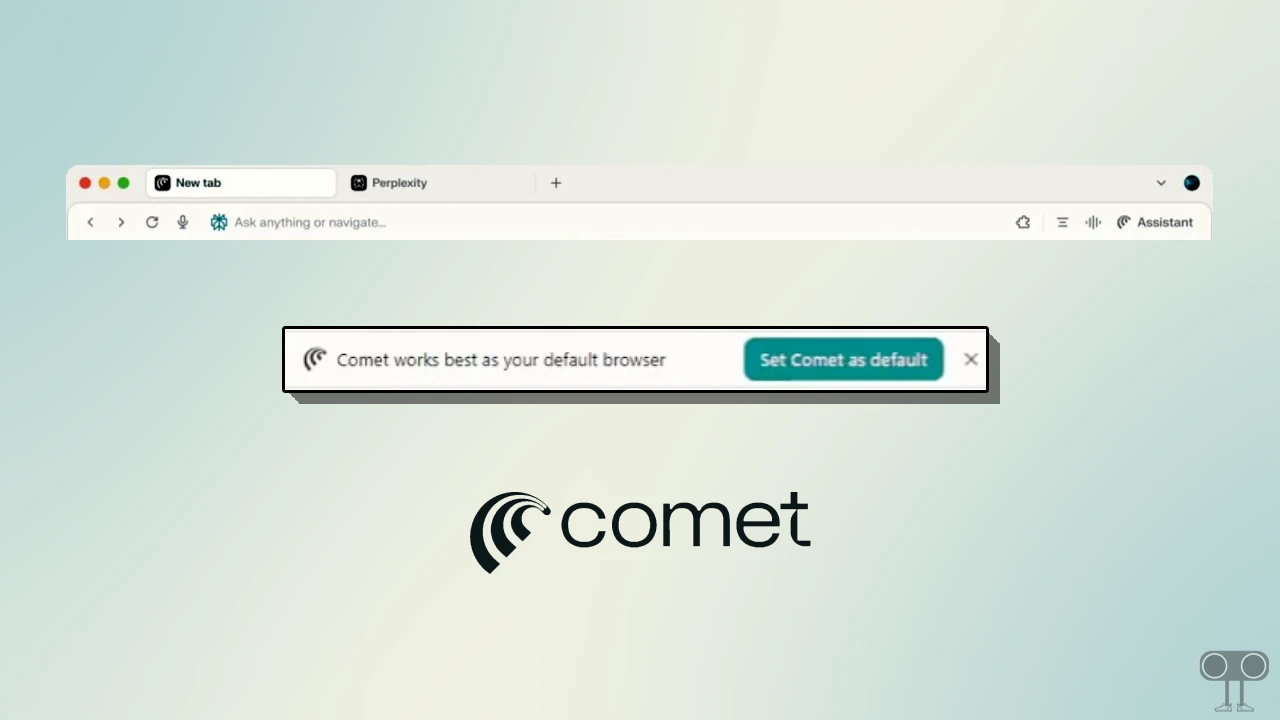
How to Stop Comet Browser from Showing ‘Set Comet as Default’ Requests
Comet browser is integrated with Perplexity’s AI answer engine that helps users to perform tasks like web search, tab management, travel planning, and email management with AI assistance across tabs and platforms. Due to all these features, users are preferring this browser.
If you’d like to turn off the “Set Comet as Default” notification in the Comet browser, follow the steps below. I’ll show you a simple command that will complete this task instantly.
To disable the “Set Comet as default” prompt in the Comet browser:
- Close the Comet Browser Completely and Go to Your Desktop Screen.
- Right-Click on Comet Browser Logo and Select Properties.
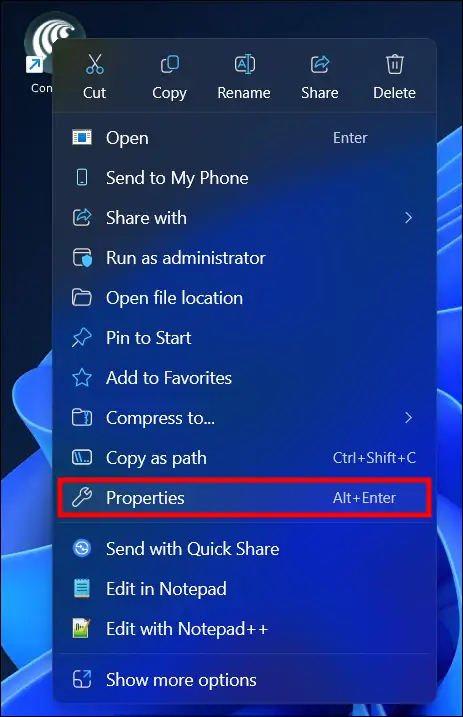
- Select Shortcut Tab.
- Simply, Edit the Target URL and Paste the
-no-default-browser-checkCommand (with a Space) Next to Existing Target URL. - Now, Click on Apply and Then OK.
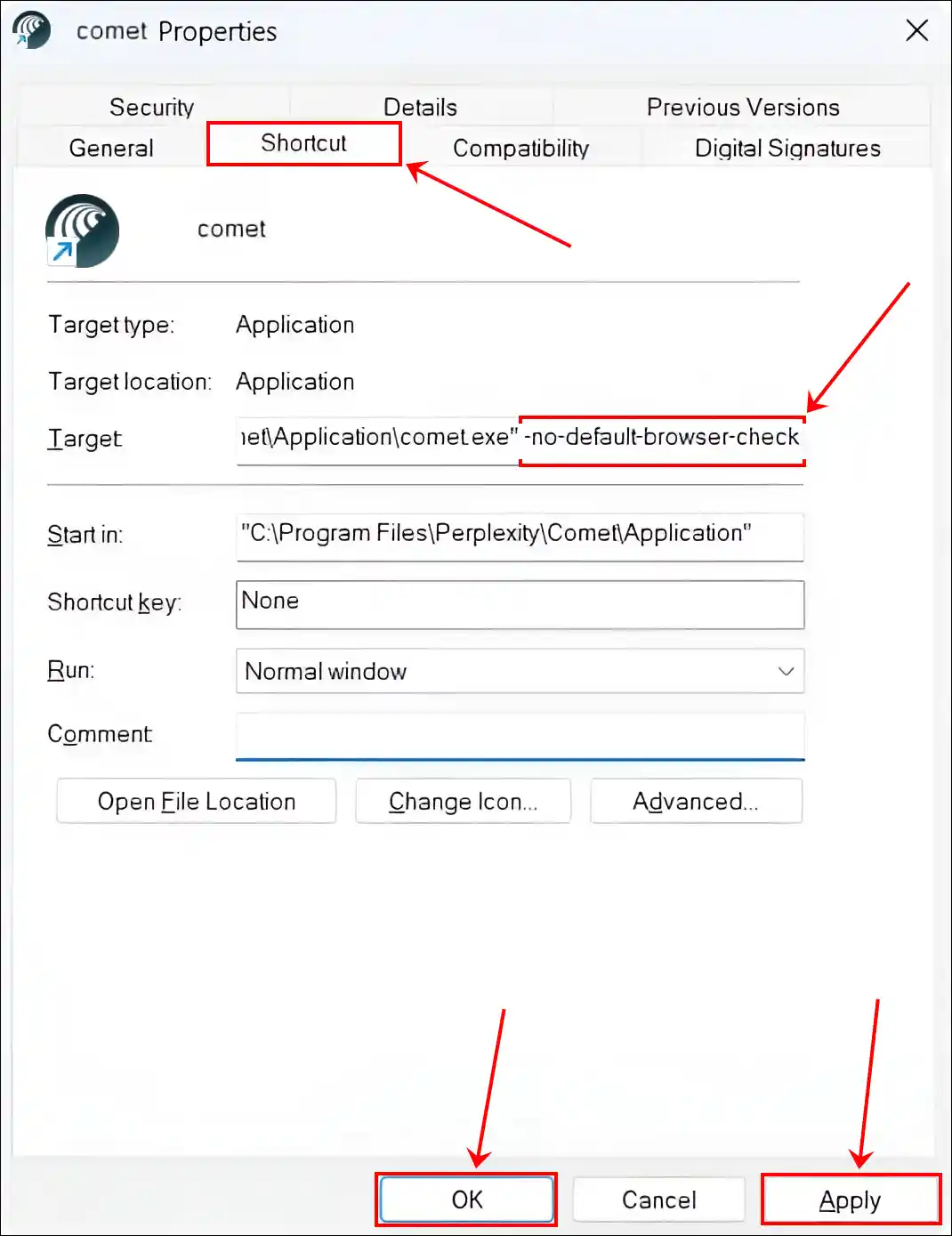
That’s all! Your Comet browser will no longer check to be the default browser in the background, and you will no longer see the ‘Set Comet as Default’ prompt.
Also read: How to Stop Chrome from Automatically Opening PDFs after Download
I hope this article was helpful to you, and you learned how to stop the Comet browser from showing ‘Set Comet as Default’ requests. If you have any other questions about the Comet browser, feel free to ask in the comments below. Don’t forget to share this article.

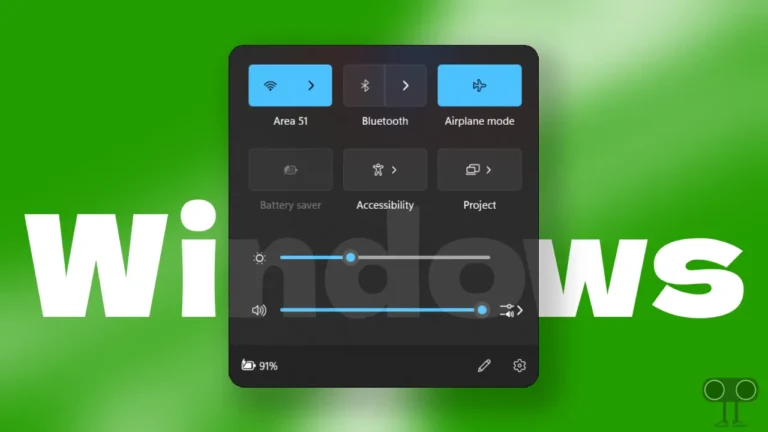
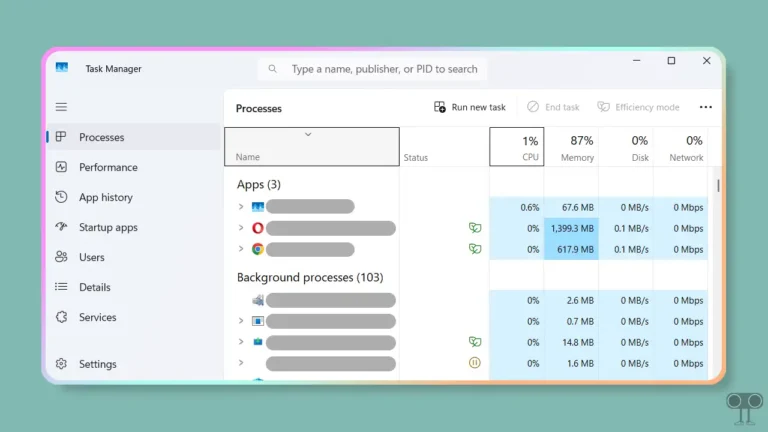



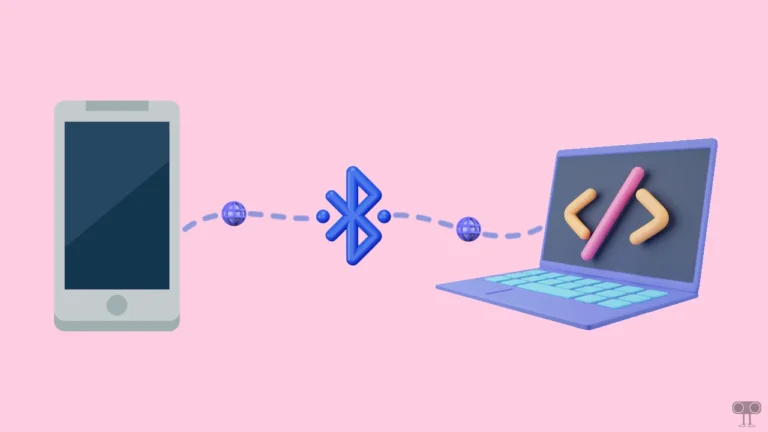
Good stuff. It works