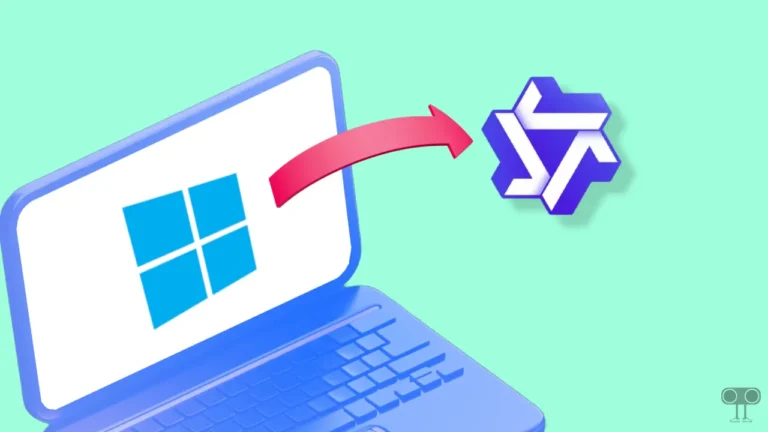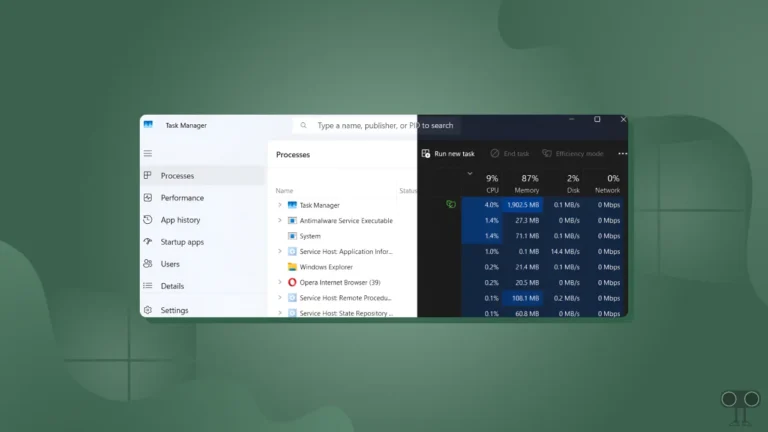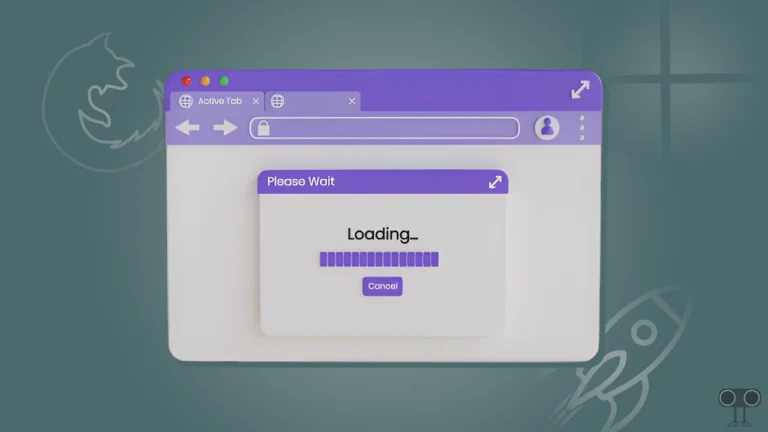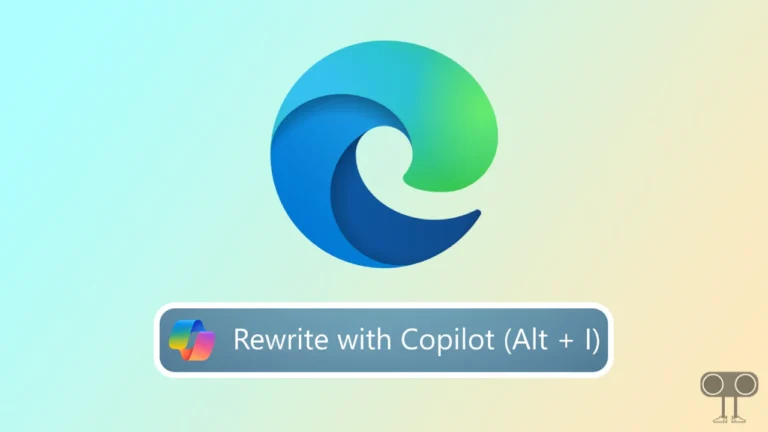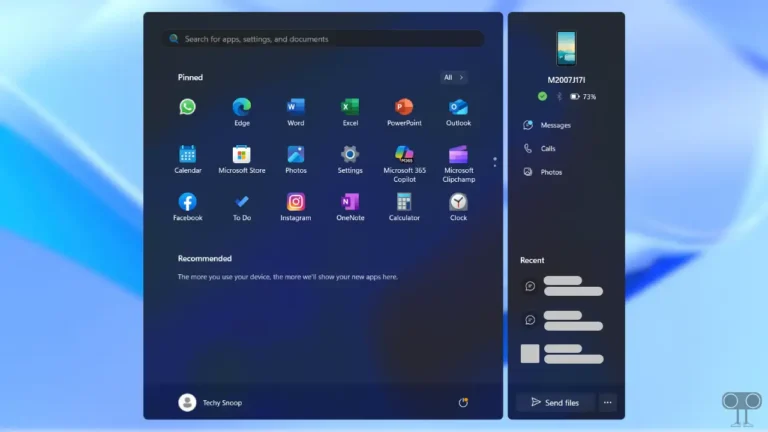4 Quick Ways to Check DirectX Version in Windows 11
If a new game isn’t running on your Windows 11 PC or laptop, or if graphics software is giving an error, the most likely reason could be the version of DirectX installed on your computer. Sometimes modern games or multimedia applications require a specific version of DirectX.
In such a situation, if your system is running on a version older than the required version, then the performance may be affected, or there may be problems in running the program. However, currently almost all systems running on Windows 10 and 11 have DirectX 12.

However, if you are unsure which version of DirectX is installed on your system, there is no need to worry. In this article, I have shared four different methods to help you check the current DirectX version on your Windows 11 PC.
4 Quick Ways to Check DirectX Version in Windows 11
#1. From Run Dialog
The Run dialog box is a feature in Windows OS that helps you quickly launch programs. You can access the Run dialog box by pressing Windows + R and launch specific applications using specific commands. You can easily find out your DirectX version by entering a command in the run dialog box.
To find your current DirectX version using the Run dialog box:
- Press Windows + R to Open Run Dialog Box.
- Type
dxdiagand Click OK.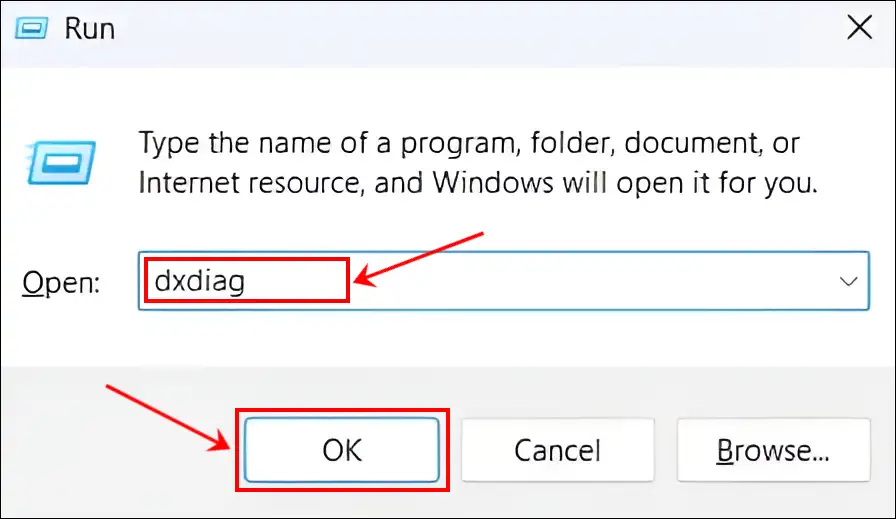
- In the System Section, You Can See Your DirectX Version.
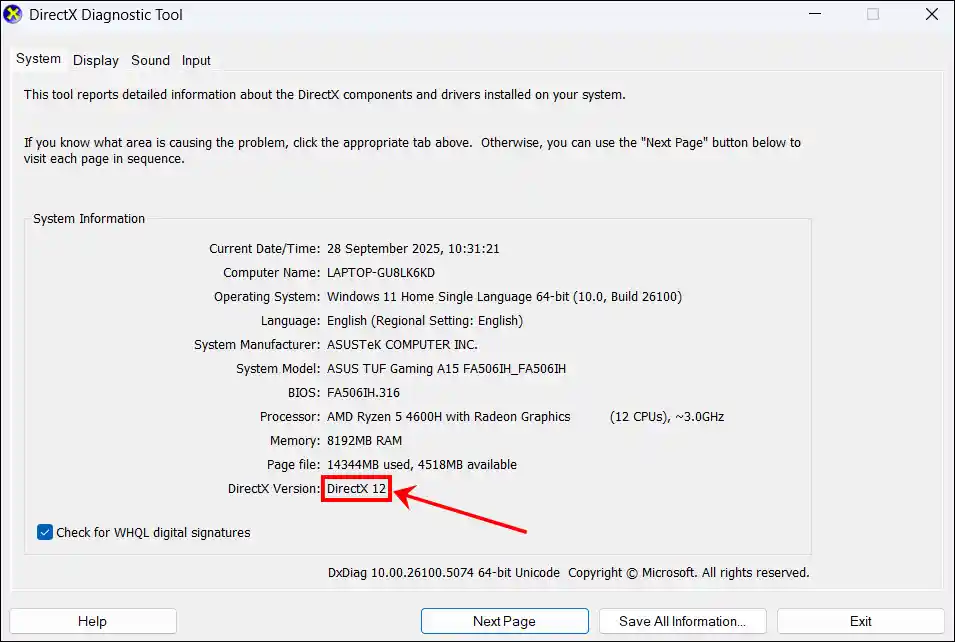
Also read: How to Check What Graphics Card You Have on Your PC or Laptop
#2. From Windows Search
Windows Search is a built-in OS system feature that creates an index of your files, applications, settings, etc. to enable fast, instant searches from the taskbar search box or by pressing the Windows key. This feature is available in both Windows 10 and Windows 11. You can also find your current DirectX version here.
To know your DirectX version in Windows 11:
- Press Windows + S and Search “Dxdiag“ and Open It.
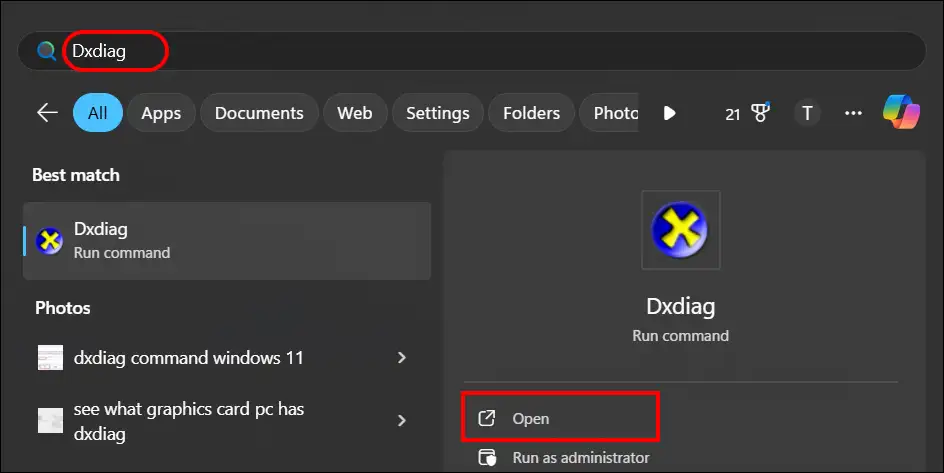
- In the System Section, You Can See Your DirectX Version.
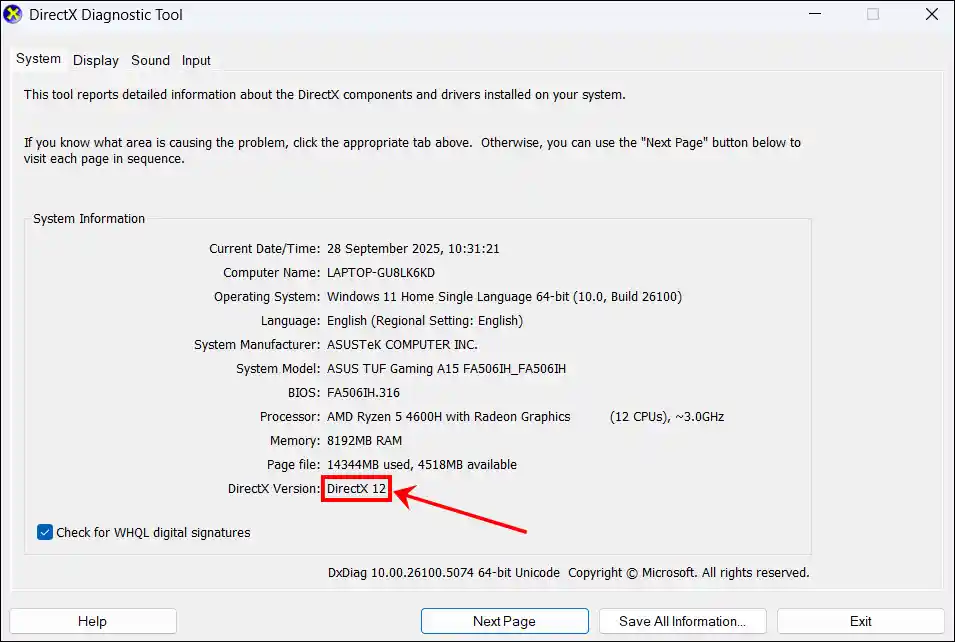
Also read: 4 Simple Ways to Find Product Key on Windows 11
#3. From CMD (Command Prompt)
CMD is a command-line interpreter that allows you to interact with your Windows operating system by typing text-based commands. You can find out the version of DirectX installed on your computer by entering a small command in CMD.
To see the DirectX version on your computer using cmd:
- Press Windows + S and Search “CMD” and then Run as Administrator.
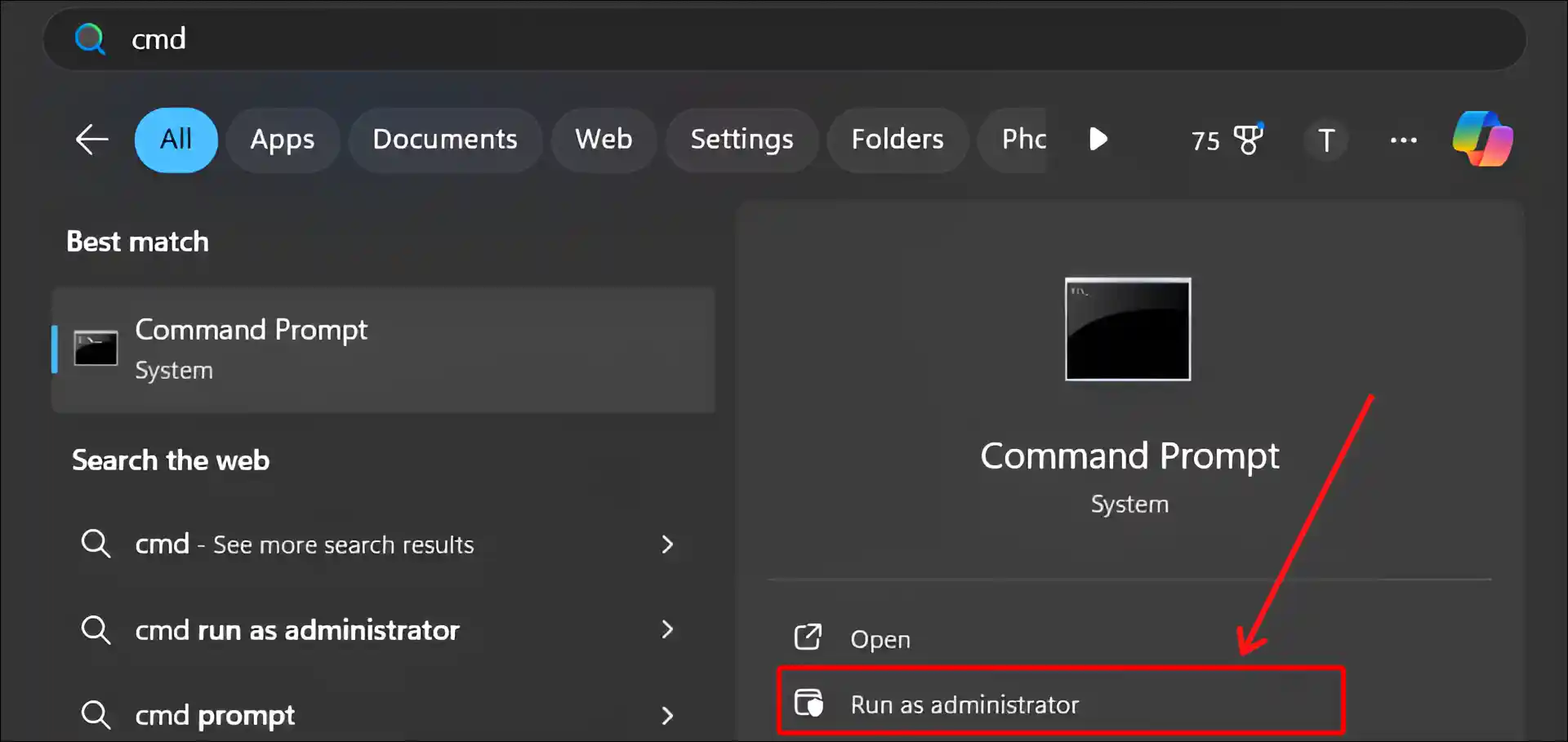
- Type
DxdiagCommand and Hit Enter.This will open the DirectX Diagnostic tool on your Windows 11 computer.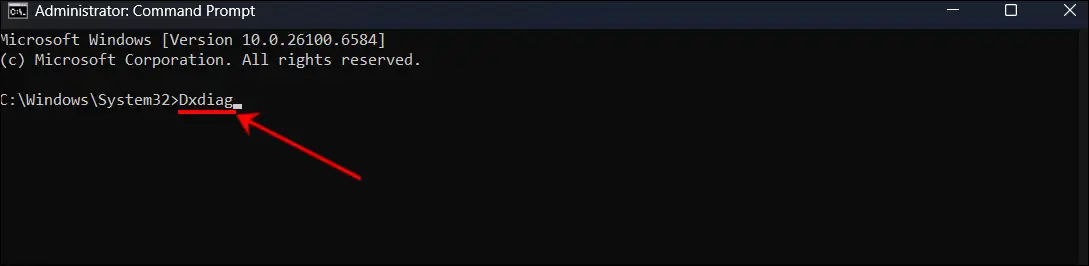
- In the System Section, You Can See Your DirectX Version.
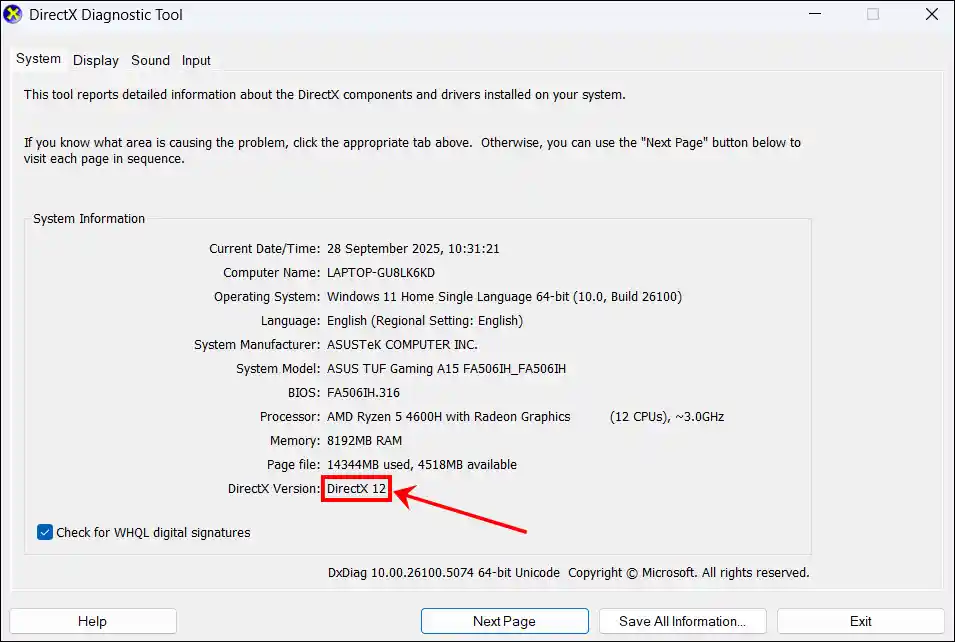
#4. From PowerShell
PowerShell is a cross-platform task automation and configuration management framework designed primarily for system administration and task automation. You can also find the DirectX version in PowerShell by entering the same command as in CMD.
To find the current DirectX version installed on your PC using PowerShell:
- Press Windows + S and Search “PowerShell” and then Run as Administrator.
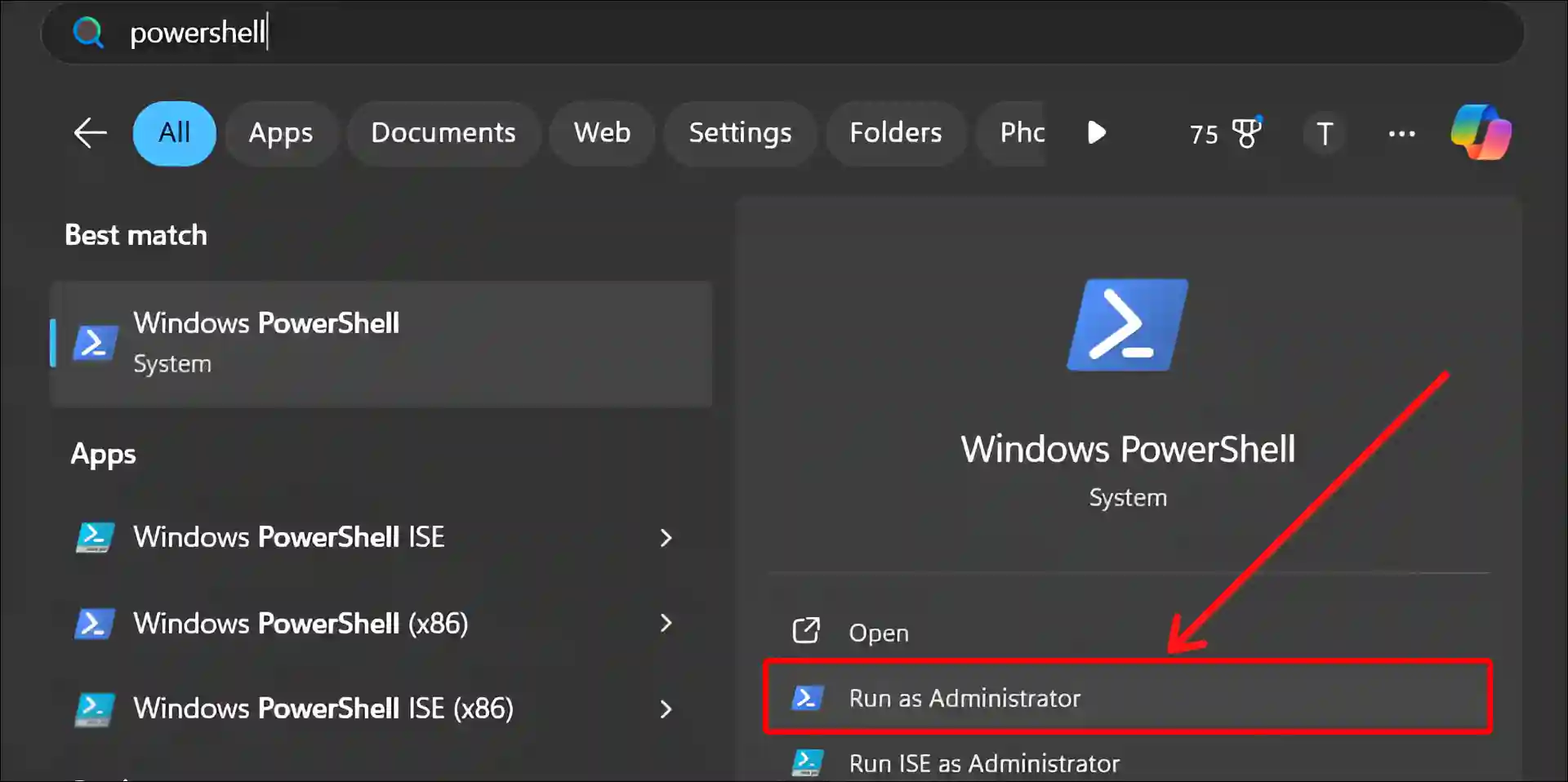
- Type
DxdiagCommand and Hit Enter.This will open the DirectX Diagnostic tool on your Windows 11 computer.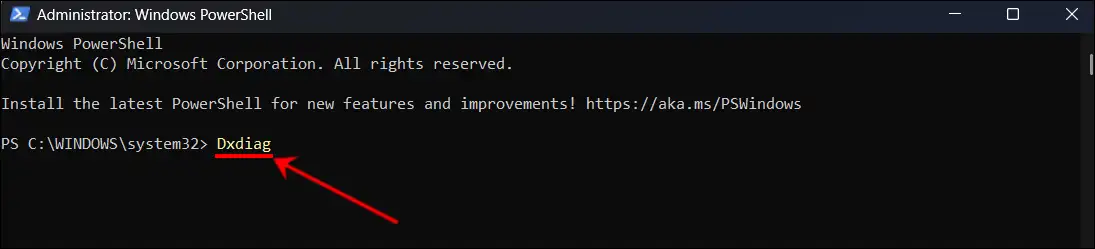
- In the System Section, You Can See Your DirectX Version.
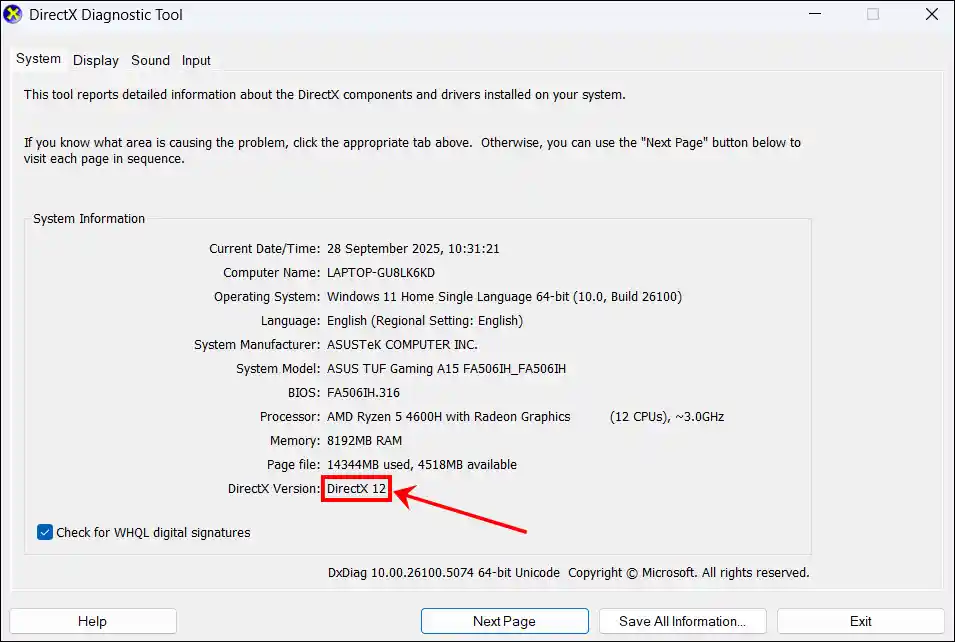
That’s all! You’re done…
Also read: How to Check BIOS Version in Windows 11
I hope this article was helpful to you, and you learned how to check the current DirectX version on Windows 11. If you have any other questions about windows, feel free to ask in the comments below. Don’t forget to share this article.