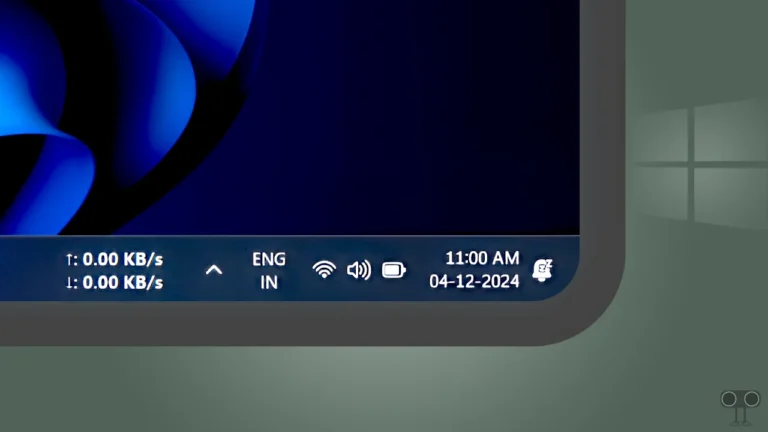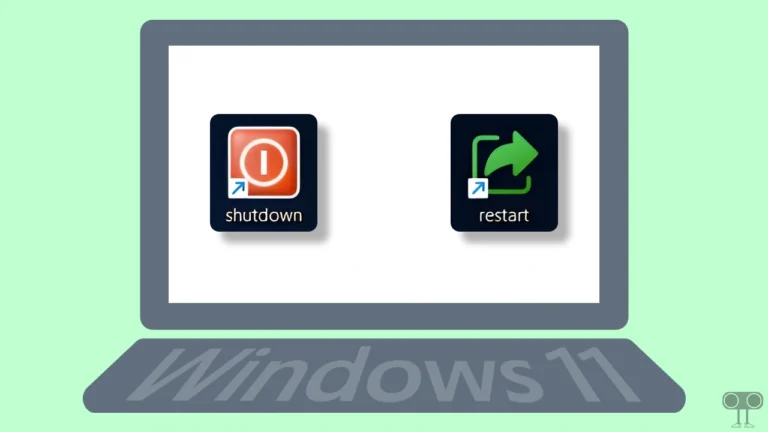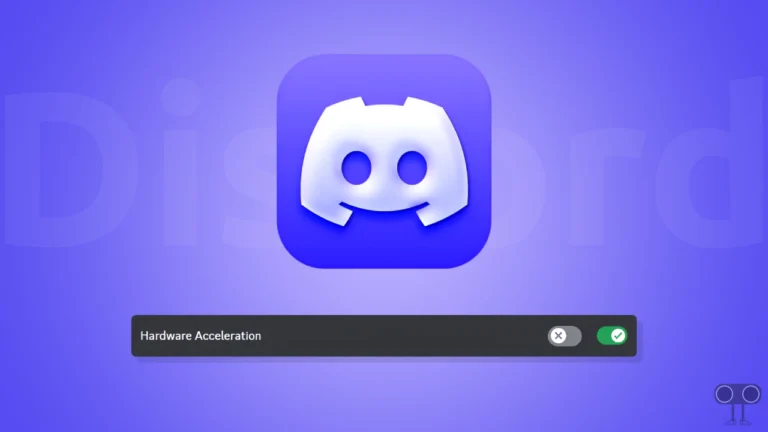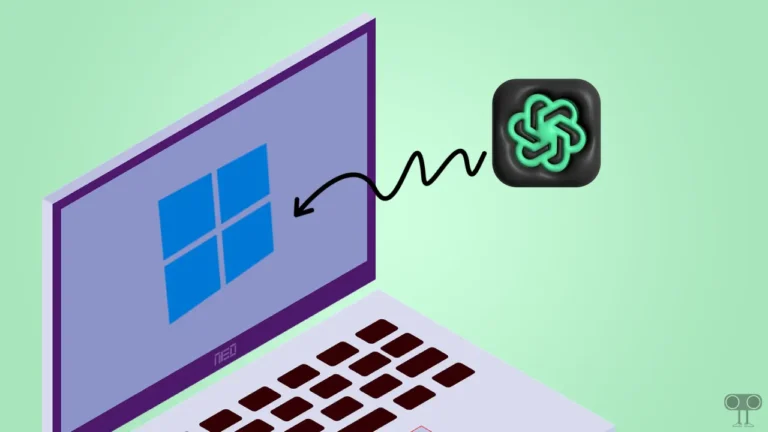How to Enable or Disable Adblocker on Comet Browser
Nowadays, whether it is browsing the internet or watching videos on YouTube, one has to face ads. However, if you’re a Comet browser user, then now you will get rid of these irritating ads. Yes! Comet is Perplexity’s official AI browser that comes with a built-in AdBlocker.
You do not need to install any third-party Adblocker extensions in your browser for this. The special thing is that this ad blocker can easily block ads on YouTube videos; it means a completely ad-free video experience.
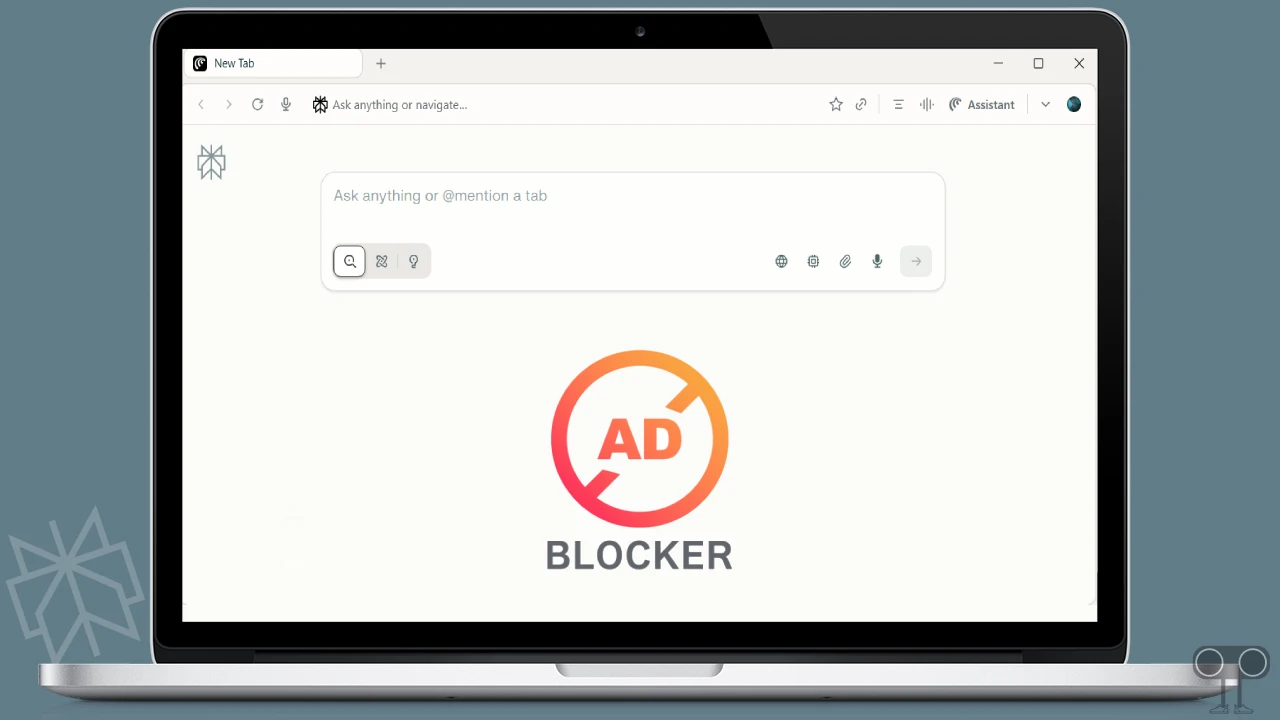
Currently, Perplexity itself is providing information about its ad-free YouTube videos on Facebook, Instagram, and other social media platforms. Let’s know how you can manage the built-in ad blocker in Comet Browser.
How to Enable Adblocker on Comet Browser
Although the built-in ad blocker in the Comet browser is enabled by default. But sometimes while changing some settings, AdBlocker may get disabled, and you start seeing ads on websites. Don’t worry! You can reactivate it by following the steps mentioned below.
To turn on the Comet browser’s built-in adblocker:
- Open Comet Browser on Your Windows PC or Mac.
- Click on Dropdown Arrow at the Top Right and then Settings.
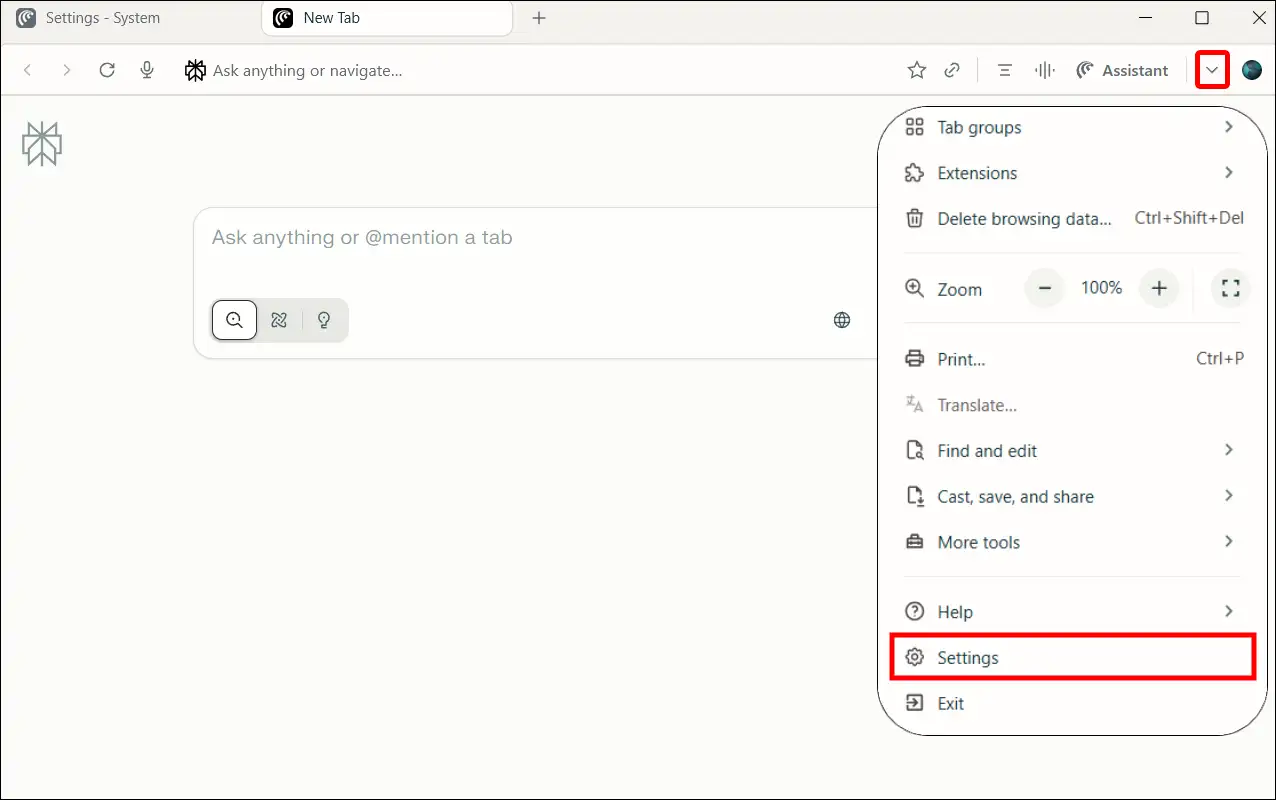
- Click on Privacy and Security.
- Under the Adblock Section, Simply Turn On “Block trackers and ads which follow you across the web” Toggle.
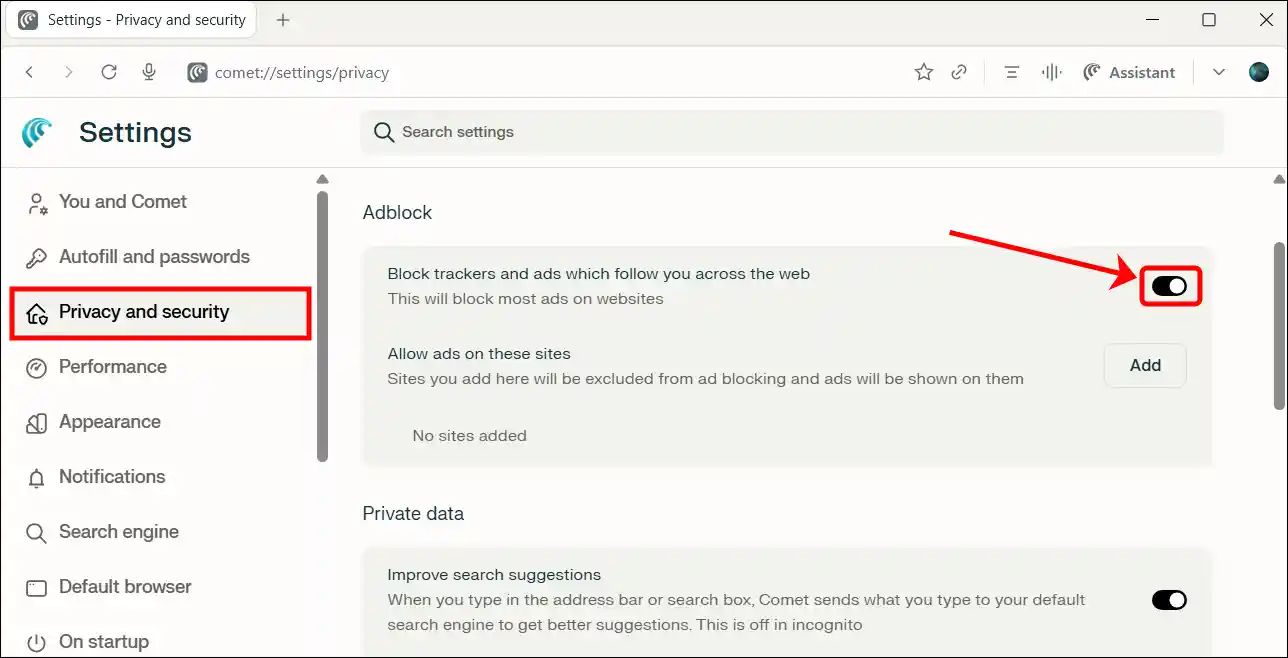
That’s it! Now, when you open any website containing ads, you will see that the ad blocker has blocked them all. You can now focus only on reading the content and watching videos.
Also read: Change Default Search Engine in Your Comet Browser
How to Disable Adblocker on Comet Browser
Sometimes, ad blockers prevent certain websites from loading correctly and significantly slow them down. In such cases, temporarily disabling your ad blocker is the right solution. This method works on all browsers, whether you use Chrome, Firefox, Edge, or the AI-powered Comet browser.
To turn off the Comet browser’s built-in adblocker:
- Open Comet Browser on Your Windows PC or Mac.
- Click on Dropdown Arrow at the Top Right and then Settings.
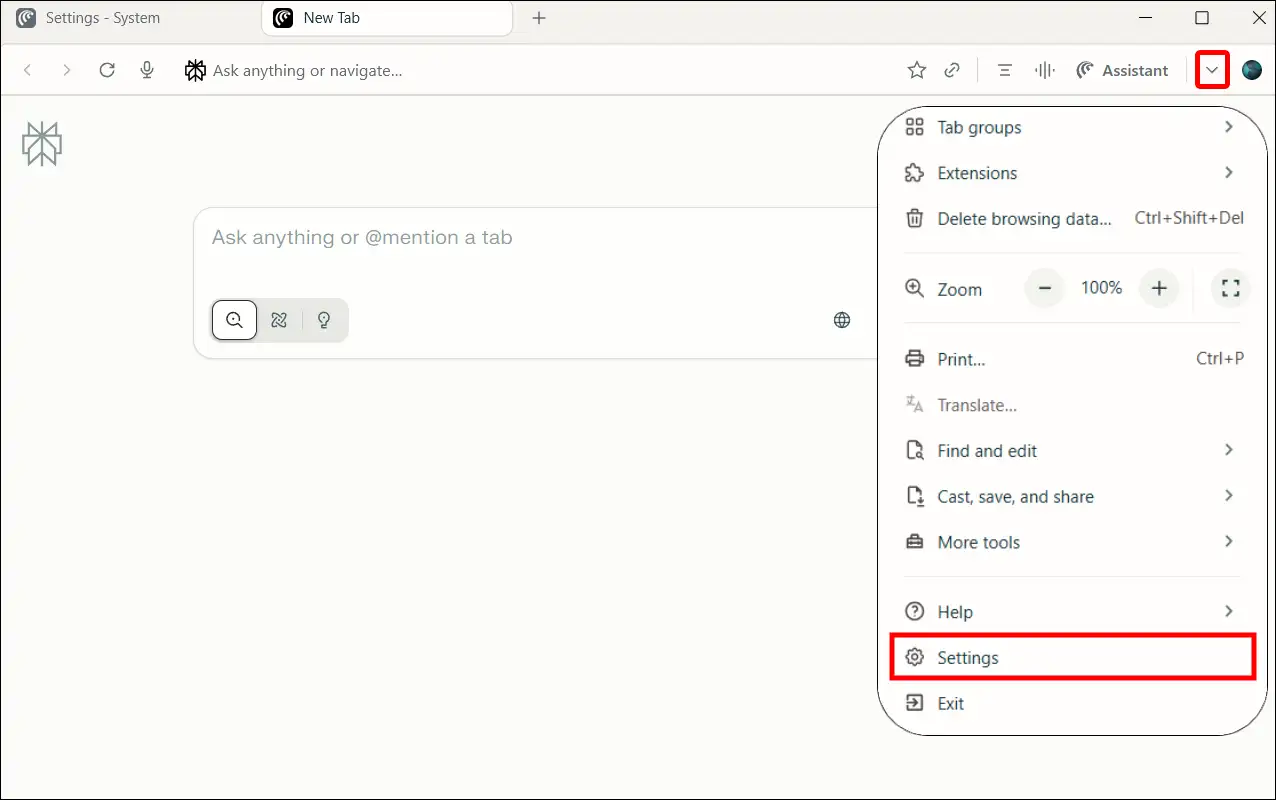
- Click on Privacy and Security.
- Under the Adblock Section, Simply Turn Off “Block trackers and ads which follow you across the web” Toggle.
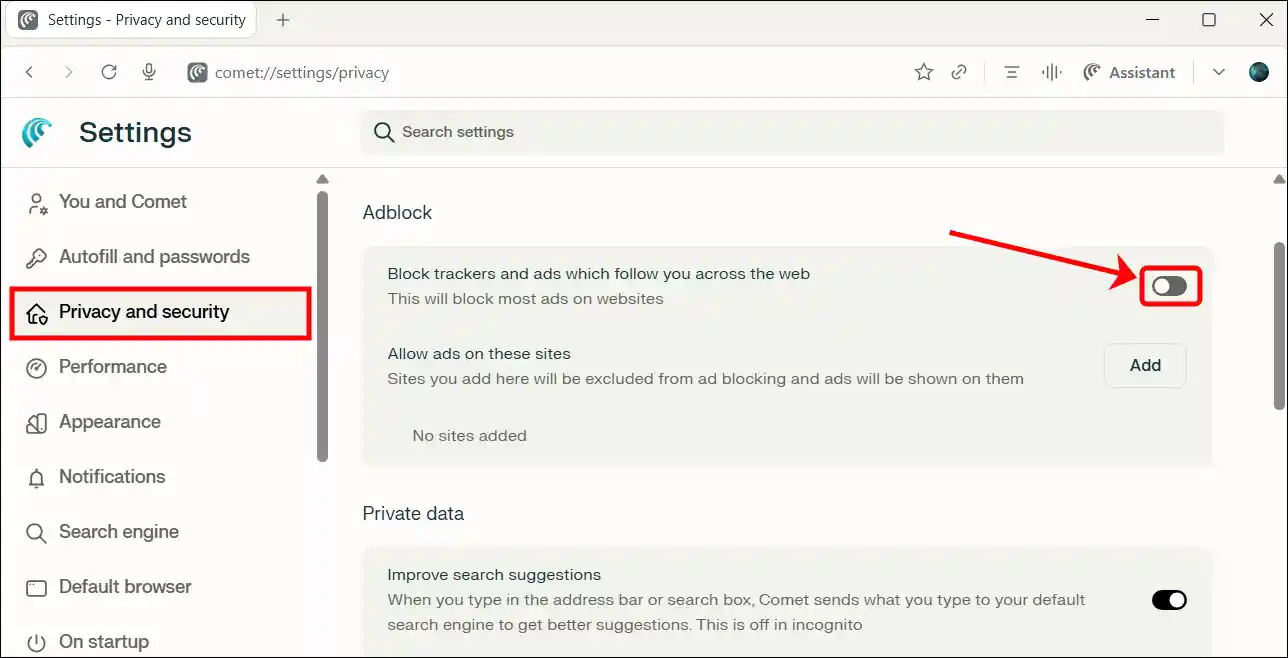
How to Skip Specific Website from Comet’s Adblocker
If you want your ad blocker to remain on but also see ads on certain selected websites, you can do this. With Comet’s built-in ad blocker, you can disable it for specific websites while keeping the ad blocker active everywhere else. For example, if you want to block ads on all websites except YouTube, you simply need to add YouTube’s link, and it will work.
- Open Comet Browser on Your Windows PC or Mac.
- Click on Dropdown Arrow at the Top Right and then Settings.
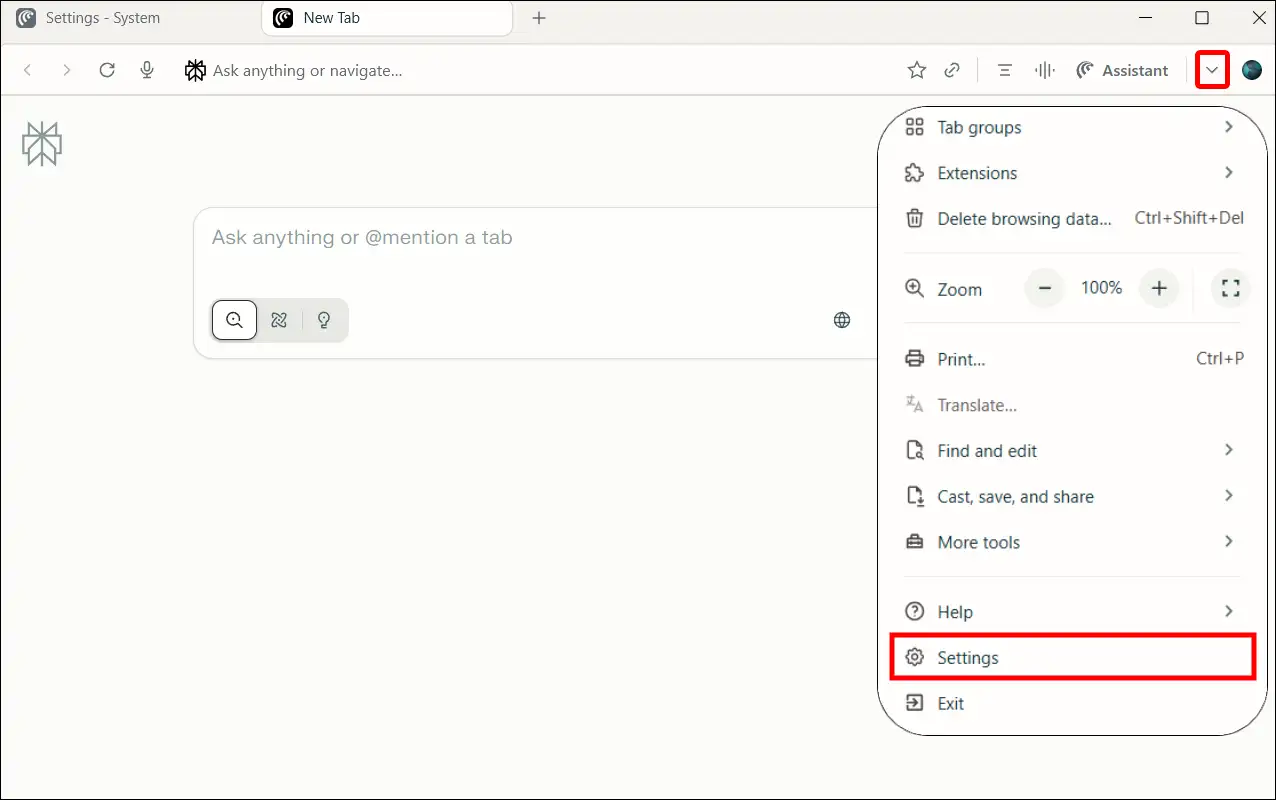
- Click on Privacy and Security.
- Under the Adblock Section, Click on Add Button Next to ‘Allow ads on these sites’.
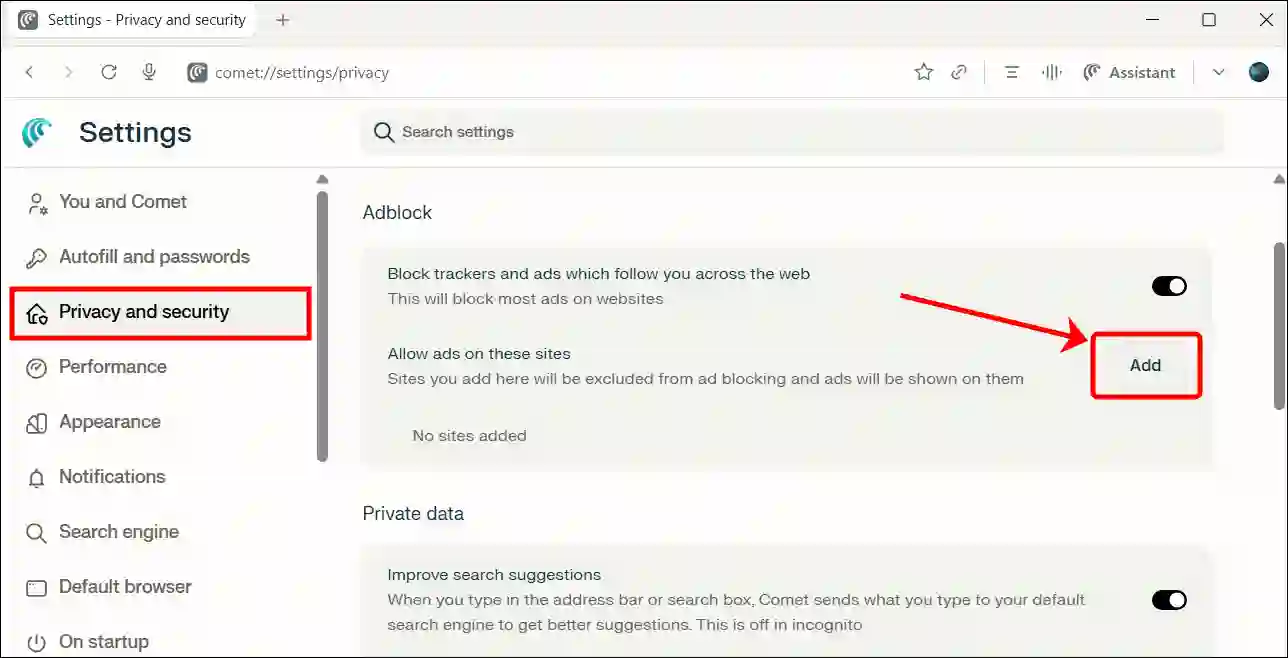
- Add Domain Name You Want to Skip and Then Click on Add Button.
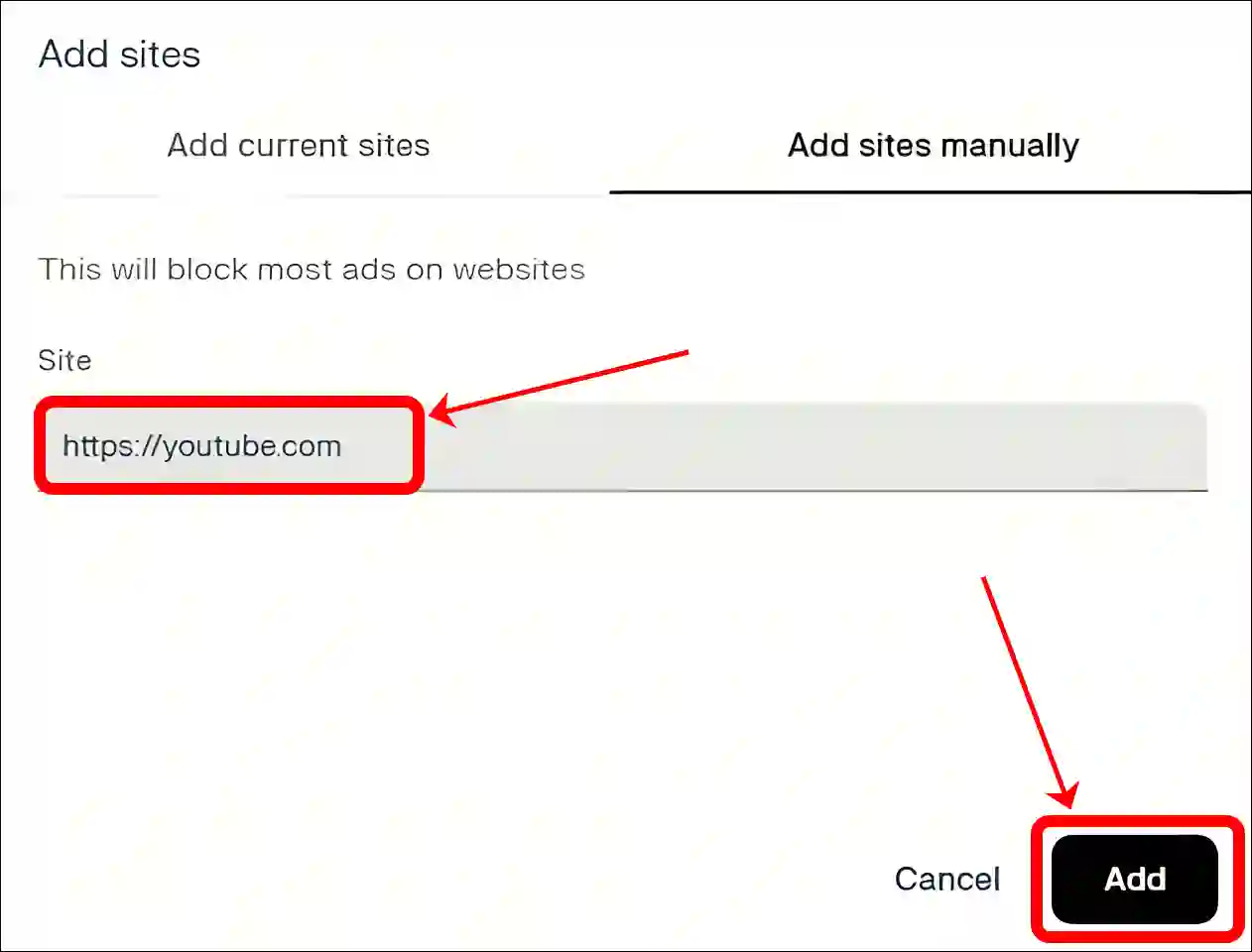
That’s all! Ads will now appear on all websites except the domain you added. However, you can also delete the added domain from the list at any time by clicking the three dots.
Also read: How to Stop Comet Browser from Showing ‘Set Comet as Default’ Requests
I hope this article was helpful to you, and you learned how to enable or disable an adblocker on the Comet browser. If you have any other questions about the Comet browser, feel free to ask in the comments below. Don’t forget to share this article.