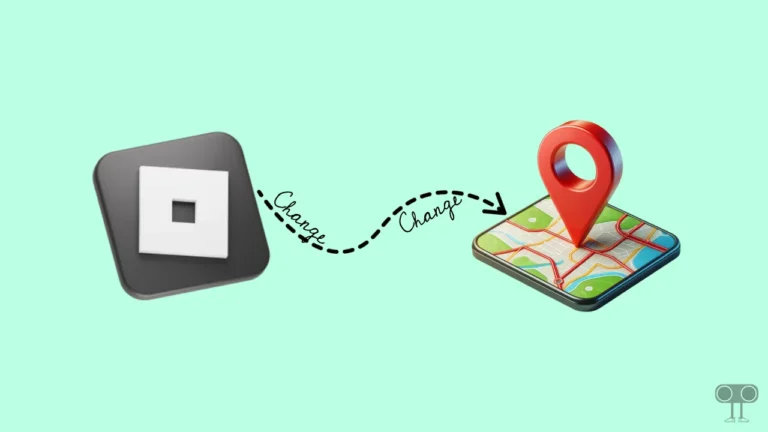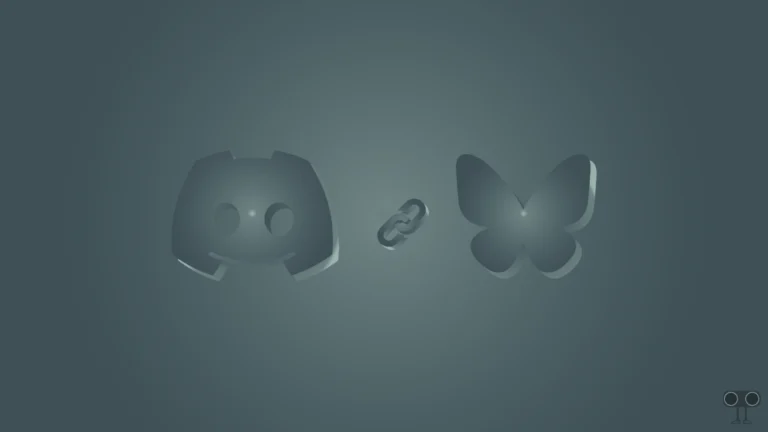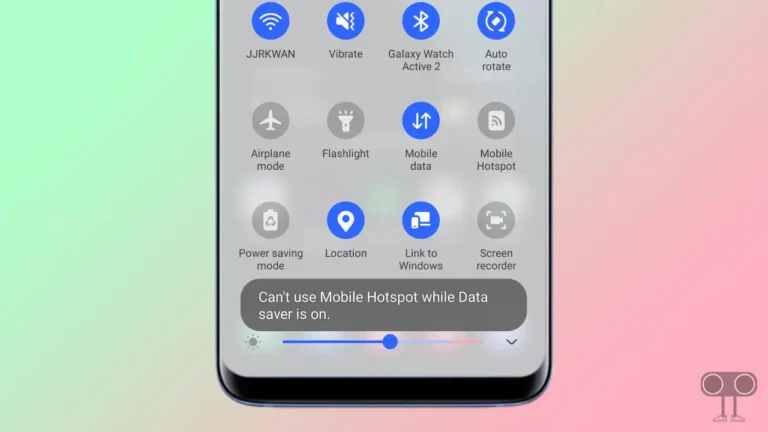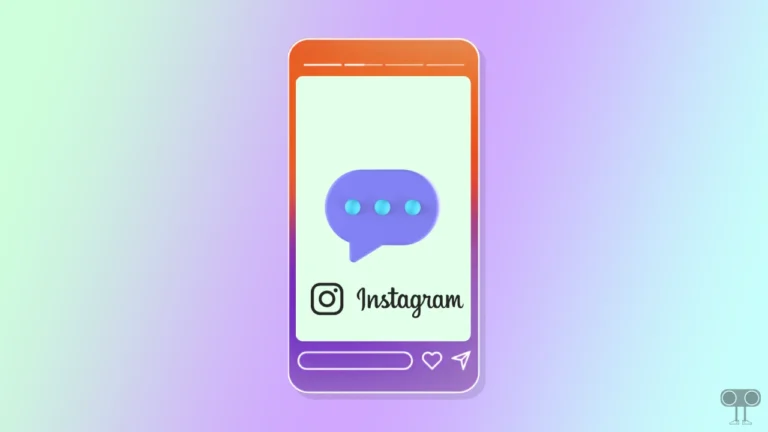How to Disable or Turn Off UI Navigation in Roblox (PC & Mac)
Whether you use a Windows PC or a Mac, you might sometimes get stuck in a particular Roblox game. In this situation, your character will stop moving. This problem occurs because the UI navigation turns on accidentally. But there is no need to worry.
In this article, I have explained 2 easy methods by following which you can turn off UI Navigation on Roblox. While Roblox’s UI navigation is a helpful feature that allows players to move/navigate between menus or screens, it can sometimes cause problems.
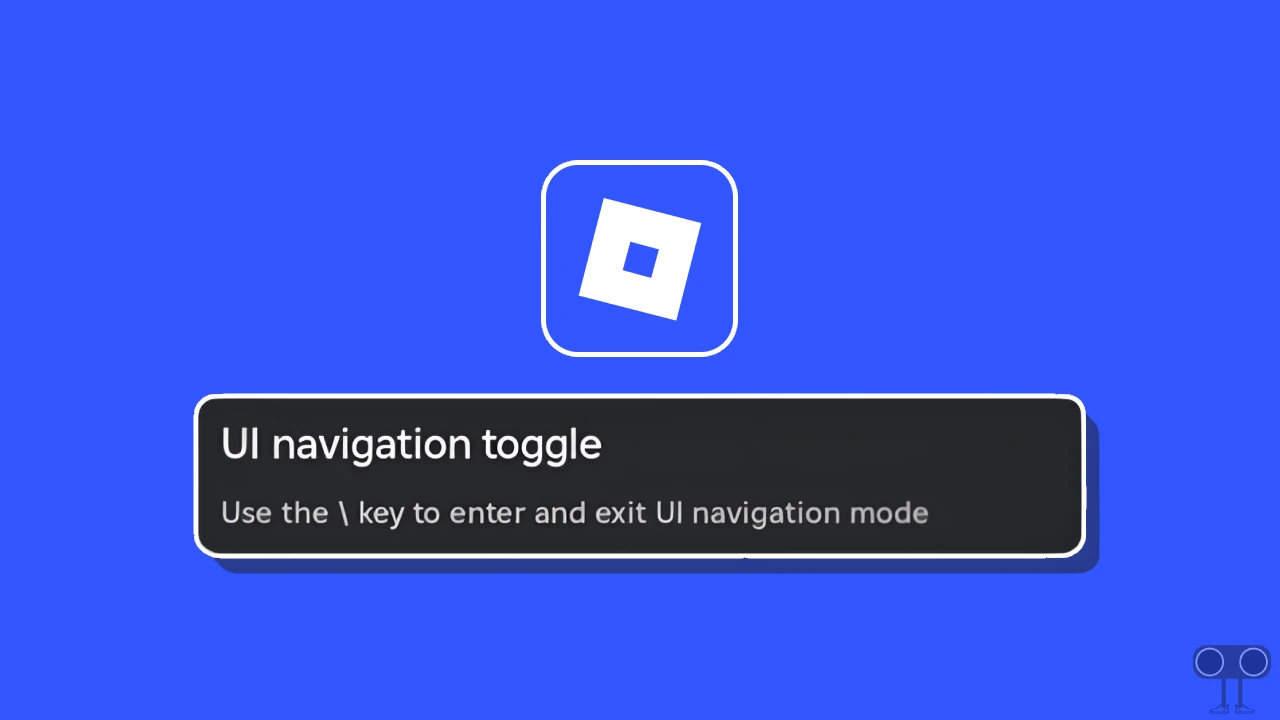
1. Disable Roblox’s UI Navigation (Permanently)
Sometimes UI Navigation mode gets activated due to pressing the wrong keys on the keyboard. However, the Roblox settings allow you to permanently get rid of these UI elements. To access the Roblox settings, simply press the “ESC” key on your keyboard.
To turn off UI navigation in Roblox from settings:
- Press ESC Key on the Keyboard to Open in-Experience Menu.
- Go to Settings Section and UI Navigation Toggle.
- Now, Set “UI Navigation Toggle” to Off.
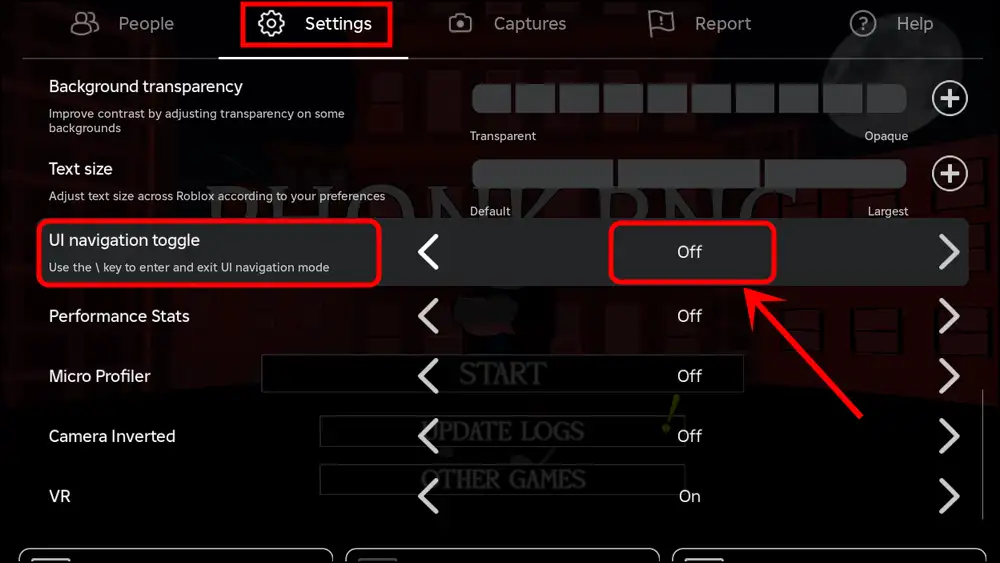
Also read: How to Appear Offline in Roblox While Playing
2. Disable Roblox’s UI Navigation (Temporarily)
If you want to disable UI Navigation temporarily instead of permanently, Roblox allows for this as well. You can do this simply with a keyboard shortcut. Just use the backslash key () to temporarily remove the Roblox UI navigation.
To exit UI navigation in Roblox using a keyboard:
- Press \ ‘backslash’ Key on Your Keyboard.
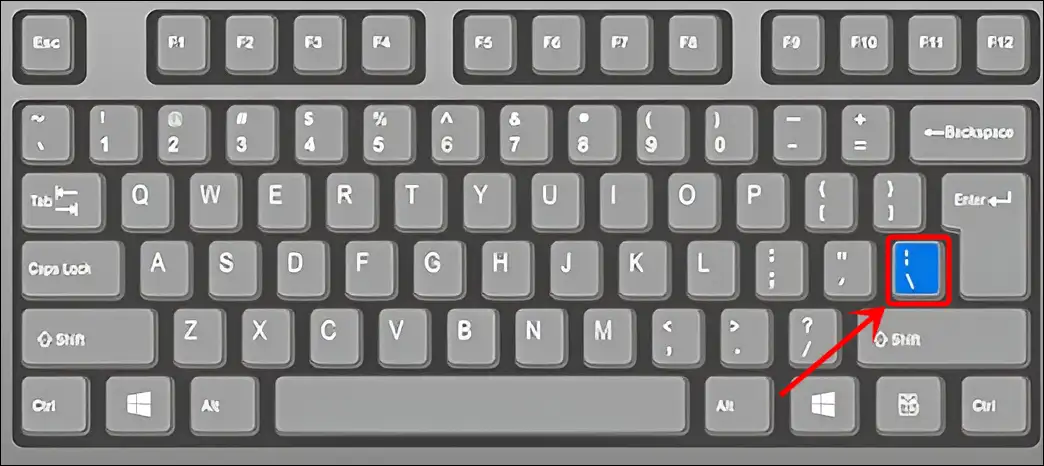
- Alternatively, Press ESC and Go to Help > Misc > UI Navigation Toggle.
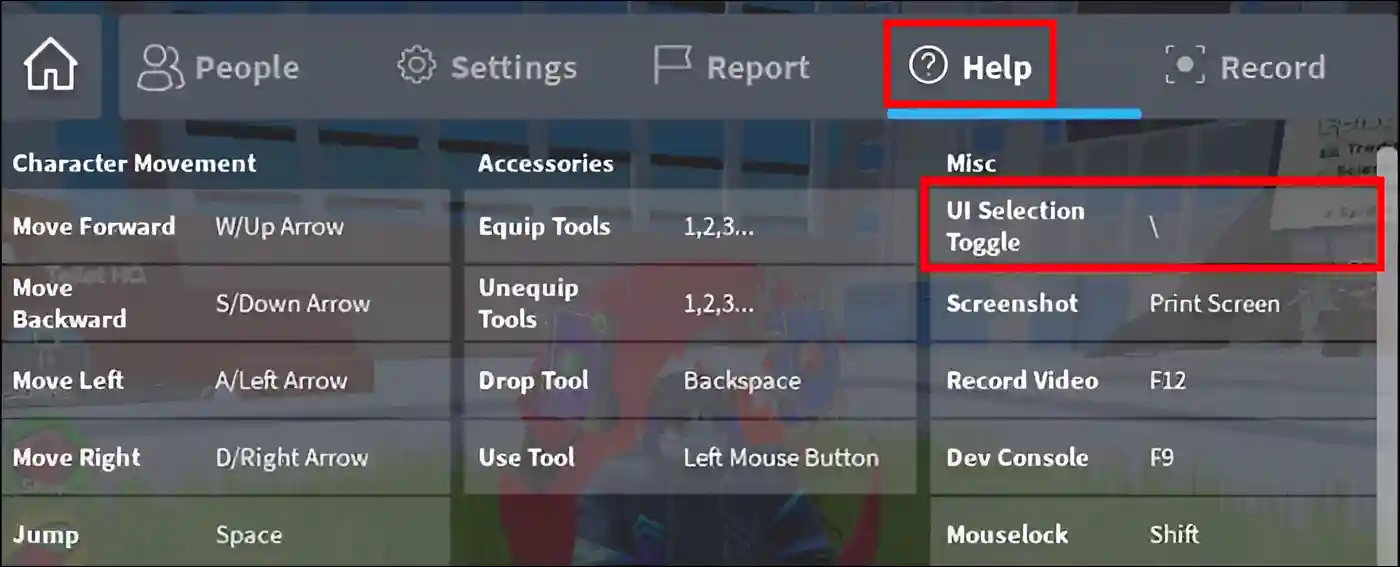
That’s all! You’re done.
Also read: How to Turn On Voice Chat in Roblox Mobile and PC
I hope this article was helpful to you, and you learned how to disable UI navigation in Roblox. If you have any other questions about Roblox, feel free to ask in the comments below. Don’t forget to share this article.